On April 7th, Samsung will begin rolling out One UI 7 to more devices globally. Included in this bold new design is greater personalization with an optimized widget experience and updated set of One UI 7 widgets. Ushering in a new era where widgets are more prominent to users, and integral to the daily device experience.
This update presents a prime opportunity for Android developers to enhance their app experience with a widget
- More Visibility: Widgets put your brand and key features front and center on the user's device, so they're more likely to see it.
- Better User Engagement: By giving users quick access to important features, widgets encourage them to use your app more often.
- Increased Conversions: You can use widgets to recommend personalized content or promote premium features, which could lead to more conversions.
- Happier Users Who Stick Around: Easy access to app content and features through widgets can lead to overall better user experience, and contribute to retention.
More discoverable than ever with Google Play’s Widget Discovery features!
- Dedicated Widgets Search Filter: Users can now directly search for apps with widgets using a dedicated filter on Google Play. This means your apps/games with widgets will be easily identified, helping drive targeted downloads and engagement.
- New Widget Badges on App Detail Pages: We’ve introduced a visual badge on your app’s detail pages to clearly indicate the presence of widgets. This eliminates guesswork for users and highlights your widget offerings, encouraging them to explore and utilize this capability.
- Curated Widgets Editorial Page: We're actively educating users on the value of widgets through a new editorial page. This curated space showcases collections of excellent widgets and promotes the apps that leverage them. This provides an additional channel for your widgets to gain visibility and reach a wider audience.
Getting started with Widgets
Whether you are planning a new widget, or investing in an update to an existing widget, we have tools to help!
- Quality Tiers are a great starting point to understand what makes a great Android widget. Consider making your widget resizable to the recommended sizes, so users can customize the size just right for them.
- Canonical Layouts make designing and building widget easier than ever. Designers, we see you – check out this new Figma Widget Design Kit.
- Jetpack Glance is the most efficient to build a great widget for your app. Follow along with the Coding Widgets layout video or codelab, using Jetpack Glance to code adaptive layouts!
Leverage widgets for increased app visibility, enhanced user engagement, and ultimately, higher conversions. By embracing widgets, you're not just optimizing for a specific OS update; you're aligning with a broader trend towards user-centric, glanceable experiences.
 Posted by
Posted by  Posted by Tyler Beneke – Product Manager, and Lucas Silva – Software Engineer
Posted by Tyler Beneke – Product Manager, and Lucas Silva – Software Engineer

 Posted by Summers Pitman – Developer Relations Engineer, and Ivy Knight – Senior Design Advocate
Posted by Summers Pitman – Developer Relations Engineer, and Ivy Knight – Senior Design Advocate











 Posted by Ivy Knight – Senior Design Advocate
Posted by Ivy Knight – Senior Design Advocate







 Posted by Summers Pittman – Developer Relations Engineer
Posted by Summers Pittman – Developer Relations Engineer




 Posted by Yinka Taiwo-Peters – Product Manager
Posted by Yinka Taiwo-Peters – Product Manager

.png)
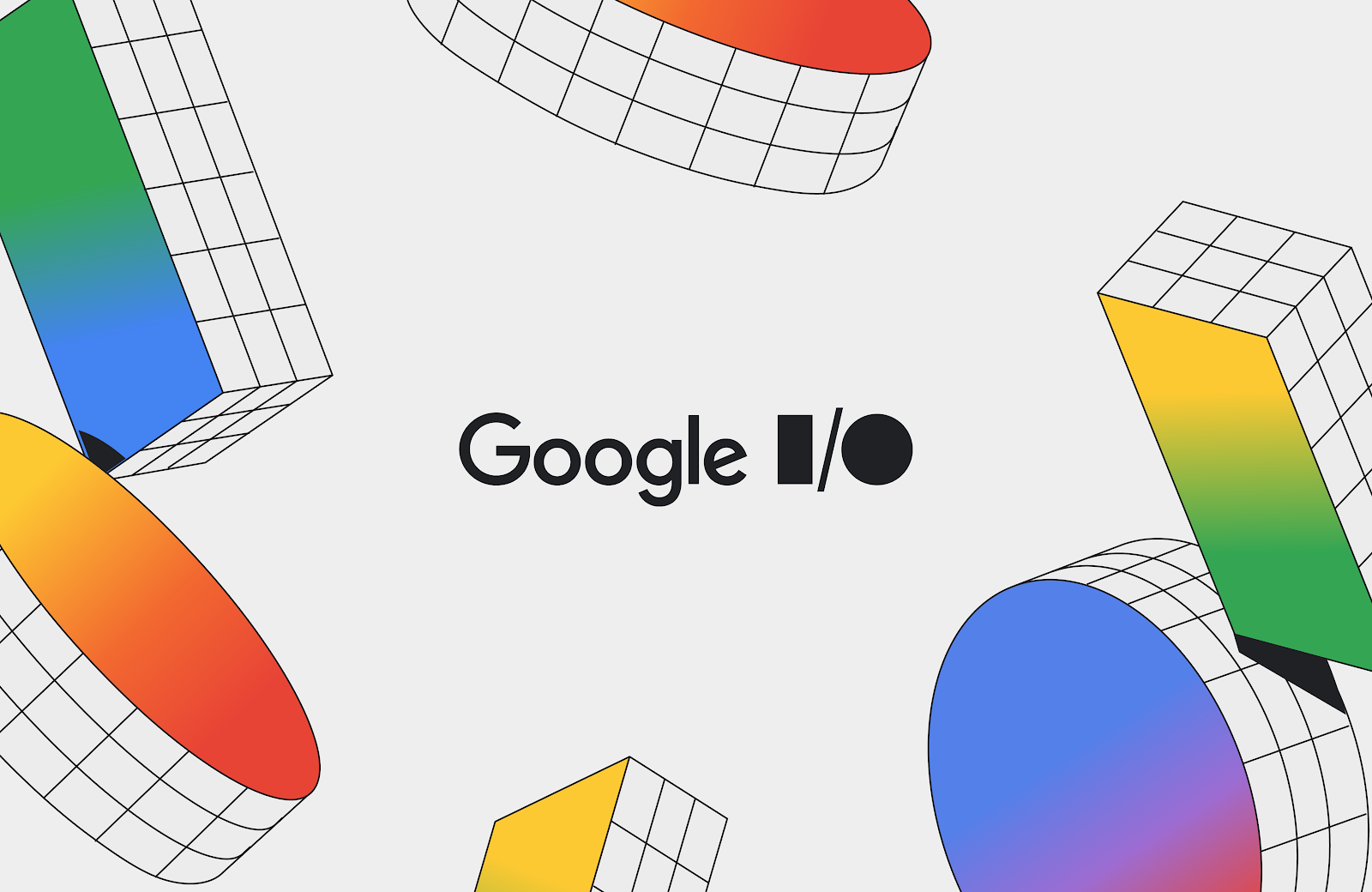 Posted by
Posted by