8 Gig Now Available in Utah, North Carolina’s Triangle region, and Austin, Texas
At Google Fiber, delivering a fast, reliable internet experience has always been at the core of what we do, and that’s never been more important. Whether you’re working from home or playing a multi-player game or using it to connect multiple devices in the home, speed matters. That is why GFiber spent 2023 focused on delivering speed to the home and in the home. We made investments in our network, in the equipment we offer customers, in enhanced quality standards for our technicians, and much more.
Some of these efforts have been very public — like our GFiber Labs 20 Gig + Wi-Fi7 project or our efforts to make faster speed plans available to our customers. In early 2023, we began rolling out 5 Gig and 8 Gig internet offerings as we updated our network in each city to XGS-PON. When we said that a product was available in a city, we wanted to make sure it was available to everyone in our service area there. As of today, more than 75% of our residential customers can get 5 Gig and/or 8 Gig.
The response from our customers has been amazing and we’re very proud at the speed at which we’re making these network-wide upgrades. In fact, starting today customers across Utah (Salt Lake City & Provo), Austin, TX, and the Triangle region in North Carolina can sign up for 8 Gig service. Our 8 Gig product offers symmetrical upload and download speeds of up to 8000 Mbps with a wired connection, a router (or you can use your own), up to two mesh extenders and professional installation, for $150/month. This speed can make internet connection feel almost instantaneous.
This is just one part of a focused effort to maximize speed across our network so customers can get the most out of their internet. GFiber is actively upgrading our fiber network, expanding our partnerships with content companies to offer seamless connectivity and low latency experiences, and adding redundancy so customers can stream, game, or video conference with confidence. In fact, most of our customers see even higher speeds than expected, especially over wired connections (see speed tests above).
While speed to the home is important, most of us use Wi-Fi for the majority of our online activities. We’re working to ensure your Wi-Fi keeps up. We are upgrading customers from the original Google Fiber Network Box to Wi-Fi 6 at no cost, helping customers optimize their network set up for their households, and deploying Wi-Fi 6E with tri-band connectivity built to handle more devices with fewer slowdowns. We provided our technicians with new tools and training to optimize the in-home setup. And because we understand that Wi-Fi = Internet for most people, we are helping our customers understand how the devices they use like their smartphones or computers can influence their experience.
As our dependence on the internet continues to grow, we’re working to make sure we’re keeping up with customer needs, not just for today, but in the future. 2023 was our fastest year ever. . .until 2024. We’ll continue to push boundaries to make speed a reality for our customers at every part of the internet ecosystem. And we invite others to join us.
Posted by Liz Hsu, Senior Director, Product & Billing
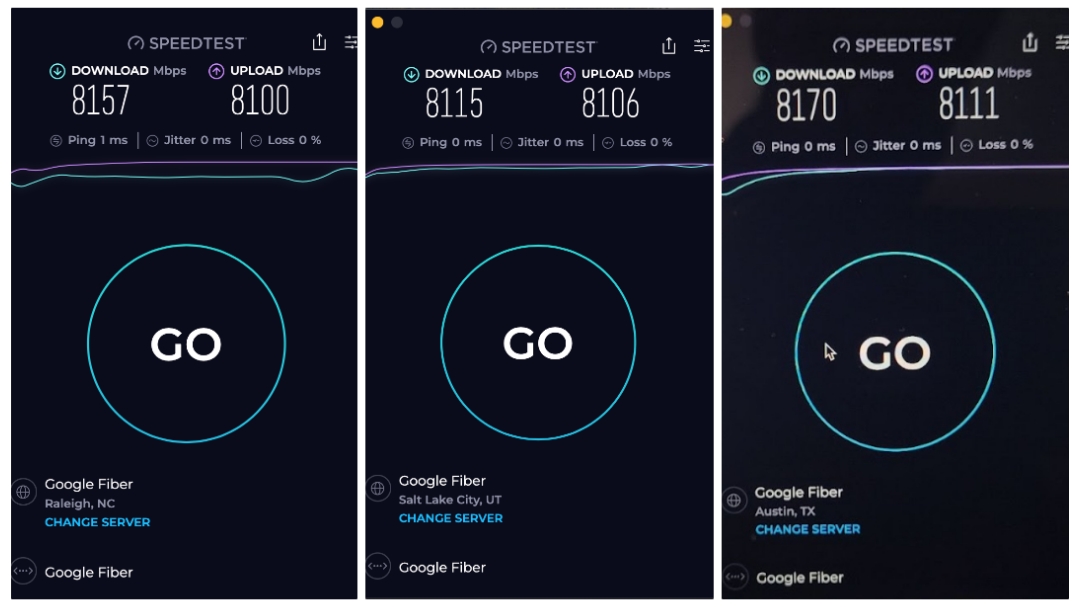

.jpg)

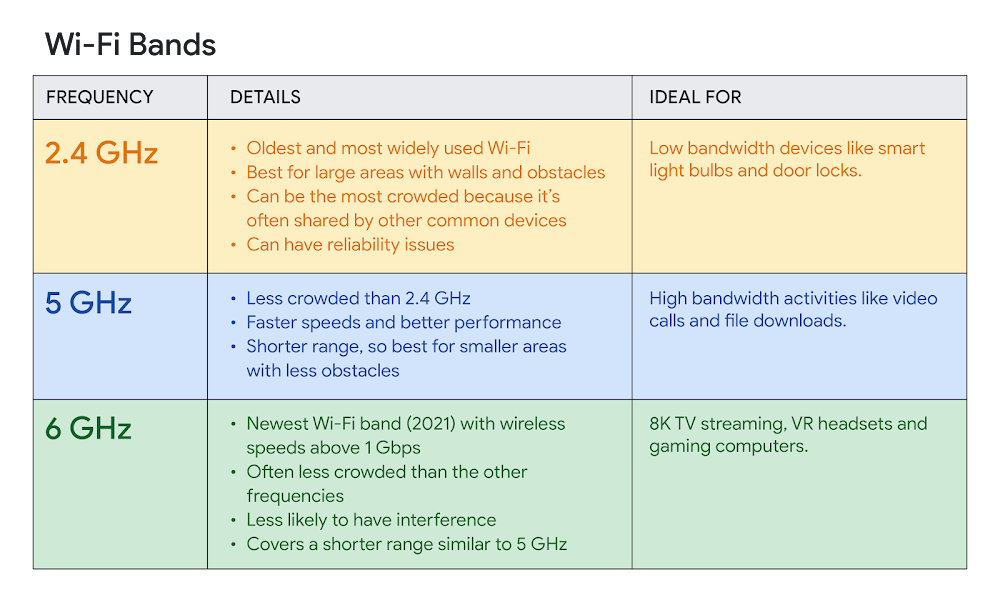

.png)

.png)
.png)













