Tag Archives: Nonprofits
A Nonprofit’s Guide to Online Security: So You Want to Learn the Lingo?
But the power of the Internet also comes with great responsibility -- namely the need to keep information safe and secure. As a nonprofit, it can be difficult to keep up with online security, especially when terminology seems complicated. Yes, you might have heard of terms like “phishing” or “cookies,” but what do they mean?
Today, you can find the answers to your questions with our quick & easy to guide to online security terminology. In less than five minutes, you’ll be well on the way to helping keep your nonprofit safe on the Internet.
Let’s get started! Here’s a quick guide to familiarize yourself with common lingo and learn how to distinguish terms that are friends vs foes in the online security realm.
THE BAD GUYS: MALICIOUS ACTIONS/TERMS
Advanced Fee Fraud (419 scams): A technique which tricks users into sending or paying money to fraudsters on the promise of receiving greater rewards afterwards. It is most commonly associated with Nigeria, and 419 is the section of the Nigerian legal code that covers this fraud.
Botnet: A network of computers that are infected with malicious software without users’ knowledge, used to send viruses and spam to other computers.
Malware: Malicious software with the purpose of infecting devices and systems, gathering personal information, gaining access to systems or disrupting the operations of the device or systems. Essentially, any software that maliciously alters or compromises the system or device.
Phishing / Social Engineering Attack: An attempt by hackers who pose as trustworthy individuals or businesses in order to get your personal information such as usernames, passwords, and financial information.
Trojans: Malicious programs posing as or bundled with legitimate ones, which are designed to compromise your system. They are usually installed on computers from opening attachments in scam emails or by visiting infected websites. The term comes from the Trojan Horse in Greek mythology.
THE GOOD GUYS: ONLINE SAFETY TERMS
[Internet] Cookie: A piece of data from a visited website and stored in the user's web browser in order to remember information that the user has entered or engaged with such as items in a shopping basket on an e-commerce site.
Encryption: The process of encoding data, messages, or information, such that only authorized parties can read it.
Firewall: A security system used to block hackers, viruses, and other malicious threats to your computer. It does this by acting as a barrier, acting on predetermined rules, which allows trusted traffic but blocks untrusted or non-secure traffic.
HTTPS (Hypertext Transfer Protocol): is the protocol for secure communications over a computer network used on the Internet. It essentially provides authentication of the website and the web servers associated with it.
Transport Layer Security (TLS): TLS is a protocol that encrypts and delivers mail securely, both for inbound and outbound mail traffic. It helps prevent eavesdropping between mail servers – keeping your messages private while they're moving between email providers.
Two Factor Authentication / Two Step Verification: A method of using an additional process to verify your identity online. It combines both ‘something you know’ (like a password) and ‘something you have’ (like your phone or security key) - similar to withdrawing money from an ATM/cash machine, where you need both your PIN and your bank card.
That’s a wrap for now! Pass on these tips to your nonprofit partners to stay safe and secure online, so you can focus on what matters most: changing the world.
Source: Google for Nonprofits Blog
A nonprofit’s guide to online security: So you want to learn the lingo?
But the power of the Internet also comes with great responsibility -- namely the need to keep information safe and secure. As a nonprofit, it can be difficult to keep up with online security, especially when terminology seems complicated. Yes, you might have heard of terms like “phishing” or “cookies,” but what do they mean?
Today, you can find the answers to your questions with our quick & easy to guide to online security terminology. In less than five minutes, you’ll be well on the way to helping keep your nonprofit safe on the Internet.
Let’s get started! Here’s a quick guide to familiarize yourself with common lingo and learn how to distinguish terms that are friends vs foes in the online security realm.
THE BAD GUYS: MALICIOUS ACTIONS/TERMS
- Advanced Fee Fraud (419 scams): A technique which tricks users into sending or paying money to fraudsters on the promise of receiving greater rewards afterwards. It is most commonly associated with Nigeria, and 419 is the section of the Nigerian legal code that covers this fraud.
- Botnet: A network of computers that are infected with malicious software without users’ knowledge, used to send viruses and spam to other computers.
- Malware: Malicious software with the purpose of infecting devices and systems, gathering personal information, gaining access to systems or disrupting the operations of the device or systems. Essentially, any software that maliciously alters or compromises the system or device.
- Phishing / Social Engineering Attack: An attempt by hackers who pose as trustworthy individuals or businesses in order to get your personal information such as usernames, passwords, and financial information.
- Trojans: Malicious programs posing as or bundled with legitimate ones, which are designed to compromise your system. They are usually installed on computers from opening attachments in scam emails or by visiting infected websites. The term comes from the Trojan Horse in Greek mythology.
THE GOOD GUYS: ONLINE SAFETY TERMS
- [Internet] Cookie: A piece of data from a visited website and stored in the user's web browser in order to remember information that the user has entered or engaged with such as items in a shopping basket on an e-commerce site.
- Encryption: The process of encoding data, messages, or information, such that only authorized parties can read it.
- Firewall: A security system used to block hackers, viruses, and other malicious threats to your computer. It does this by acting as a barrier, acting on predetermined rules, which allows trusted traffic but blocks untrusted or non-secure traffic.
- HTTPS (Hypertext Transfer Protocol): is the protocol for secure communications over a computer network used on the Internet. It essentially provides authentication of the website and the web servers associated with it.
- Transport Layer Security (TLS): TLS is a protocol that encrypts and delivers mail securely, both for inbound and outbound mail traffic. It helps prevent eavesdropping between mail servers – keeping your messages private while they're moving between email providers.
- Two Factor Authentication / Two Step Verification: A method of using an additional process to verify your identity online. It combines both ‘something you know’ (like a password) and ‘something you have’ (like your phone or security key) — similar to withdrawing money from an ATM/cash machine, where you need both your PIN and your bank card.
That’s a wrap for now! Pass on these tips to your nonprofit partners to stay safe and secure online, so you can focus on what matters most: changing the world.
//
To see if your nonprofit is eligible to participate, review the Google for Nonprofits eligibility guidelines. Google for Nonprofits offers organizations like yours access to Google tools like Gmail, Google Calendar, Google Drive, Google Ad Grants, YouTube for Nonprofits and more at no charge. These tools can help you reach new donors and volunteers, work more efficiently, and tell your nonprofit’s story. Learn more and enroll here.
Source: Google for Nonprofits
A nonprofit’s guide to online security: So you want to learn the lingo?
Source: Google for Nonprofits
A nonprofit’s guide to online security: So you want to learn the lingo?
But the power of the Internet also comes with great responsibility -- namely the need to keep information safe and secure. As a nonprofit, it can be difficult to keep up with online security, especially when terminology seems complicated. Yes, you might have heard of terms like “phishing” or “cookies,” but what do they mean?
Today, you can find the answers to your questions with our quick & easy to guide to online security terminology. In less than five minutes, you’ll be well on the way to helping keep your nonprofit safe on the Internet.
Let’s get started! Here’s a quick guide to familiarize yourself with common lingo and learn how to distinguish terms that are friends vs foes in the online security realm.
THE BAD GUYS: MALICIOUS ACTIONS/TERMS
- Advanced Fee Fraud (419 scams): A technique which tricks users into sending or paying money to fraudsters on the promise of receiving greater rewards afterwards. It is most commonly associated with Nigeria, and 419 is the section of the Nigerian legal code that covers this fraud.
- Botnet: A network of computers that are infected with malicious software without users’ knowledge, used to send viruses and spam to other computers.
- Malware: Malicious software with the purpose of infecting devices and systems, gathering personal information, gaining access to systems or disrupting the operations of the device or systems. Essentially, any software that maliciously alters or compromises the system or device.
- Phishing / Social Engineering Attack: An attempt by hackers who pose as trustworthy individuals or businesses in order to get your personal information such as usernames, passwords, and financial information.
- Trojans: Malicious programs posing as or bundled with legitimate ones, which are designed to compromise your system. They are usually installed on computers from opening attachments in scam emails or by visiting infected websites. The term comes from the Trojan Horse in Greek mythology.
THE GOOD GUYS: ONLINE SAFETY TERMS
- [Internet] Cookie: A piece of data from a visited website and stored in the user's web browser in order to remember information that the user has entered or engaged with such as items in a shopping basket on an e-commerce site.
- Encryption: The process of encoding data, messages, or information, such that only authorized parties can read it.
- Firewall: A security system used to block hackers, viruses, and other malicious threats to your computer. It does this by acting as a barrier, acting on predetermined rules, which allows trusted traffic but blocks untrusted or non-secure traffic.
- HTTPS (Hypertext Transfer Protocol): is the protocol for secure communications over a computer network used on the Internet. It essentially provides authentication of the website and the web servers associated with it.
- Transport Layer Security (TLS): TLS is a protocol that encrypts and delivers mail securely, both for inbound and outbound mail traffic. It helps prevent eavesdropping between mail servers – keeping your messages private while they're moving between email providers.
- Two Factor Authentication / Two Step Verification: A method of using an additional process to verify your identity online. It combines both ‘something you know’ (like a password) and ‘something you have’ (like your phone or security key) — similar to withdrawing money from an ATM/cash machine, where you need both your PIN and your bank card.
That’s a wrap for now! Pass on these tips to your nonprofit partners to stay safe and secure online, so you can focus on what matters most: changing the world.
//
To see if your nonprofit is eligible to participate, review the Google for Nonprofits eligibility guidelines. Google for Nonprofits offers organizations like yours access to Google tools like Gmail, Google Calendar, Google Drive, Google Ad Grants, YouTube for Nonprofits and more at no charge. These tools can help you reach new donors and volunteers, work more efficiently, and tell your nonprofit’s story. Learn more and enroll here.
Source: Google for Nonprofits
A nonprofit’s guide to online security: So you want to learn the lingo?
But the power of the Internet also comes with great responsibility -- namely the need to keep information safe and secure. As a nonprofit, it can be difficult to keep up with online security, especially when terminology seems complicated. Yes, you might have heard of terms like “phishing” or “cookies,” but what do they mean?
Today, you can find the answers to your questions with our quick & easy to guide to online security terminology. In less than five minutes, you’ll be well on the way to helping keep your nonprofit safe on the Internet.
Let’s get started! Here’s a quick guide to familiarize yourself with common lingo and learn how to distinguish terms that are friends vs foes in the online security realm.
THE BAD GUYS: MALICIOUS ACTIONS/TERMS
- Advanced Fee Fraud (419 scams): A technique which tricks users into sending or paying money to fraudsters on the promise of receiving greater rewards afterwards. It is most commonly associated with Nigeria, and 419 is the section of the Nigerian legal code that covers this fraud.
- Botnet: A network of computers that are infected with malicious software without users’ knowledge, used to send viruses and spam to other computers.
- Malware: Malicious software with the purpose of infecting devices and systems, gathering personal information, gaining access to systems or disrupting the operations of the device or systems. Essentially, any software that maliciously alters or compromises the system or device.
- Phishing / Social Engineering Attack: An attempt by hackers who pose as trustworthy individuals or businesses in order to get your personal information such as usernames, passwords, and financial information.
- Trojans: Malicious programs posing as or bundled with legitimate ones, which are designed to compromise your system. They are usually installed on computers from opening attachments in scam emails or by visiting infected websites. The term comes from the Trojan Horse in Greek mythology.
THE GOOD GUYS: ONLINE SAFETY TERMS
- [Internet] Cookie: A piece of data from a visited website and stored in the user's web browser in order to remember information that the user has entered or engaged with such as items in a shopping basket on an e-commerce site.
- Encryption: The process of encoding data, messages, or information, such that only authorized parties can read it.
- Firewall: A security system used to block hackers, viruses, and other malicious threats to your computer. It does this by acting as a barrier, acting on predetermined rules, which allows trusted traffic but blocks untrusted or non-secure traffic.
- HTTPS (Hypertext Transfer Protocol): is the protocol for secure communications over a computer network used on the Internet. It essentially provides authentication of the website and the web servers associated with it.
- Transport Layer Security (TLS): TLS is a protocol that encrypts and delivers mail securely, both for inbound and outbound mail traffic. It helps prevent eavesdropping between mail servers – keeping your messages private while they're moving between email providers.
- Two Factor Authentication / Two Step Verification: A method of using an additional process to verify your identity online. It combines both ‘something you know’ (like a password) and ‘something you have’ (like your phone or security key) — similar to withdrawing money from an ATM/cash machine, where you need both your PIN and your bank card.
That’s a wrap for now! Pass on these tips to your nonprofit partners to stay safe and secure online, so you can focus on what matters most: changing the world.
//
To see if your nonprofit is eligible to participate, review the Google for Nonprofits eligibility guidelines. Google for Nonprofits offers organizations like yours access to Google tools like Gmail, Google Calendar, Google Drive, Google Ad Grants, YouTube for Nonprofits and more at no charge. These tools can help you reach new donors and volunteers, work more efficiently, and tell your nonprofit’s story. Learn more and enroll here.
Source: Google for Nonprofits
A nonprofit’s guide to online security: So you want to learn the lingo?
But the power of the Internet also comes with great responsibility -- namely the need to keep information safe and secure. As a nonprofit, it can be difficult to keep up with online security, especially when terminology seems complicated. Yes, you might have heard of terms like “phishing” or “cookies,” but what do they mean?
Today, you can find the answers to your questions with our quick & easy to guide to online security terminology. In less than five minutes, you’ll be well on the way to helping keep your nonprofit safe on the Internet.
Let’s get started! Here’s a quick guide to familiarize yourself with common lingo and learn how to distinguish terms that are friends vs foes in the online security realm.
THE BAD GUYS: MALICIOUS ACTIONS/TERMS
- Advanced Fee Fraud (419 scams): A technique which tricks users into sending or paying money to fraudsters on the promise of receiving greater rewards afterwards. It is most commonly associated with Nigeria, and 419 is the section of the Nigerian legal code that covers this fraud.
- Botnet: A network of computers that are infected with malicious software without users’ knowledge, used to send viruses and spam to other computers.
- Malware: Malicious software with the purpose of infecting devices and systems, gathering personal information, gaining access to systems or disrupting the operations of the device or systems. Essentially, any software that maliciously alters or compromises the system or device.
- Phishing / Social Engineering Attack: An attempt by hackers who pose as trustworthy individuals or businesses in order to get your personal information such as usernames, passwords, and financial information.
- Trojans: Malicious programs posing as or bundled with legitimate ones, which are designed to compromise your system. They are usually installed on computers from opening attachments in scam emails or by visiting infected websites. The term comes from the Trojan Horse in Greek mythology.
THE GOOD GUYS: ONLINE SAFETY TERMS
- [Internet] Cookie: A piece of data from a visited website and stored in the user's web browser in order to remember information that the user has entered or engaged with such as items in a shopping basket on an e-commerce site.
- Encryption:The process of encoding data, messages, or information, such that only authorized parties can read it.
- Firewall: A security system used to block hackers, viruses, and other malicious threats to your computer. It does this by acting as a barrier, acting on predetermined rules, which allows trusted traffic but blocks untrusted or non-secure traffic.
- HTTPS (Hypertext Transfer Protocol): is the protocol for secure communications over a computer network used on the Internet. It essentially provides authentication of the website and the web servers associated with it.
- Transport Layer Security (TLS): TLS is a protocol that encrypts and delivers mail securely, both for inbound and outbound mail traffic. It helps prevent eavesdropping between mail servers – keeping your messages private while they're moving between email providers.
- Two Factor Authentication / Two Step Verification:A method of using an additional process to verify your identity online. It combines both ‘something you know’ (like a password) and ‘something you have’ (like your phone or security key) — similar to withdrawing money from an ATM/cash machine, where you need both your PIN and your bank card.
That’s a wrap for now! Pass on these tips to your nonprofit partners to stay safe and secure online, so you can focus on what matters most: changing the world.
//
To see if your nonprofit is eligible to participate, review the Google for Nonprofits eligibility guidelines. Google for Nonprofits offers organizations like yours access to Google tools like Gmail, Google Calendar, Google Drive, Google Ad Grants, YouTube for Nonprofits and more at no charge. These tools can help you reach new donors and volunteers, work more efficiently, and tell your nonprofit’s story. Learn more and enroll here.
Source: Google for Nonprofits
3 Reasons why Chromebooks might be a good fit for your nonprofit
- Security: Does it keep my information private and secure?
- Compatibility: Does it work with the programs I use?
- Price: Is it within budget?
- Google Docs, Sheets, Slides: Allows you to create documents, spreadsheets, and presentations in real time. They’re automatically backed up online, and you can also open and edit Microsoft Word, Powerpoint or Excel files.
- Google Hangouts: Google Hangouts can be used to make phone calls, screenshare, and video chat.
- Google Drive: Store, sync, and share documents in the cloud for secure and easy access.
Posted by Patrick Ip, Google for Nonprofits and Lauren Gallegos, Program Manager for Chrome for Work
Source: Google for Nonprofits Blog
3 Reasons why Chromebooks might be a good fit for your nonprofit
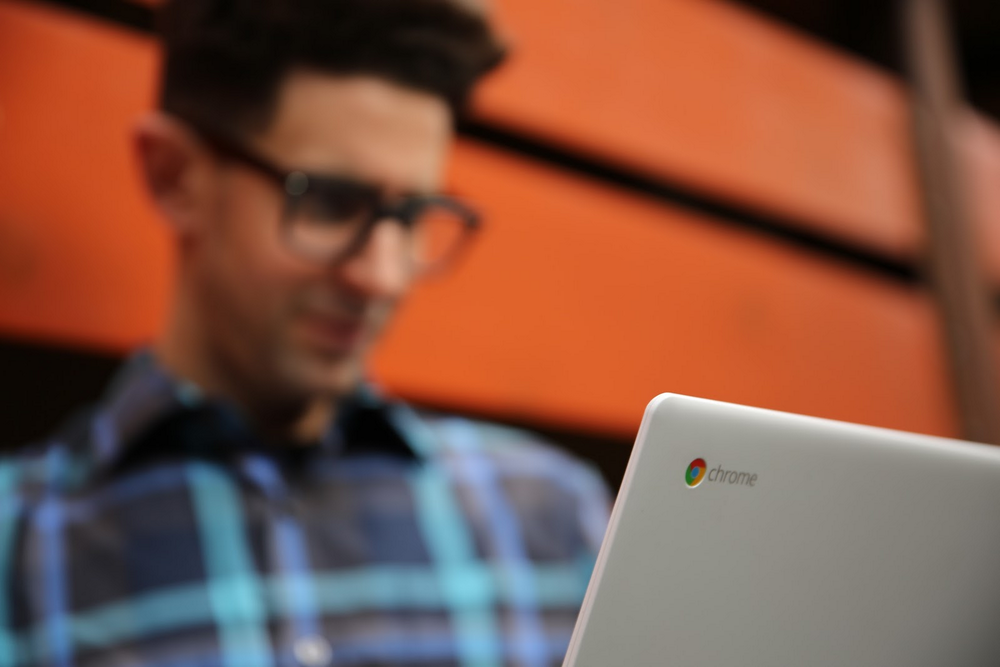
When we speak with nonprofit organizations, we often hear about the challenges related to technological resources. So when it comes to investing in new technology, it’s important to consider three primary factors:
- Security: Does it keep my information private and secure?
- Compatibility: Does it work with the programs I use?
- Price: Is it within budget?

Case Study
Charity:water, a non-profit organization that provides clean and safe drinking water to people in developing countries, has a “100 percent model,” where every dollar donated goes directly to fund clean water projects. As a result, resources are limited. In order to cover operational costs like salaries and supplies, the organization relies on a few passionate and dedicated supporters. With this in mind, Charity:water transitioned to Chromebooks to improve the efficiency of its staff’s workflow. Now, employees can spend more time focusing on their goals and working towards their mission to nourish the world.
Want to learn more?
Chromebooks gives nonprofits unified access to the Google Apps suite, including:
- Google Docs, Sheets, Slides: Allows you to create documents, spreadsheets, and presentations in real time. They’re automatically backed up online, and you can also open and edit Microsoft Word, Powerpoint or Excel files.
- Google Hangouts: Google Hangouts can be used to make phone calls, screenshare, and video chat.
- Google Drive: Store, sync, and share documents in the cloud for secure and easy access.
As a nonprofit, you also receive discounted access to Chrome licenses, which give you management controls via the Chrome Device Management. Chrome Device Management is a unified way to manage all of your nonprofits’ users, devices, and data. For nonprofits, the Chrome management license is discounted to only $30 dollars — in comparison to $150!
Chromebooks are our vision for providing cheaper, easier to use, and more secure laptops. Installed with Google Apps out of the box, nonprofits can maximize impact, while saving both time and resources.
To see if your nonprofit is eligible to participate, review the Google for Nonprofits eligibility guidelines. Google for Nonprofits offers organizations like yours free access to Google tools like Gmail, Google Calendar, Google Drive, Google Ad Grants, YouTube for Nonprofits and more. These tools can help you reach new donors and volunteers, work more efficiently, and tell your nonprofit’s story. Learn more and enroll here.
To learn more about Chromebooks for nonprofits, take a look at Google for Work’s Chromebook’s website. To take advantage of the Google Nonprofit license discount, a Google partner will reach out to you once you fill out the Contact Us form.
Source: Google for Nonprofits
3 Reasons why Chromebooks might be a good fit for your nonprofit
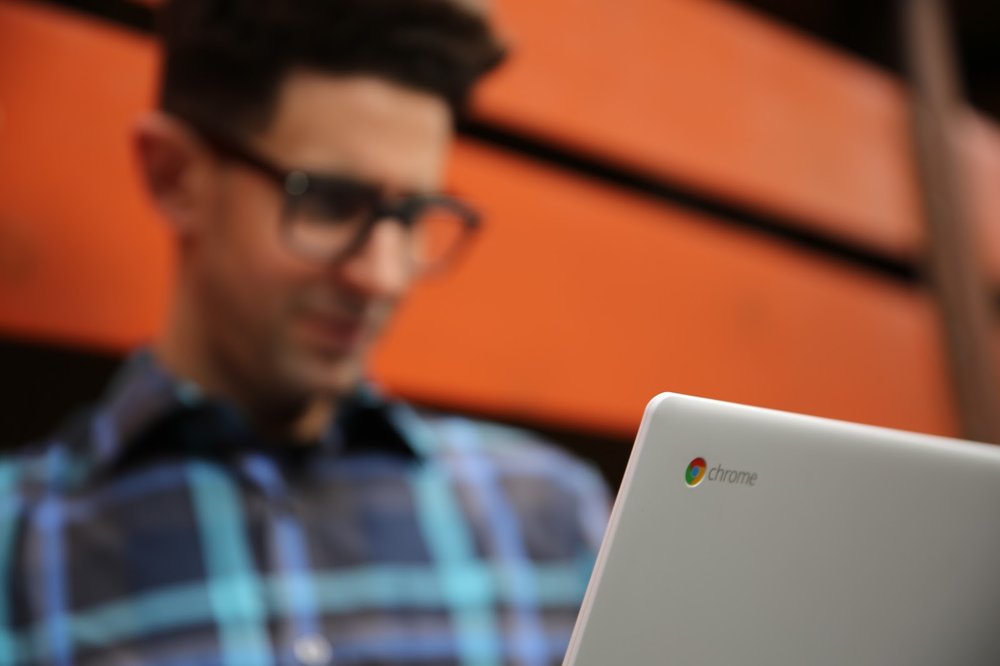
When we speak with nonprofit organizations, we often hear about the challenges related to technological resources. So when it comes to investing in new technology, it’s important to consider three primary factors:
- Security: Does it keep my information private and secure?
- Compatibility: Does it work with the programs I use?
- Price: Is it within budget?

Case Study
Charity:water, a non-profit organization that provides clean and safe drinking water to people in developing countries, has a “100 percent model,” where every dollar donated goes directly to fund clean water projects. As a result, resources are limited. In order to cover operational costs like salaries and supplies, the organization relies on a few passionate and dedicated supporters. With this in mind, Charity:water transitioned to Chromebooks to improve the efficiency of its staff’s workflow. Now, employees can spend more time focusing on their goals and working towards their mission to nourish the world.
Want to learn more?
Chromebooks gives nonprofits unified access to the Google Apps suite, including:
- Google Docs, Sheets, Slides: Allows you to create documents, spreadsheets, and presentations in real time. They’re automatically backed up online, and you can also open and edit Microsoft Word, Powerpoint or Excel files.
- Google Hangouts: Google Hangouts can be used to make phone calls, screenshare, and video chat.
- Google Drive: Store, sync, and share documents in the cloud for secure and easy access.
As a nonprofit, you also receive discounted access to Chrome licenses, which give you management controls via the Chrome Device Management. Chrome Device Management is a unified way to manage all of your nonprofits’ users, devices, and data. For nonprofits, the Chrome management license is discounted to only $30 dollars — in comparison to $150!
Chromebooks are our vision for providing cheaper, easier to use, and more secure laptops. Installed with Google Apps out of the box, nonprofits can maximize impact, while saving both time and resources.
To see if your nonprofit is eligible to participate, review the Google for Nonprofits eligibility guidelines. Google for Nonprofits offers organizations like yours free access to Google tools like Gmail, Google Calendar, Google Drive, Google Ad Grants, YouTube for Nonprofits and more. These tools can help you reach new donors and volunteers, work more efficiently, and tell your nonprofit’s story. Learn more and enroll here.
To learn more about Chromebooks for nonprofits, take a look at Google for Work’s Chromebook’s website. To take advantage of the Google Nonprofit license discount, a Google partner will reach out to you once you fill out the Contact Us form.
