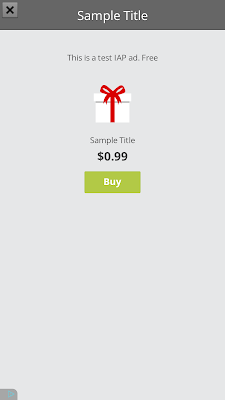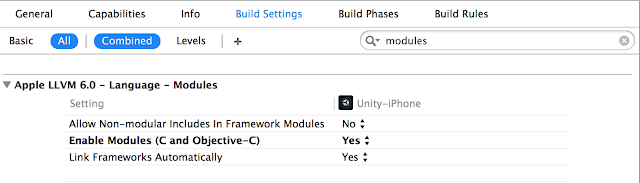Today we’re pleased to announce two new versions of the Google Mobile Ads SDK: version 7.5 for Android, and version 7.3.1 for iOS. Included is a brand new way to monetize your apps with the Google Mobile Ads SDK: native ads!
With native ads, publishers can display ad assets directly in native views, using layouts and storyboards they design to fit their user experience. You now have the power to monetize with ads that are seamless with content!
Native ads are currently in a beta with a limited group of publishers, but the code is included in the latest releases of the Mobile Ads SDK for iOS and Android. Those of you using Android Studio can download Google Repository (Rev. 19) via the Android SDK Manager to get the latest Gradle artifacts, and developers with Eclipse projects can find it listed as Google Play services (Rev. 25). Publishers with iOS apps can snag the latest SDK for that platform by updating their Podfile to pull version 7.3.1.
For AdMob, DFP, and AdX publishers, there are two system-defined native ad formats: App Install and Content. Each provides a set of image and string assets that make up the ad. App Install ads contain assets named “price,” “star rating,” and so on, while Content ads have “body,” “logo,” and others. See the AdMob and DFP help center articles for more information about the formats.
Publishers using DFP can also take advantage of custom native ad formats. With a custom format, you can create your own set of asset definitions, and then upload creatives with a matching set of values.
Native ads are loaded using the new AdLoader and GADAdLoader classes, which can request a single format or several at the same time, helping you maximize the value of your impressions. Here’s an example showing how to request an App Install ad on Android:
AdLoader adLoader = new AdLoader.Builder(this, DFP_AD_UNIT_ID)
.forAppInstallAd(new NativeAppInstallAd.OnAppInstallAdLoadedListener() {
@Override
public void onAppInstallAdLoaded(NativeAppInstallAd ad) {
/* display the ad */
}
}).build();
adLoader.loadAd(new AdRequest.Builder().build());
And here’s the iOS equivalent:
self.adLoader = [[GADAdLoader alloc]
initWithAdUnitID:DFP_AD_UNIT_ID
rootViewController:rootViewController
adTypes:@[ kGADAdLoaderAdTypeNativeAppInstall ]
options:nil];
self.adLoader.delegate = self;
[self.adLoader loadRequest:[GADRequest request]];
Check out the native ads guide (Android | iOS) for more information about native ads. For a full list of Mobile Ads SDK changes, check out our release notes. For technical questions, post them on our forum.
 - Andrew Brogdon, Mobile Ads Developer Relations
- Andrew Brogdon, Mobile Ads Developer Relations