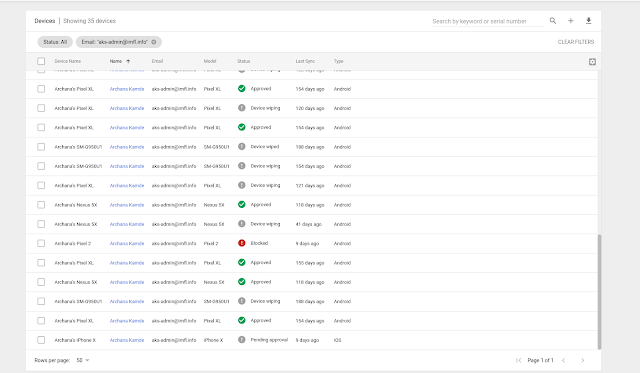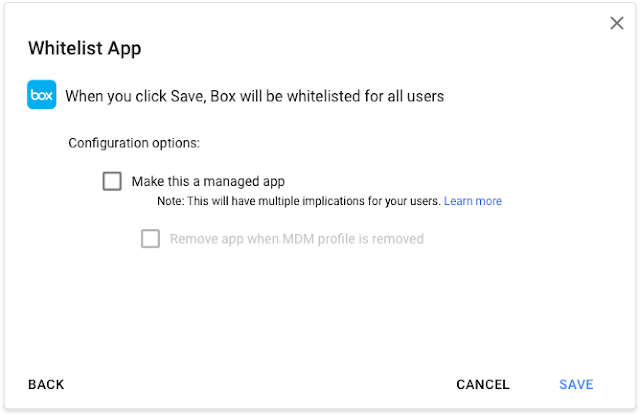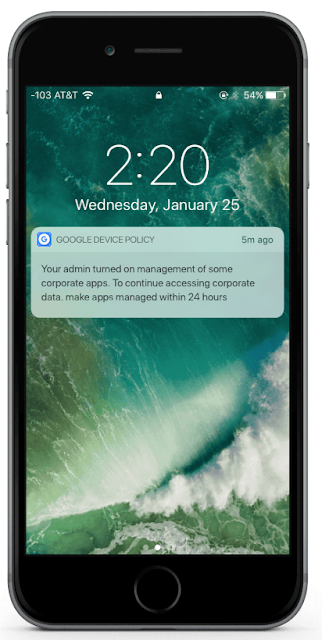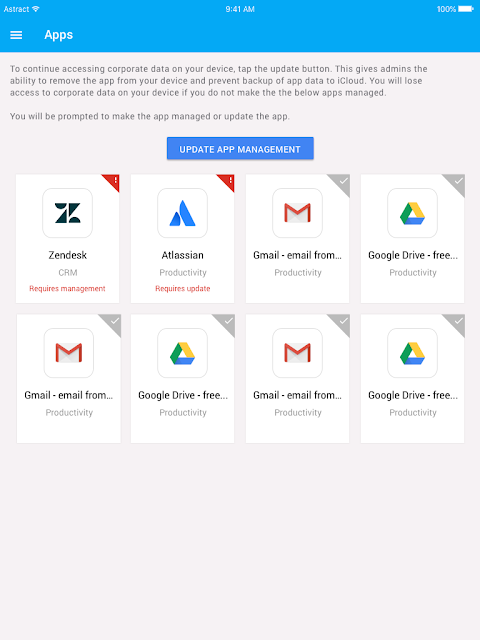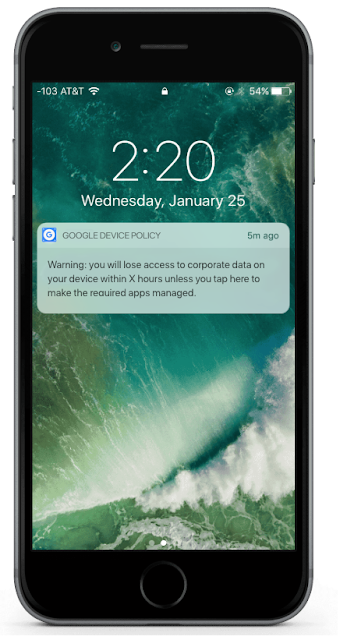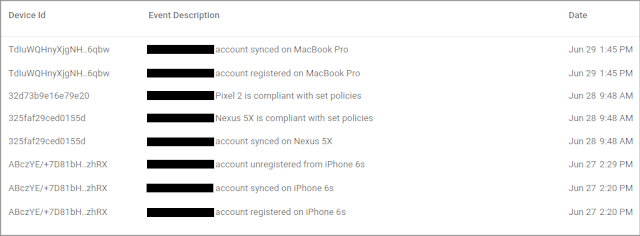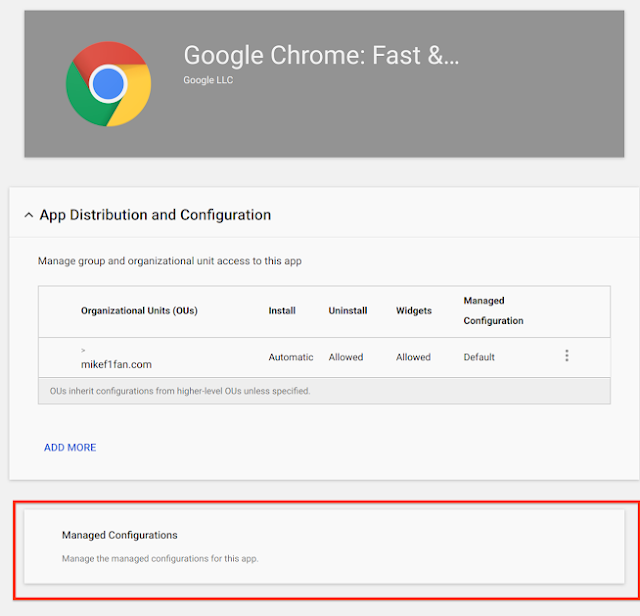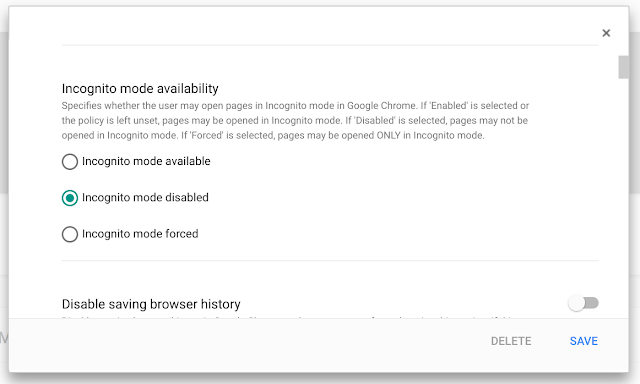As a G Suite admin, it’s important that you can easily view and obtain critical information about the mobile devices your organization manages. That’s why we’re making those details easier to find and utilize with our updated mobile device list in the Admin console.
Filter for key characteristics, take bulk actions, and more
This list, located at Device management > Mobile devices, is not only faster and easier to scan, it allows you to do the following:
The mobile device list now shows all assigned mobile devices (both company-owned and personal) in one view.
More details about individual devices
Depending on the type of mobile management (advanced or basic) you have enabled for your organization, you can take some of the following actions when you click on a specific mobile device in the list:
Visit the Help Center to learn more about the new and improved mobile devices list, and the ways it can help you manage mobile devices in your organization.
Launch Details
Release track:
Launching to both Rapid Release and Scheduled Release
Editions:
Available to all G Suite editions
Rollout pace:
Extended rollout (potentially longer than 15 days for feature visibility)
Impact:
Admins only
Action:
Admin action suggested/FYI
More Information
Help Center: View and manage mobile devices
Launch release calendar
Launch detail categories
Get these product update alerts by email
Subscribe to the RSS feed of these updates
Filter for key characteristics, take bulk actions, and more
This list, located at Device management > Mobile devices, is not only faster and easier to scan, it allows you to do the following:
- Filter by several categories (e.g. user name, last sync date, compromised devices, etc.), and save the URL to apply the same filters later.
- Search by keyword or serial number.
- Add and remove columns, and increase the number of rows shown per page.
- Download selected columns, export them to Google Sheets, and view the progress of that task.
- Take action on multiple devices at once and directly from the device details page.
The mobile device list now shows all assigned mobile devices (both company-owned and personal) in one view.
More details about individual devices
Depending on the type of mobile management (advanced or basic) you have enabled for your organization, you can take some of the following actions when you click on a specific mobile device in the list:
- Block, wipe, or delete the device or account.
- See all of the apps installed on that device, and identify those that may be harmful.
- Email the device’s user directly.
- Learn if a device isn’t compliant and why.
Visit the Help Center to learn more about the new and improved mobile devices list, and the ways it can help you manage mobile devices in your organization.
Launch Details
Release track:
Launching to both Rapid Release and Scheduled Release
Editions:
Available to all G Suite editions
Rollout pace:
Extended rollout (potentially longer than 15 days for feature visibility)
Impact:
Admins only
Action:
Admin action suggested/FYI
More Information
Help Center: View and manage mobile devices
Launch release calendar
Launch detail categories
Get these product update alerts by email
Subscribe to the RSS feed of these updates