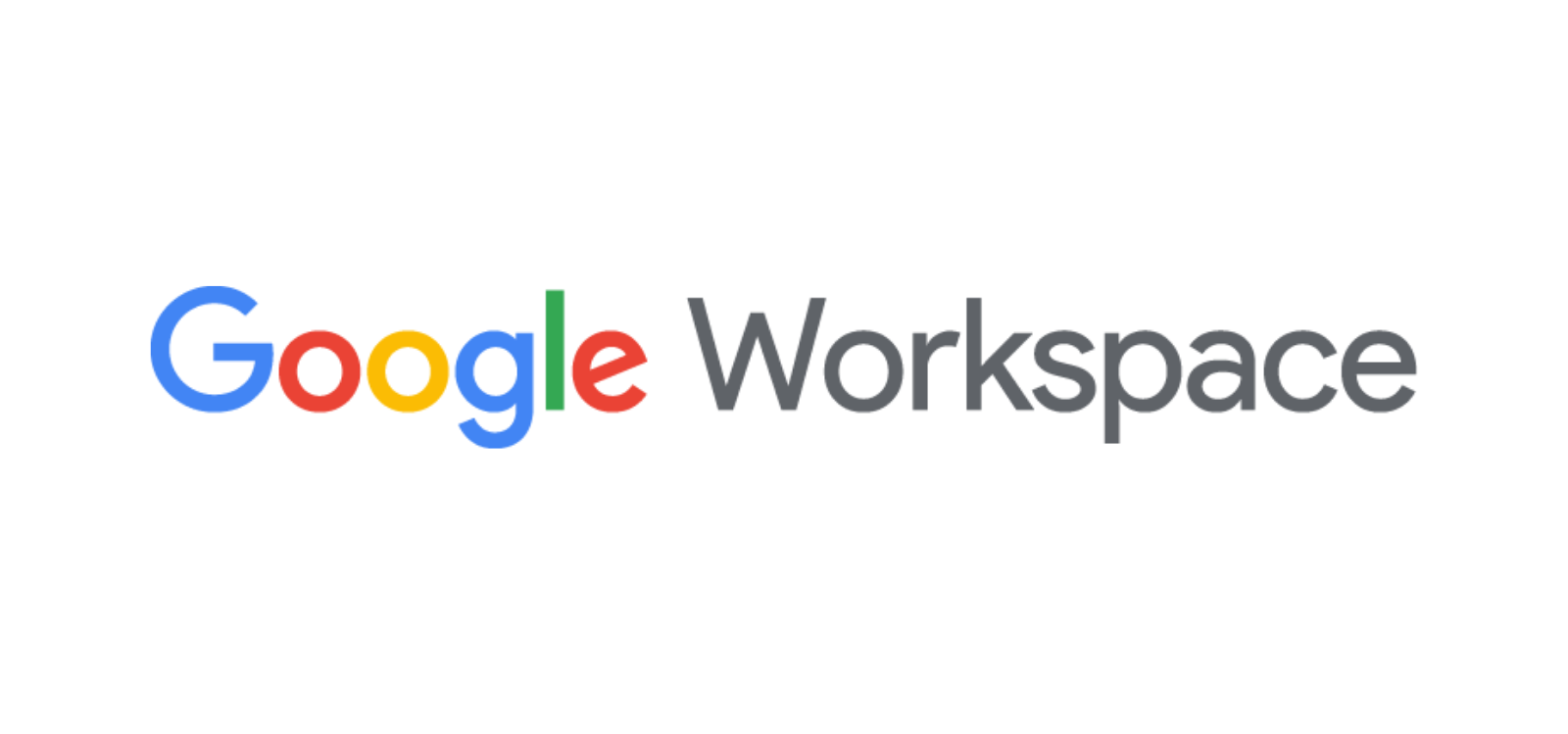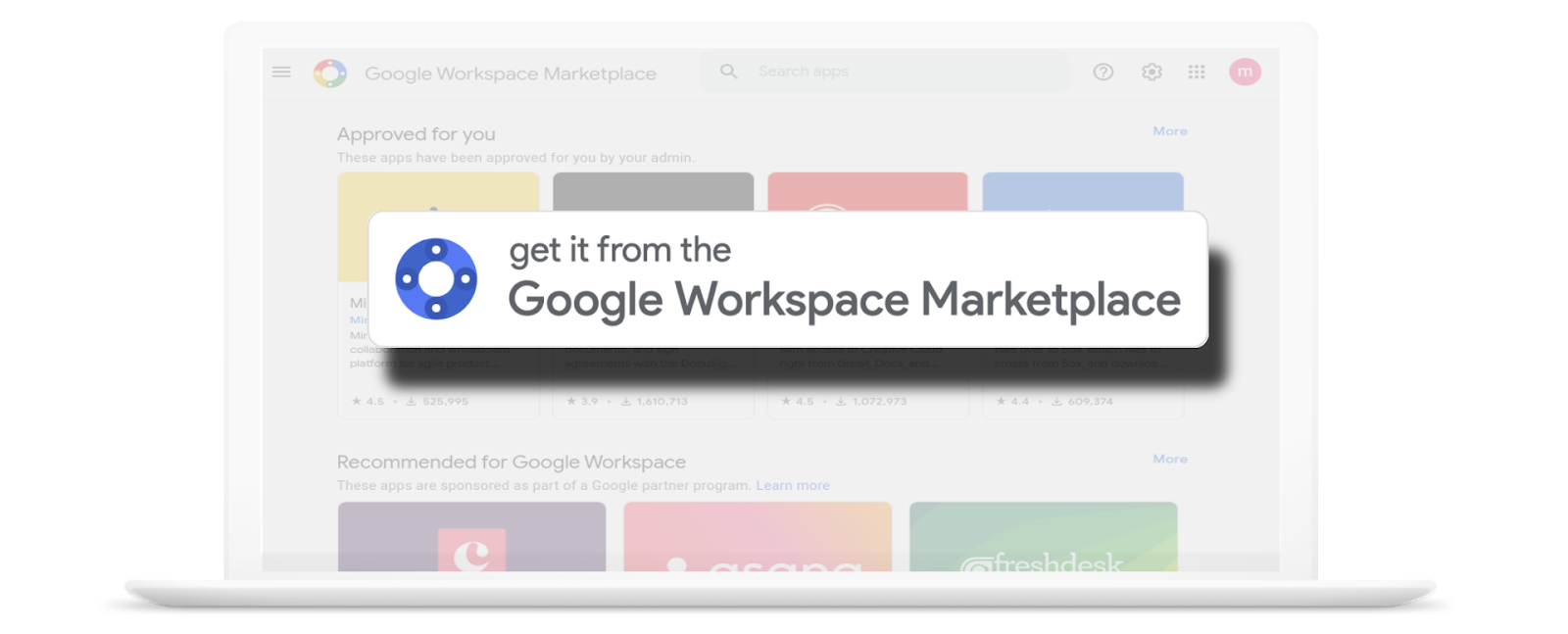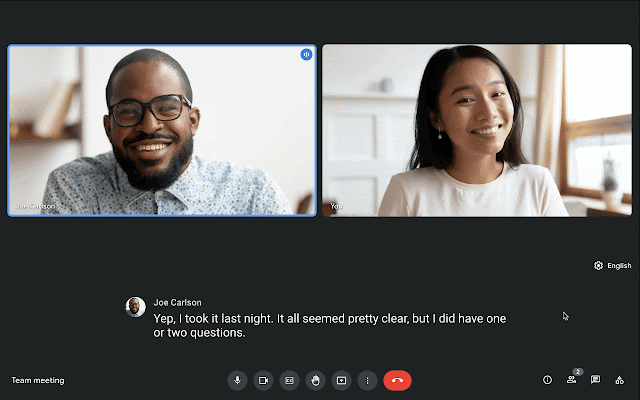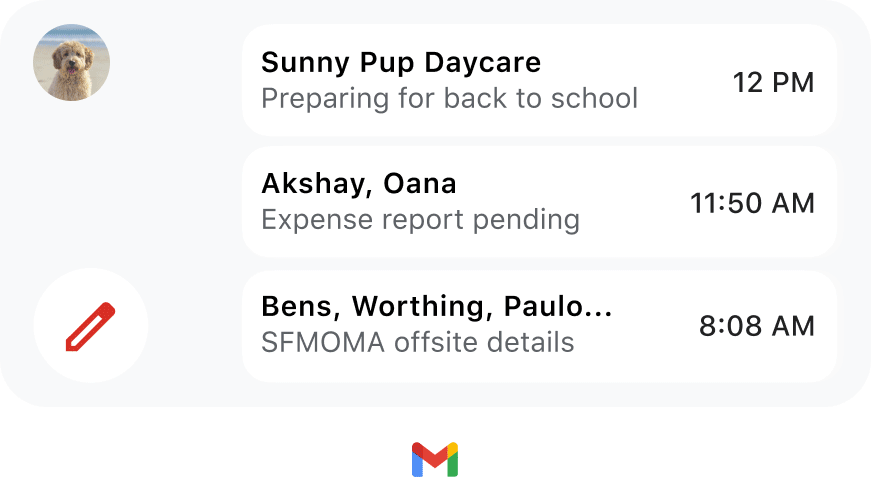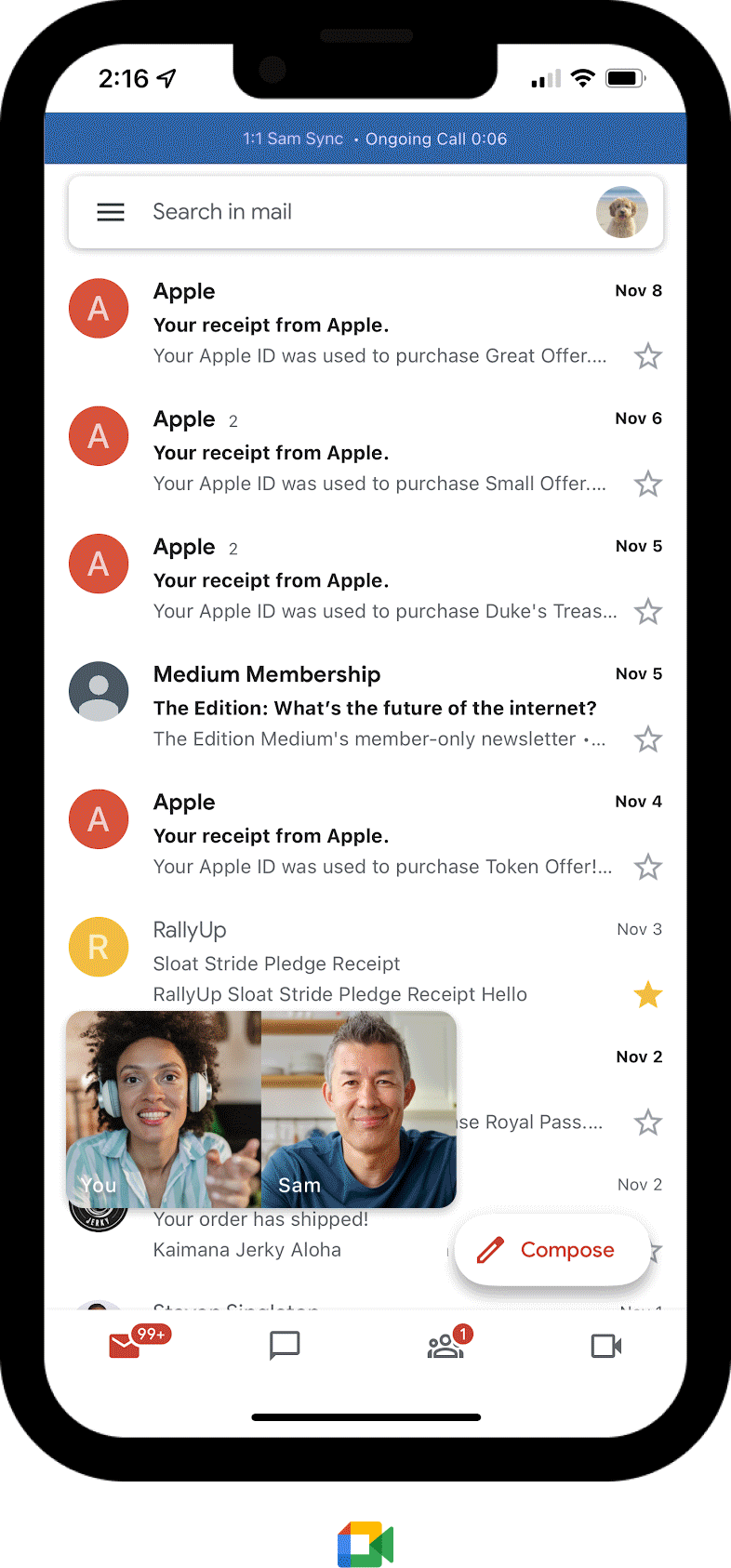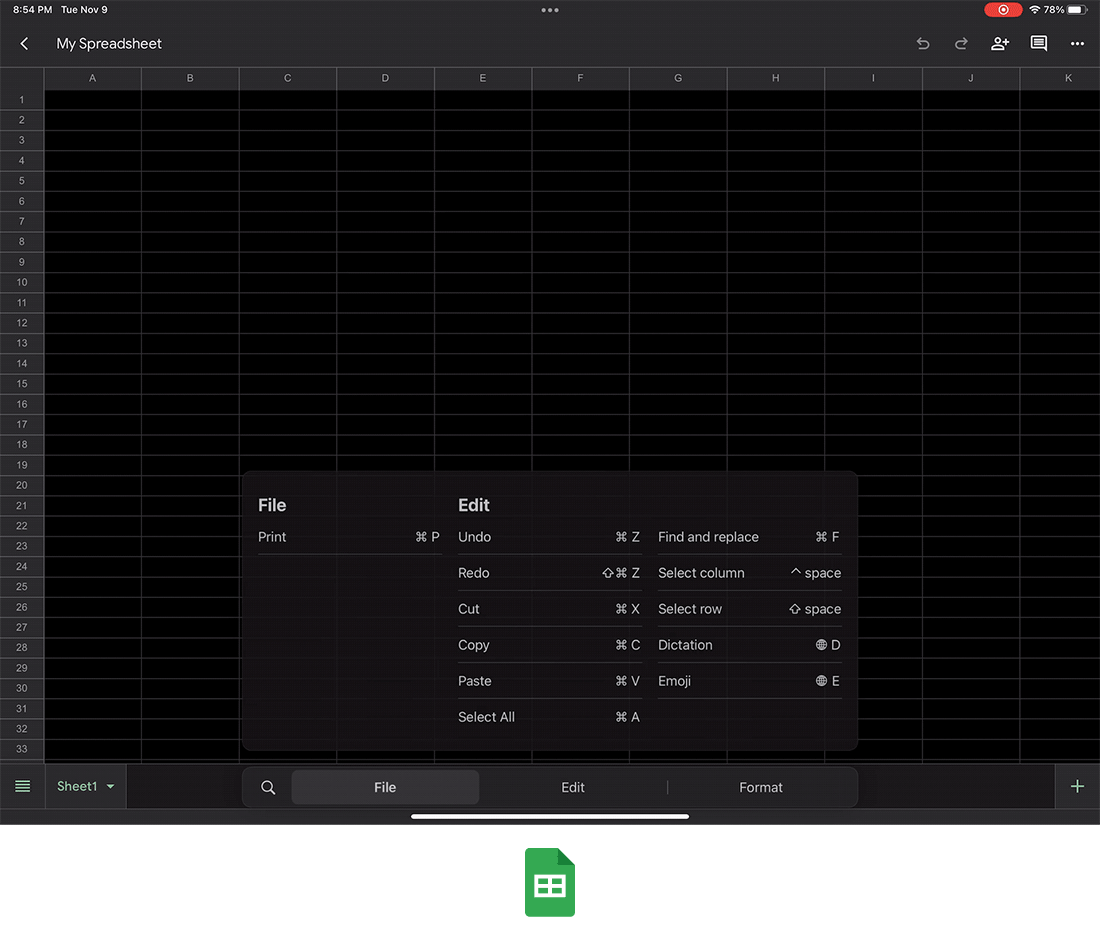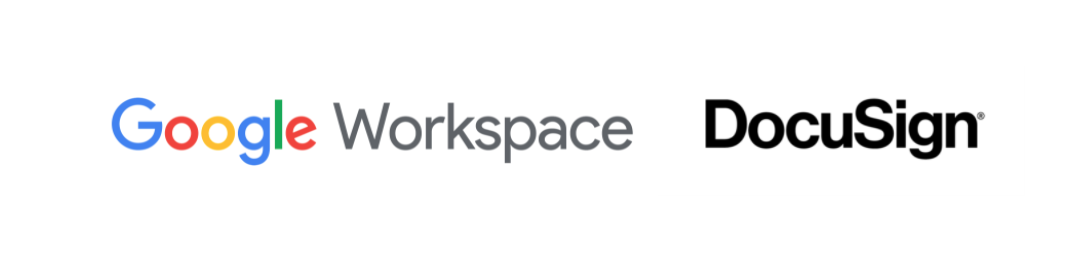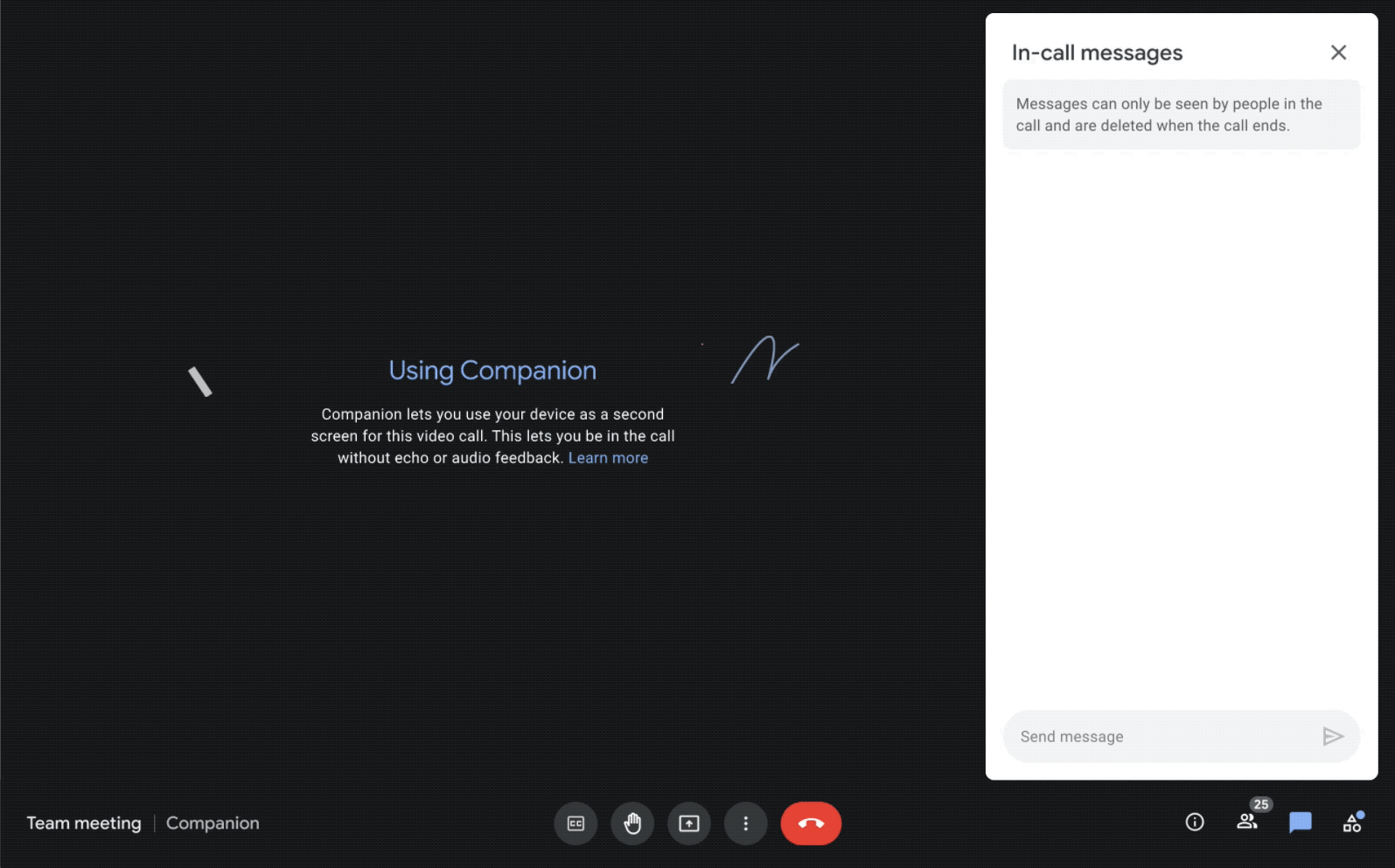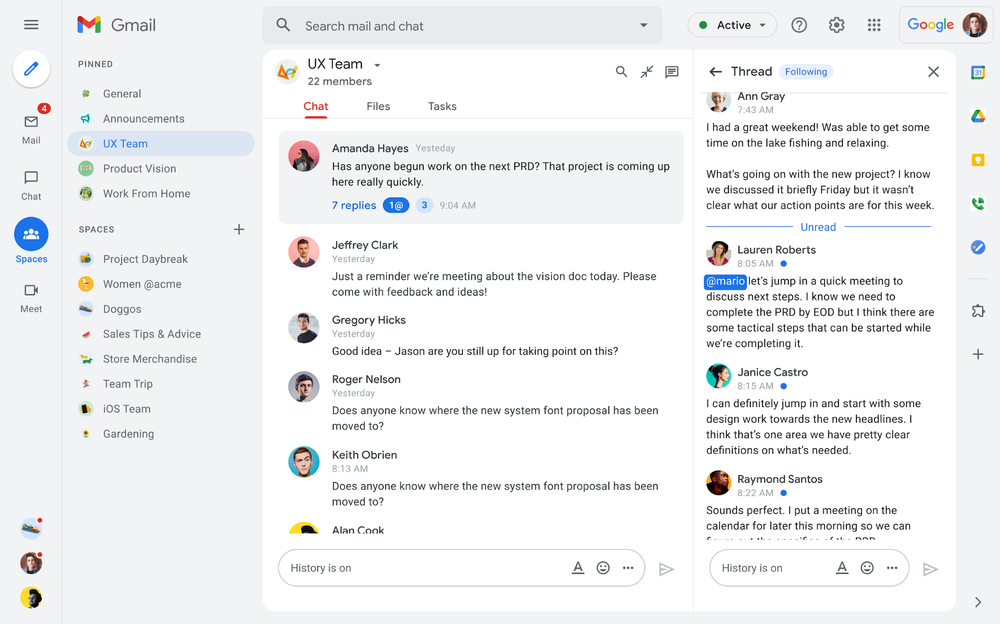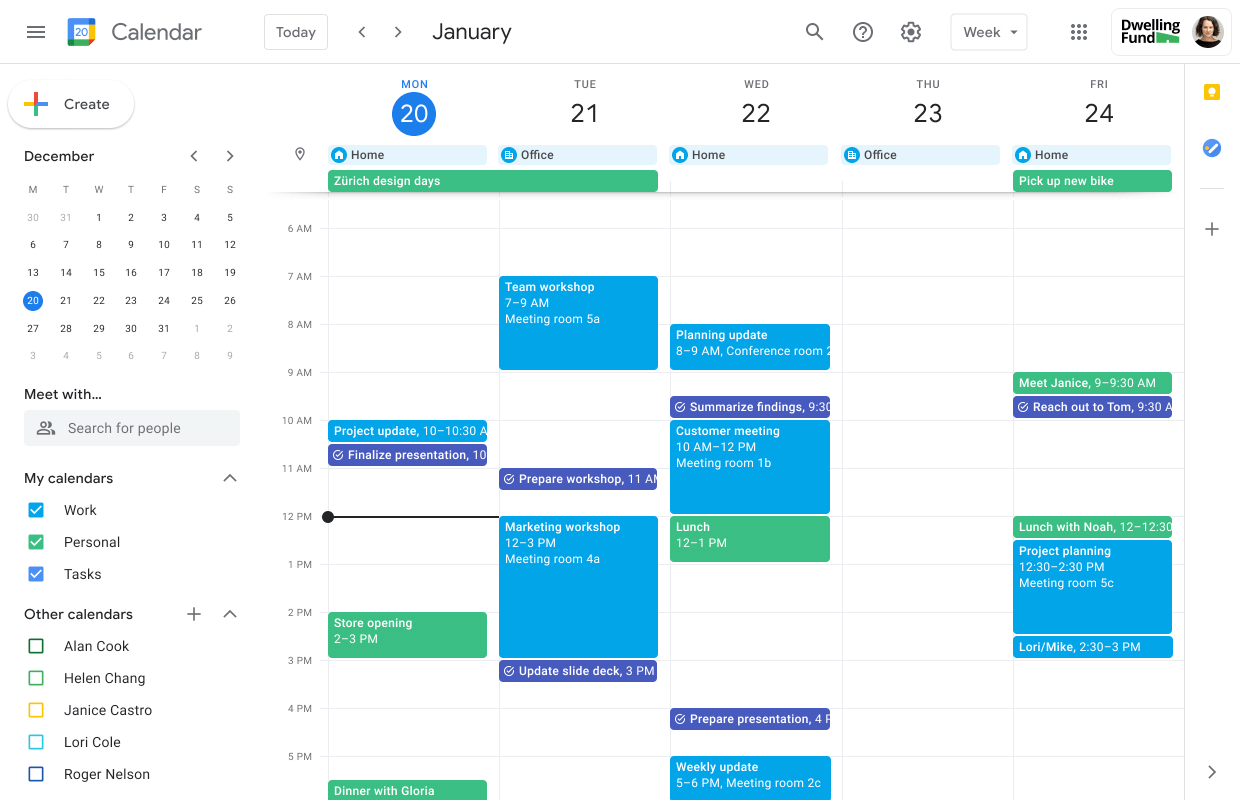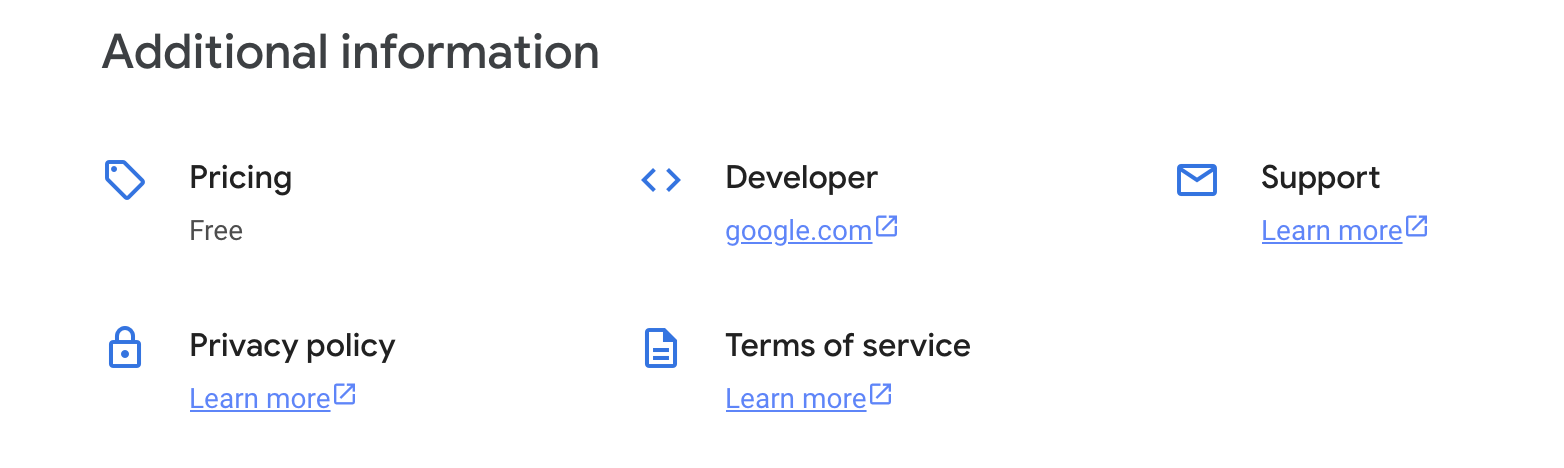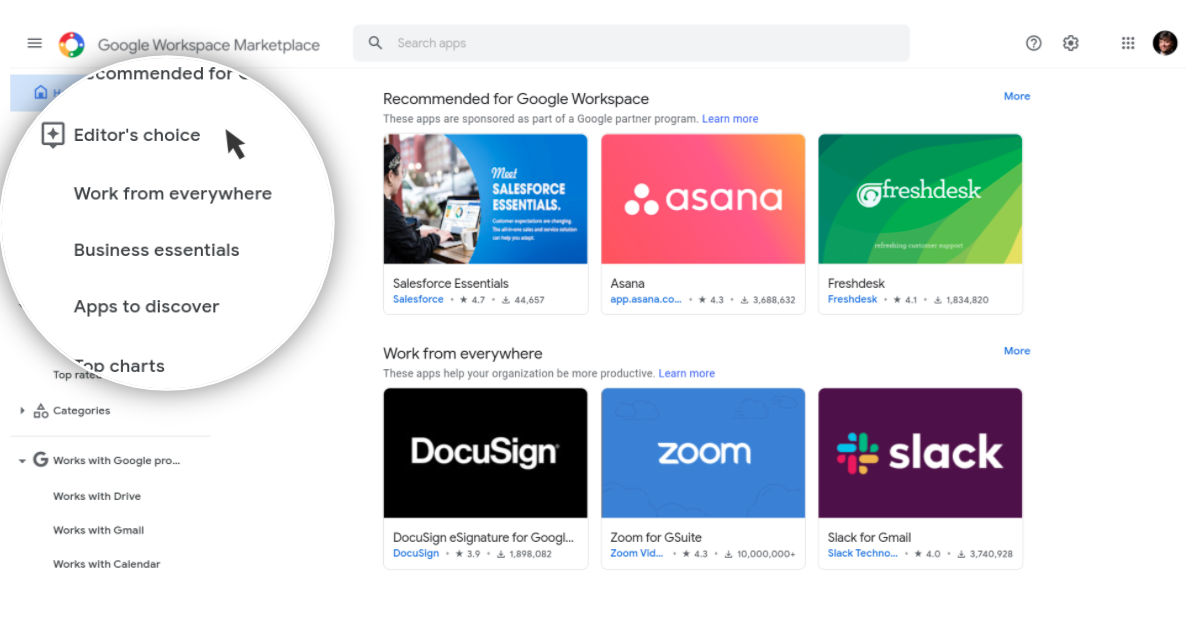Posted by Charles Maxson, Developer Advocate
In 2021, we saw many changes and improvements to the Google Workspace Platform geared at helping developers build new solutions to keep up with the challenges of how we worked, like hybrid and fully remote office work. More than ever, we needed tools for virtual collaboration and digital processes to keep our work going. As paper processes in the office were less viable and we continued to go see digital transformations become necessary, many new custom solutions like desk reservation systems and automated test logging have evolved.
2021 was also a year for Platform milestones, Google Workspace grew to more than 3 billion users globally, we reached more than 5,300 public apps in the Google Workspace Marketplace, and we crossed over 4.8 billion apps installed (up from 1 billion in 2020)! We were also busy bringing Platform innovations and improving our developer experience to help building for Google Workspace easier and faster. Here’s a look at some of the key enhancements the Google Workspace Platform brought to the developer community.
Google Cloud Champion Innovators program
Community building is one of the most effective ways to support developers, which is why we created Google Cloud Innovators.This new community program was designed for developers and technical practitioners using Google Cloud and we welcome everyone.

And when we say everyone, it’s not just professional developers, data scientists, or student developers and hobbyists, we also mean non-technical end users. The growing Google community has something for everyone.
GWAO Alternate Runtimes goes GA
Google Workspace Add-ons are customized applications that tightly integrate with Google Workspace applications, and can be found in the Google Workspace Marketplace, or built specifically for your own domain. The development of these applications were limited to using Apps Script, our native scripting language for the Google Workspace Platform. With the launch of Alternate Runtimes you can now develop add-ons with your preferred hosting infrastructure, development tool chain, source control system, coding language, and code libraries; it was a highly requested update from the developer community, opening up the Platform to many new developer scenarios.
Card Builder UI Application
The GWAO Card Builder tool allows you to visually design the user interfaces for your Google Workspace Add-ons and Google Chat apps projects. It is a must-have for Google Workspace developers using either Apps Script or Alternate Runtimes, enabling you to prototype and design Card UIs super fast without hassle and errors of hand coding JSON or Apps Script on your own.
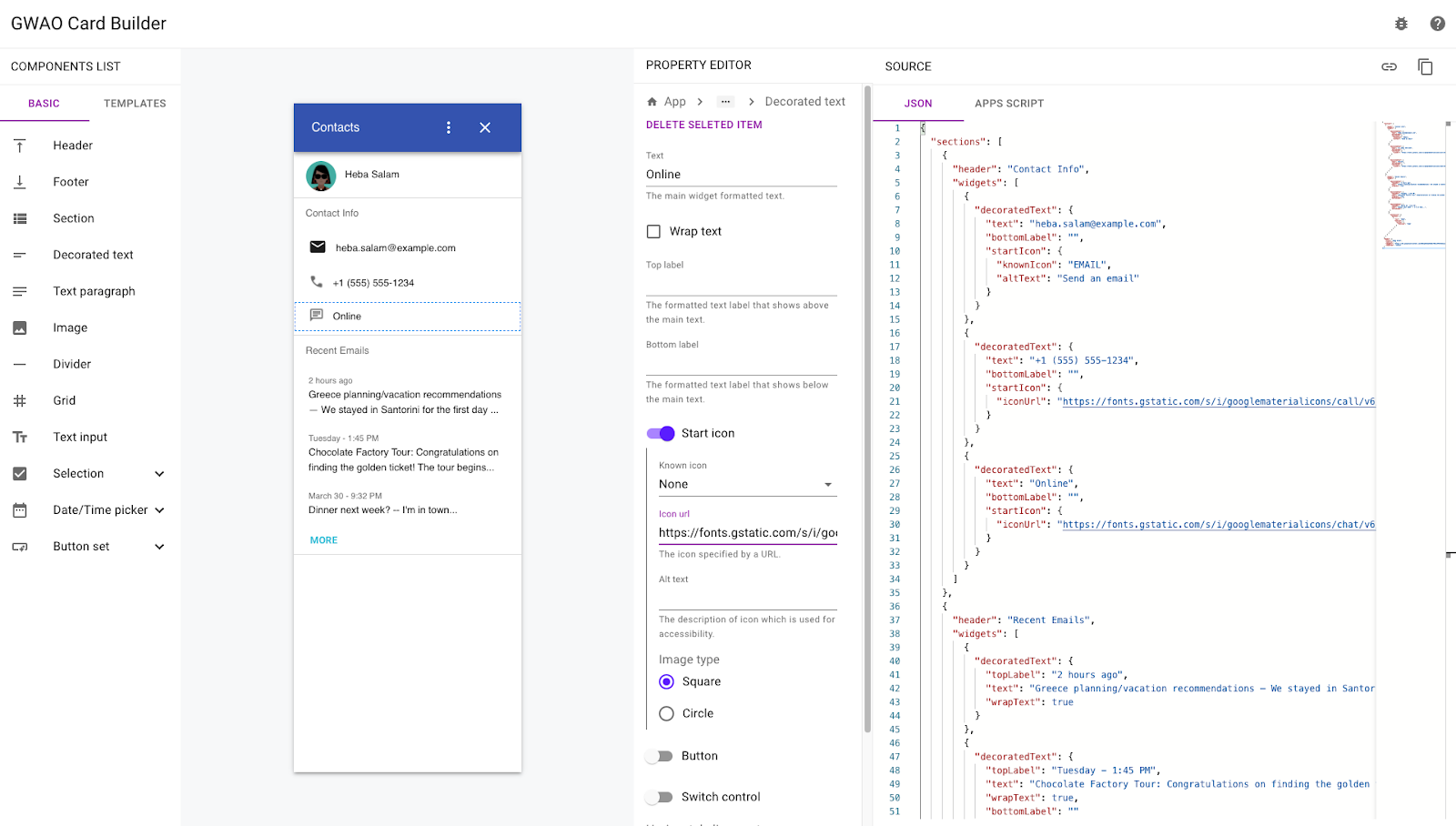
Card Builder tool for building Google Workspace Add-ons and Chat Apps
Recommended for Google Workspace
This program showcases a selection of market-leading applications built by software vendors across a wide range of categories, including project management, customer support, and finance in our Google Workspace Marketplace. These apps undergo rigorous usability and security testing to make sure they meet our requirements for high quality integrations. They must also have an exemplary track record of user satisfaction, reliability, and privacy.
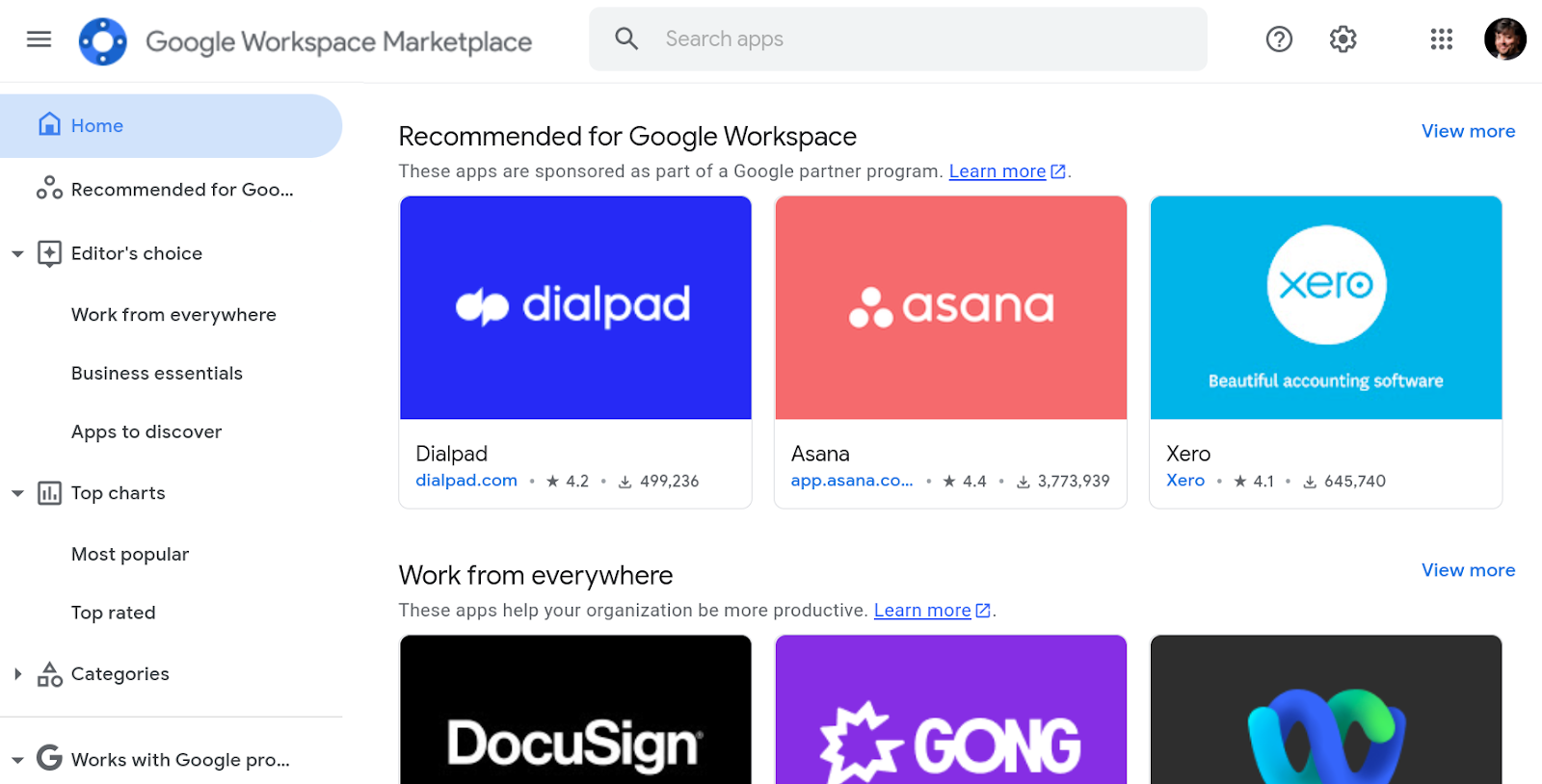
Recommended for Google Workspace program showcases high quality applications
Chat Slash Commands and Dialogs
Slash commands simplify the way users interact with your Chat bot, offering them a visual leading way to discover and execute your bot’s primary features. As a developer, slash commands are straightforward to implement, and essential in offering a better bot experience. In addition to Slash Commands, Dialogs were a new capability introduced to the Chat App framework that allows developers to build user interfaces to capture inputs and parameters in a structured, reliable way. This was a tremendous step forward for bot usability because it simplified and streamlined the process of users interacting with bot commands. Now with dialogs, users can be led visually to supply inputs via prompts, versus having to rely on wrapping bot commands with natural language inputs.
Forms API beta
Google Forms enables easy creation and distribution of forms, surveys, and quizzes. Forms is used for a wide variety of use cases across business operations, customer management, event planning and logistics, education, and more. With the Google Forms API Beta announcement, developers were able to provide programmatic access for managing forms and acting on responses, empowering developers to build powerful integrations on top of Forms.
Google Workspace Marketplace updates
We made many updates to the Google Workspace Marketplace to improve both the user and developer experience. We added updates to the application detail page that included pricing and when the listing was last updated. The homepage also saw improvements with various curated categories by the Google team under Editor’s Choice. Finally, we launched the marketplace badges for developers to promote their published applications on websites and marketing channels. Oh, and we also had a logo update if you hadn’t noticed.
Google Workspace Marketplace Badges for application promotion
Farewell 2021 and here’s to welcoming in 2022
2021 brought us many innovations to the Google Workspace Platform to help developers address the needs of their users and it also brought more empowerment to knowledge workers to build the solutions they needed with our no-code and low-code platforms. These are just the highlights for the Google Workspace Platform and we look forward to more innovation in 2022. To keep up with all the news about the Platform, please subscribe to our newsletter.