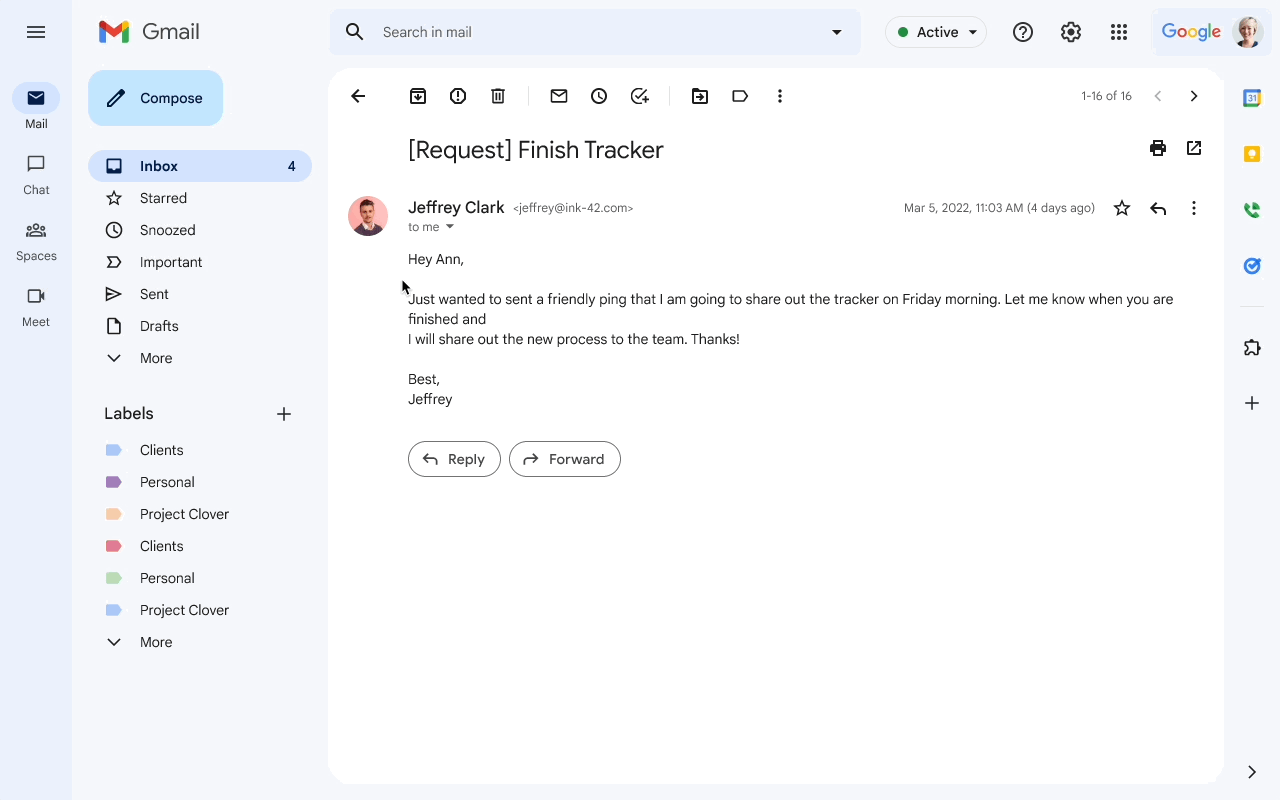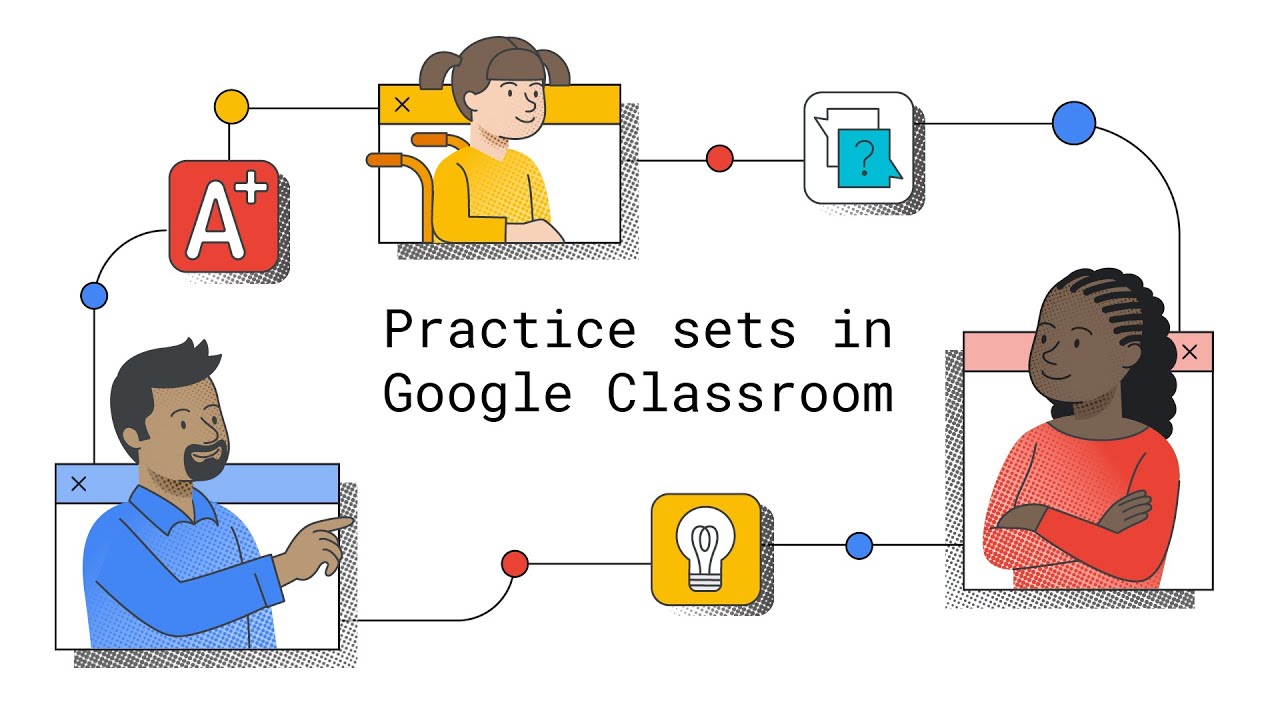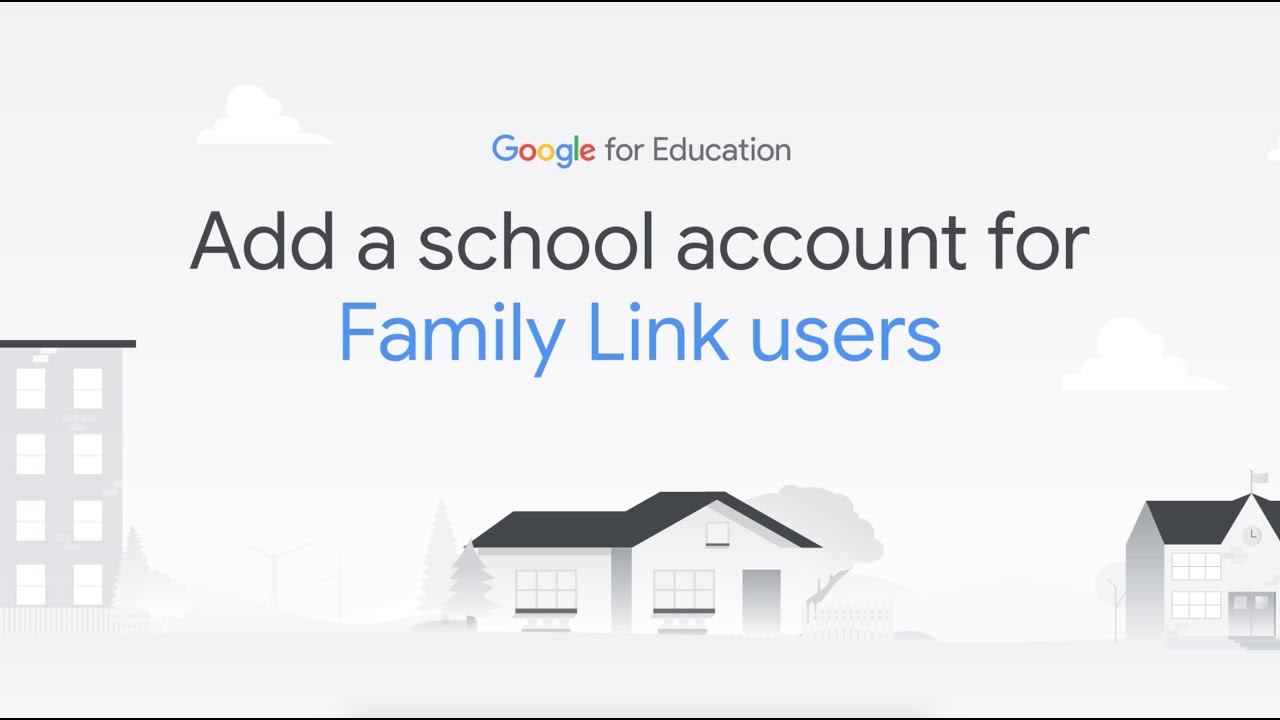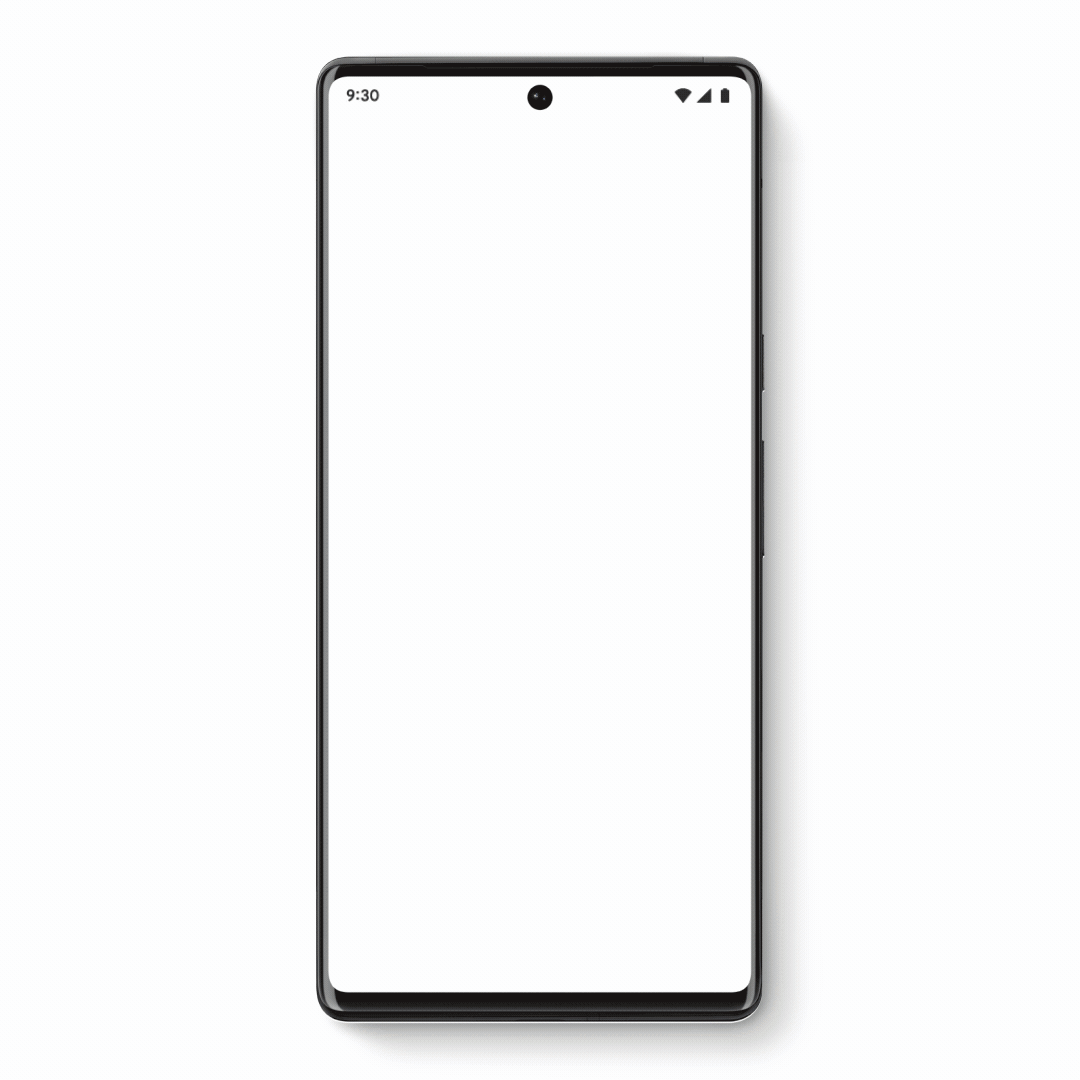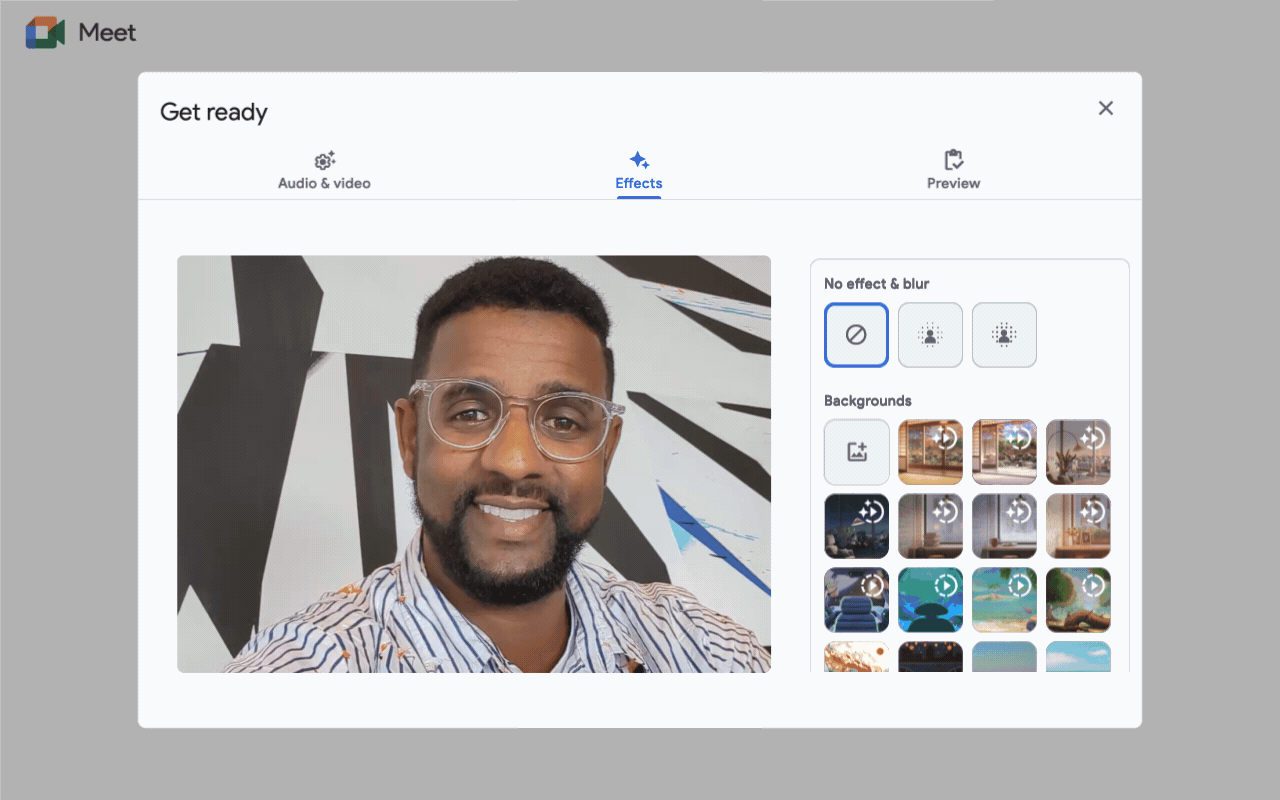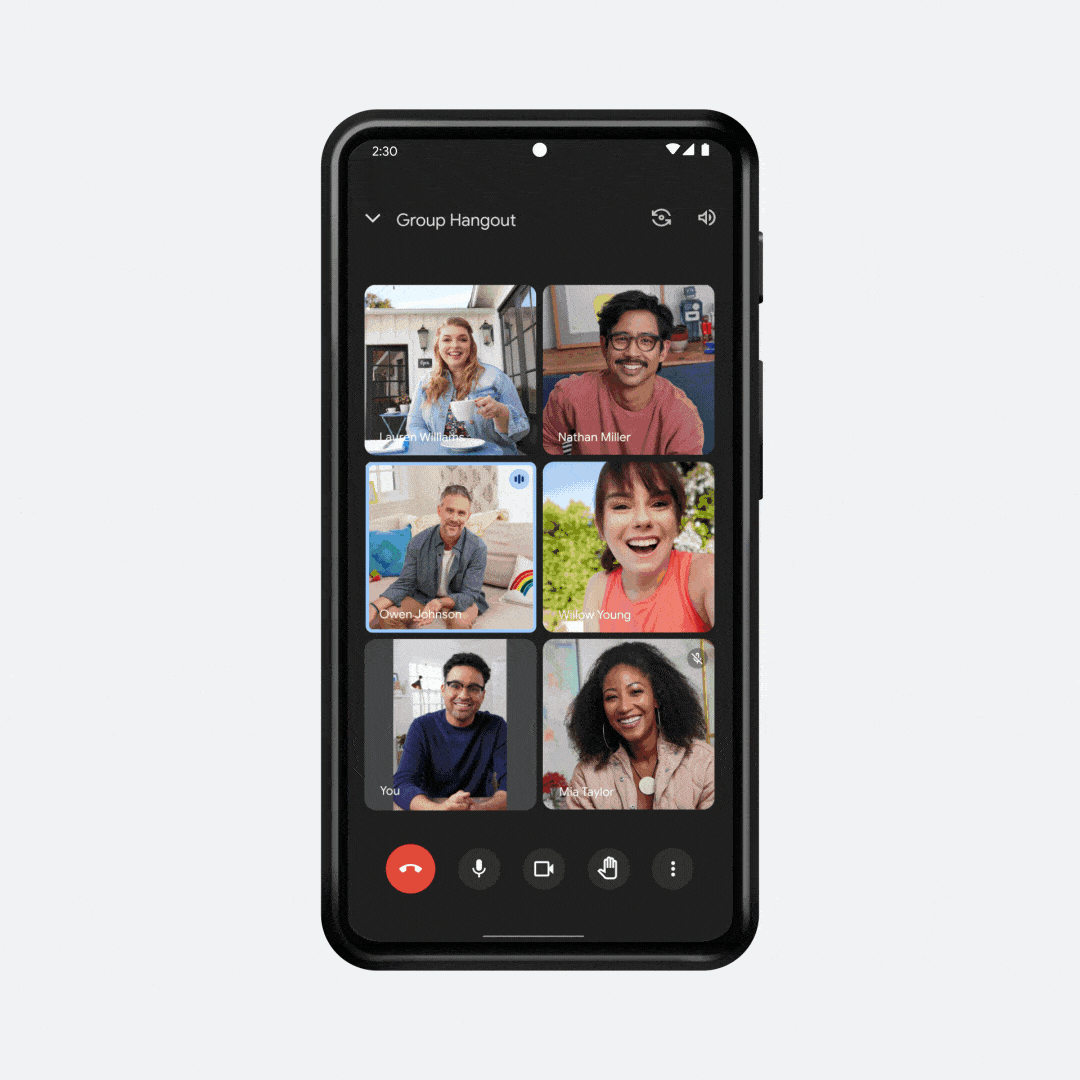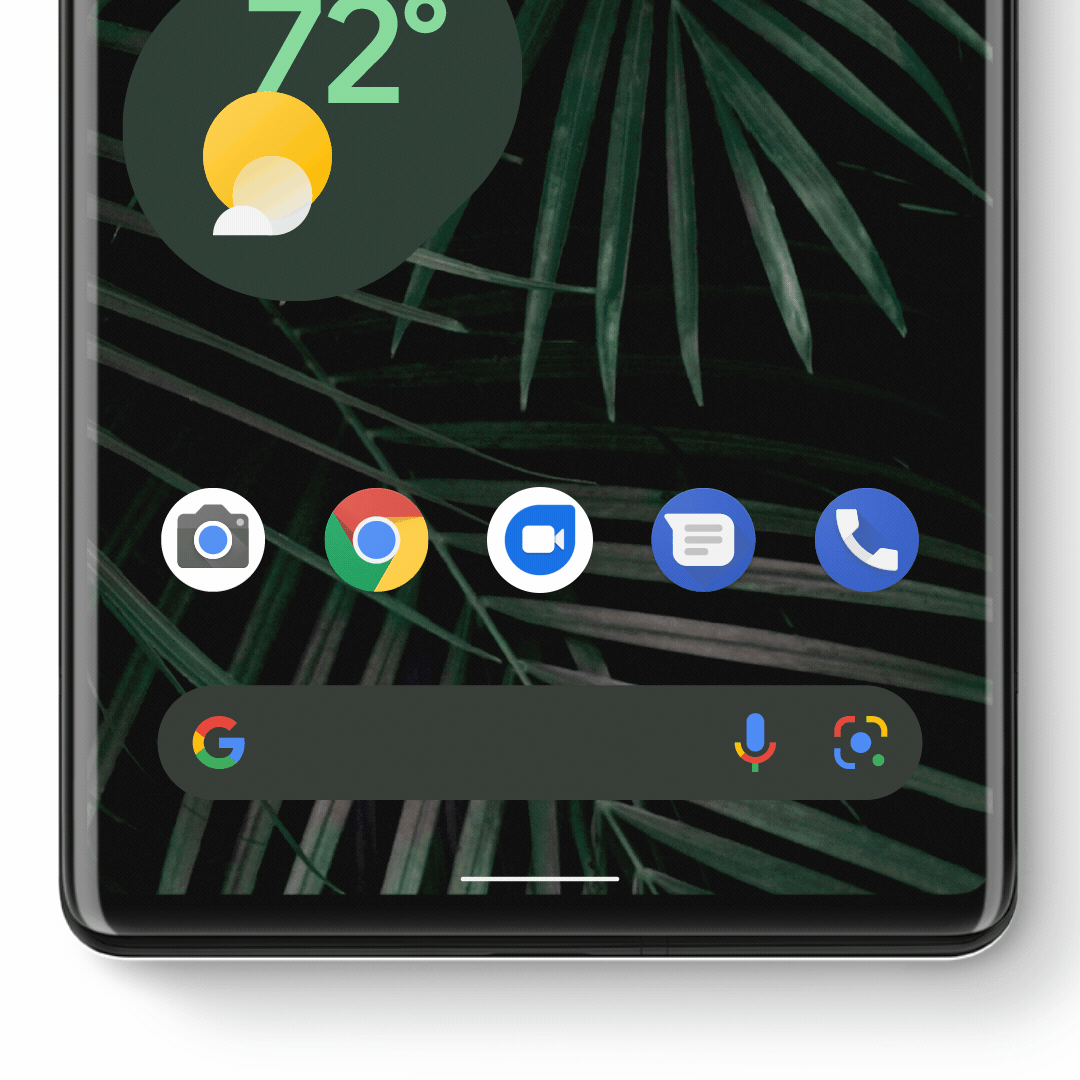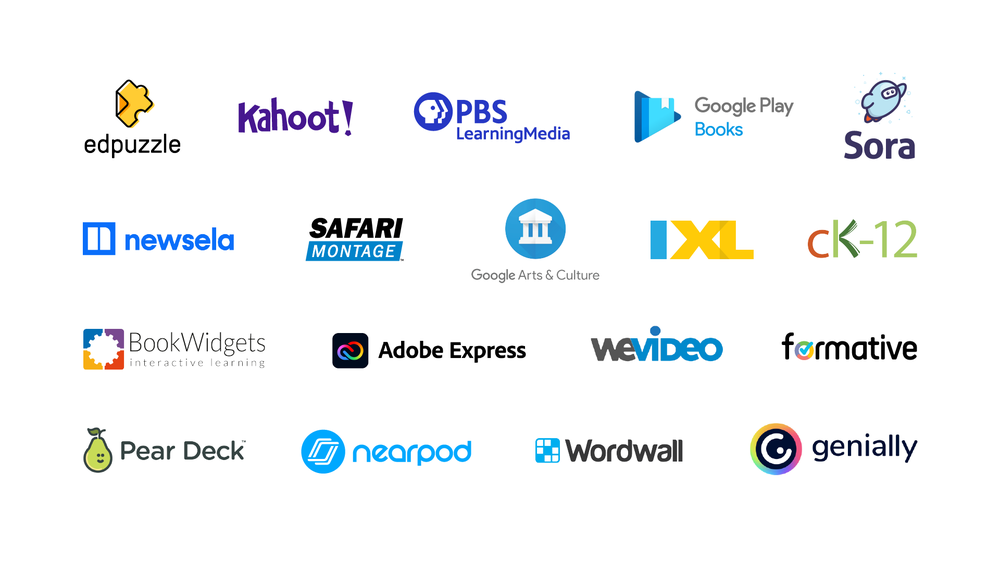Since launching Google Workspace Individual last year, we’ve seen customers from around the world grow their businesses, connect with their customers in more meaningful ways, collaborate with partners, get organized and look more professional. Business owners have told us the familiarity of our tools helps them get more done. And today, we’re offering even more features for Workspace Individual users. We’re announcing an increase to storage capacity and advances in email personalization for all customers. We’re also expanding our regional availability to bring Google Workspace Individual to even more business owners around the world.
Grow your business — and the number of files you can store
Soon every Google Workspace Individual account will come with 1 TB of secure cloud storage. You don’t have to lift a finger to get the upgraded storage: Every account will be automatically upgraded from their existing 15 GB of storage to 1 TB as we roll this out.
As you grow your business, it’s only natural that you’ll have more docs, data and digital assets to manage and store, and Google Drive allows you to do so securely from any device. You can store over 100 file types in Drive, including PDFs, CAD files and images, and you can easily collaborate on and edit Microsoft Office files without converting them. Plus, Drive comes with built-in protections against malware, spam and ransomware so you don’t need to worry about accidentally opening the door to malware just by opening a doc.
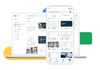
Store over 100 file types in Google Drive
Personalize emails with built-in mail merge
We previously launched multi-send mode, which allows you to easily email many recipients while maintaining their privacy, making it great for sending newsletters and announcements. Now you can add mail merge tags like @firstname to multi-send emails, so each recipient receives a unique email that feels individually crafted just for them. By default, multi-send emails also include an unsubscribe link so recipients can opt out of future messages.
Try mail merge in web Gmail with other premium Workspace features like customizable email layouts to better engage your audience.
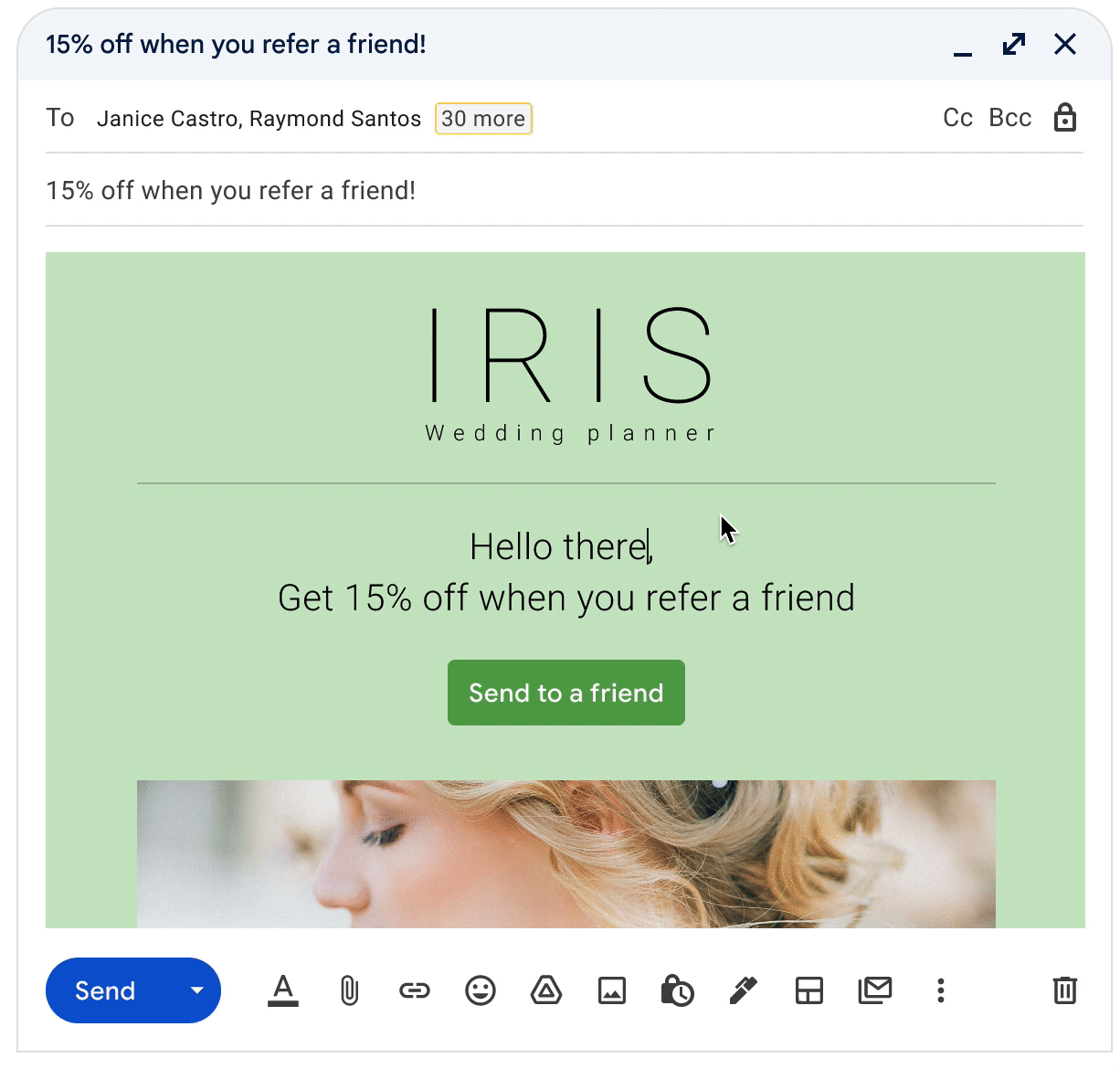
Mail merge tags makes it easy to personalize multi-send emails
Expanding the reach and helpfulness of Workspace Individual
We're also launching Google Workspace Individual in a number of new countries and regions: the Philippines, Vietnam, Indonesia, Malaysia, Taiwan, Thailand, the Netherlands, Portugal, Belgium, Finland, Greece and Argentina. These new countries join a growing list of places business owners can sign up for Workspace Individual, including the U.S., Canada, Mexico, Brazil, Japan, Australia and six countries across Europe.
As we expand the footprint for Workspace Individual, we’re also deepening the functionality, building on Premium Meet, eSignature in Google Docs, appointment scheduling, and flexible layouts and multi-send in Gmail. See thefull list of new and coming-soon features.
Sign up today with a 14-day trial
Sign up for Google Workspace Individual today with a 14-day trial, or learn more about Google Workspace Individual on our website. If you’re not a business owner but still want premium productivity capabilities and more storage for personal use, check out our Google One plans.