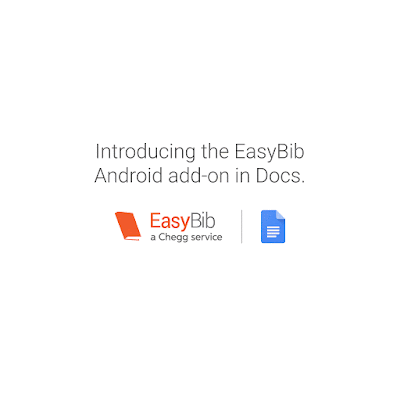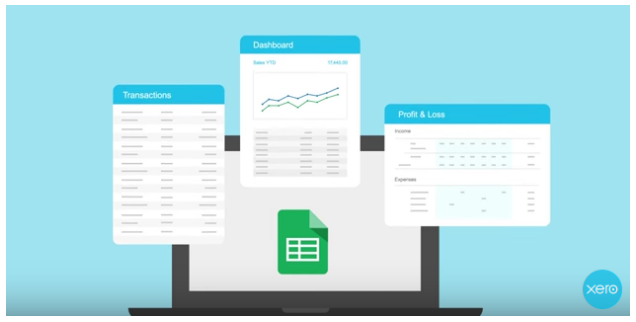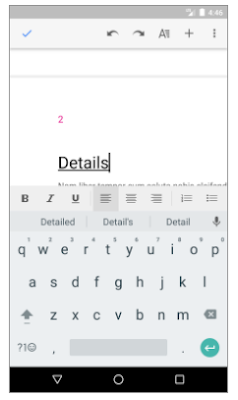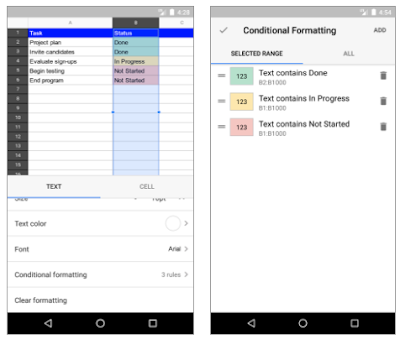Posted by Paul Hsu, Chief Operating Officer at Fancy Editor's note: Today we hear from Paul Hsu, Chief Operating Officer at Fancy, which uses Google Apps with ProsperWorks CRM to help manage merchant partnerships, gain transparency into sales team activity and optimize their internal processes. Register here to join our Hangout on Air on June 14 at 9 a.m. to learn more about how ProsperWorks, a Google recommended app, can improve your business. Fancy, the place to discover, engage with and buy goods from top brands, works with trendsetters and tastemakers to curate thousands of goods. Keeping track of new merchant product launches can get complicated, but Google Apps helps ease the coordination process. For example, we often need to schedule last minute meetings to review products that we want to feature at the start of every day. We use
Calendar to find meeting times that fit our schedules,
Drive to share product launch proposals and
Sheets to manage product launch timelines. Since Google Apps are designed to work and integrate smoothly with one another, running these meetings is a seamless process. We’ve used it heavily since we started the company, and the tools have been vital to our productivity and growth.
Growing with Google
With a quickly growing merchant partnership base, we’ve found it increasingly important to keep track of all potential vendors and new interactions. Working with thousands of merchants and even more products, we needed a CRM solution to help scale this part of our business.
Since we were already using Gmail, Calendar, Sheets, Contacts and Drive for most of our operations, we saw ProsperWorks as an effective CRM solution, given how integrated it is with Google’s entire ecosystem of apps.
ProsperWorks with Gmail and Calendar
After we integrated the ProsperWorks Chrome extension — which only took a few short hours — our brand development team began using it immediately. They used ProsperWorks to track communications and interactions with merchants in Gmail and identify items that required follow-up. We saw an increase in our team’s productivity and growth in our brand partner network that we directly attributed to this integration.
With easy-to-use and intuitive tools from ProsperWorks, we experienced a significant increase in the number of merchant partnership deals closed due to the ability to better track customers and share real-time information that helped us close deals.
ProsperWorks with Drive and Sheets
In addition to the benefits for our brand development team, our executive team gained tremendous insight through ProsperWorks reporting capabilities, which work perfectly with Sheets. ProsperWorks' integration with Sheets allowed our brand development team to simply aggregate, organize and visualize our sales in a single dashboard. This gave us immediate access to important insights, such as those gleaned from comparing pipelines by stage, opportunity assessments, customer types, team workload, monthly team progress and even the status of our leads. We were able to get a bird’s eye view of all our sales pipelines without leaving Google Apps.
Using ProsperWorks with Drive gave us insight into product category gaps that we weren’t pursuing and showed us categories that had more partners than we needed. With ProsperWorks, we were able to easily identify these areas and refine our focus to develop partnerships that would expand our reach into new categories while reducing time spent on categories we had already built out.
Optimizing our brand management team with ProsperWorks and Google Apps for Work
On the ground level, our brand management team used ProsperWorks as a way to communicate, manage workflow, manage and assign tasks, share documents and more. Our brand development team has thousands of interactions daily across Gmail, Calendar and Hangouts, and it’s really helpful that on ProsperWorks, the profiles and status of each lead are automatically updated so that every email exchange, event and file is easily accessible by any team member.
Using Google Apps alongside ProsperWorks has helped us optimize the processes of our brand development team and make better decisions faster, which definitely gives us an edge over our competition.