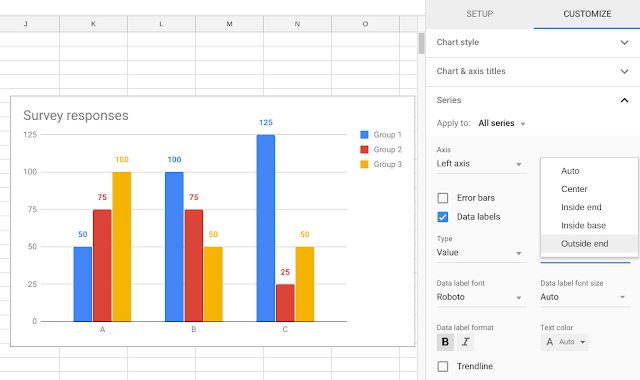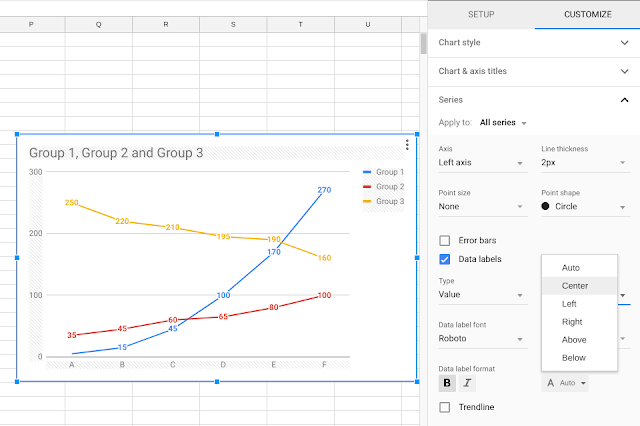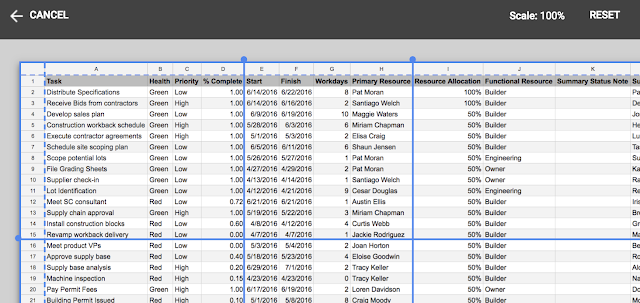As part of our ongoing effort to make our products more accessible, we’re expanding support for Sheets on Windows computers via the latest versions of the JAWS and NVDA screen readers.
Earlier this year we launched Braille support in Google Sheets, and recently announced expanded support for Windows computers. Users with a Braille display will be able to read and edit cell contents, as well as navigate between cells in a sheet. This expanded Braille support will roll out to all users over the next two weeks. With these updates, Braille support on Sheets will be available on the following platforms:
Chrome OS
On Chrome OS, you can use ChromeVox with Chrome.
Windows
On Windows, you can use JAWS or NVDA with Chrome, Firefox, or Internet Explorer. Please upgrade to a recent version of JAWS 2018 (2018.1803.24 or newer) or NVDA (NVDA 2018.1 or newer).
Mac
On Mac, you can use VoiceOver with Safari or Chrome, on Mac OS X Yosemite.
Note: This will only work with recent versions of these browsers and screen readers. To use the feature, make sure your screen reader software is up to date.
For more details on Braille support in Sheets, including detailed software requirements, see our Help Center article on how to use a Braille display to read and enter text.
Launch Details
Release track:
Launching to both Rapid Release and Scheduled Release
Editions:
Available to all G Suite editions
Rollout pace:
Gradual rollout (up to 15 days for feature visibility)
Impact:
All end users
Action:
Change management suggested/FYI
More Information
Help Center: Accessibility for Docs Editors
Help Center: Use a Braille display to read and enter text
Launch release calendar
Launch detail categories
Get these product update alerts by email
Subscribe to the RSS feed of these updates
Earlier this year we launched Braille support in Google Sheets, and recently announced expanded support for Windows computers. Users with a Braille display will be able to read and edit cell contents, as well as navigate between cells in a sheet. This expanded Braille support will roll out to all users over the next two weeks. With these updates, Braille support on Sheets will be available on the following platforms:
Chrome OS
On Chrome OS, you can use ChromeVox with Chrome.
Windows
On Windows, you can use JAWS or NVDA with Chrome, Firefox, or Internet Explorer. Please upgrade to a recent version of JAWS 2018 (2018.1803.24 or newer) or NVDA (NVDA 2018.1 or newer).
Mac
On Mac, you can use VoiceOver with Safari or Chrome, on Mac OS X Yosemite.
Note: This will only work with recent versions of these browsers and screen readers. To use the feature, make sure your screen reader software is up to date.
For more details on Braille support in Sheets, including detailed software requirements, see our Help Center article on how to use a Braille display to read and enter text.
Launch Details
Release track:
Launching to both Rapid Release and Scheduled Release
Editions:
Available to all G Suite editions
Rollout pace:
Gradual rollout (up to 15 days for feature visibility)
Impact:
All end users
Action:
Change management suggested/FYI
More Information
Help Center: Accessibility for Docs Editors
Help Center: Use a Braille display to read and enter text
Launch release calendar
Launch detail categories
Get these product update alerts by email
Subscribe to the RSS feed of these updates