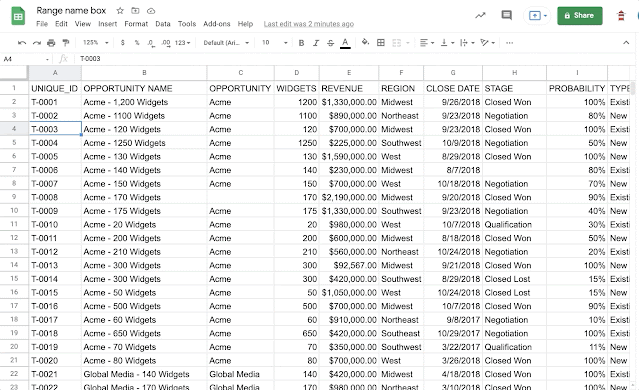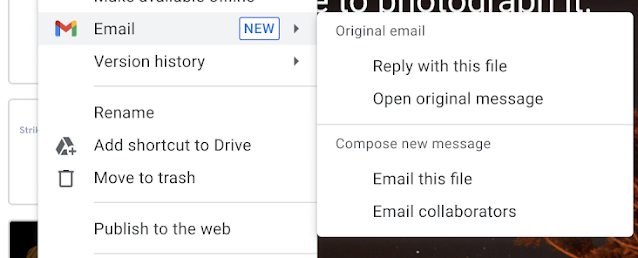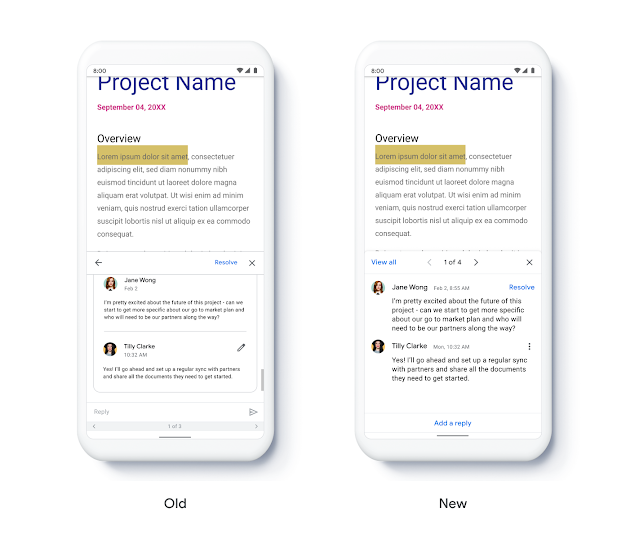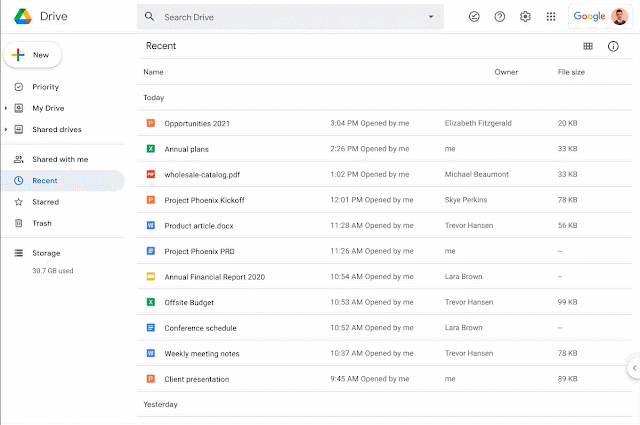Quick launch summary
We’re adding a range name box, located to the left of the formula bar, to improve navigation in Google Sheets. Previously, active cells were only indicated by a blue outline and could be located by scrolling or using the arrow keys. Now, you can use the range name box to jump directly to coordinates and named ranges in a sheet.
Additionally, this box provides a dropdown menu to easily access and manage to create new named ranges in the sheet.
Getting started
- Admins: There is no admin control for this feature.
- End users: There is no end user setting for this feature. The new range name box can be found at the left of the formula bar. Visit the Help Center to learn more about using named ranges in Sheets.
Rollout pace
- Rapid Release domains: Full rollout (1–3 days for feature visibility) beginning on January 19, 2021
- Scheduled Release domains: Gradual rollout (up to 15 days for feature visibility) January 25, 2021
Availability
- Available to Google Workspace Essentials, Business Starter, Business Standard, Business Plus, Enterprise Essentials, Enterprise Standard, and Enterprise Plus, as well as G Suite Basic, Business, Education, Enterprise for Education, and Nonprofits customers
- Available to users with personal Google Accounts