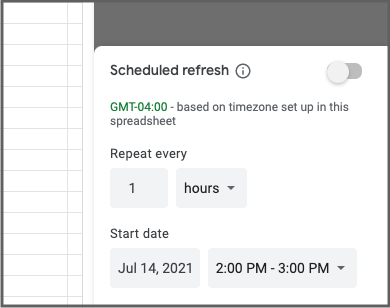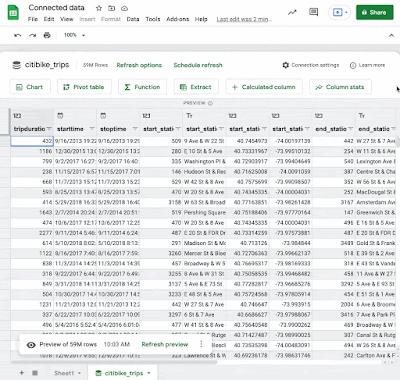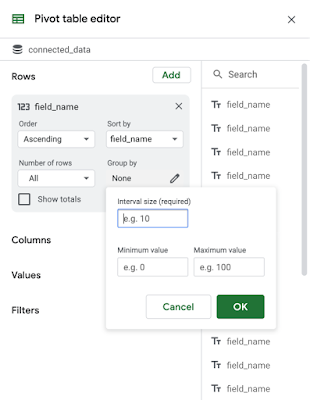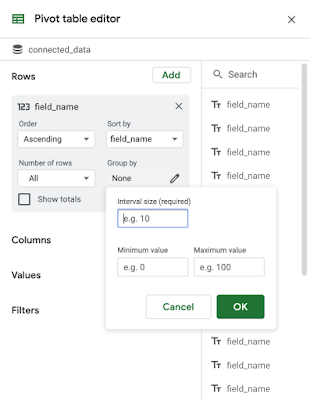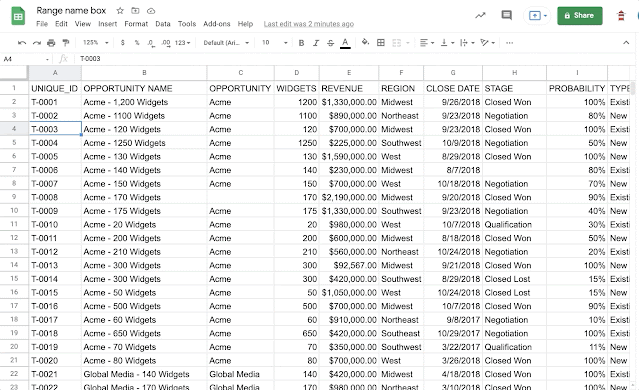New updates
Add a background image to Google Keep notes on mobile
You can now customize your Google Keep notes on Android and iOS by choosing a background from a set of designer-created images — simply open a note, select the palette icon, and select a background. | Available to all Google Workspace customers and users with personal Google Accounts. | Learn more.
Allow Users to receive shared calendars on mobile
Users can now share their calendar with another user on their mobile device without fear of spam attacks. Once a user shares a calendar with a recipient, the recipient receives an email notification with a link “Add this calendar.” The recipient must explicitly click on the link to add the calendar to their account.
Previous announcements
The announcements below were published on the Workspace Updates blog earlier this week. Please refer to the original blog posts for complete details.
Indicate whether you’ll join a meeting virtually or in person on Google Calendar
To make Google Calendar more flexible in the hybrid workplace, we're introducing new RSVP options for Calendar invitations. With this update, you can indicate how you plan to join a meeting - in the meeting room, or virtually. | Learn more.
Scheduled refresh improvements for Connected Sheets now generally available
Today, several improvements for scheduled refresh are now available: hourly refreshes, specific start dates, and frequency options such as every five days, every two months, etc. | Available to Google Workspace Enterprise Essentials, Enterprise Standard, Enterprise Plus, Education Plus, and Education Standard customers. | Learn more.