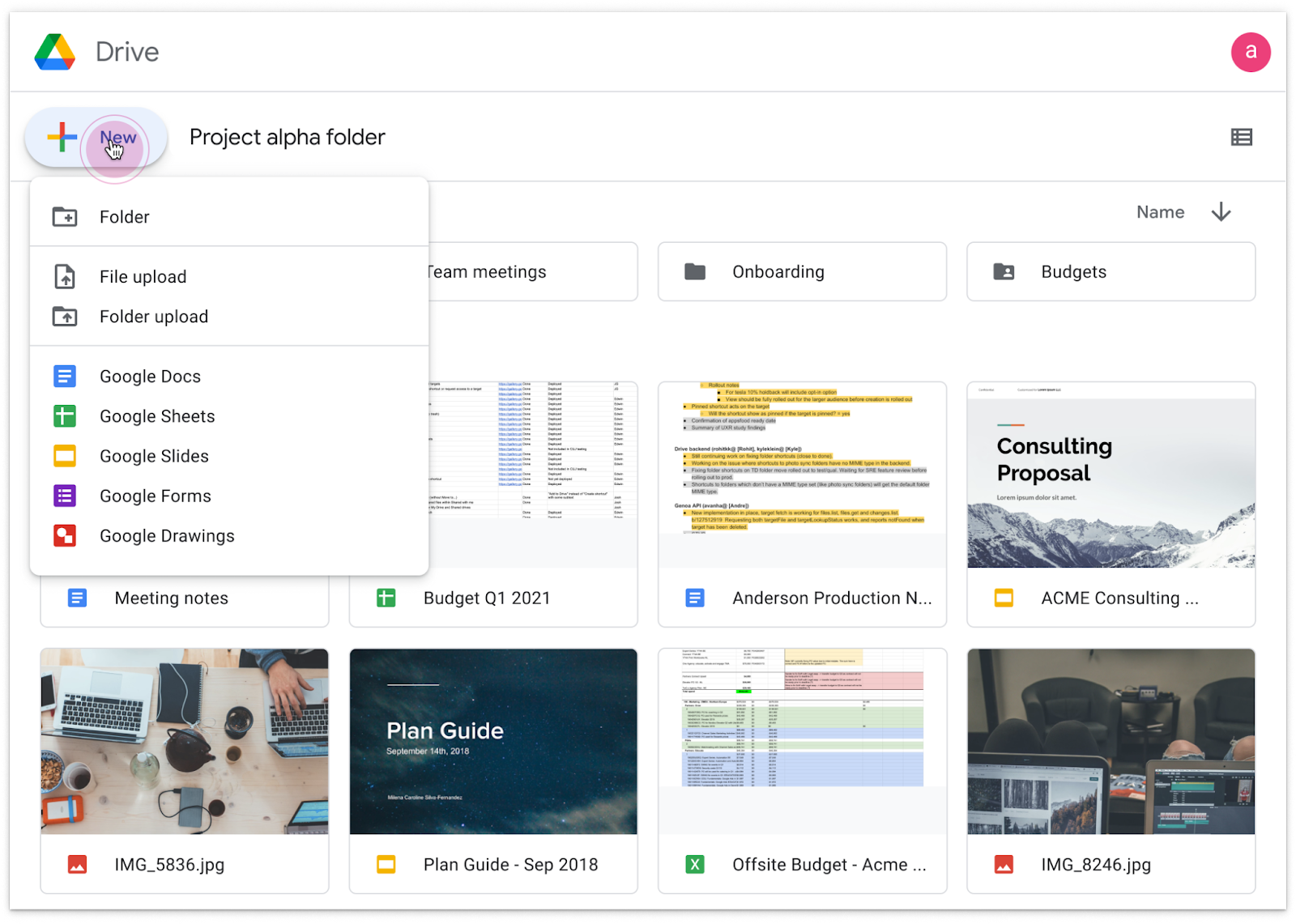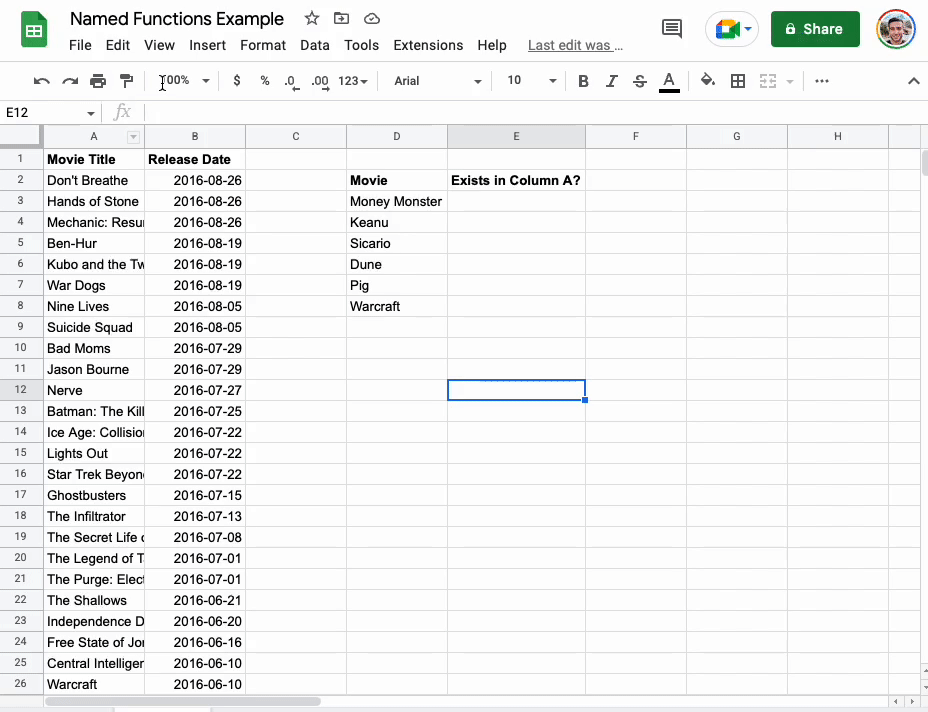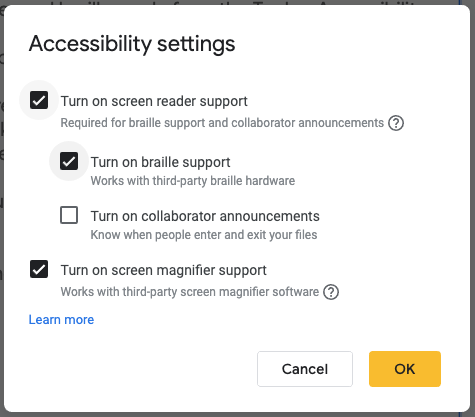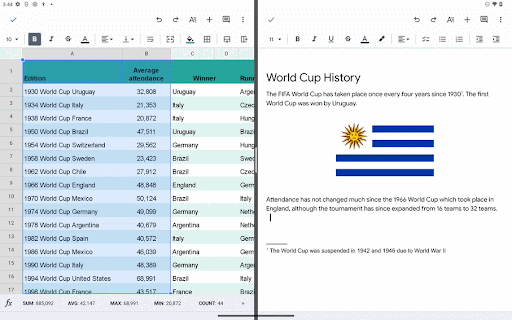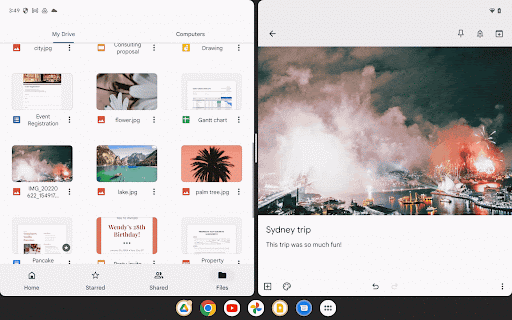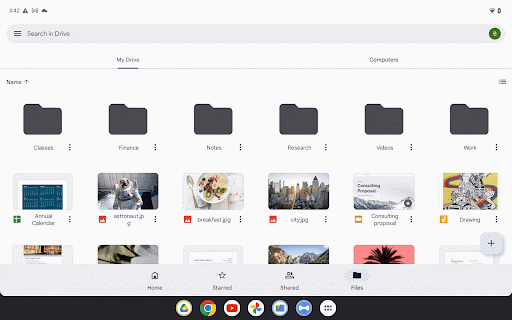Tag Archives: Google Sheets
Expanding smart chips to include events in Google Sheets
What’s changing
Who’s impacted
Why you’d use it
Getting started
- Admins: There is no admin control for this feature.
- End users: To add Calendar events into Sheets, type "@" in any cell and search for your Calendar events or navigate to Insert>Chips>Events. Visit the Help Center to learn more about inserting smart chips in Google Sheets.
Rollout pace
- Rapid Release domains: Gradual rollout (up to 15 days for feature visibility) starting on October 11, 2022
- Scheduled Release domains: Gradual rollout (up to 15 days for feature visibility) starting on October 25, 2022
Availability
- Available to all Google Workspace customers, as well as legacy G Suite Basic and Business customers
- Available to users with personal Google Accounts
Resources
- Google Help: Insert smart chips in your Google Sheets
- Cloud Blog: Introducing innovations in Google Workspace to help your organization thrive in hybrid work
Roadmap
- This feature was listed as an upcoming release.
Source: Google Workspace Updates
Preview and interact with files using smart chips in Google Sheets
Quick summary
Getting started
- Admins: There is no admin control for this feature.
- End users: You can insert a chip in a Sheets cell by following one or all of the following methods:
- Type “@” followed by a file name or keyword directly in the cell
- Navigate to Insert > Smart Chips > File chip
- Paste a Google Drive link directly in the cell, hover over the preview, right-click, and select “Convert to file chip.”
- Visit the Help Center to learn more about inserting smart chips in Google Sheets.
Rollout pace
- Rapid Release domains: Gradual rollout (up to 15 days for feature visibility) starting on October 11, 2022
- Scheduled Release domains: Gradual rollout (up to 15 days for feature visibility) starting on October 25, 2022
Availability
- Available to all Google Workspace customers, as well as legacy G Suite Basic and Business customers
- Available to users with personal Google Accounts
Resources
Source: Google Workspace Updates
Google Workspace Updates Weekly Recap – September 9, 2022
New updates
Unless otherwise indicated, the features below are fully launched or in the process of rolling out (rollouts should take no more than 15 business days to complete), launching to both Rapid and Scheduled Release at the same time (if not, each stage of rollout should take no more than 15 business days to complete), and available to all Google Workspace and G Suite customers.
Dual pane view on Keep
In addition to Drag out from Keep and a number of other features supporting the mission to provide a top-class user experience on large screen devices, we’re introducing Dual pane view on Keep. This allows you to browse Keep notes on the left side of your screen, while editing content on the right side of your screen. | Roll out to Rapid Release and Scheduled Release domains began September 8, 2022 at a Gradual pace (up to 15 days for feature visibility). | Learn more.
Multi-instance support on Docs, Sheets & Slides
Get better insight into your files by having two windows open side-by-side. | Roll out to Rapid Release and Scheduled Release domains began September 7, 2022 at a Gradual pace (up to 15 days for feature visibility). | Learn more.
View information about recipients on Android
While using the Gmail app on Android devices, you can now view details about a person, such as their phone number or email address, by tapping their name or avatar when composing an email. | This is now available to all users.
 |
| Upon tapping Elisa's image or name, more information will appear |
Keep contacts up to date with fewer clicks
You can now edit someone’s contact information from their information card in apps like Gmail, Calendar, Voice, and Docs on your Android device. Upon clicking the edit button, you will be prompted to make updates in the Contacts app. | Roll out to Rapid Release and Scheduled Release domains began September 7, 2022 at an Extended rollout (potentially longer than 15 days for feature visibility).
Notification permission now required for devices running Android 13
Upon upgrading to the latest platform release, Android 13, you will have to explicitly accept notification permissions to receive Chat notifications. | Roll out to all Android users began September 9, 2022 at a Gradual pace (up to 15 days for feature visibility). | Learn more.
Previous announcements
Calendar User Availability API launching to beta soon, sign-up now and preview documentation in advance
There is an upcoming beta available for the Calendar User Availability API that can be used to programmatically access the working location feature in Google Calendar. Access the beta through the Google Workspace Developer Preview Program. | While all developers will be able to use the API, apps created using the API are accessible to Google Workspace Business Standard, Business Plus, Enterprise Standard, Enterprise Plus, Education Fundamentals, Education Plus, Education Standard, the Teaching and Learning Upgrade and Nonprofits customers, as well as legacy G Suite Business customers only. | Learn more.
Scaling our Calendar Interop offering
Admins can now configure multiple role accounts in the Calendar Interop Admin console. This will provide support for a higher number of requests and enable Calendar Interop to work more seamlessly at scale. | Learn more.
Updating framing options for Google Meet hardware in the Admin console
Over the coming weeks, we will replace the current continuous framing setting with the option to set default framing options based on the camera capabilities of the device — such as the option to frame people by default and speaker or group framing, which will be introduced in the future. | Available for all supported Google Meet hardware devices that have not yet reached their auto-update expiration date. | Learn more.
For a recap of announcements in the past six months, check out What’s new in Google Workspace (recent releases).
Source: Google Workspace Updates
Google Workspace Updates Weekly Recap – August 26, 2022
New updates
Unless otherwise indicated, the features below are fully launched or in the process of rolling out (rollouts should take no more than 15 business days to complete), launching to both Rapid and Scheduled Release at the same time (if not, each stage of rollout should take no more than 15 business days to complete), and available to all Google Workspace and G Suite customers.Previous announcements
The announcements below were published on the Workspace Updates blog earlier this week. Please refer to the original blog posts for complete details.
Source: Google Workspace Updates
More ways to collaborate using visitor sharing in Google Drive
Quick summary
Getting started
- Admins:This update will be available by default when visitor sharing is turned on for your organization. Visit this Help Center article to learn more about turning visitor sharing on or off for your organization.
- End users: There is no end user setting for this feature. If enabled by your admin, visit this Help Center article to learn more about visitor sharing.
Rollout pace
- Rapid Release and Scheduled Release domains: Extended rollout (potentially longer than 15 days for feature visibility) starting on August 24, 2022
Availability
- Available to Google Workspace Essentials, Business Standard, Business Plus, Education Plus, Enterprise Standard, and Enterprise Plus customers
- Not available to Google Workspace Business Starter, Enterprise Essentials, Education Fundamentals, Frontline, and Nonprofits, as well as legacy G Suite Basic and Business customers
- Not available to users with personal Google Accounts
Resources
Source: Google Workspace Updates
Adding more flexibility to functions in Sheets
What’s changing
Who’s impacted
Why it matters
Additional details
- LAMBDA: Creates and returns a custom function, given a set of names and a formula_expression which uses them. The formula_expression can be calculated by calling the returned function with as many values as the names declared.
- Lambda Helper Functions - MAP, REDUCE, BYROW, BYCOL, SCAN, MAKEARRAY: Advanced array-operating functions which accept a reusable lambda as an argument along with an input array(s).
- XLOOKUP: Returns the values in the result range based on the position where a match was found in the lookup range. If no match is found, it returns the closest match.
- XMATCH: Returns the relative position of an item in an array or range that matches a specified value. XMATCH supports enhanced match and search functionality and allows wildcard matches with a question mark (?) or asterisk (*).
Getting started
- Admins: There is no admin control for this feature.
- End users:
- In Sheets, navigate to Data > Named functions > Add new function > enter details > Next > Create. You can then enter your custom formula into a Sheets’ cell.
- Named functions created in a Sheets file are available only in that file. To use named functions in another Sheet, select that file via Data > Named functions > import function > pick the named functions you want to add.
- Visit the Help Center to learn more about Named functions.
Rollout pace
- Rapid Release and Scheduled Release domains: Gradual rollout (up to 15 days for feature visibility) starting on August 24, 2022
Availability
- Available to Google Workspace Essentials, Business Starter, Business Standard, Business Plus, Enterprise Essentials, Enterprise Standard, Enterprise Plus, Education Fundamentals, and Education Plus customers
- Not available to Frontline, Nonprofits, as well as legacy G Suite Basic and Business customers
- Available to users with personal Google Accounts
Resources
- Google Workspace Updates Blog: New intelligent suggestions for formulas and functions in Google Sheets
- Google Workspace Updates Blog: Intelligent corrections for formulas in Google Sheets
- Google Help: Create & use Named functions
- Google Help: LAMBDA function
- Google Help: XMATCH function
- Google Help: XLOOKUP function
Source: Google Workspace Updates
More control over accessibility preferences in Docs, Sheets, Slides, and Drawings
Quick summary
Getting started
- Admins: There is no admin control for this feature.
- End users: In your document, spreadsheet, slide deck, or drawing, navigate to Tools > Accessibility > select your preferred settings. Visit the Help Center to learn more about Accessibility.
Rollout pace
- Rapid Release domains: Gradual rollout (up to 15 days for feature visibility) starting on August 15, 2022
- Scheduled Release domains: Gradual rollout (up to 15 days for feature visibility) starting on August 29, 2022
Availability
- Available to all Google Workspace customers, as well as legacy G Suite Basic and Business customers
- Available to users with personal Google Accounts
Resources
Roadmap
- This feature was listed as an upcoming release.
Source: Google Workspace Updates
Improved notifications when editing Microsoft Office files in Docs, Sheets, and Slides
Quick summary
- An Office-formatted warning symbol for compatibility details that will appear throughout your entire time within a document, spreadsheet, or slide deck. This indicates potential compatibility issues or if any Office features are unavailable.
- An option to easily view and restore earlier versions of the document, spreadsheet, or slide deck. New options to view version history and restore a document
Getting started
- Admins: Office editing notifications are ON by default and will always be present when a user opens a Microsoft Office-formatted document. Visit the Help Center to learn more about Office editing.
- End users: Visit the Help Center to learn more about working with Office files using Office editing.
Rollout pace
- Rapid Release and Scheduled Release domains: Gradual rollout (up to 15 days for feature visibility) starting on August 10, 2022
Availability
- Available to all Google Workspace customers, as well as legacy G Suite Basic and Business customers
- Available to users with personal Google Accounts
Resources
Roadmap
- This feature was listed as an upcoming release.
Source: Google Workspace Updates
Improving the Google Workspace experience on large screen Android devices
Quick summary
- Drag & Drop in Docs, Sheets & Drive: Easily drag text or images from other apps, such as Chrome, and drop content into an existing document or spreadsheet cell. For Drive, quickly upload files by dragging and dropping them into the app. You can also add links to Drive files by dragging the file into an open app like Keep.
- Keyboard support for Drive, Docs & Slides: When using an attached keyboard, use simple and familiar shortcuts to quickly navigate around Drive, Docs, and Slides, without needing to slow down and take your hands off of your keyboard.
- Multi-instance support on Drive: Get better insight into your Drive files by having two Drive windows open side-by-side.
Getting started
- Admins: There is no admin control for these features.
- End users:
- Visit the Help Center to learn more about Dragging & Dropping in Drive and Keyboard shortcuts.
- To access Multi-instance support on Drive, select the 3-dot menu on any Drive file > choose the "Open in new window" option > navigate through each Drive window independently. Visit the Help Center to learn more about using Google Drive.
Rollout pace
- These features are available now
- Rapid Release and Scheduled Release domains: Gradual rollout (up to 15 days for feature visibility) starting on July 28, 2022
Availability
- Available to all Google Workspace customers, as well as legacy G Suite Basic and Business customers
- Available users with personal Google Accounts
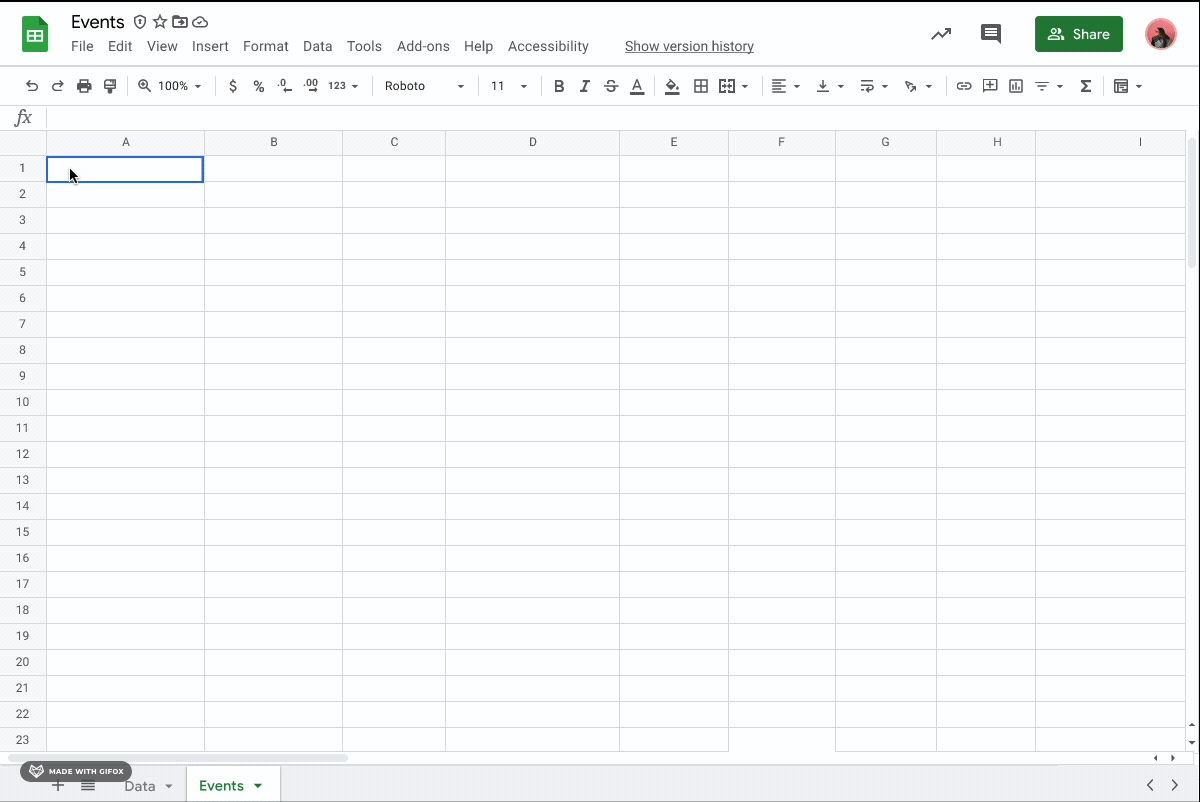
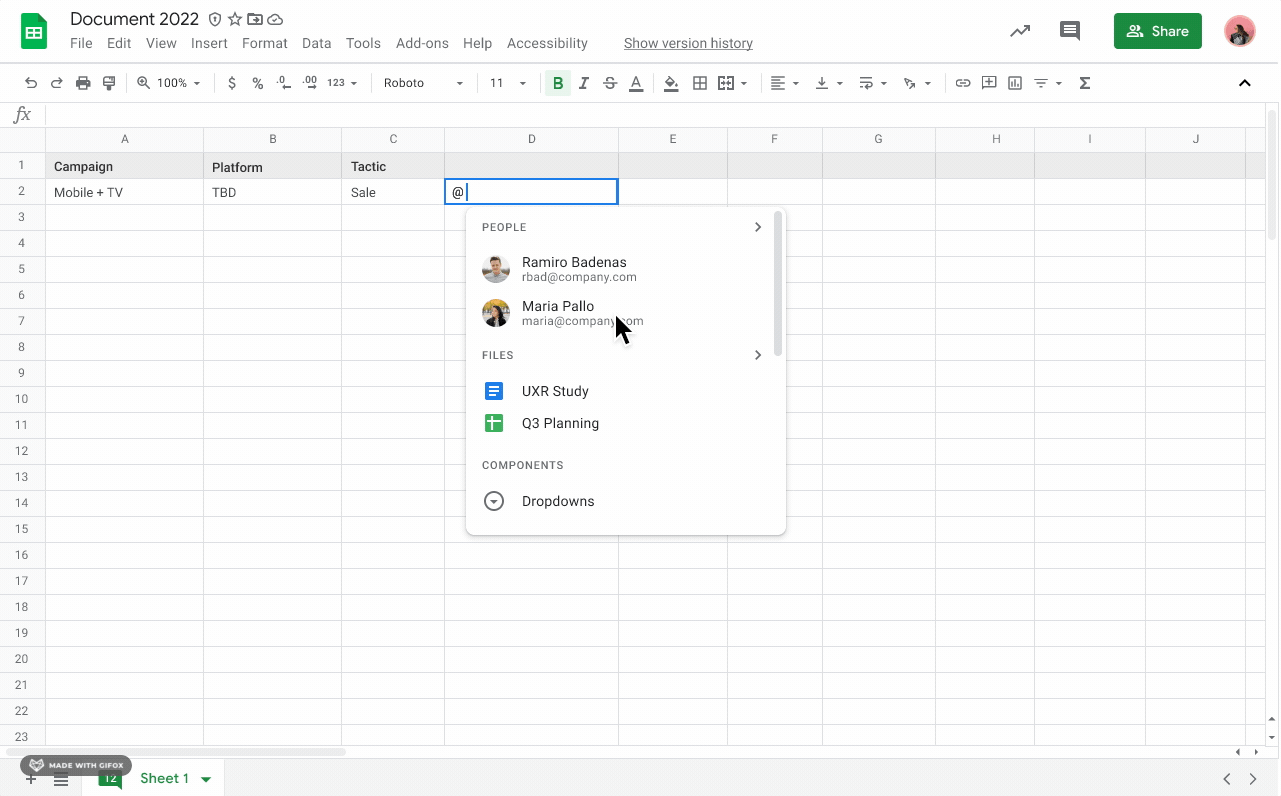

.png)