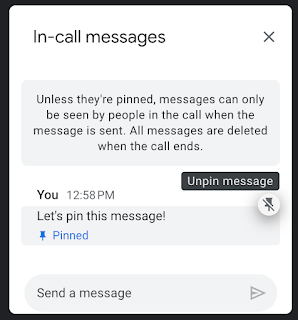What’s changing
Companion mode in Google Meet is designed to seamlessly connect those in meeting rooms with their remote teammates, giving everyone access to interactive features and controls, while leveraging the best of in-room audio and video conferencing capabilities. Currently, you can use companion mode from a laptop or desktop device. Beginning today, you’ll be able to use companion mode with your Android and iOS devices.
Using Companion mode from your mobile device is a quick, light-weight way to participate in meetings without opening a laptop. This can be particularly useful in meeting spaces where room for a laptop is limited, or as an easy, discreet way to participate during large in-person meetings, such as all hands or town halls.
Specifically, you can use companion mode to:
- Check-in to the room to be identified by name.
- Share an emoji reaction without interrupting the speaker.
- Raise your hand to indicate that you’d like to speak.
- Turn on captions to view subtitles as everyone speaks during a meeting.
- Exchange chat messages with other meeting participants.
- View and zoom in on presented content to easily follow along with the presenter on your own device.

You can also use the room check-in feature on mobile as well, making it easier for other attendees to see your name alongside the conference room you’re joining from.

Share an emoji reaction without interrupting the speaker.
Raise your hand to indicate that you’d like to speak.
Turn on captions to view subtitles as everyone speaks during a meeting.
Exchange chat messages with other meeting participants.
View and zoom in on presented content to easily follow along with the presenter on your own device
Getting started
- Admins: There is no admin control for this feature.
- End users:
- This feature will be available by default. You can join a meeting using companion mode from the green room before your meeting. Use this Help Center article and video guide to learn more about using companion mode in Google Meet.
- Note: Your audio and mic will automatically be muted—we recommend using meeting room hardware for audio and video to avoid feedback.
Rollout pace
Note that the following minimum builds are required:
- Minimum Android Build:
- Meet - 229. (Android Settings > Apps > Meet > [App Info > Version])
- Gmail - 2024.01.28. (Android Settings > Apps > Gmail > [App Info > Version])
- Minimum iOS Build:
- Meet - 225.0. (Meet App > Settings > About, terms, privacy)
- Gmail - 6.0.231231. (Gmail App > Settings > About Gmail)
Availability
- Available to all Google Workspace customers
- Also available to Google Workspace Individual customers, as well as users with personal Google accounts
Resources







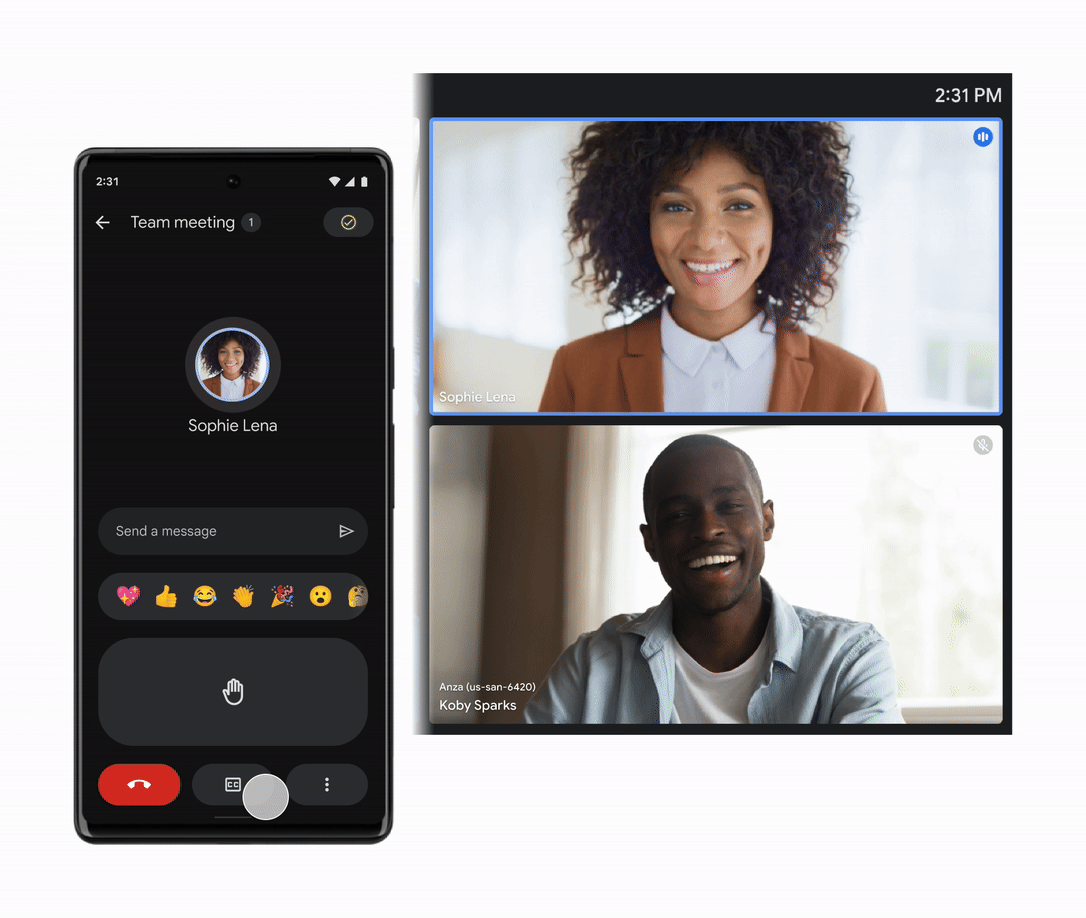


.gif)