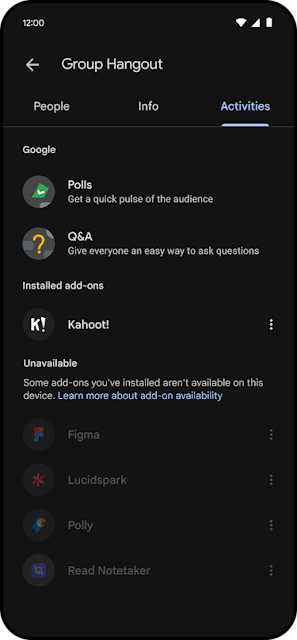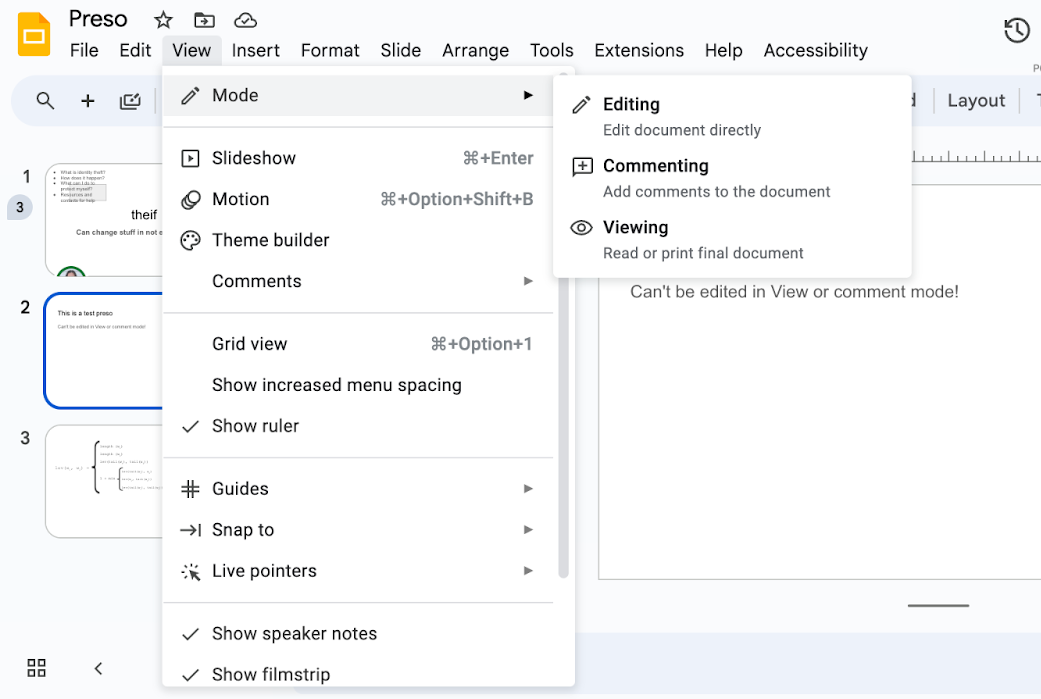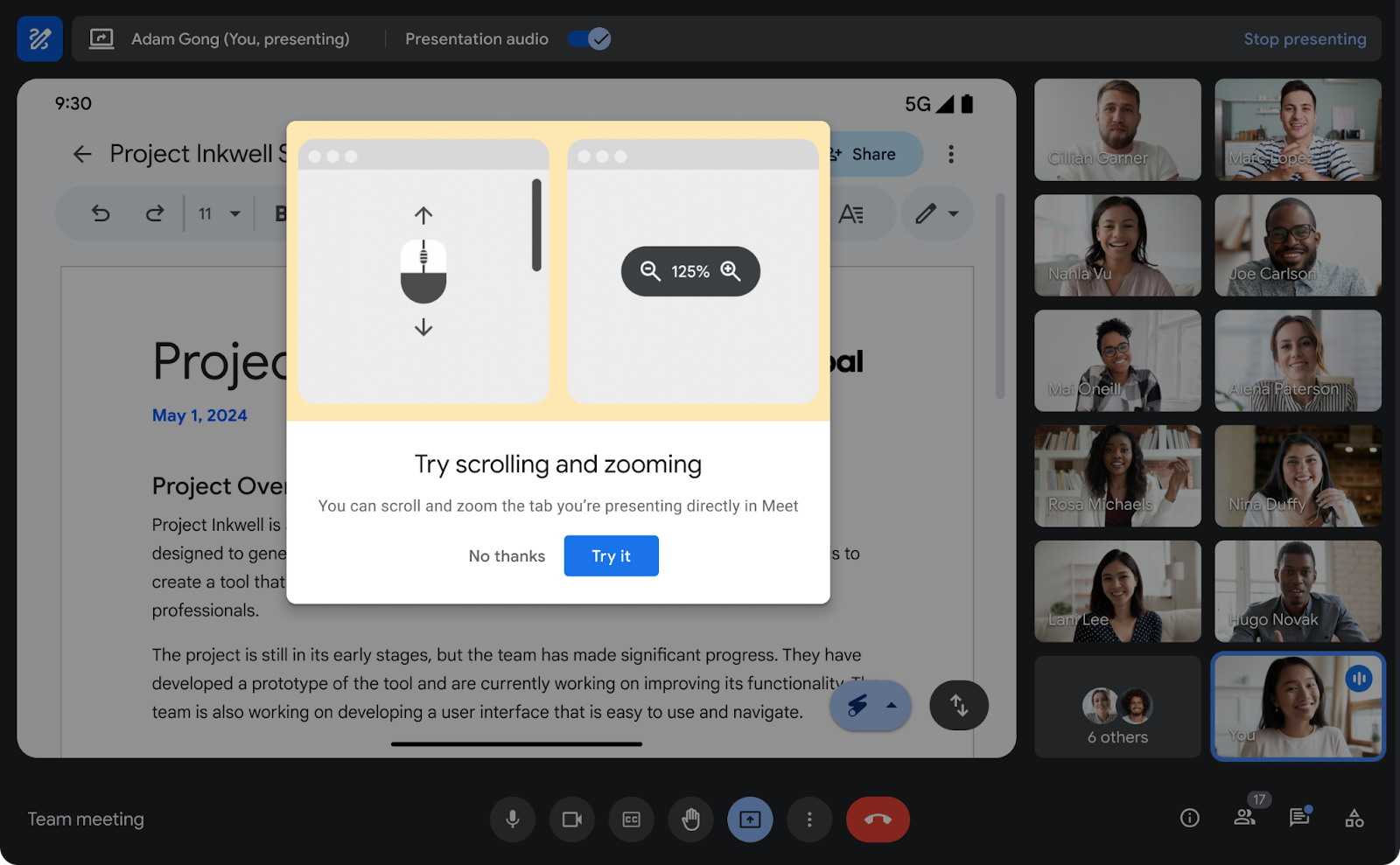What’s changing
In this hybrid work era, we hear from customers that finding a video conferencing room to join a meeting is often difficult. With “adaptive audio,” you and your team can join Google Meet using multiple laptops in close proximity without awkward echos and audio feedback. This is a great benefit for organizations with not enough video conferencing rooms or without resources for dedicated conference room equipment.
Adaptive audio in Meet will automatically detect the presence of multiple laptops in the room and synchronize the microphones and speakers for a seamless audio experience. This allows teams to create ad-hoc meeting spaces anywhere with just their laptops where everyone can be heard clearly, without the inconvenience of crowding around a single laptop.
Most importantly, adaptive audio gives users the flexibility to join meetings when meeting rooms are not available, meeting room hardware is not working, or for smaller organizations, when there isn't dedicated video conferencing equipment in every room. This also gives organizations the ability to use non-typical meeting spaces such as lounges, cafes, and other impromptu locations.
The microphone and speakers of each participant are used to ensure everyone can hear and be heard well.
When multiple participants are joining a meeting from the same room, “adaptive audio” is automatically activated. Google Meet notes audio is merged and participants are grouped together in the people panel.
Getting started
- Admins: There is no admin control for this feature.
- End users: This feature will be ON by default and can be turned off by the user by going to Settings > Audio > Adaptive audio. Visit the Help Center to learn more about using adaptive audio in Google Meet.
Rollout pace
Availability
- Available for Google Workspace customers with the Gemini Enterprise, Gemini Business, Gemini Education, Gemini Education Premium, and the AI Meetings and Messaging add-on.
Resources