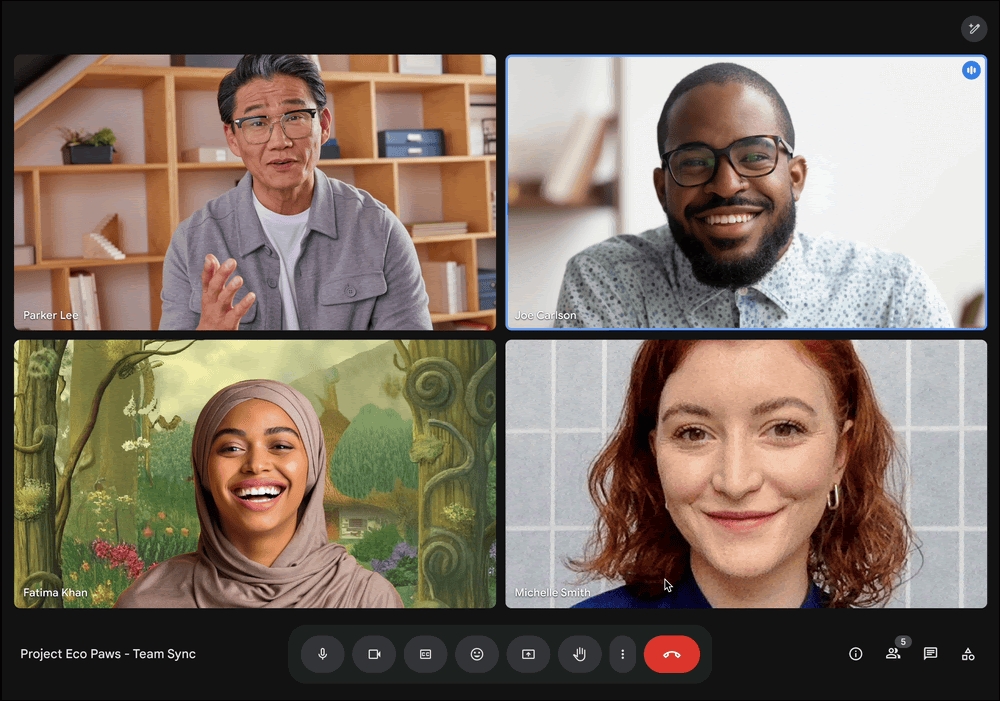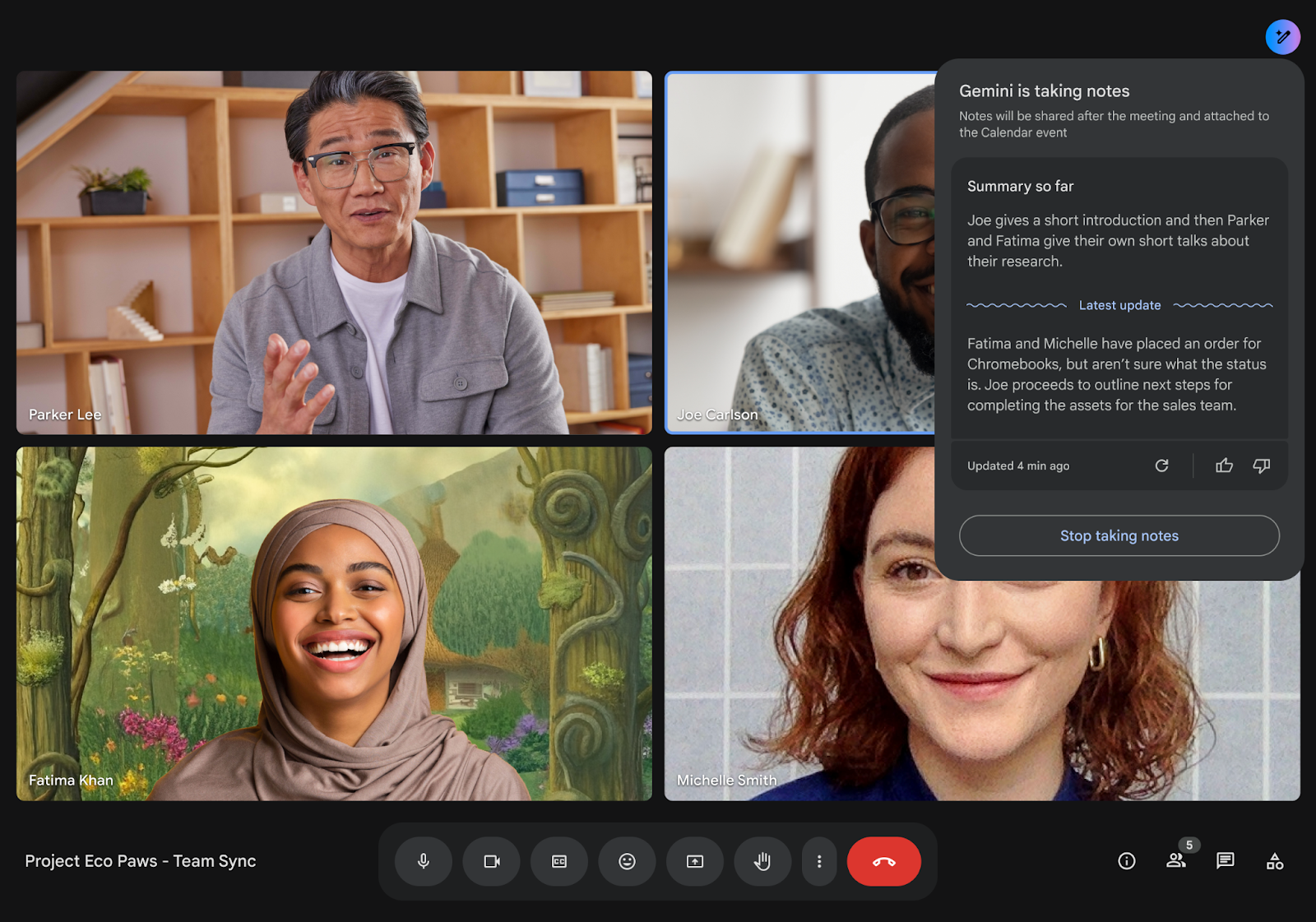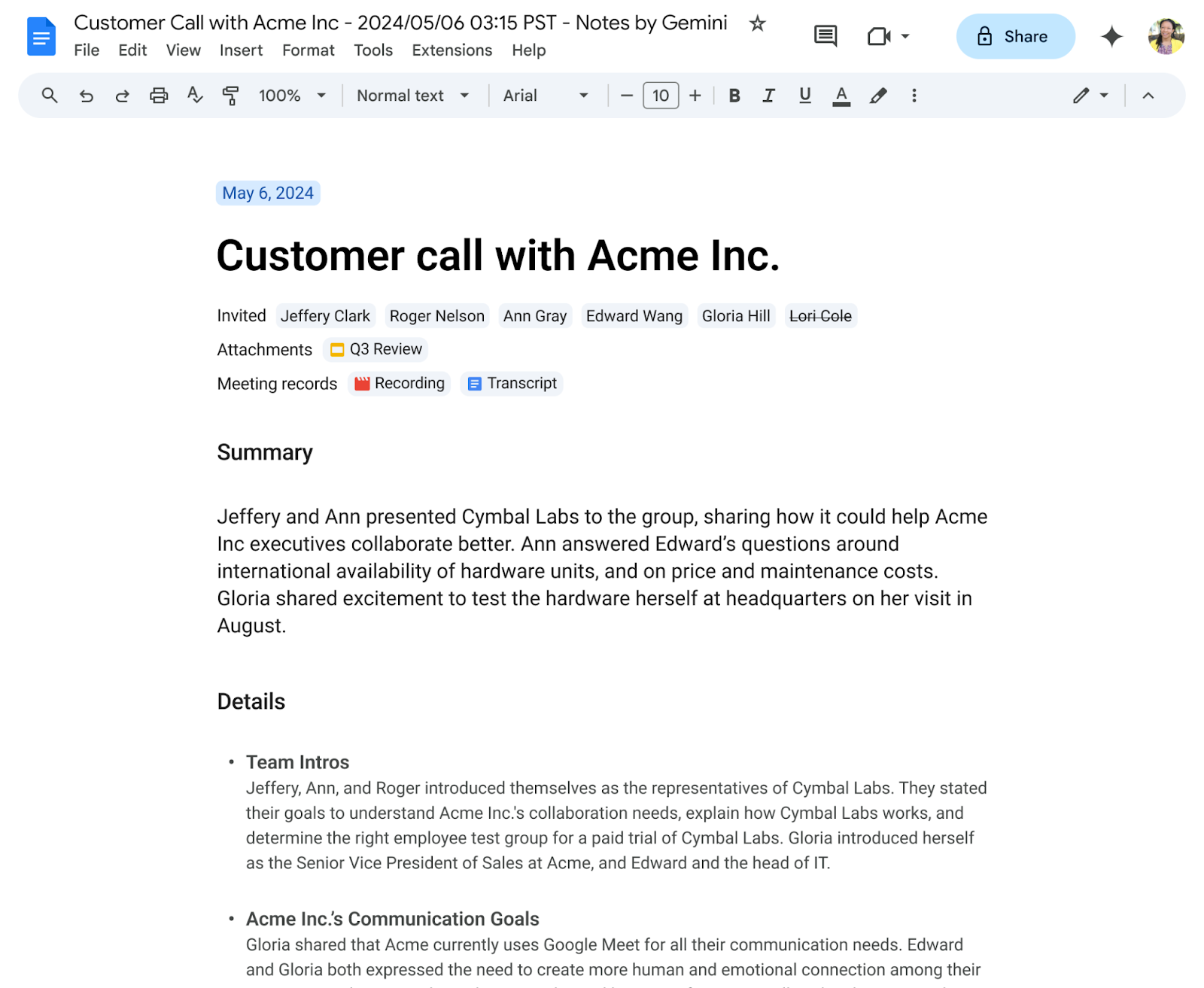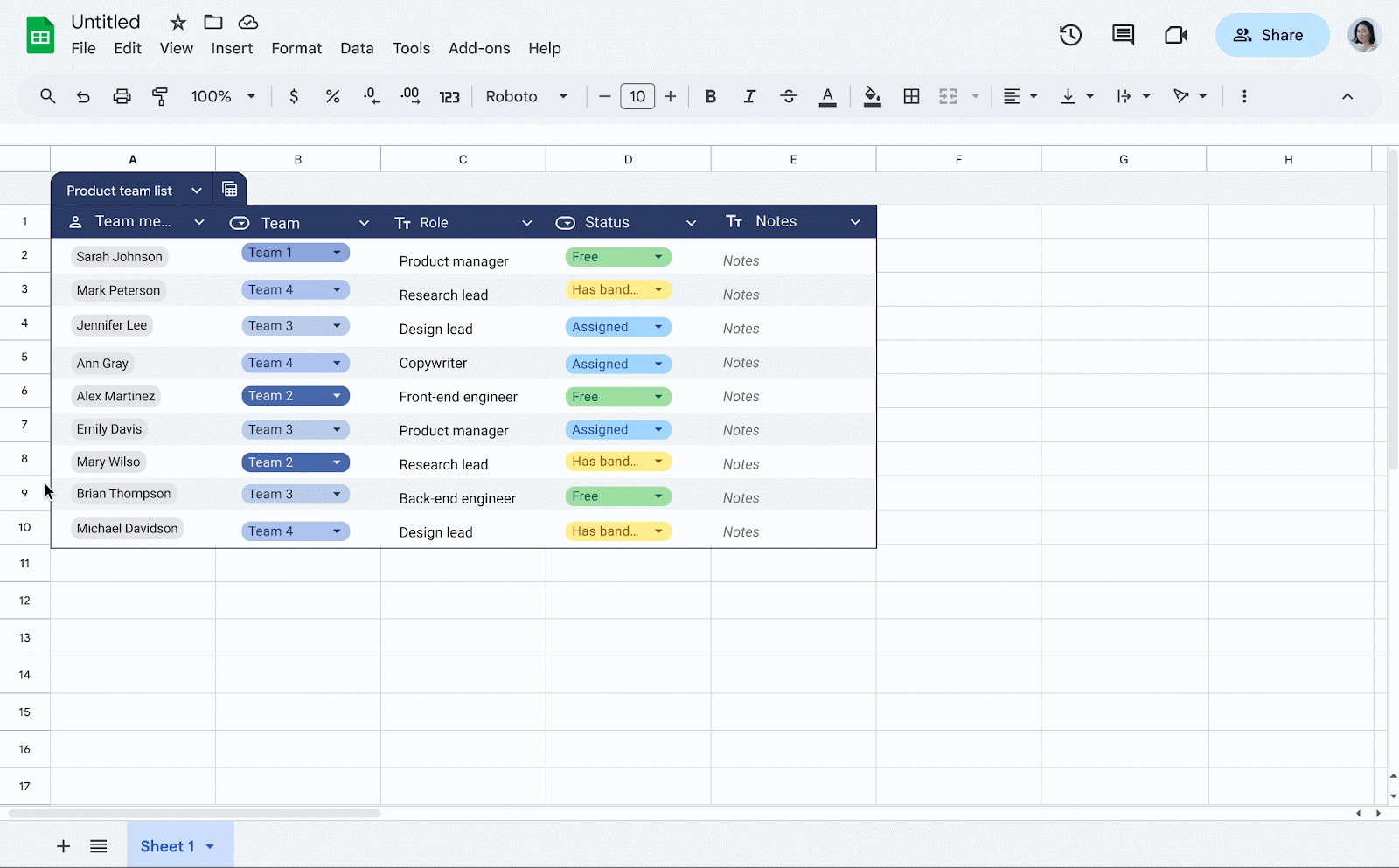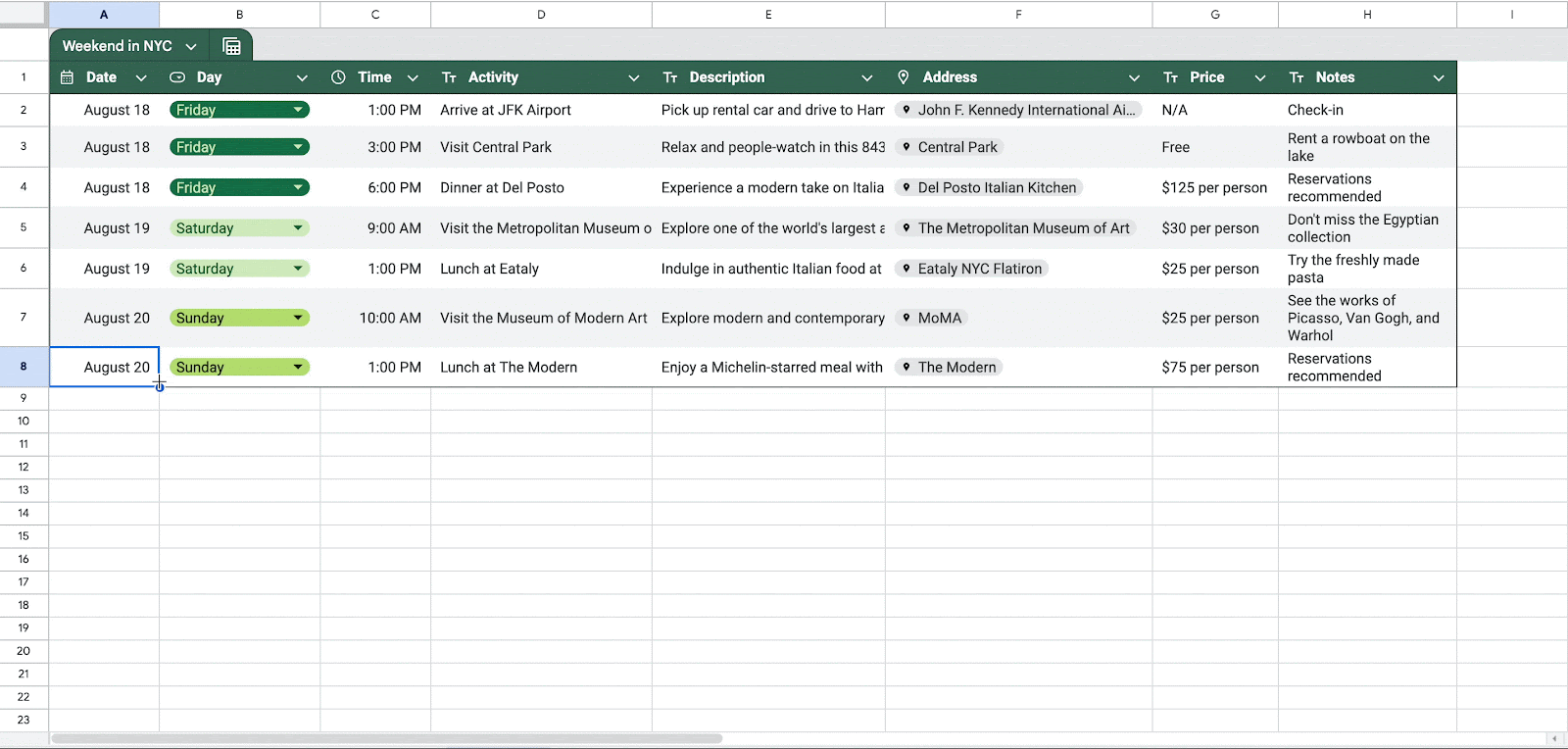3 New updates
Unless otherwise indicated, the features below are available to all Google Workspace customers, and are fully launched or in the process of rolling out. Rollouts should take no more than 15 business days to complete if launching to both Rapid and Scheduled Release at the same time. If not, each stage of rollout should take no more than 15 business days to complete.
More granular control for Google Apps Script
We’re introducing a new toggle in the Admin console that adds controls for who can access and execute Google Apps Script scripts.
- Users who have Apps Script turned on can use it to create, edit, and execute Apps Script scripts.
- When disabled, end users can’t create or edit scripts and script and trigger executions are blocked.
By default, Apps Script is turned on for all users in an organization. To change this setting, navigate to the
Admin console > Apps > Google Workspace > Drive and Docs > Google Apps Script. This setting will not take effect if the entire Drive and Docs Service is turned OFF. | Rolling out now to
Rapid Release and Scheduled Release domains. | Available to Google Workspace customers. | Learn more about
turning Apps Script on or off for users.
Improving tables in Google SheetsFollowing our announcement of
tables in Google Sheets, we’re excited to introduce improvements to the experience. More specifically, you can now:
1. Add table rows (anywhere in a table) and columns (to the right of a table) from an easy button at the edge of a table.
2. Automatically set column types when converting a range to a table.
3. Drag values down or across to auto-fill cells, which expands the table automatically.
4. Use spaces in table names, meaning you can name something “Project tracker” instead of “Project_tracker”.
Rollout to
Rapid Release domains for #2 is complete; launch to
Scheduled Release domains planned for August 5, 2024. | Rolling out to
Rapid Release domains now for #1, #3 and #4; launch to
Scheduled Release domains planned for August 14, 2024. | Available to all Google Workspace customers, Workspace Individual Subscribers, and users with personal Google accounts. | Visit the Help Center to learn more about
using tables in Google Sheets.
Google Meet annotation updates for mobile devices
Earlier this year, we
announced annotations for Google Meet, which made it possible for presenters and their appointed co-annotators to highlight content or make other notations over presented content. Beginning today, Android users can appoint co-annotators. Previously on Android devices, it was only possible for presenters to use annotations. | Rolling out now to
Rapid Release and Scheduled Release domains. | Available to Google Workspace Business Starter, Standard, and Plus; Enterprise Starter, Standard, and Plus; Frontline Starter and Standard; Essentials, Enterprise Essentials, and Enterprise Essentials Plus; Education Standard, Plus, the Teaching & Learning Upgrade; Workspace Individual subscribers. | Visit the Help Center to learn more about
using annotations in Google Meet.
Previous announcements
The announcements below were published on the Workspace Updates blog earlier this week. Please refer to the original blog posts for complete details.
Catch up on followed threads from the home shortcut in Google Chat
We’re introducing the ability to follow and review threads within the home shortcut in Chat. | Learn more about
threads in home.
Gemini in the side panel of Google Drive introduces a new PDF viewing experience
Allowlist and Audit Logs for URLs accessed from Google Apps Script and Google Sheets
Admins can now monitor which URLs are being accessed by referencing new logs that we’re adding to the audit and investigation page. Admins can then create an allowlist that controls which of those URLs they’d like to enable/disable. | Learn more about
accessed URLs.
Prevent downloading, printing, or copying files by combining Data Loss Prevention rules with Context-Aware Access conditions
Today, we’re expanding protections by enabling admins to combine DLP rules with Context-Aware Access conditions. | Learn more about combining
rules and conditions.
Admins can now centrally set default grading settings for teachers in their district
Classroom admins can now centrally set default grading settings for teachers in their district using the Admin console. | Learn more about
default grading settings.
Educators can now create new classes in Google Classroom using SIS data and import grading periods from the SIS
Teachers can now create new classes by importing information such as student rosters, co-teachers, grading categories, and grading periods from their SIS. Also, teachers can now import their grading periods from their student information systems (SIS) into Classroom. | Learn more about new
SIS capabilities.
Completed rollouts
Rapid Release Domains:
Scheduled Release Domains:
Rapid and Scheduled Release Domains:
Paused rollouts
We have paused the rollout for this feature while we evaluate performance and quality. We will provide an update with new rollout information as soon as possible.
For a recap of announcements in the past six months, check out What’s new in Google Workspace (recent releases).