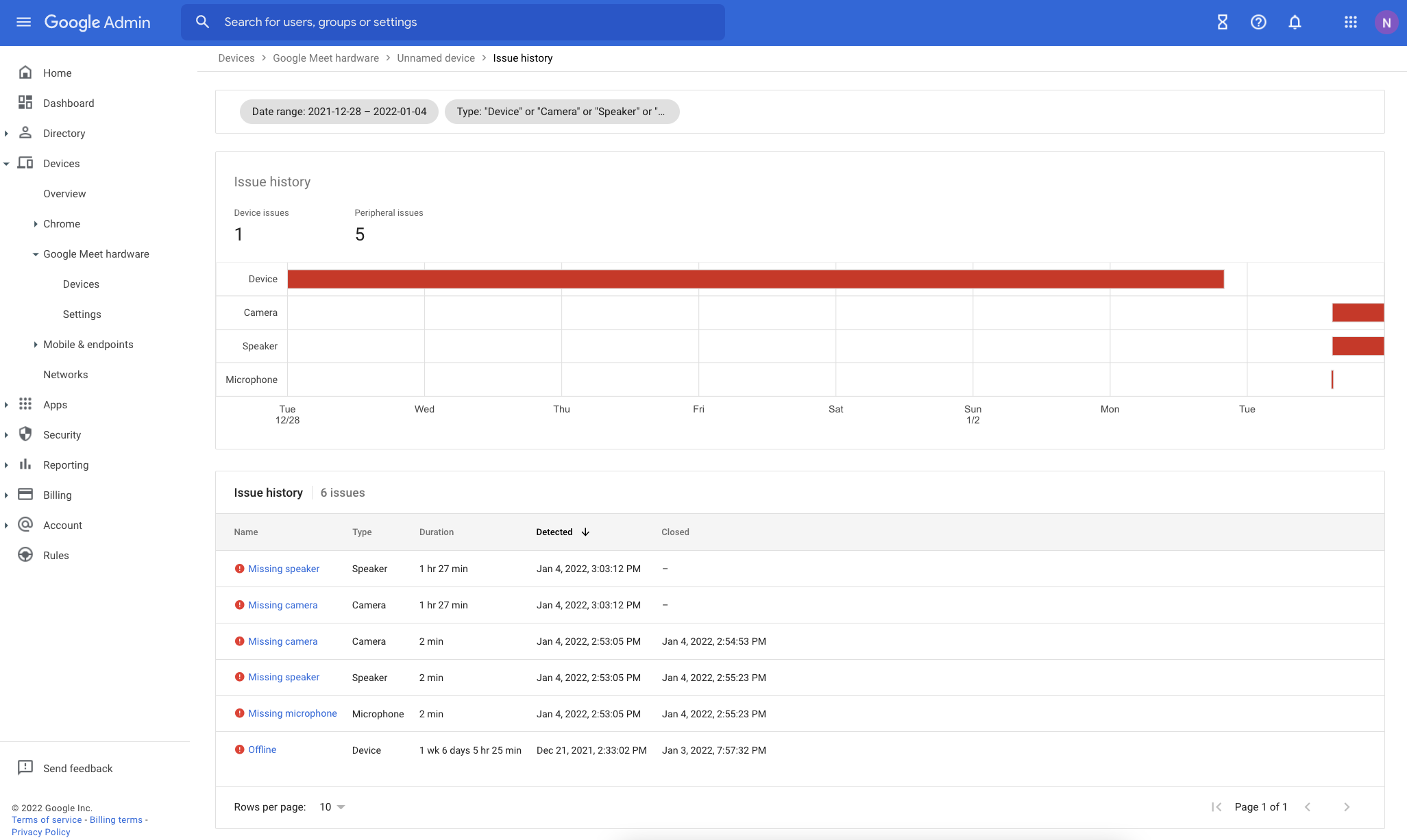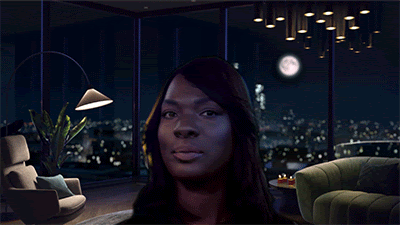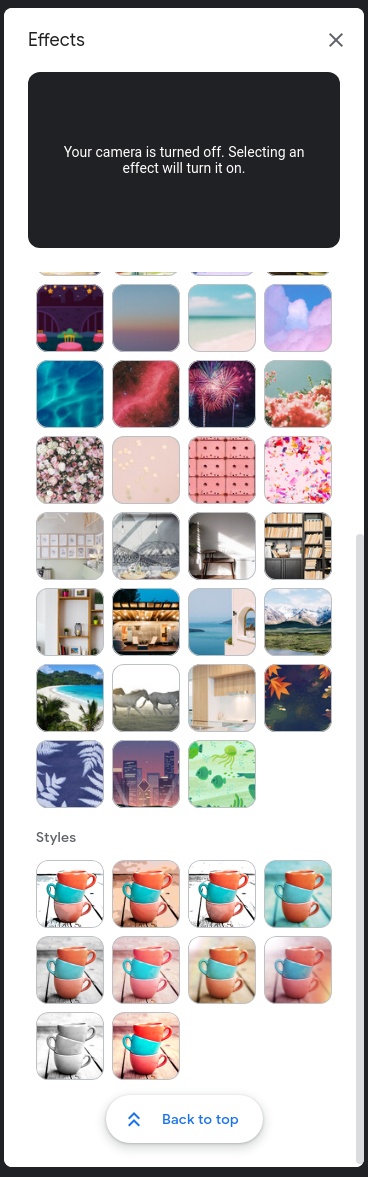New updates
Unless otherwise indicated, the features below are fully launched or in the process of rolling out (rollouts should take no more than 15 business days to complete), launching to both Rapid and Scheduled Release at the same time (if not, each stage of rollout should take no more than 15 business days to complete), and available to all Google Workspace and G Suite customers.
The filmstrip in Google Slides is now collapsable
In Google Slides, editors can now collapse or expand the filmstrip as needed. Collapsing the filmstrip expands the current slide view for more focused editing. You can expand the filmstrip when you need to view, navigate to, and edit the other slides in your presentation.

Previous announcements
The announcements below were published on the Workspace Updates blog earlier this week. Please refer to the original blog posts for complete details.
Prevent unwanted invitations from being added to your calendar
We've improved the "Automatically add invitations" setting to help prevent unwanted invitations from being added to your calendar. You can choose to either: always have invitations automatically added or only have them automatically added if you have RSVP’d in the email event invitation. |
Learn more here.
Easily see which account you’re currently using in Google Calendar on mobile
We’ve added account profile pictures in the top corner of Google Calendar on mobile so you can confidently tell which account you’re currently using and easily toggle between accounts. |
Learn more.
Automatically move breakout room participants back to the original meeting
Google Meet costs and co-hosts can now automatically move break out room participants back to the main meeting room. Additionally, we’ve added better visual indicators for breakout room participants to indicate this movement. | Available to Google Workspace Essentials, Business Standard, Business Plus, Enterprise Essentials, Enterprise Standard, Enterprise Plus, Nonprofits and Education Plus as well as G Suite Business customers. |
Learn more.
Use your Google Meet hardware-connected displays as digital signage
Admins have several new options to control how screen savers are displayed on their Google Meet hardware devices. |
Learn more.
Expanded occupancy detection capabilities for Google Meet hardware devices
We’ve significantly expanded our occupancy detection capabilities on Google Meet hardware devices beyond Series One devices. Additionally, we have made improvements to the Room insights dashboard in the Admin console. | Learn more.
Configure member restrictions for groups, now generally available
In October 2021, we announced an
open beta for group level controls that allow admins and end users who are group owners to restrict group memberships based on internal or external members and member type. This feature is now generally available. |
Learn more.
Making dynamic groups more powerful with custom user attributes and OrgUnit queries
We’re further expanding the functionality of dynamic groups: dynamic groups can now be defined by querying custom user attributes and can also be defined based on users’ membership in Organizational Units (OUs). | Available to Google Workspace Enterprise Standard, Enterprise Plus, and Education Plus customers. |
Learn more.