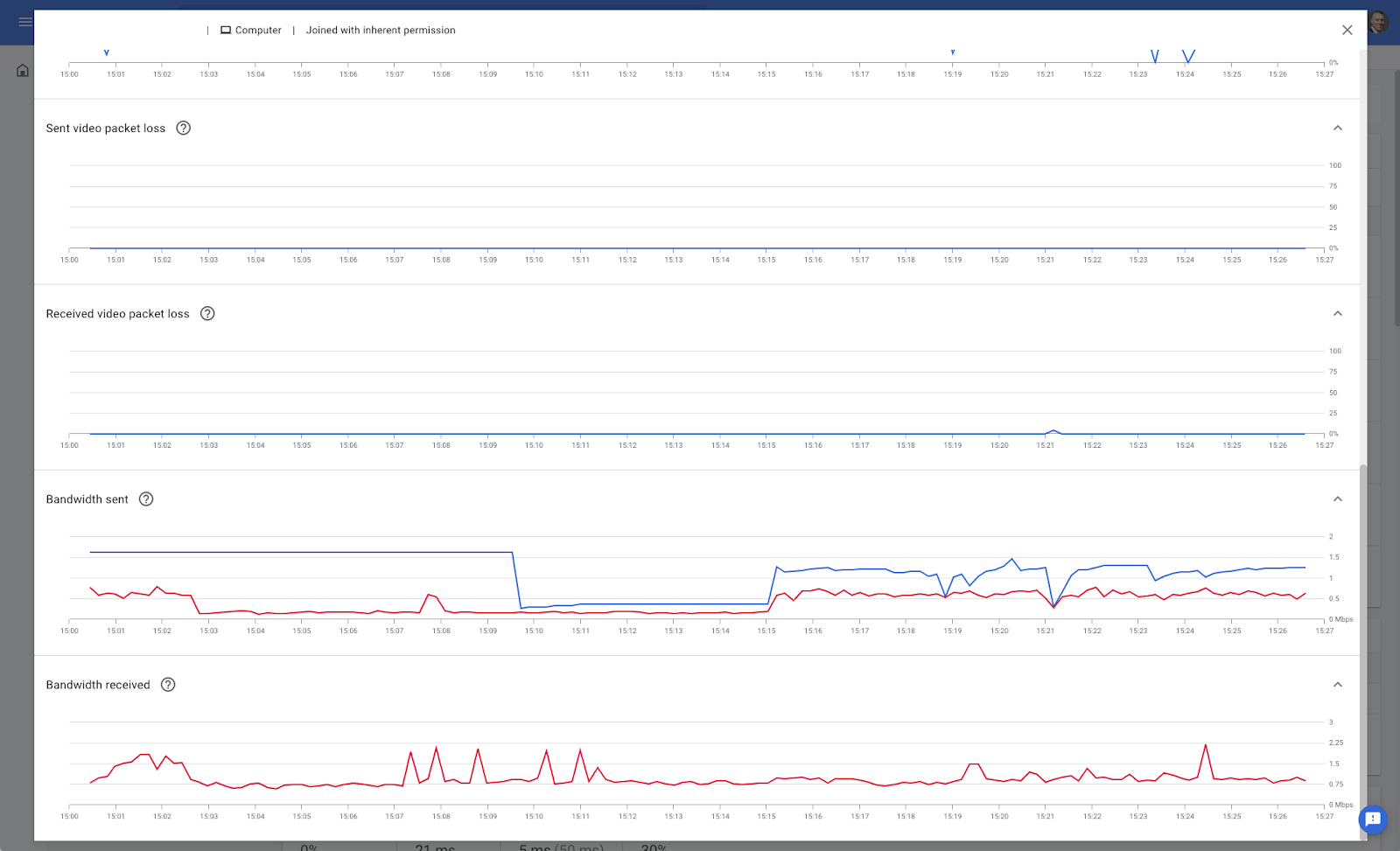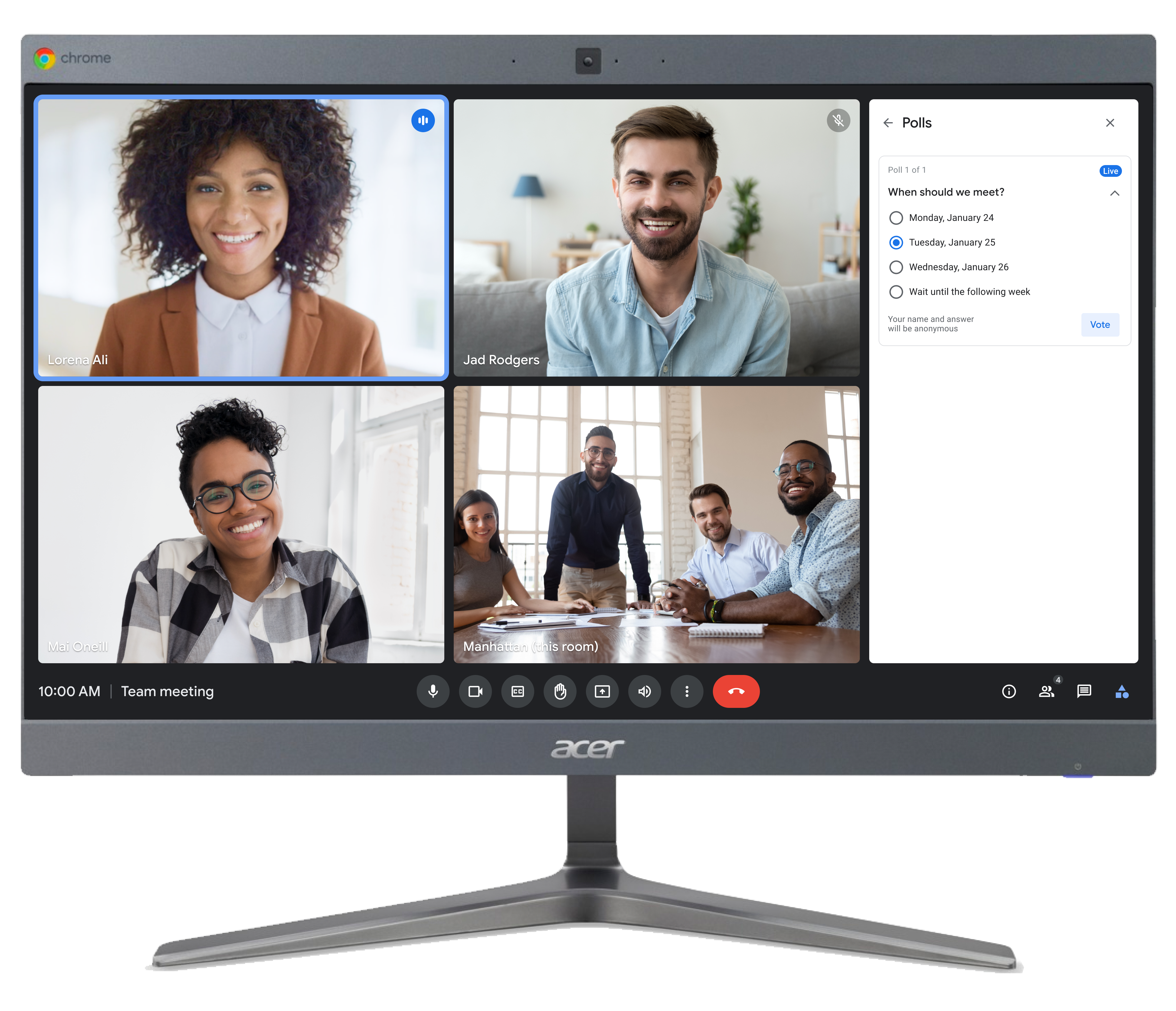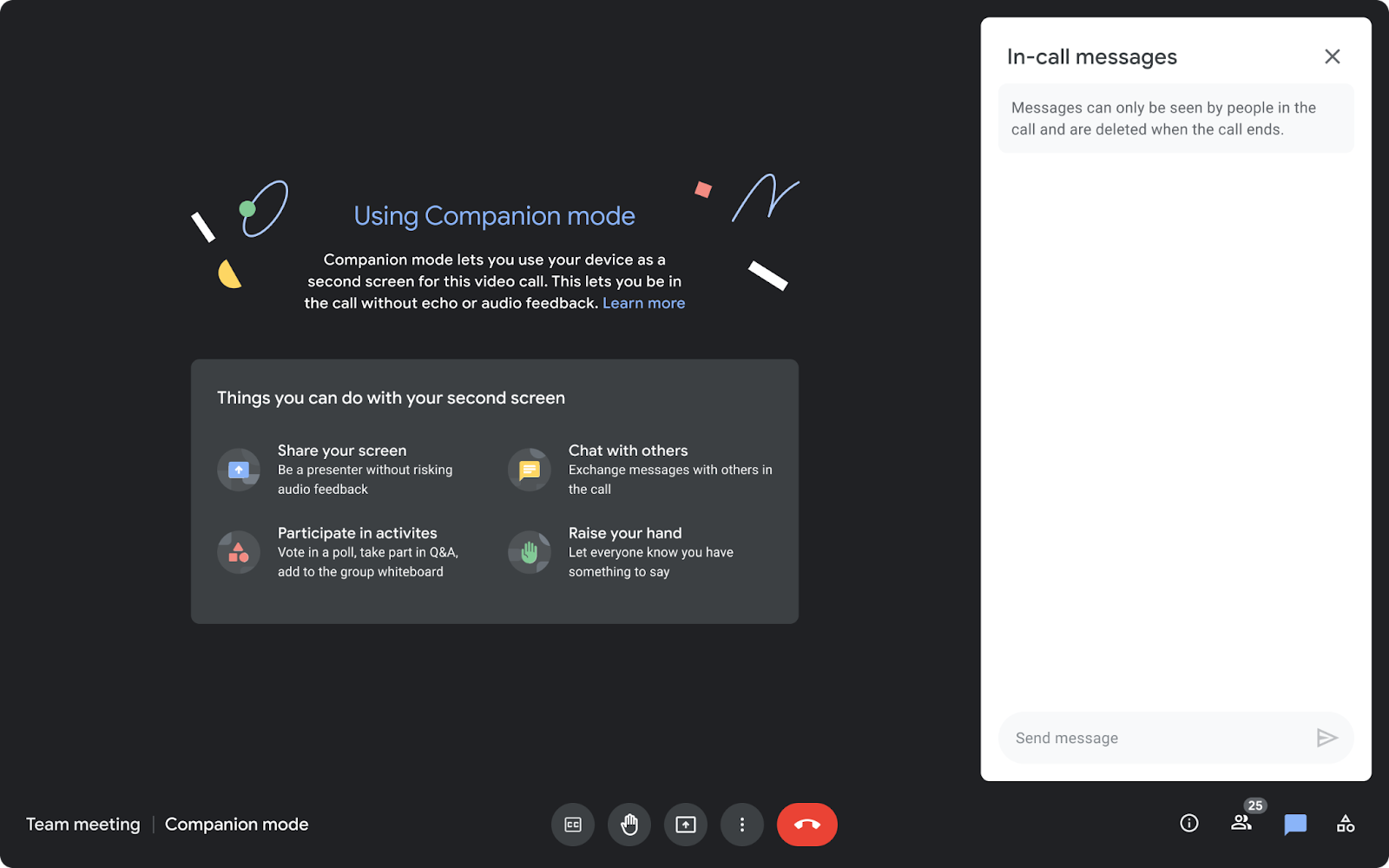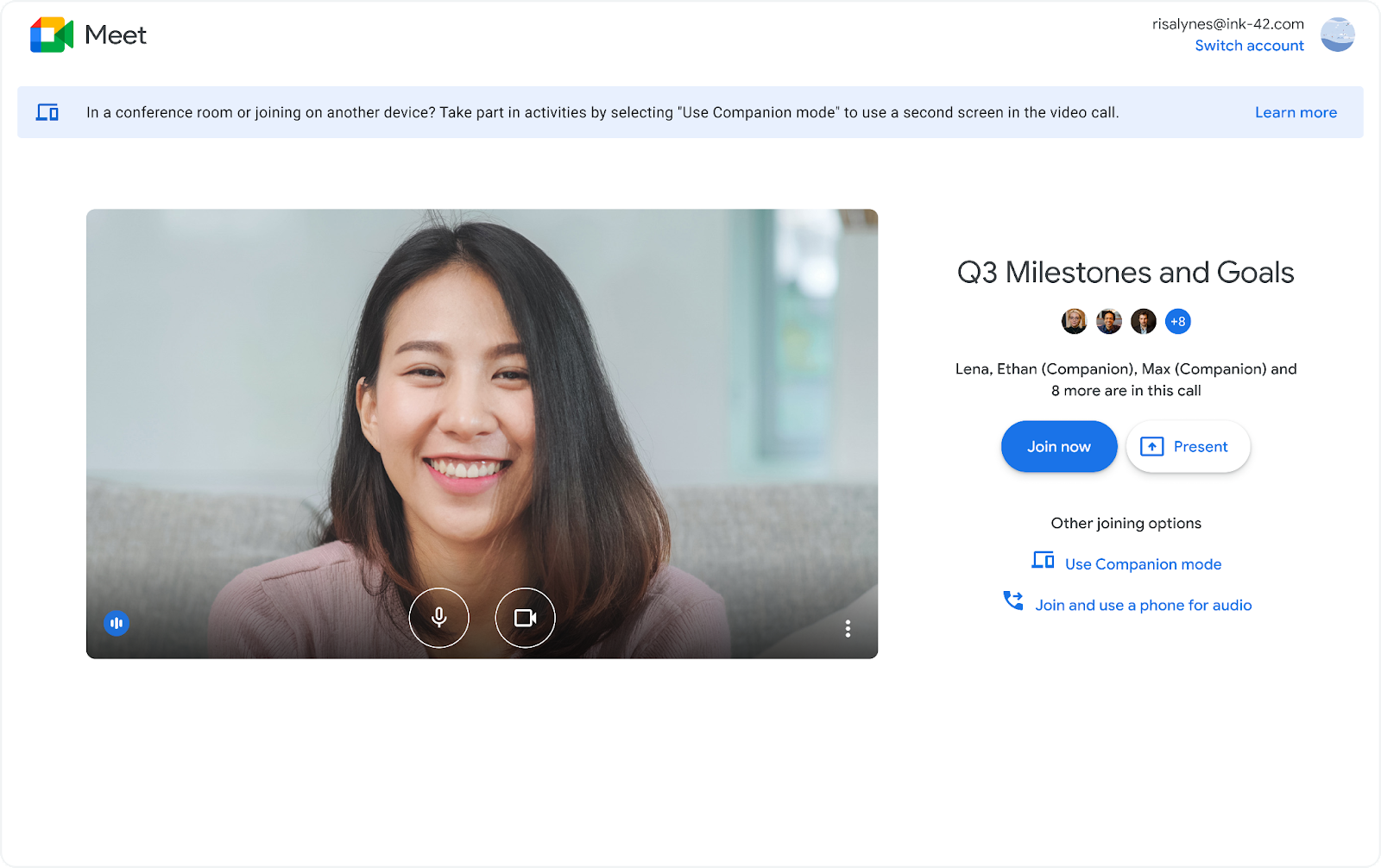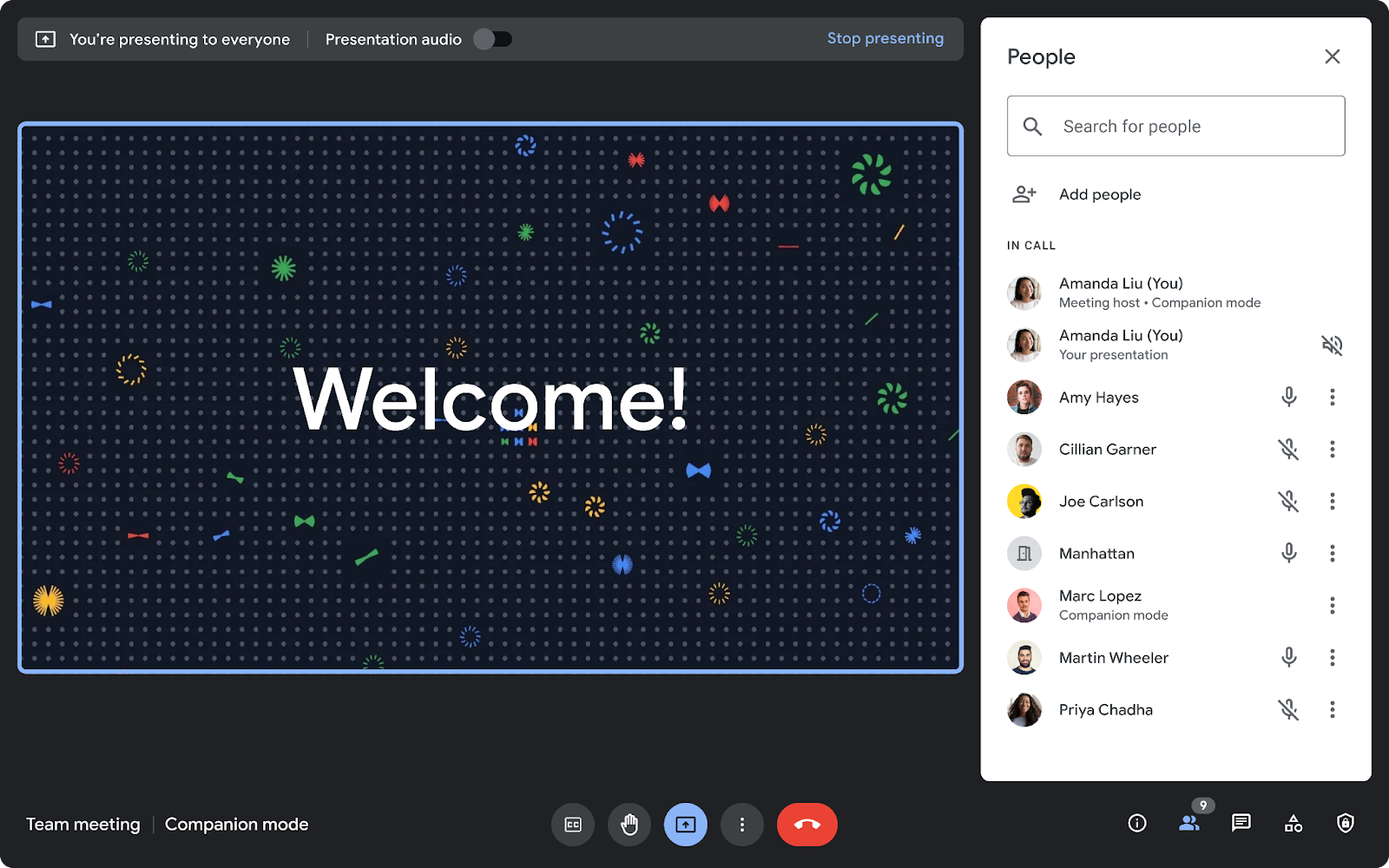Quick summary
Google Workspace Education Plus and the Teaching and Learning Upgrade users will now automatically receive an attendance report anytime a meeting has two or more participants. Previously, attendance tracking was limited to meetings with five or more participants.
Attendance reports include the following information:
- Participant’s name
- Participant’s email
- Overall length of time a participant was on the call, including when they joined and exited
Getting started
- Admins: This feature is ON by default and can switched off in the Admin console. Visit the Help Center to learn more about allowing organizers to get reports on meeting attendance.
- End users: This feature will be available by default. Visit the Help Center to learn more about tracking meeting attendance in Google Meet.
Rollout pace
- Rapid and Scheduled Release domains: Gradual rollout (up to 15 days for feature visibility) starting on March 21, 2022