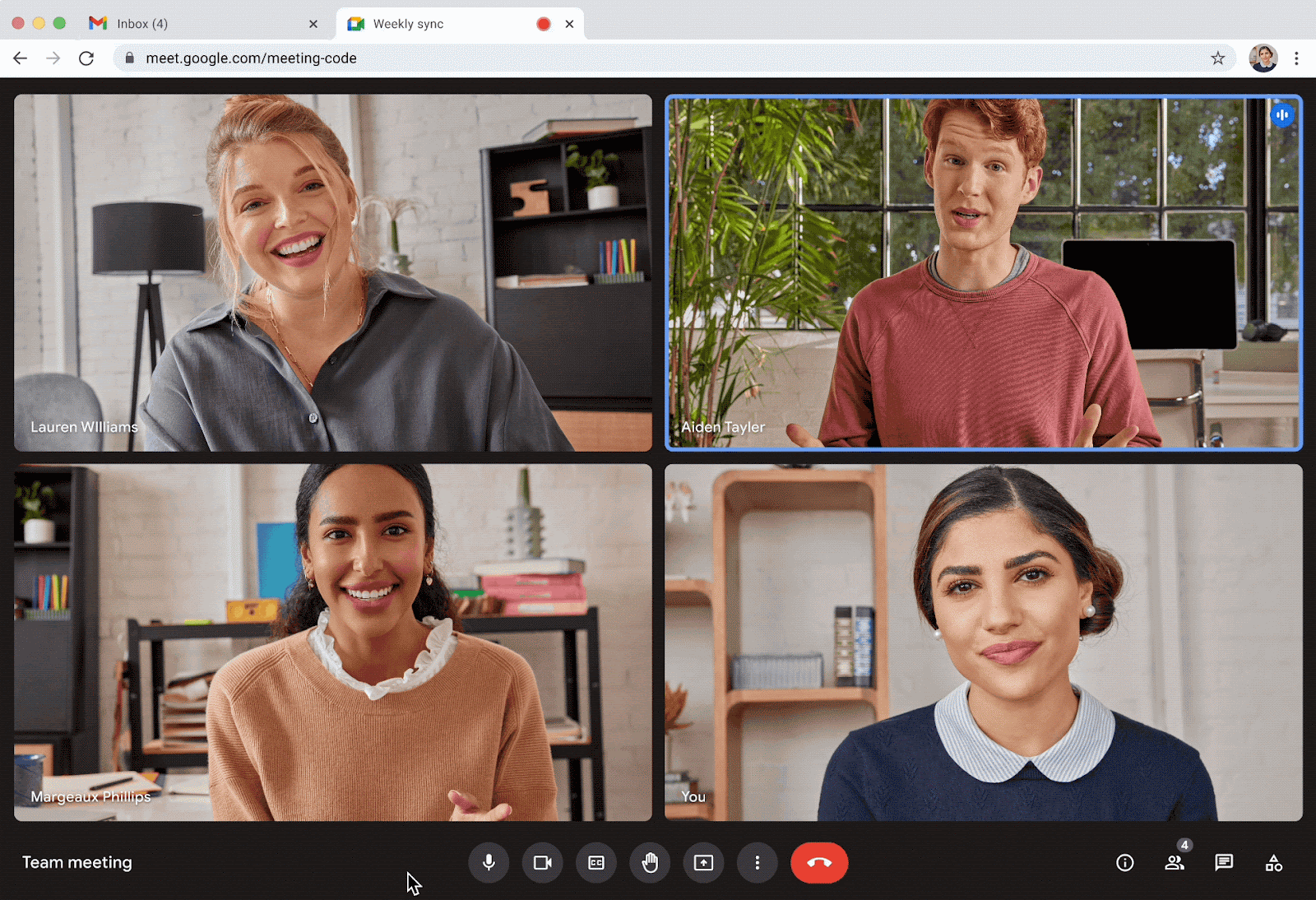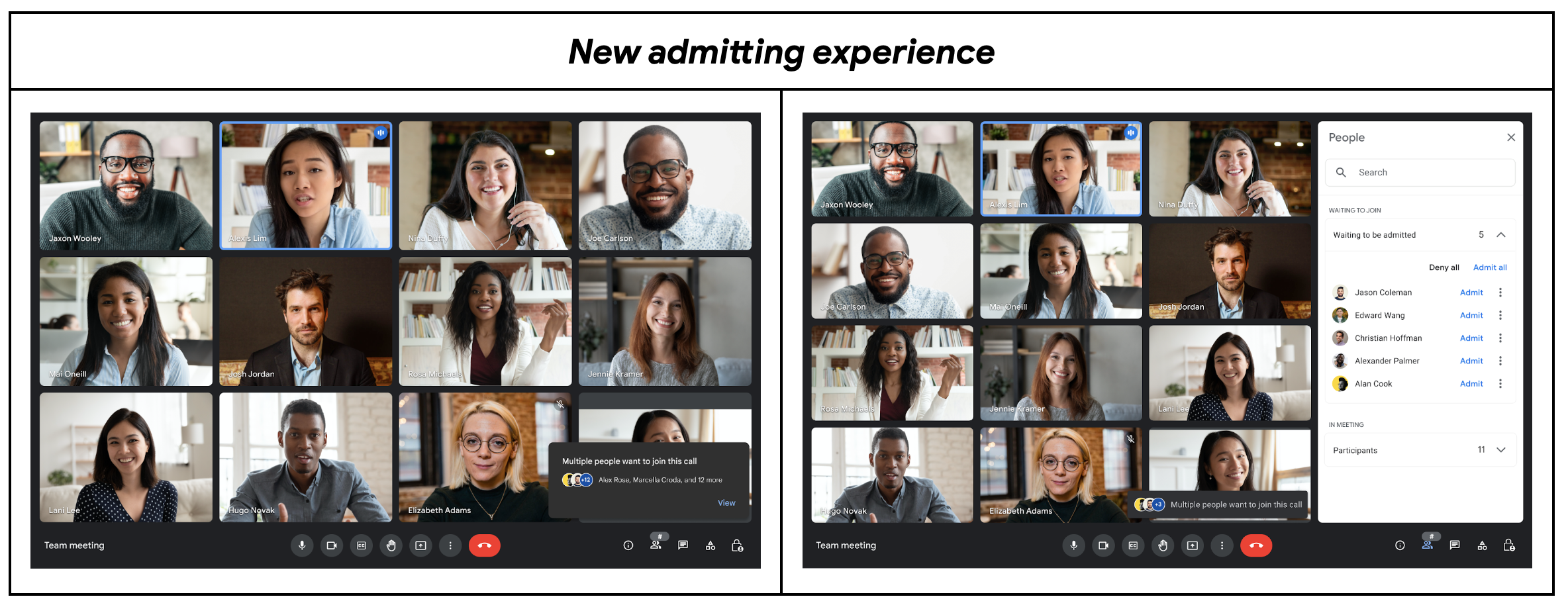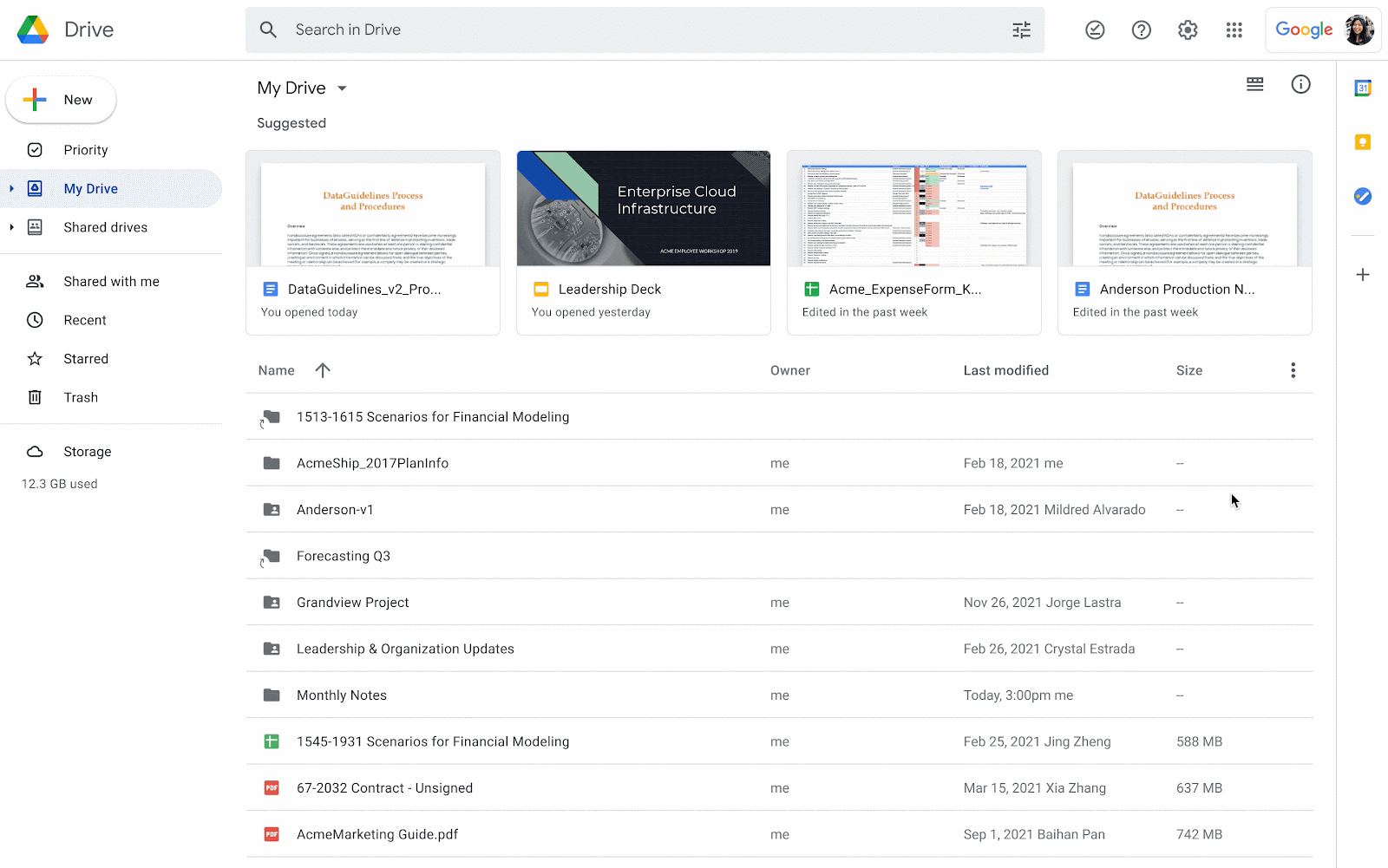Quick summary
We are introducing a new quick action to access popular features in Google Meet. By hovering the mouse on top of your own video feed, you can access video effects such as immersive backgrounds or fun filters to bring more fun to your meetings and a reframing option to improve your visibility.
Quick action from your own video feed
You can also turn off the video feed from other participants using the quick action on their video. This can be helpful in situations where you want to focus your meeting view to just the presenter or hide participants with distracting video feeds.
Getting started
- Admins: There is no admin control for this feature.
- End users: The feature is available to all users. Visit the Help Center to learn more about changing your audio and video settings, changing your background or applying visual effects, and pinning or muting meeting participants.
Rollout pace
- Rapid Release domains: Full rollout (1-3 days for feature visibility) starting on June 26, 2023
- Scheduled Release domains: Gradual rollout (up to 15 days for feature visibility) starting on July 5, 2023
Availability
- The new quick action menu is available to all Google Workspace customers
- Note: The reframing feature is only available to Google Workspace Business Standard, Business Plus, Enterprise Starter, Enterprise Essentials, Enterprise Standard, Enterprise Plus, Education Plus, the Teaching and Learning upgrade, and Workspace Individual customers. Also available to Google One Subscribers with 2TB or more storage space
.gif)