
Posted by Kara Ireland, Technical Writer & Charles Maxson, Developer Advocate
Google Apps Script is a hosted JavaScript development environment that makes it easy for anyone to build custom business solutions across several Google products. Figuring out where to begin can be a hurdle for such an expansive tool, so we've recently released 10 new inspirational sample solutions to help you get started. These additions bolster the Apps Script documentation, which now hosts more than 30 sample solutions.
Apps Script welcomes developers of all skill levels, from beginners to professionals. We’re consistently impressed with the creative and innovative ways developers have automated business processes with Apps Script–from published add-ons that help millions of users to simple automations that help small teams do big things. People all over the world use Apps Script to make work easier in ways we never could have imagined.
If you’re new to Apps Script, or simply looking for new ideas, we invite you to check out the sample solutions in our documentation.
Here are a few use cases our newest sample solutions address:
Summarize data from multiple sheets
Apps Script project type: Custom function
Coding level: Beginner
Custom functions can reduce spreadsheet complexity by replacing numerous built-in Sheets functions. If you have similarly structured data on multiple sheets in a spreadsheet, you can use this custom function to create a summary of each sheet.
You’ll learn how to programmatically:
- Iterate through sheets in a spreadsheet to perform custom calculations.
- Exclude specific sheets from your calculations.
- Process spreadsheet data using optimized array objects.
Try this solution >>
Upload files to Google Drive from Google Forms
Project type: Automation with an event-driven trigger
Coding level: Beginner
Automations can programmatically perform tasks across Google products and can be set in motion by custom menus, buttons, user actions, or a time-based schedule. Use this automation to simultaneously upload and organize files in Drive using Forms. The customizable sample form includes inputs for the files to upload and how to organize them.
You’ll learn how to programmatically:
- Implement a trigger to run a script with every form submission.
- Capture and process user inputs from a form.
- Organize uploaded files within Drive.
Try this solution >>
Clean up data in a spreadsheet
Project type: Editor Add-on
Coding level: Intermediate
Editor Add-ons are highly customizable and can automate common tasks in Google Docs, Sheets, Slides, or Forms. With this add-on, you can clean up spreadsheet data in Sheets by automatically removing empty rows and columns, cropping the spreadsheet to the edges of the data range, and filling in gaps in the data.
You’ll learn how to programmatically:
- Use arrays to efficiently identify and delete empty rows and columns.
- Fill in data gaps without overwriting non-empty cells.
- Build an Editor Add-on menu that displays under the Extensions menu in Sheets.
Try this solution >>
Schedule meetings from Google Chat
Project type: Google Chat app
Coding level: Intermediate
Google Chap apps provide a conversational interface that lets Chat users interact with services as if the service were a person. Use this Chat app to schedule a meeting in Google Calendar from within a direct message or a space in Chat. You can set specific details for the meeting, such as subject, start time, or duration, or use the default settings for instant meeting scheduling.
You’ll learn how to programmatically:
- Send a response when a Chat app is messaged or added to a space.
- Gather user inputs with a custom dialog.
- Add a new Calendar event and respond in Chat with the event URL.
Try this solution >>
Copy macros to other spreadsheets
Project type: Google Workspace Add-on
Coding level: Intermediate
Google Workspace Add-ons offer a standardized user interface and can be used across several Google Workspace applications. With this add-on, you can automatically copy a script project and attach it to a specified spreadsheet. Though this add-on focuses on Sheets macros, you can use it to copy and share any container-bound script.
You’ll learn how to programmatically:
- Create a card-based interface for a Google Workspace Add-on.
- Copy files from a container-bound Apps Script project.
- Create a new container-bound Apps Script project and add the copied files.
Try this solution >>
Find more samples and connect with us
The above is just a sampling (pun intended) of the solutions we’ve built for our developer community. To get inspired for your next Apps Script project, view all the sample solutions in our documentation. Also, check out the latest feature updates of the Apps Script IDE to help you build quickly and easily.
We’d love to know what you think. To give feedback on a sample, at the top of the documentation page, click Send feedback. For more updates and news about the Google Workspace Platform, subscribe to our developer newsletter.


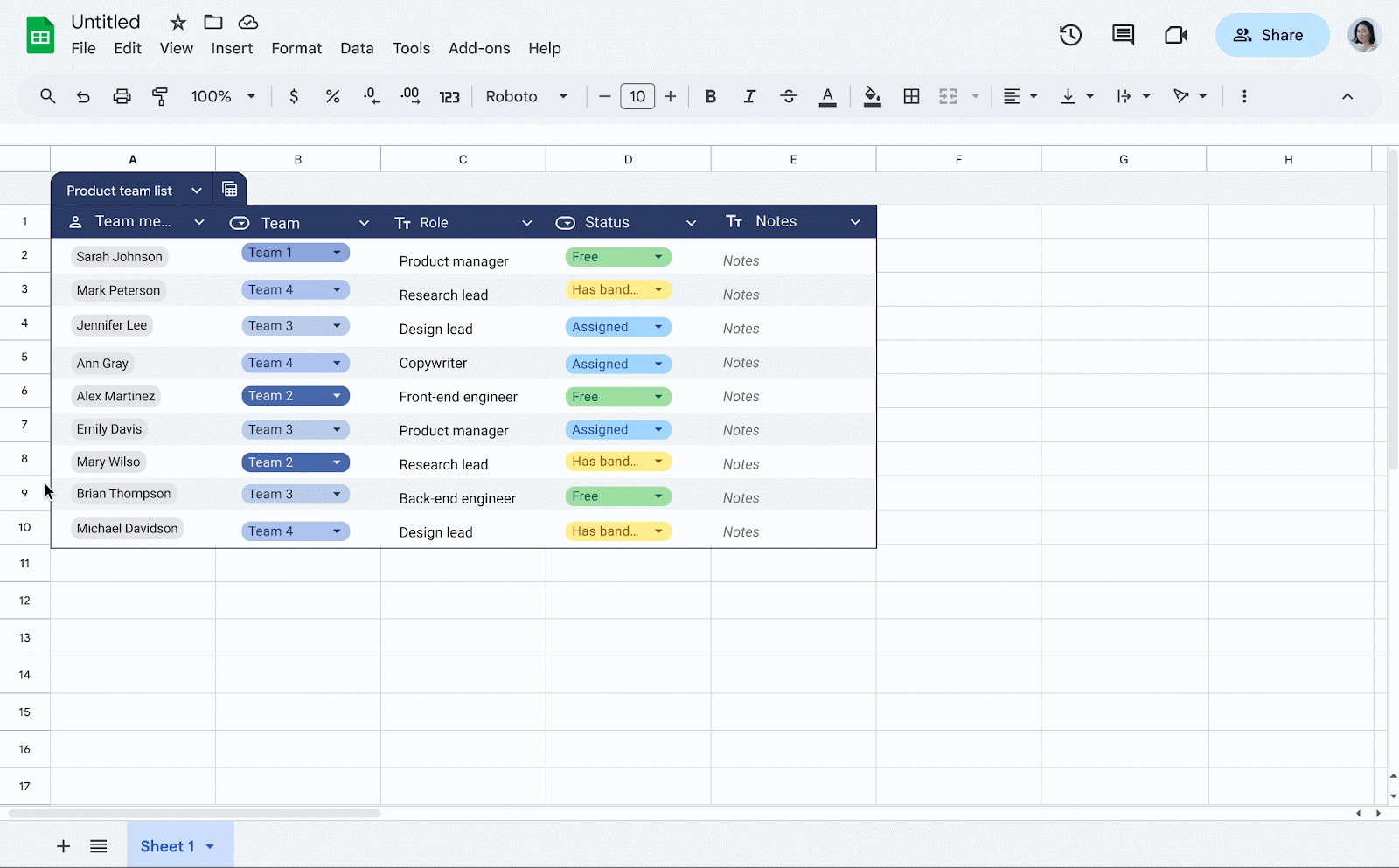

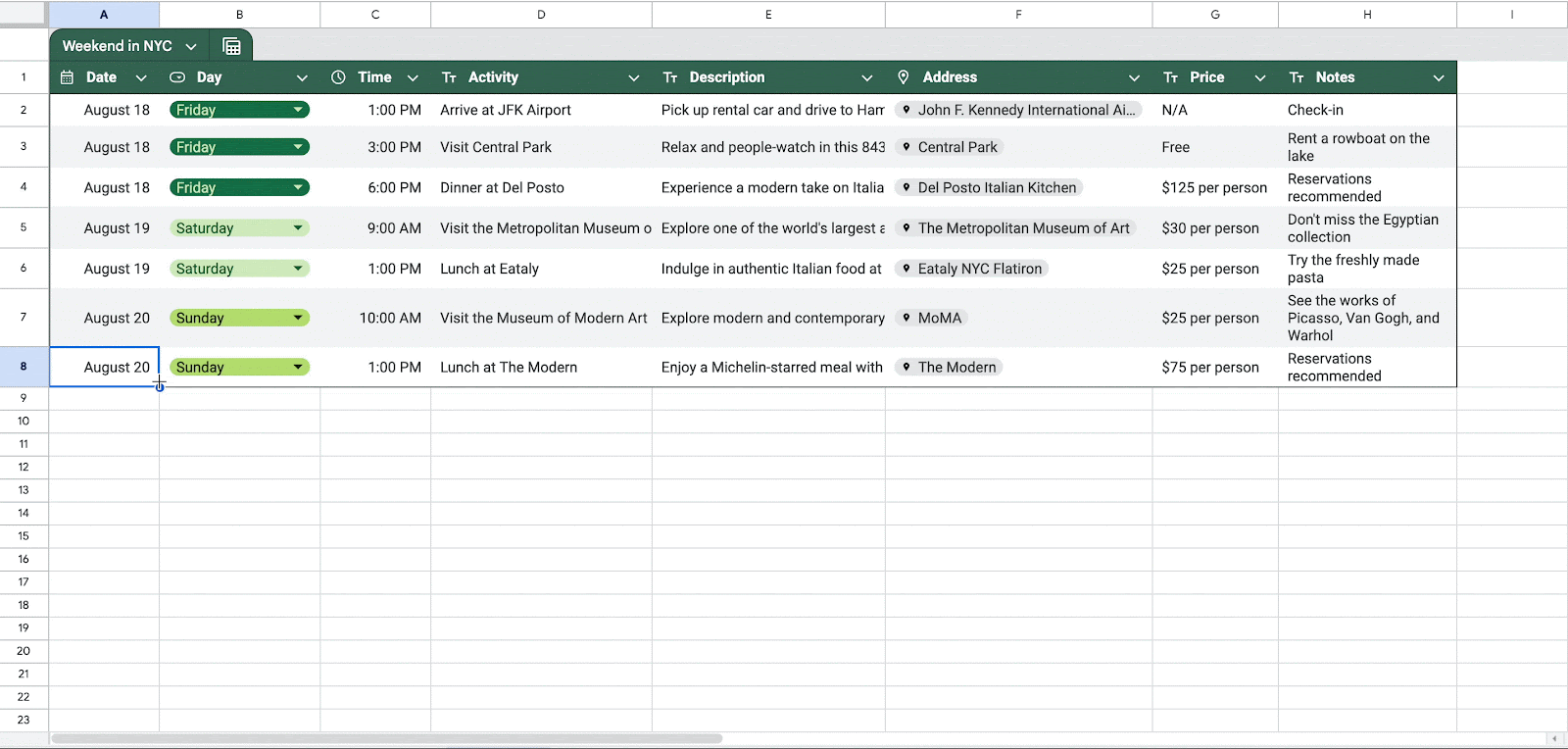

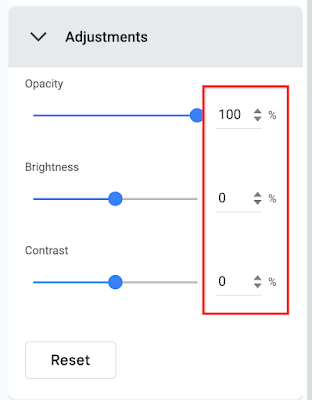


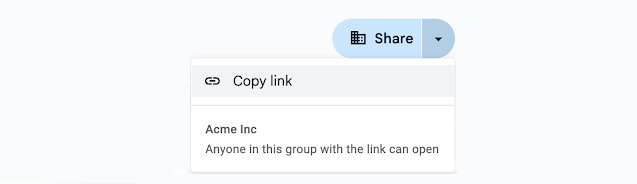
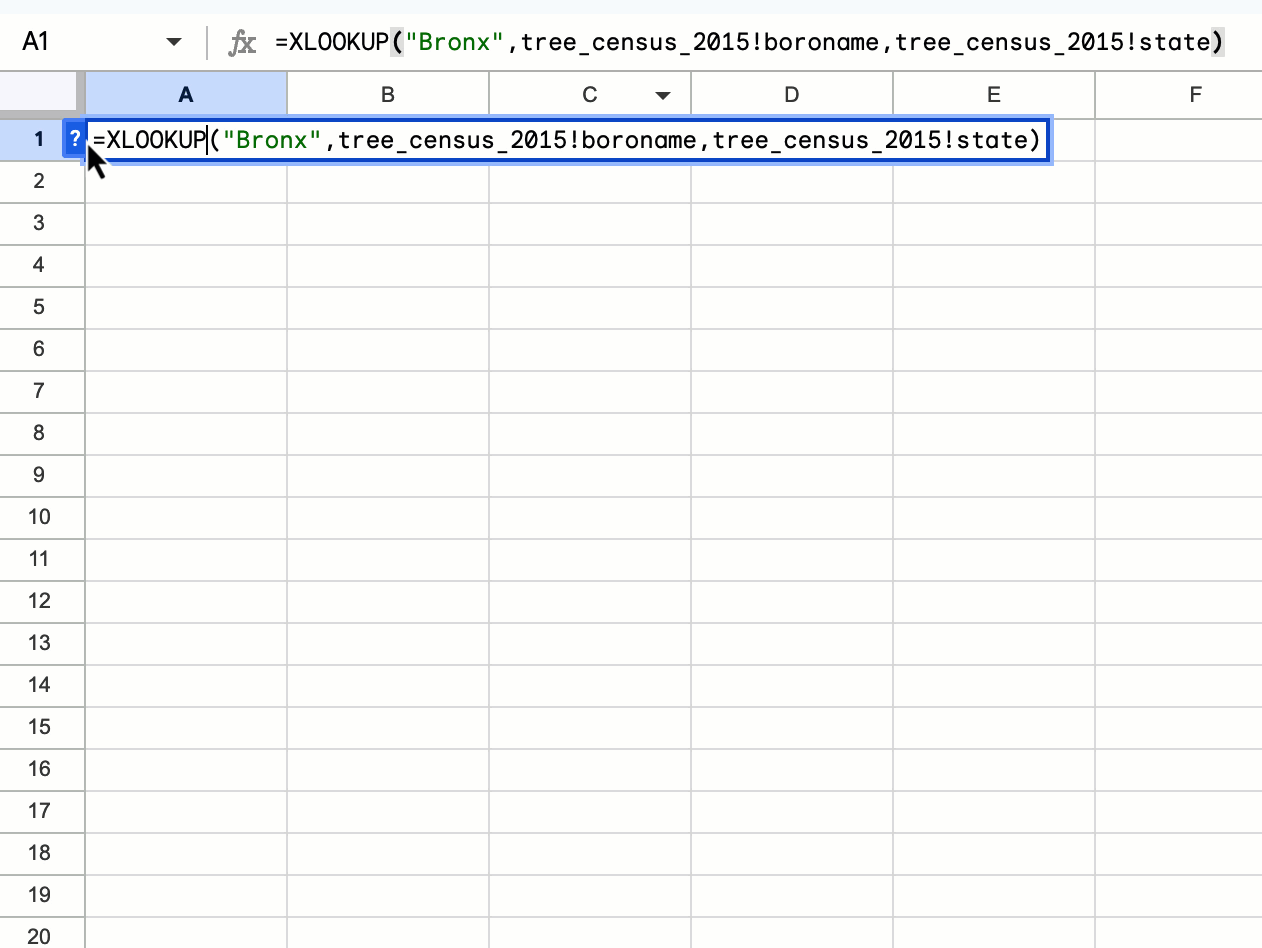
.png)

.png)





