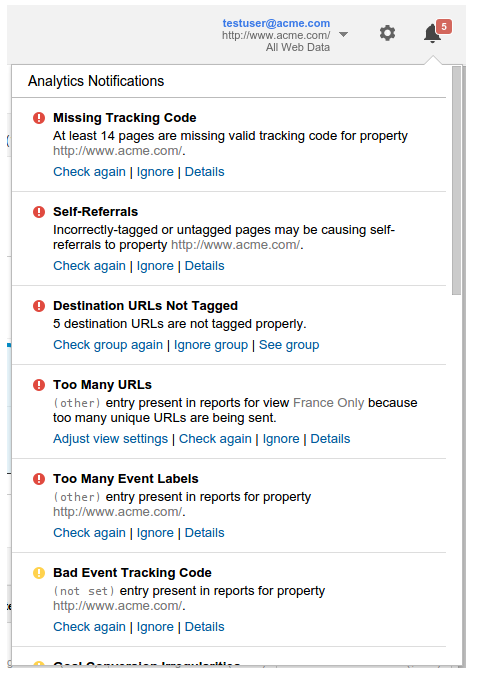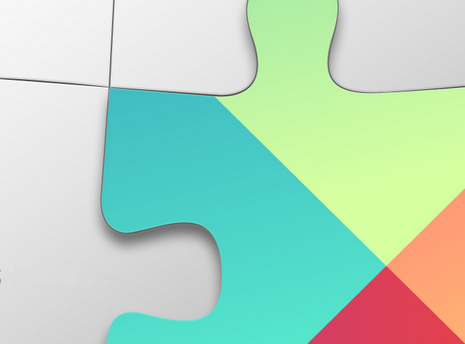Good data is important. How important?
Studies show that inaccurate data has a direct impact on the bottom line of 88% of companies. In fact, the average company loses 12% of its revenue due to bad data. As you know, Google Analytics is a powerful product with a wealth of features to help you optimize your results online. However, to unleash the power of Google Analytics’ marketing tools, you must ensure the data collected is complete and of the highest quality. The insights that fuel action in Analytics depend on good data, especially for some of our advanced algorithmic marketing functionalities like data driven attribution.
Since its release two months ago, our popular new
diagnostics tool is working hard to ensure you’re getting the best results. Today, we’d like to share insights into some of the most common account errors along with likely causes and suggested solutions. In particular, we’ll look at some solutions for when our diagnostics tool is telling you the following: “Bad Default URL,” “Clicks and Sessions Discrepancy,” and “No Goal Conversions.” Read on to understand the impact of these issues as well as their common causes.
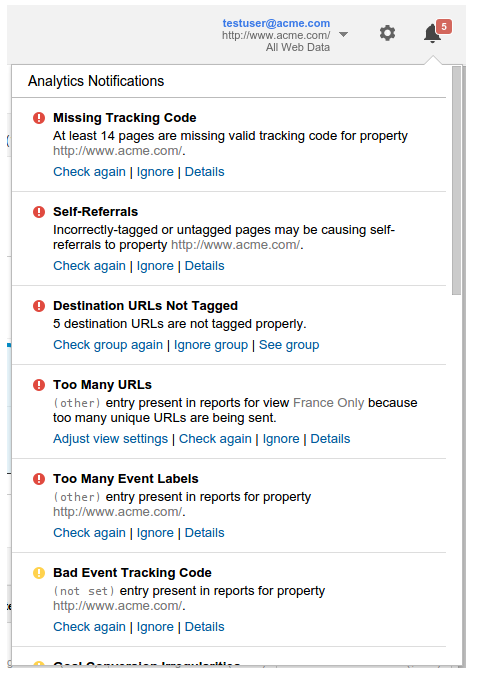
Bad Default URL
“Data without quality is useless.”
When you create a Google Analytics account for website tracking, one of the first questions we ask is for a default URL. This is generally the homepage of your website. Diagnostics ensures that you have tagged your default URL correctly for this property, and warns you if this is not the case. Having a properly tagged website is an essential step towards being able to understand consumer behavior.
This warning is generally caused by either missing or malformed tracking code installed on your default URL, or more simply a typo in the URL that was input. If the default URL is incorrect, simply login to your Google Analytics account, click the “Admin” button in the header, and click “Property Settings” to adjust your default URL. If the tracking code is flawed, you’ll want to talk to your webmaster and ask to have the tracking code
correctly installed.
Beyond the default URL, we also check for tracking code health across your site. We look for pages that have missing or malformed tags. And we continually run these checks, ensuring new pages you launch in the future also are properly tagged.
Clicks / Session Discrepancies
"Diagnostics helped me identify and fix an AdWords data discrepancy in my account. Without the tool, I may have never even realized that my data was inconsistent. This is a great tool!"
Monika Rut-Koroglu, Digital Analytics and Optimization at FXCM
Google Analytics offers rich capabilities that help users share data with linked AdWords accounts and gain unique and powerful marketing insights. It’s common to expect the number of clicks you see in AdWords to match the number of sessions you see in Analytics; but this is not always the case. This discrepancy can slow down meaningful analysis, and is a situation that can and should be rectified.
The most common causes of this issue have to do with your configuration settings. For example, when you send ad clicks through a third party that redirects to your site; the third party will often times drop vital tagging parameters which are mandatory for Analytics and AdWords to associate clicks and sessions. Other examples are having AdWords auto-tagging disabled, and redirecting users to mobile sites while unintentionally dropping tagging parameters.
Fixes for these issues can vary; we have a
detailed guide to walk users through this or you can follow prompts in Google Analytics when we identify specific actions for you to take. If you have a third party who uses redirects and drops parameters, talk to them to resolve the issue. If auto-tagging is disabled on your AdWords accounts, consider
enabling it.
No Goal Conversions
“[Google Analytics Diagnostics] is a great idea... Just discovered it the other day on my iPad. Helpful to let me redefine my goals better and find out what's not working.”
Google Analytics goals offer valuable ways to identify, track, and help you drive more valuable outcomes. Sometimes goals can break, and stop this critical stream of insights from reaching you. We run diagnostic checks to ensure your goals continually identify a steady flow of high value customers, and we warn you if this flow breaks.
The most common cause for goal breakage is when a goal is based on a URL that changes. If your webmaster updates the URLs on your site, and the URLs in the goal settings aren’t updated accordingly, this will cause your goal to stop tracking. The second most common cause for goals breaking is if the event tracking on your site changes and the events listed in the goal aren’t updated accordingly.
If you’ve had a goal break for these reasons, visit the “Admin” section via a link in the header of your Google Analytics account, and click “Goals” to correct your goal configurations.
More About Diagnostics
Google Analytics Diagnostics scans for problems every day (with
some exceptions). It inspects your site tagging, account configuration, and reporting data for potential data-quality issues. Only users with
Edit permission can see and respond to diagnostics messages. Diagnostics honors the first response to a message; for example, when a user ignores a message, it is ignored for all users.
The tool currently scans for dozens of issues, and dozens more are planned. Just keep an eye on your account over time - it will notify you if and when new issues or opportunities are detected.
- Frank Kieviet and Matt Matyas, Google Analytics Team