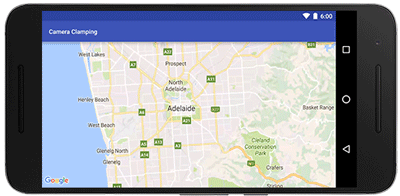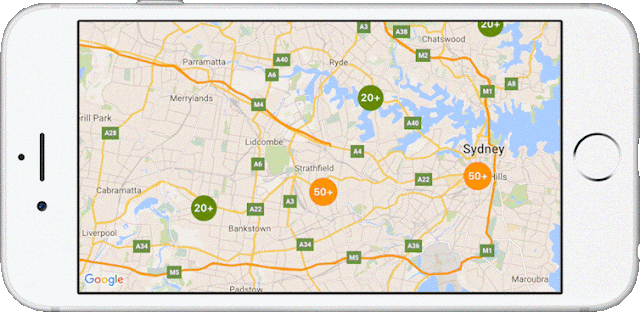The Google Maps API team maintains client libraries that give you the power to develop with the confidence that your app will scale smoothly. We provide client libraries for Python, Java, and Go, which are used by thousands of developers around the world. We're excited to announce the recent addition of Node.js to the client library family.
When building mobile applications, it is a best practice to use native APIS like Places API for Android and Places API for iOS where you can, but when you find that your use case requires data that is only available via the Google Maps APIs Web Services, such as Elevation, then using these client libraries is the best way forward.
These libraries help you implement API request best practices such as:
- Requests are sent at the default rate limit for each web service, but of course this is configurable.
- The client libraries will automatically retry any request if the API sends a 5xx error. Retries use exponential back-off, which helps in the event of intermittent failures.
- The client libraries make it easy to authenticate with your freely available API Key. Google Maps APIs Premium Plan customers can alternatively use their client ID and secret.
- The Java and Go libraries return native objects for each of the API responses. The Python and Node.js libraries return the structure as it is received from the API.
With 3 million apps and websites using Google Maps APIs, we have an important tip for ensuring reliability when using web services: call APIs from a server rather than directly from Android or iOS. This secures your API key so that your quota can't be consumed by a bad actor, along with being able to add caching to handle common requests quickly.
A server instance acts as a proxy that takes requests from your Android and iOS apps and then forwards them to the Google Maps Web Service APIs on your app’s behalf. The easiest way to create a server side proxy is using the Google Maps Web Service client libraries from Google App Engine instances. For more detail, please watch Laurence Moroney’s Google I/O 2016 session “Building geo services that scale”.
You can learn more about the Google Maps API web services in our documentation. The easiest way to use these APIs and follow best practices is to use the Client Libraries for Google Maps Web Services. Download the client libraries for Java, Python, Go or Node.js from Github to start using them today!
| Posted by Brett Morgan, Developer Programs Engineer |