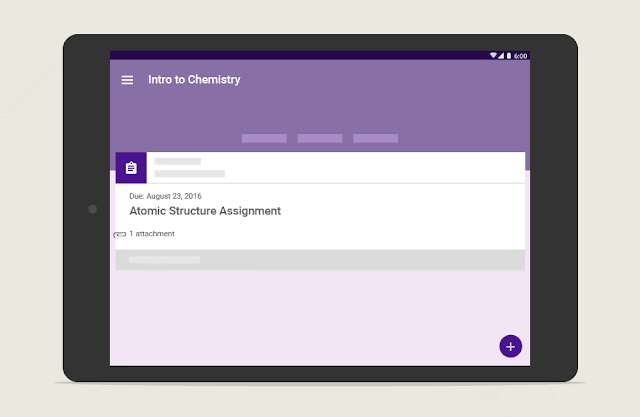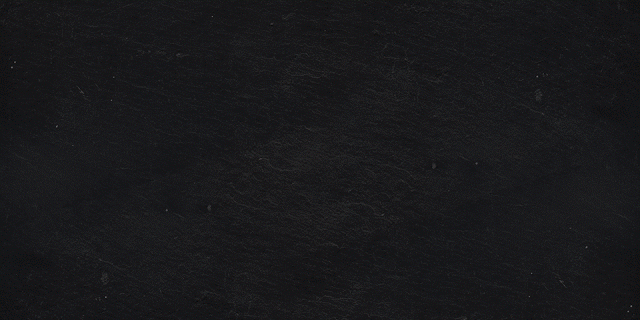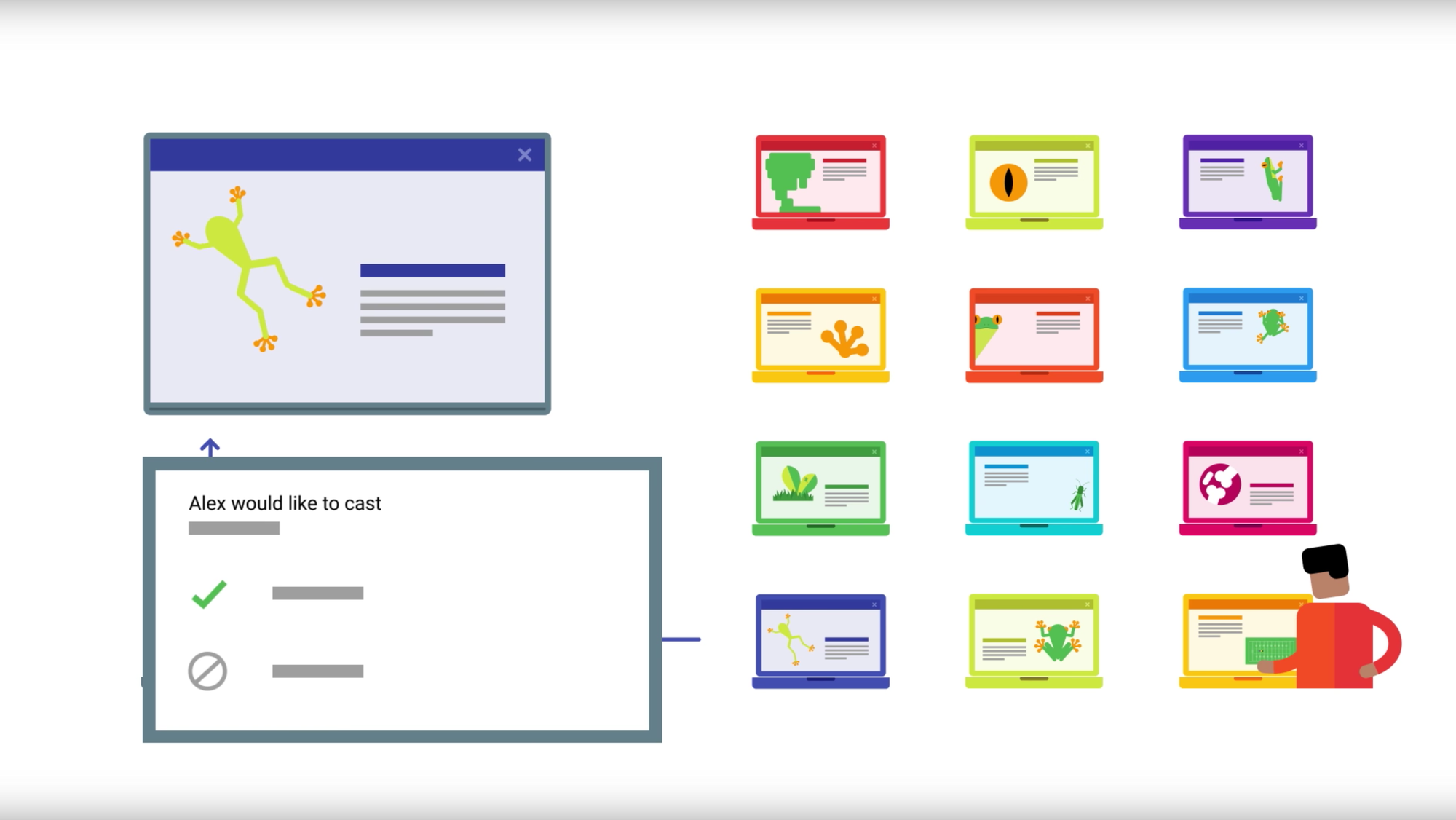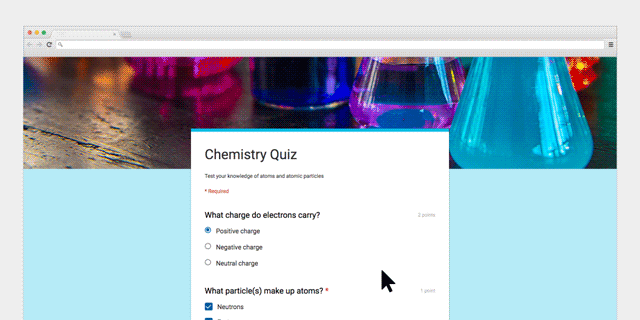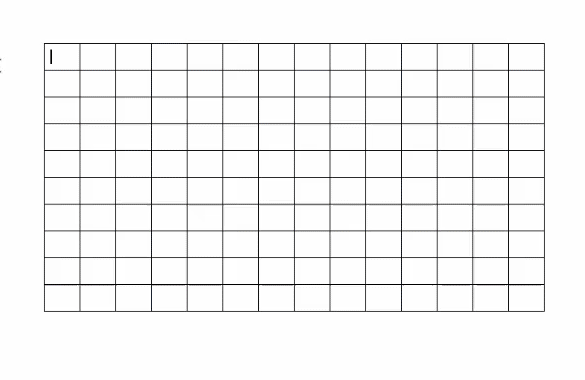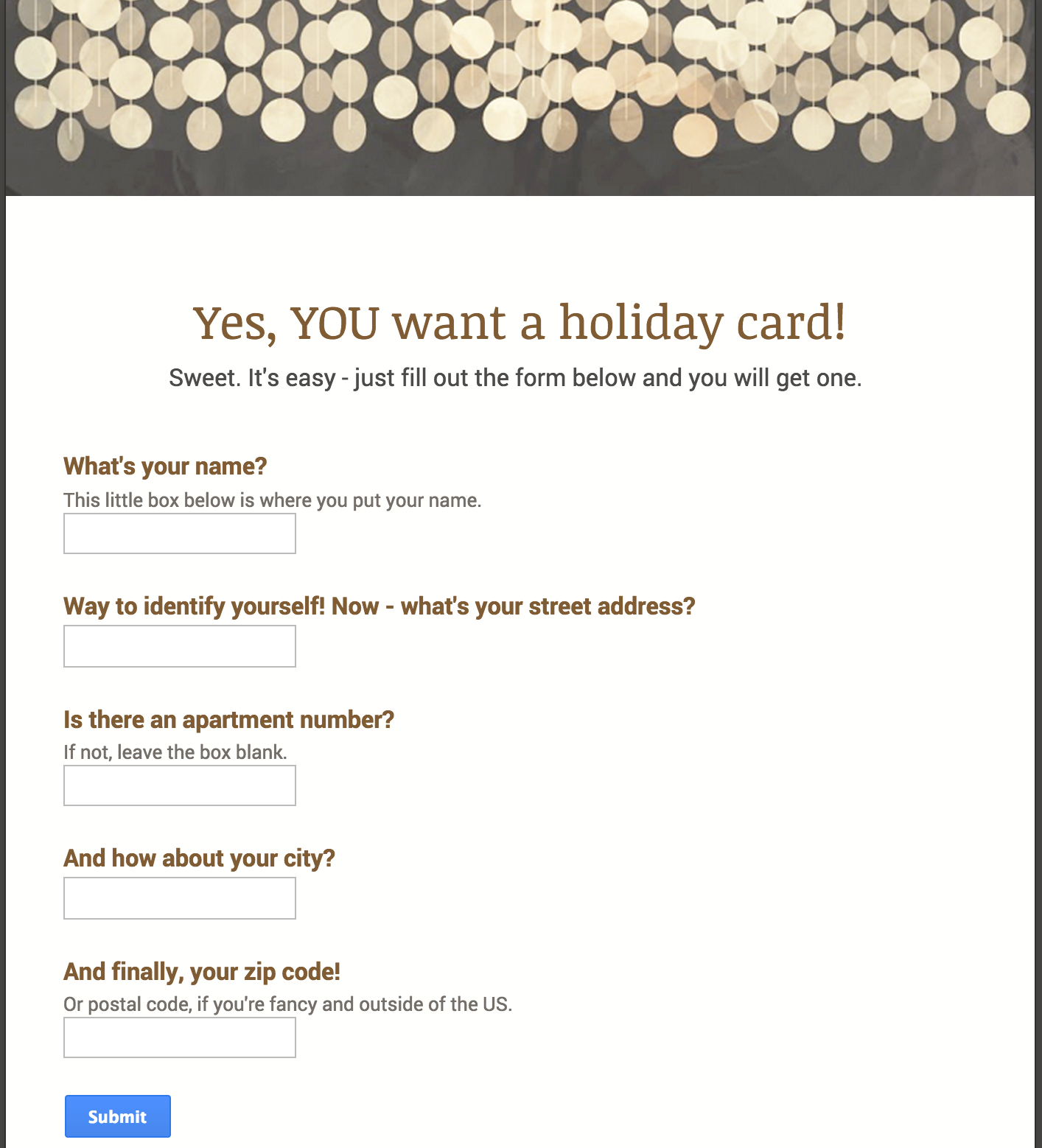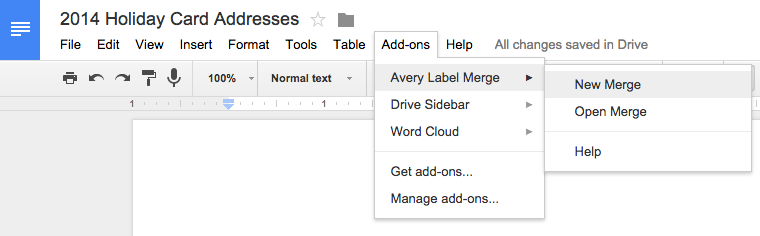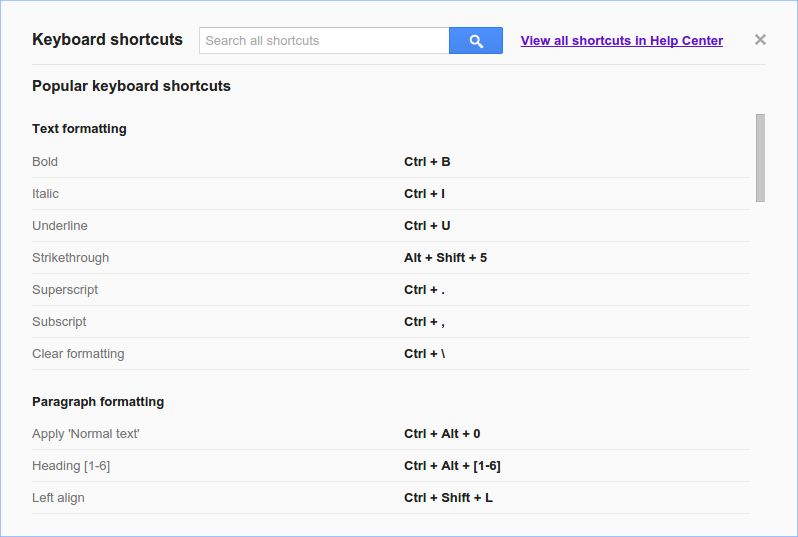As any teacher would tell you, the classroom isn’t the only place where learning happens — it’s just the tip of the iceberg. From parents who help students with homework, to extracurriculars, field trips and more, there are so many ways students can learn beyond the walls of the classroom. This is why today we’re announcing new features to help teachers inspire learning for students, regardless of place or time.
Parents and guardians stay informed with Google Classroom email summaries
Parent participation has a major impact on student learning. Today, we’re launching a new feature in Google Classroom that will automatically share summaries of student work with parents. Once invited by a teacher, parents and guardians can receive automated daily or weekly email summaries of student work and class announcements, making it easier to stay up-to-date on what’s happening in the classroom.
“I enjoy helping my children prepare for assignments that they have coming up – and the earlier I know about them, the better,” says Michelle Barrette, a mother of five Medfield, Massachusetts students and pilot user of the new Classroom feature. “This way I can prevent them from missing deadlines and see if they need help brainstorming topics or solutions.”
Annotations help students color outside the lines — and the classroom
When teachers want to help students understand complex math or science concepts, visuals — like drawings on a whiteboard — can help. But how does this work when students and teachers aren’t in the classroom together? Today, we’re announcing the ability to annotate documents in the Google Classroom mobile app.
More Expeditions thousands of miles away or inside the human body
More Google for Education features for busy teachers and curious minds
- A more organized Classroom. To make Classroom even easier to use, teachers can organize the class stream by adding topics to posts, and teachers and students can filter the stream for specific topics. Plus, users can now preview documents, PDFs, images and videos, all without leaving Classroom.
- Share your screens wirelessly at school. With the latest Chrome update, Cast for Education is now available to all teachers and students. This free Chrome app carries video and audio across complex school networks and has built-in controls for teachers — no new hardware required. Look out for updates including support for secondary domains coming soon.
- Google Forms get an upgrade with images. In Forms, teachers can now add images to questions or as multiple choice answers. This is perfect for subjects like math when students need to show their understanding of diagrams and graphs.
- Inbox by Gmail for the classroom. Inbox by Gmail is rolling out to Google for Education users. Coming soon, email notifications from Classroom will be intelligently grouped in Inbox, making it easy for teachers and students to find important updates and highlights.