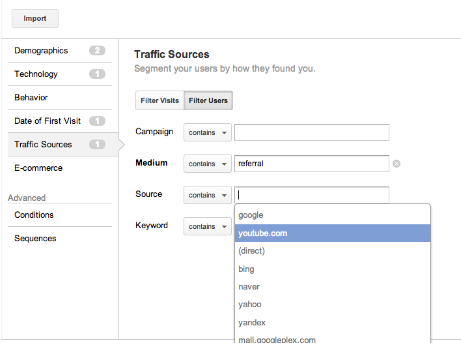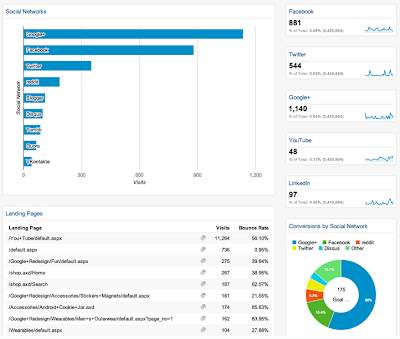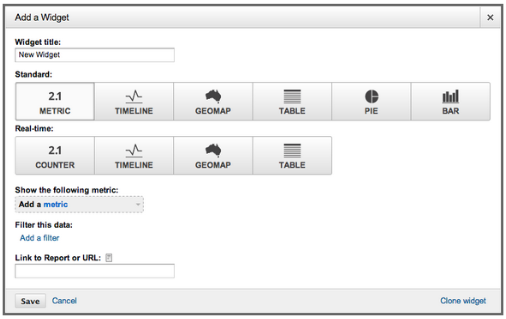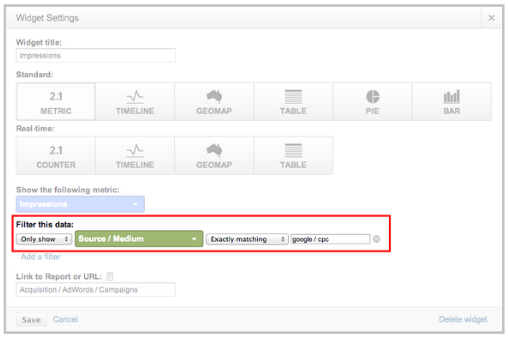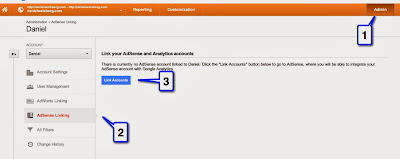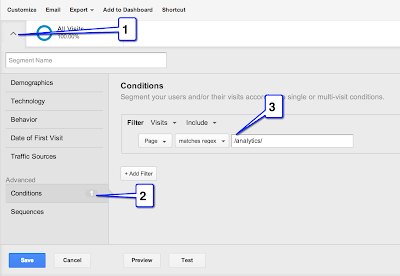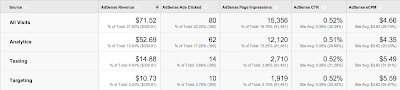Recently Google Analytics launched two important new capabilities for its AdSense integration: AdSense Exits reports and AdSense Revenue as an experiment objective. They both come as a great additions to websites that use AdSense for monetization. In this post I will go over the the AdSense Analytics integration and how it can be used to optimize AdSense revenue.
Integrating AdSense and Google Analytics
Before going further into the wonders of the Analytics AdSense marriage, you should first be sure that your accounts are linked properly. Here is how to do it. First follow the steps in the screenshot below after logging into Google Analytics (Admin => AdSense Linking => Link Accounts):
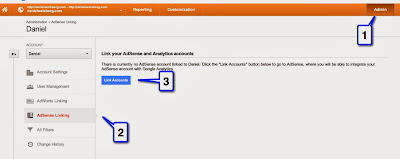 |
| AdSense and Analytics Integration (click for full size) |
You will be sent to your AdSense account in order to confirm the linking and then you will be sent back to Google Analytics to choose which profiles should include this data. If you have any problems or additional questions, take a look at the
AdSense Help Center. After the integration is complete the following metrics will be available on your Google Analytics account:
- AdSense revenue: revenue generated by AdSense ads.
- Ads clicked: the number of times AdSense ads were clicked.
- AdSense CTR (click-through rate): the percentage of page impressions that resulted in a click on an ad.
- AdSense eCPM: AdSense revenue per 1,000 page impressions.
- AdSense ads viewed: number of ads viewed.
- AdSense Page Impressions: the number of pageviews during which an ad was displayed.
AdSense Reports On Google Analytics
Currently, there are 3 out-of-the-box AdSense reports available on Analytics: Pages, Referrers and Exits.
You can find them here (direct link to report).
1. AdSense Pages
This report provides information about which pages contributed most to AdSense revenue. It will show each of the pages on the website and how well they performed in terms of AdSense. For each page in the website that contains an AdSense unit we will be able to analyze the following metrics: AdSense revenue, AdSense ads clicked, AdSense CTR, AdSense eCPM, AdSense ads viewed and AdSense page impressions.
This report provides an interesting view of which page performed best, and it can be used to optimize website content. For example, if you find that posts about celebrities generate more revenue than posts about soccer, you might consider writing more about celebrities (if your main objective is to make money on AdSense.)
2. AdSense Referrers
This report provides information about the performance of domains that referred visitors who generated AdSense revenue. This information is extremely valuable; however, I suggest using a different report, since it provides more in-depth information: “All Traffic”.
The AdSense Referrers only displays information about websites that generated AdSense Revenue, it does not provide information on other types of traffic sources and campaigns. For this reason, I believe the All Traffic report presents a more complete view. To find the report,
go to this page (direct link to report) and click on the AdSense tab just above the chart.
3. AdSense Exits
AdSense Exit report shows the number of sessions that ended due to a user clicking on an AdSense ad. This is an interesting metric as it can show which pages have a "high conversion rate", i.e. the ratio of visits to a page and those that left the website clicking on an AdSense unit through it. If your monetization is made through AdSense this report will give just that: AdSense conversion rate per page.
Optimizing AdSense revenue using Google Analytics
Below is an example of how to use the integration from my
Analytics for Publishers eBook. Most websites work with templates and each template may have different AdSense placements; this means that an important analysis would be to compare performance by template (or by category) rather than by page.
In order to analyze template performance, we will need to create one segment per template. If you want to learn more about creating Segments, check
this Help Center article. For example, let’s suppose your website has the following page templates:
- Analytics pages with URLs structured as example.com/analytics/...
- Testing pages with URLs structured as example.com/testing/...
- Targeting pages with URLs structured as example.com/targeting/...
In this case you would create three segments using the dimension Page, each containing its unique pattern: /analytics/ for analytics pages, /testing/ for testing pages, and /targeting/ for targeting pages. Below is an example of how the segment would look for the analytics pages:
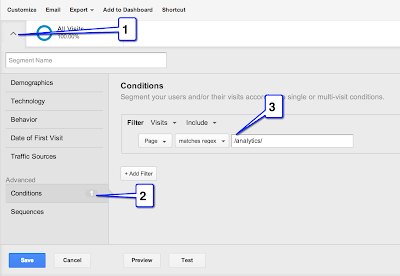 |
| Analyzing template performance using segments (click for full size) |
After creating the segments for all three templates, you will be able to choose all of them in the top-left corner of the screen (just above the chart, see bubble #1 above) to see a comparison between them. Below is a screenshot showing how such a comparison would look like:
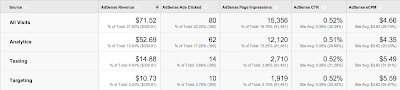 |
| Table comparison metrics for different visitor segments (click for full size) |
In the table above we are able to compare pages by all metrics available. For example, we can see that while the Analytics section has higher revenue, this is related to the number of impressions, which is also significantly higher. When we analyze further, we see that the Testing and Targeting sections have a good potential, with the same CTR but significantly higher AdSense eCPM. Based on these metrics we can understand which templates and content types are the most effective.
As mentioned above, once you find out which pages are performing well and which pages are not, you can use Content Experiments to optimize them. Here is a
Content Experiments guide.
Closing Thoughts
Here are a few takeaways for you to start optimizing today!
- Understand which content type and subject generates the highest revenue and create content based on this data.
- Understand which page templates bring the best results by using advanced segments.
- Analyze AdSense performance to learn which segments have a good CTR; this might bring insight into which audience to target.
Posted by Daniel Waisberg, Google Analytics team