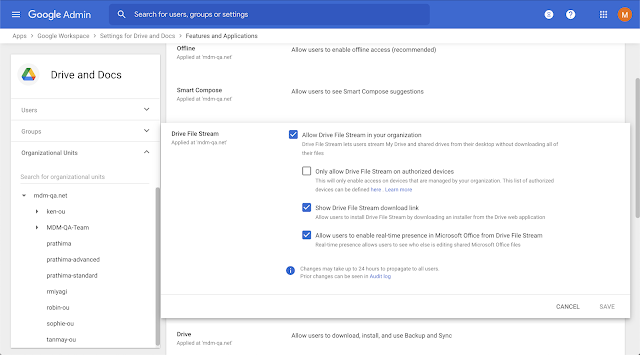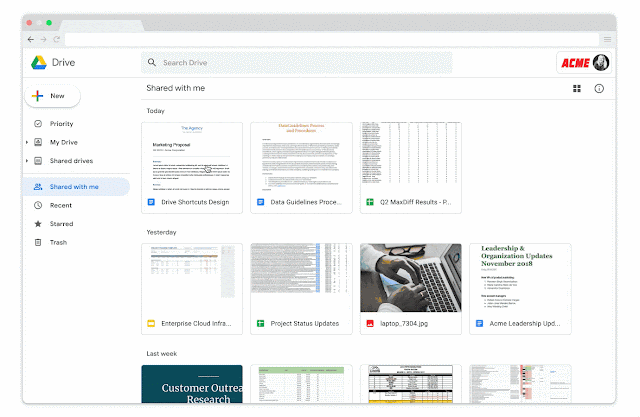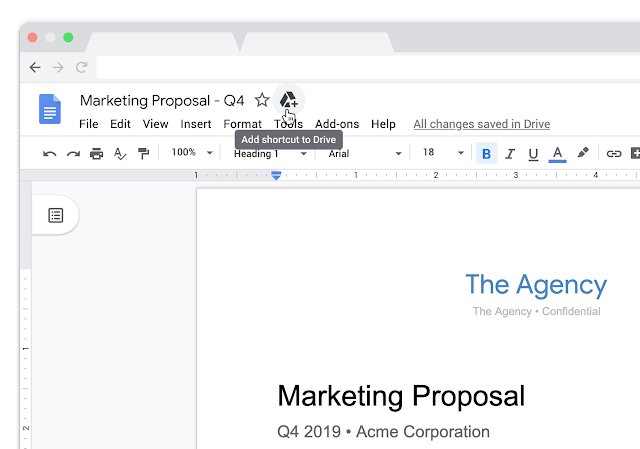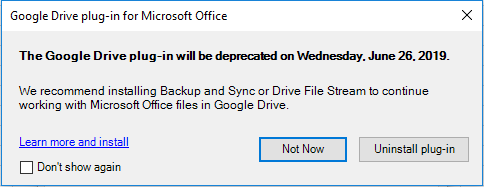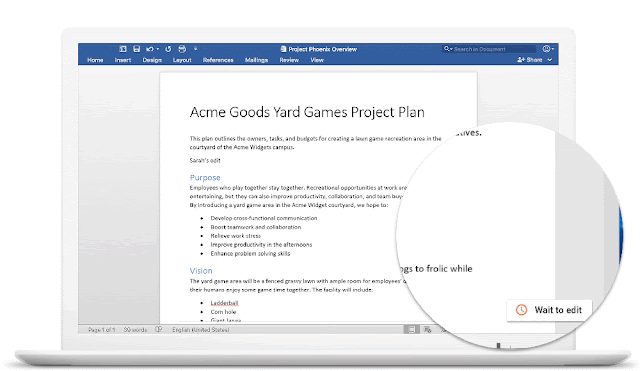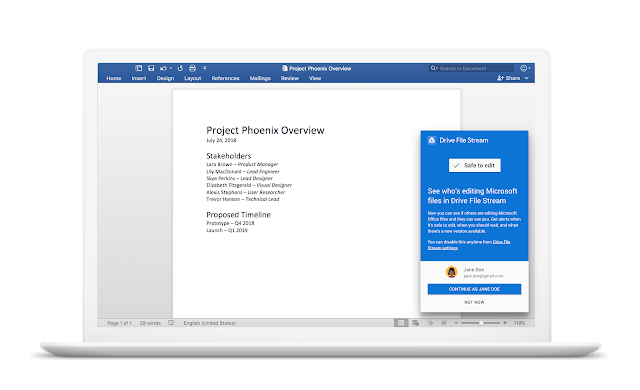In October 2018, we will make several changes to membership roles in Team Drives. Most importantly, we’ll add a new “Content manager” role, which will make it easier to manage files in Team Drives. When it takes effect, Content manager will become the default role for new members of a Team Drive.
Many organizations have asked for this role in Team Drives. To help them take full advantage at launch and reduce manual work, we’re offering a one-time migration to move users who currently have “Edit access” to the Content manager role. G Suite admins can opt in to this migration by filling out
this form before September 26th.
Content manager role will make file management easier Users with the Content manager role will be able to edit, reorganize, and delete Team Drive content, but they won’t be able to modify Team Drive membership or settings. Content manager will replace “Full access” as the default role for new Team Drive members.
There are some important differences between the permissions for Content managers and users with Edit access that are particularly helpful if you use
Drive File Stream:
- Unlike users with edit access, Content managers will be able to reorganize and delete files in a Team Drive.
- Content managers will have read and write access to files in Drive File Stream, allowing them to easily manage Team Drive files through their computer’s file system or the Drive web interface. Users with Edit access won’t have this access and so will still need to access Team Drive files on the web to edit them.
Optional: Enroll your organization in a one-time role migration by September 26th We recommend organizations with Drive File Stream enabled use the new role and consider opting in to the migration. However, no action is required in response to these changes. If you don’t do anything, the roles of Team Drive members in your organization will not change in October. If you opt in to the migration:
- All individual users and groups in your organization who are members of Team Drives with “Edit access” will become “Content managers.”
- External users who are members of Team Drives in your organization will not be migrated, unless they belong to a group that also contains internal users. If they belong to a group that also contains internal users and that group is a member of a Team Drive with “Edit access”, those external users will be migrated to the Content manager role.
To opt in to the migration,
complete this form by September 26th, 2018.
To access the form, you must be a G Suite admin for your organization and have received an email with the subject line “Introducing a new role in Team Drives.” If you received this email but can’t access the form, please contact G Suite support and reference ID: 78256060.
Migration will take place in October If you fill out the form above and enroll your organization in the one-time migration, it will start on October 15th, 2018, for Rapid Release domains and October 29th, 2018, for Scheduled Release domains. It will be a gradual rollout, so it may take up to 15 days after those dates to reach all domains. When the migration takes place, users and admins will not be explicitly notified, but will be able to see the different role description when they look at their Team Drive membership.
Launch Details Release track: - Migration applications open now until September 26th, 2018
- Migration will start on October 15th for Rapid Release domains and October 29th for Scheduled Release domains (for organizations who’ve opted in only)
Editions:Available to G Suite Business, Enterprise, Education, Nonprofit, and Enterprise for Education editions only
Rollout pace: Gradual rollout (up to 15 days for feature visibility)
Impact: Migration decision applicable to admins only Full launch in October applicable to all end users
Action: Admin action suggested/FYI and change management suggested/FYI
More Information Learning Center: Get started with Team DrivesForm to enroll in one-time Team Drives role migrationLaunch release calendarLaunch detail categoriesGet these product update alerts by emailSubscribe to the RSS feed of these updates