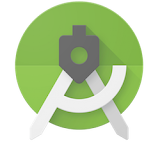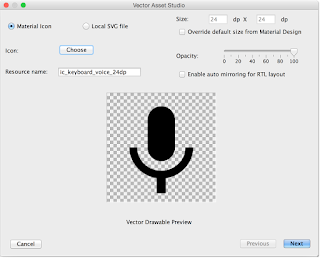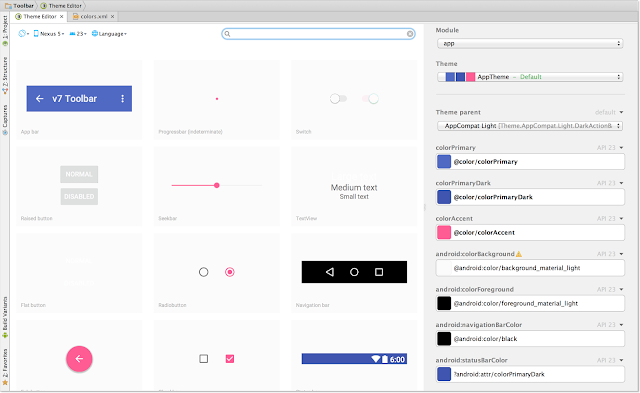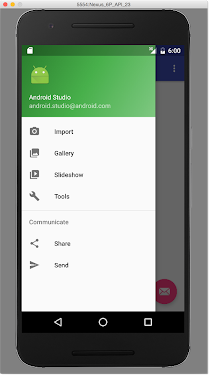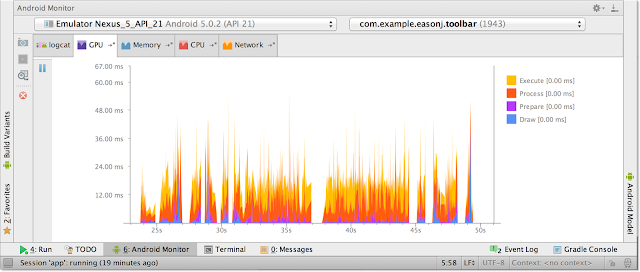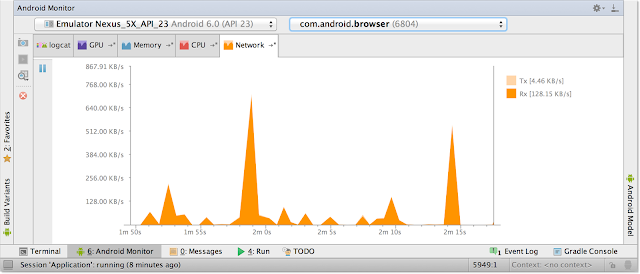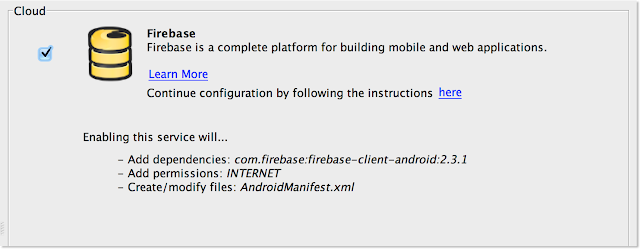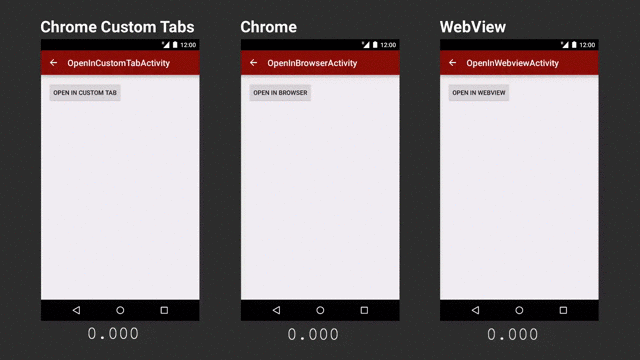Posted by Wayne Piekarski, Developer Advocate
The new LG Watch Urbane 2nd Edition LTE is the first watch to run Android 6.0 Marshmallow (API 23) for Android Wear. Currently, all other Android Wear watches implement API 22, and in the coming months, these will receive an OTA update for API 23 as well.
So what does this mean for you as an Android Wear developer? You will need to ensure that your apps are compatible with both API 23 and API 22 watches. While you can start implementing the new features in this post, you still need to maintain backwards compatibility until all watches are upgraded.
New permissions model and samples
API 23 introduces a new runtime permissions model for both phones and watches. The new permissions model allows users to pick and choose which permissions to grant apps at the time of use. In addition, new permissions settings allow users to turn on and off app permissions at any time.
To use the new permissions model on Wear, read Permissions on Android Wear. This training guide provides an in-depth discussion of Wear-specific scenarios, such as when your Wear app relies on a phone-side permission. In addition, all of the Android Wear samples have been updated to use the new permissions model, and a new RuntimePermissionsWear sample shows how to handle permission requests across devices.
When you are ready, you can update your application on both the phone and watch side to use compileSdkVersion 23 and targetSdkVersion 23. Make sure that you check and request the permissions needed by your app at runtime, on both the phone and the watch. It is important that you do not change targetSdkVersion to 23 until you have implemented the permission checks properly, since it changes how the system installs and runs the app. For example, an API call that might have previously returned a result could now fail, causing the app to behave in unexpected ways.
-round and -notround resource qualifiers
API 23 makes it easier to build apps for both round and square Android Wear watches. We listened to your feedback and added new resource qualifiers for -round and -notround, so you can use the resource system to load the appropriate images, layouts, and strings based on the type of watch you are working with. You can also combine this with existing resource qualifiers -hdpi, -tvdpi, -280dpi, and -360dpi for the various Android Wear watches that are currently available. All of the existing classes in the wearable UI library, such as WatchViewStub, BoxInsetLayout, and WearableFrameLayout will continue to work as well, so you do not need to change your code. The -round and -notround resource qualifiers will not work on API 22 devices, so you cannot assume they will be available until all devices are on API 23.
Watches with speakers
The LG Watch Urbane 2nd Edition LTE is the first watch to include speaker support, so you can now add sounds to your Wear app. You can play audio files using the same APIs that are available on Android phones, such as AudioTrack, MediaPlayer, and ExoPlayer. Check out the sample and documentation to learn how to detect when the speaker is available on a Wear device and play sounds through it.
Intel x86 support
The new TAG Heuer Connected, along with other upcoming Android Wear watches, is based on Intel x86 processors. If you are working only with Java code, your apps will automatically work on any architecture. However, if you’re using the NDK, you’ll need to provide both armeabi-v7a and x86 shared libraries in your wearable APK. Since only one wearable app can be bundled in a phone app, it is not possible to deliver different APKs to different watches based on architecture. If your wearable APK is missing an x86 library, it will fail to install on x86 watches with INSTALL_FAILED_NO_MATCHING_ABIS and code -113.
If you are using Android Studio, you will need to adjust your build.gradle file to include:
ndk {
abiFilters = ['armeabi-v7a','x86']
}
If you are using the NDK directly, you will need to modify your Application.mk file to use:
APP_ABI := armeabi-v7a x86
These changes should only be made for the wearable APK, and you can continue to support other ABIs on the phone side. You can test your application by checking if it works on the x86 emulator provided by the SDK Manager.
Updated emulator
New Android Wear emulator images for API 23 and x86 watches are available to download from the SDK Manager in Android Studio. We have also added profiles that represent every available Android Wear watch, so you can easily test on any device you want. It is also important that you understand and test all the combinations of phones (API <= 22, API = 23) and wearables (API 22, API 23), so that your app works for all users.
Updates to existing watches
The new emulator images allow you to get started immediately with testing and deploying updated apps for users with API 23 watches. The schedule for updating existing Android Wear watches via OTA updates has not been announced yet. We will announce the update schedule on the Android Wear Developers Google+ community. We’ll also let you know when the rollout is complete, and API 22 support for Android Wear is no longer needed.