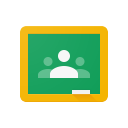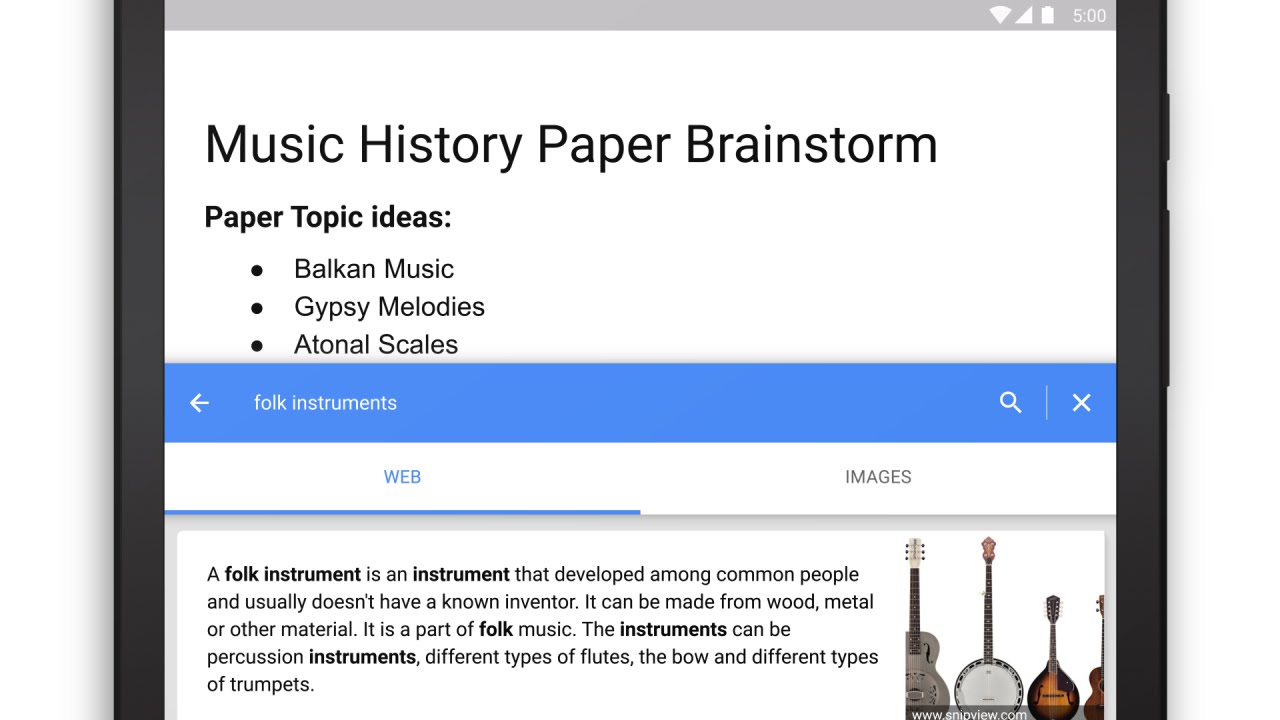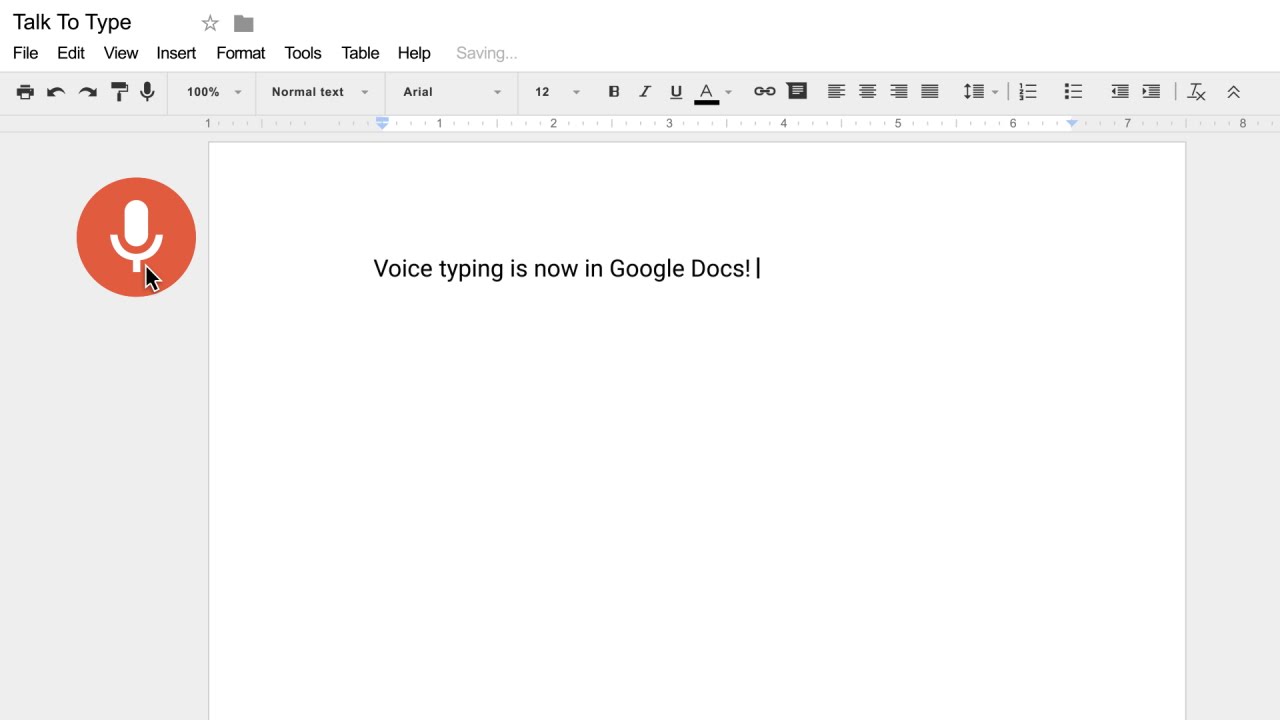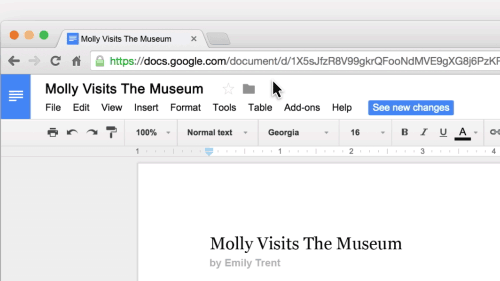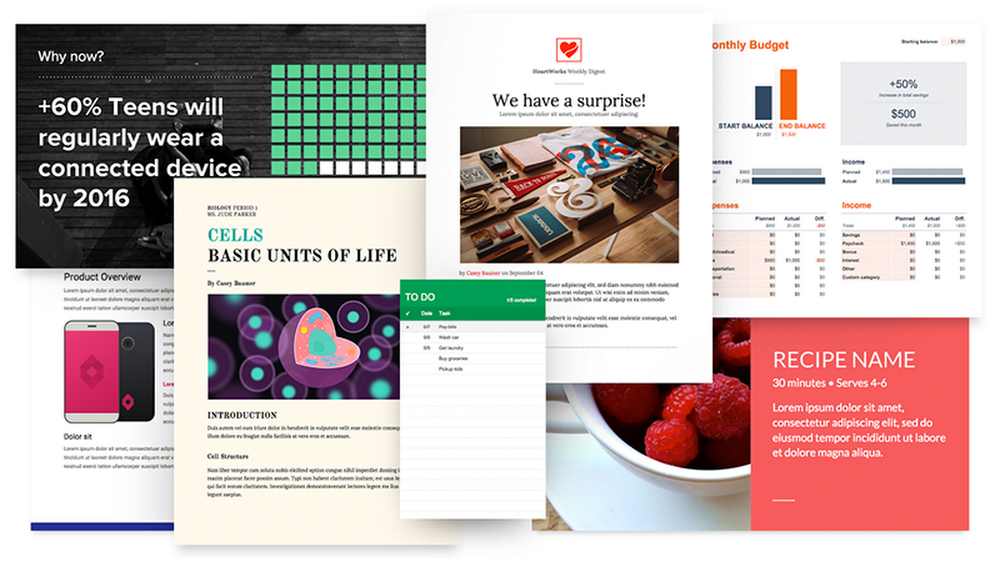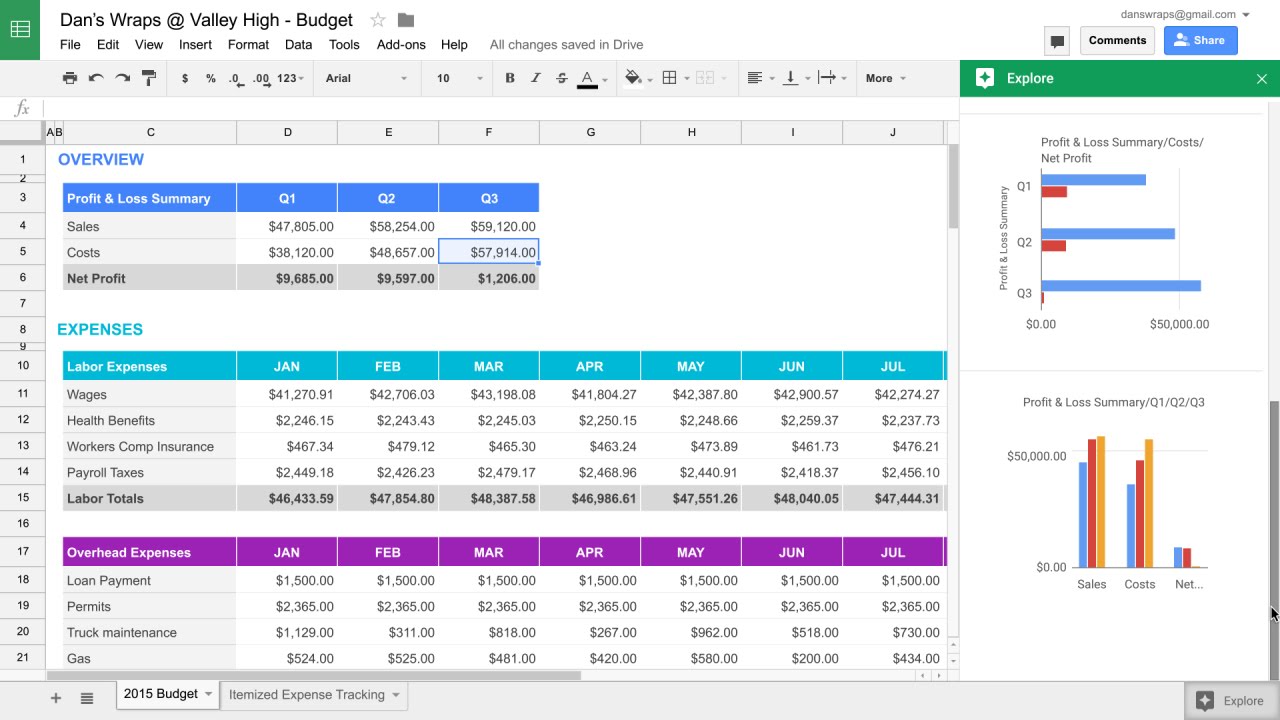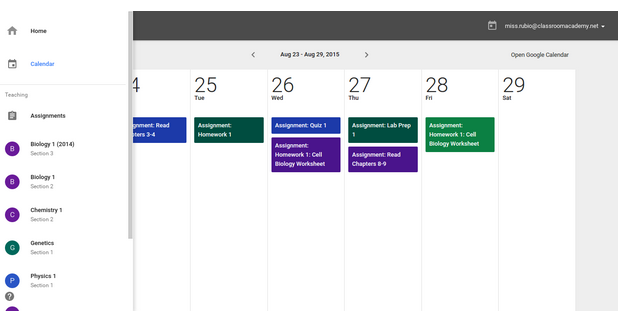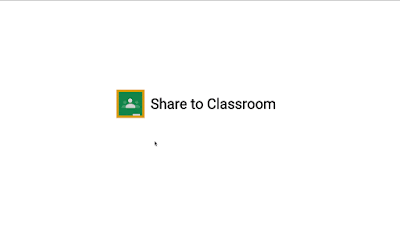(Cross-posted on the Google for Education Blog.)
Editor's note: Small schools are seeing great success with Google for Education tools. We spoke with educators and administrators from smaller districts across the United States to better understand how technology has helped them innovate, create more efficient processes, and make a positive impact on their students. This is the third in a series of posts where we explore the impact small schools are making on their students. To learn more about using Google for Education tools, visit us here.
All over the country, innovations in technology are showing us that it’s possible to provide more access to information than ever before. At Carroll School, located in Lincoln, Massachusetts, we rely on these innovations to bridge the divide for our students with language-based disabilities by alleviating their challenges with reading, writing and organization skills.
Students with language-based disabilities, like dyslexia, are extremely bright, curious and creative. But they oftentimes struggle in regular classrooms to build the core skills they need to excel in school. This is why Dr. Edwin Cole, a neurologist, and a small group of passionate individuals were inspired to found the Carroll School in 1967 and dedicate it to helping children with language-based learning disabilities.
Our faculty and staff at the Carroll School meet the individual needs of students by creating small, supportive classroom environments They use innovative approaches like cognitive intervention, founded in emerging scientific research. We’re also a very technologically progressive school, and our cloud technology, Google Apps for Education, allows us to create interactive experiences for our students. To our delight, incorporating technology has made a big difference for our students, who say that it’s made it easier for them to learn how to write, stay organized and get feedback from teachers
Students can overcome writing challenges
Students with language-based disabilities have to overcome an extra set of challenges while learning to write, specifically with spelling. Many of our students use Voice-to-text, a feature in Google Docs that uses voice recognition technology to dictate essays, stories and other writing projects.
“When I’m writing, Voice-to-text in Docs helps me concentrate on just talking about the subject, rather than worrying about how things are being spelled. I think it's even better than Siri on my phone,” says one eighth grade student at Carroll School. With Voice-to-text, students can share their unique perspectives and opinions, without getting mired by their challenges with writing.
Teachers can give instant, personalized feedback
Our students each have different needs and learning styles; we keep our class sizes small so teachers can provide individualized help. The cloud has made getting personalized attention faster and easier. Now, teachers share assignments through Google Docs and can then give students instant feedback on their work.
“I have difficulty with writing, but it’s easier when I can get help from my teacher. Before using Docs, I’d have to wait a few days or weeks after turning in an assignment to see my teacher’s edits. In Docs, [my teacher] can suggest the edits to me and I can make them myself before turning in the assignment,” says one fourth-grader at Carroll School.
This ongoing feedback and interaction also helps our students stay engaged and on-task. When students see their teacher in a shared homework assignment, responding to their work in real-time, it motivates them to stay on top of their work.
Organization is now a given
Kids of every age — and many adults too — struggle to stay organized, especially when keeping track of multiple assignments, papers and resources. Organization is important for students to succeed in the classroom. By using the cloud to store their work, our students’ now complete and turn in more assignments in an organized way, and stay on top of their tasks.
Students can access their schoolwork easily in class or at home. Says one ninth-grader, “I find myself printing way less. Last year, I had to print out almost all of my homework, but now I can just turn it in with Google Classroom.” Additionally, students say they feel more prepared for class. “With Classroom I have all of my classes in one place, so I don’t have to run around to each teacher to check on stuff,” says a ninth-grader at the school.
Technology is making a visible impact. It’s helping our students succeed in the classroom. Now, both students and teachers say that more assignments are turned in on time and students are more confident. There’s one downside, says one fourth-grader at the school, “Unfortunately, this means we can’t use not knowing the assignment as an excuse for not doing our homework anymore!” Though I think that’s one downside we can live with.