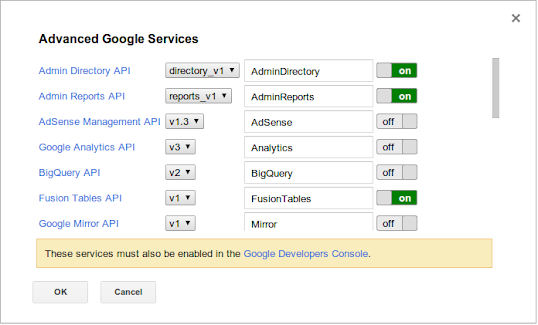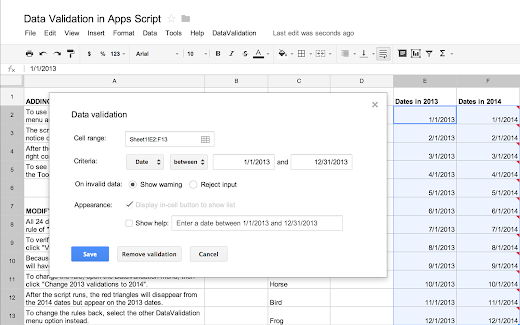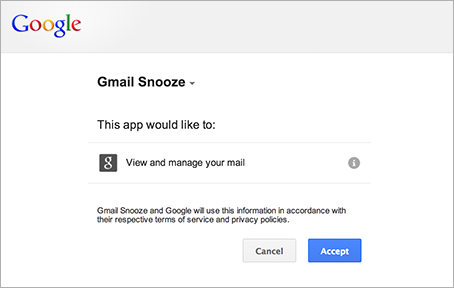In the last few months, we've added a number of new features to Google Apps Script, including add-ons for Sheets and Docs and 7 new advanced services.
We're eager to maintain that momentum — focusing on new features that help you do more with Google Apps. As a result, we're deprecating two Apps Script services for which good replacements exist elsewhere: ScriptDB (a NoSQL database that has been marked as experimental since it was introduced) and the Domain service (which encapsulates the GroupsManager, NicknameManager, and UserManager global objects).
Both ScriptDB and the Domain service will be turned off on November 20, 2014.
Before then, you'll need to port any ScriptDB projects to another data store, like Google Cloud SQL or a third-party NoSQL database. We've created a migration guide that explains how to export your data from ScriptDB and suggests a few alternate data stores. We have also improved the documentation for connecting to external databases through JDBC to make it a little easier for you to set up Cloud SQL with Apps Script.
The Domain service, which only Google Apps domain administrators can use, is replaced by the recently added Admin SDK Directory and Admin SDK Reports advanced services. Those advanced services also provide many new features that the Domain service does not — like managing users' devices, OAuth tokens, and application-specific passwords — so we expect that you'll prefer using them in the future.
 | Saurabh Gupta profile | twitter | blog As the product manager for Google Apps Script, Saurabh is responsible for Apps Script’s overall vision and direction. |