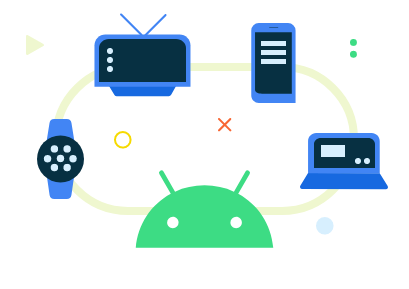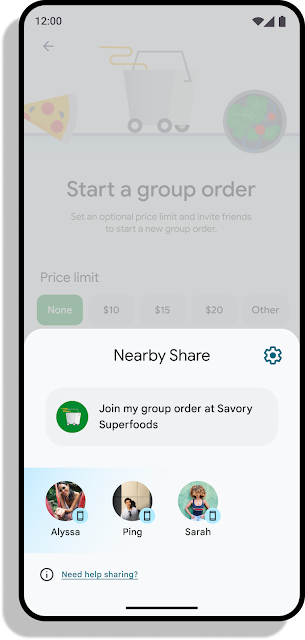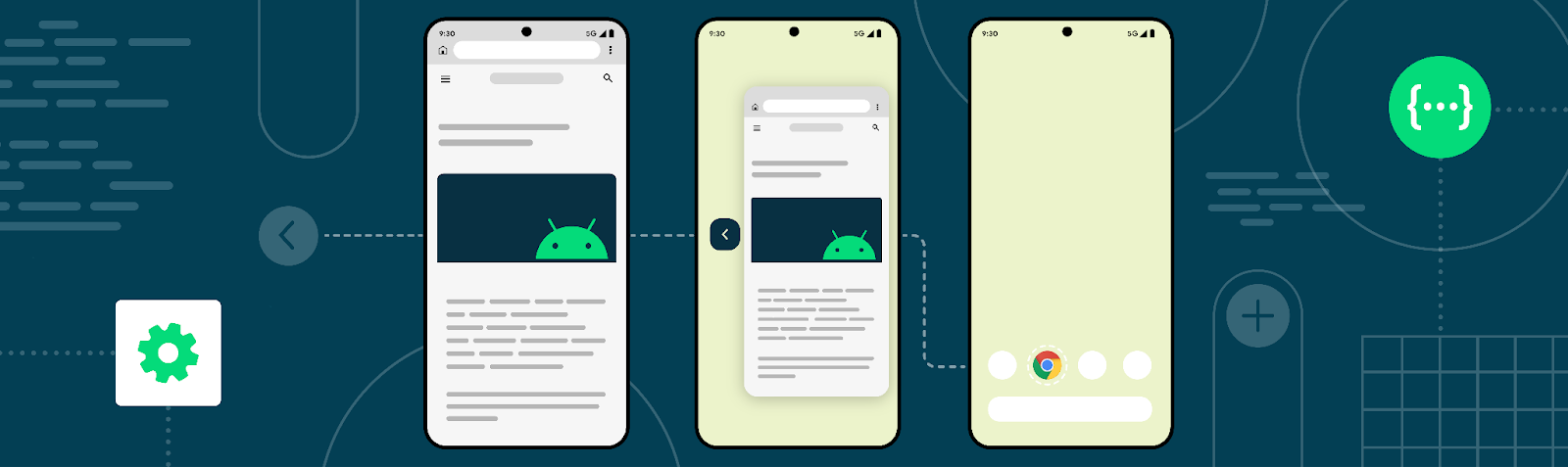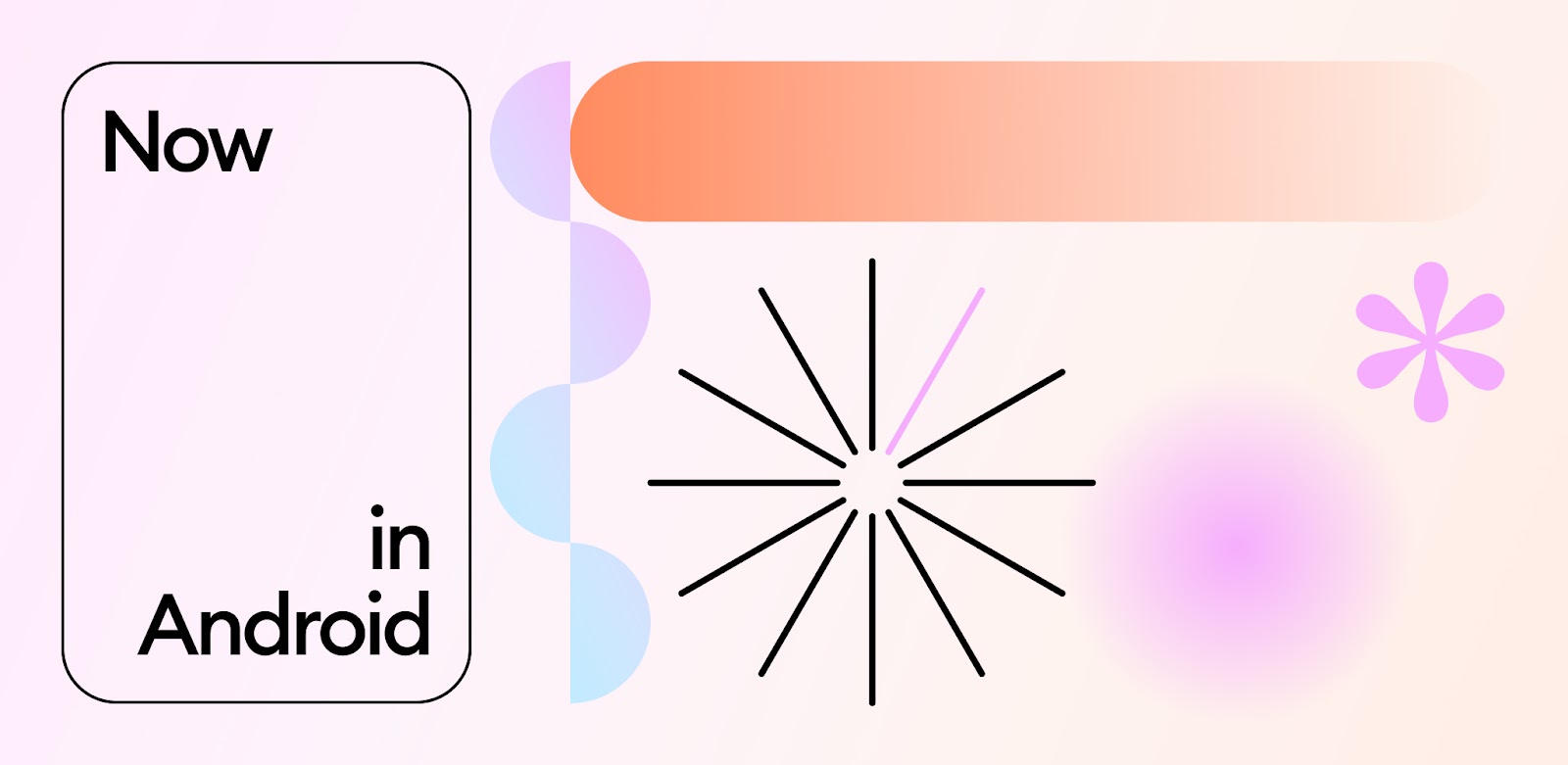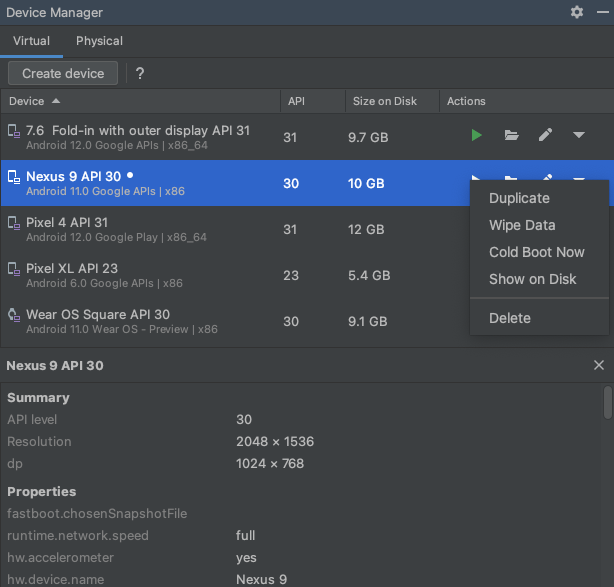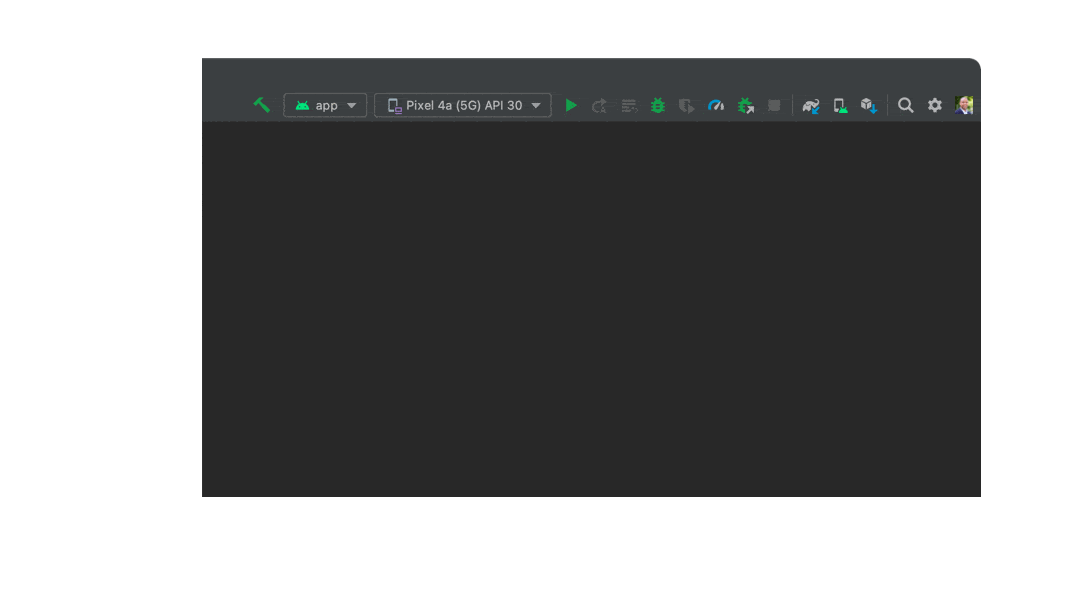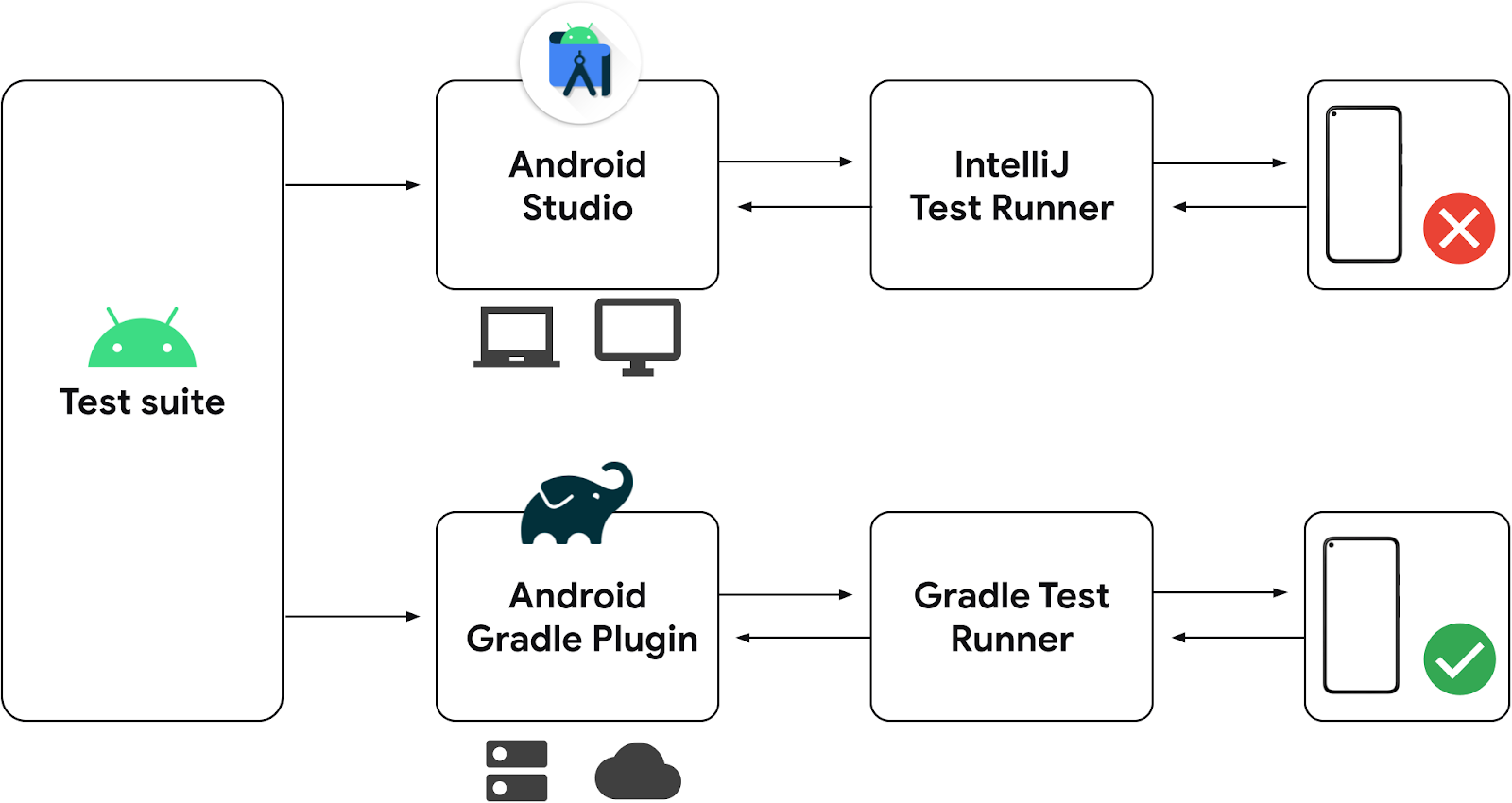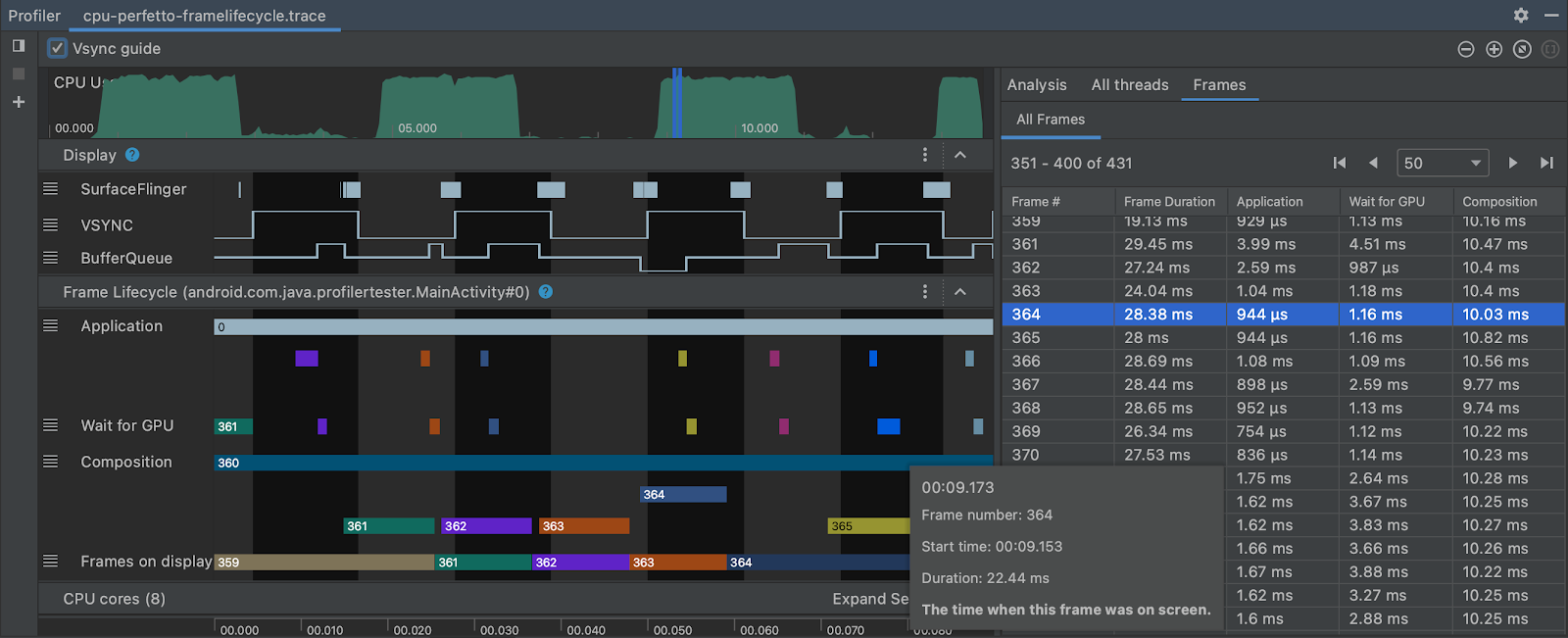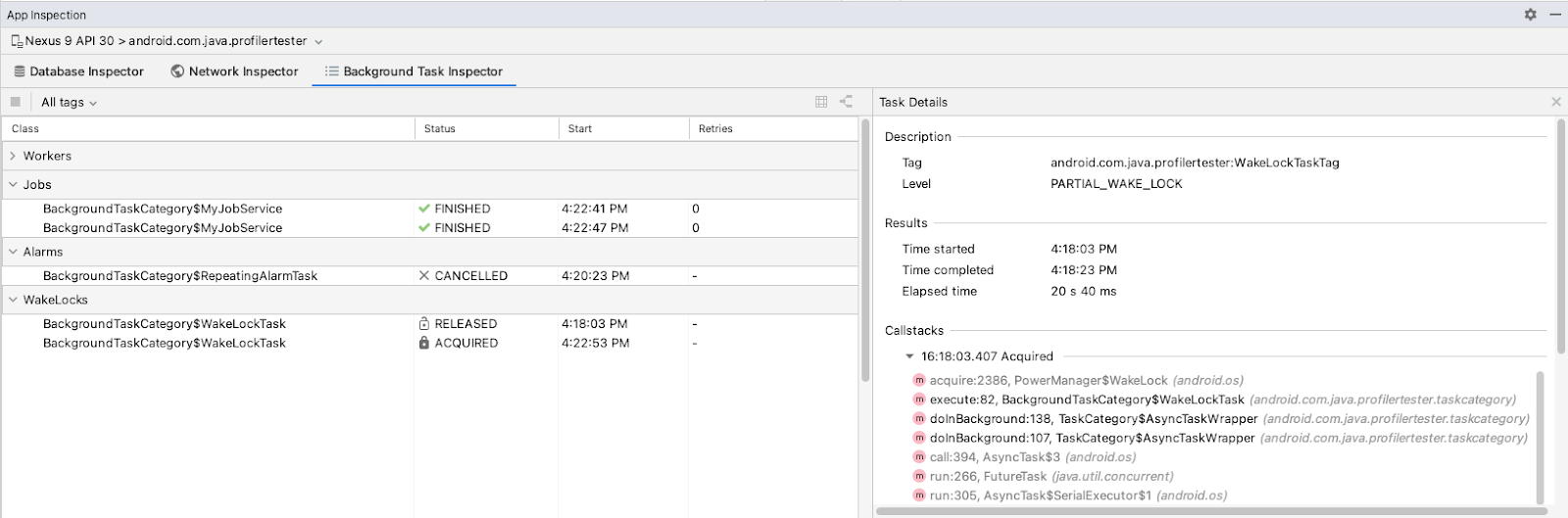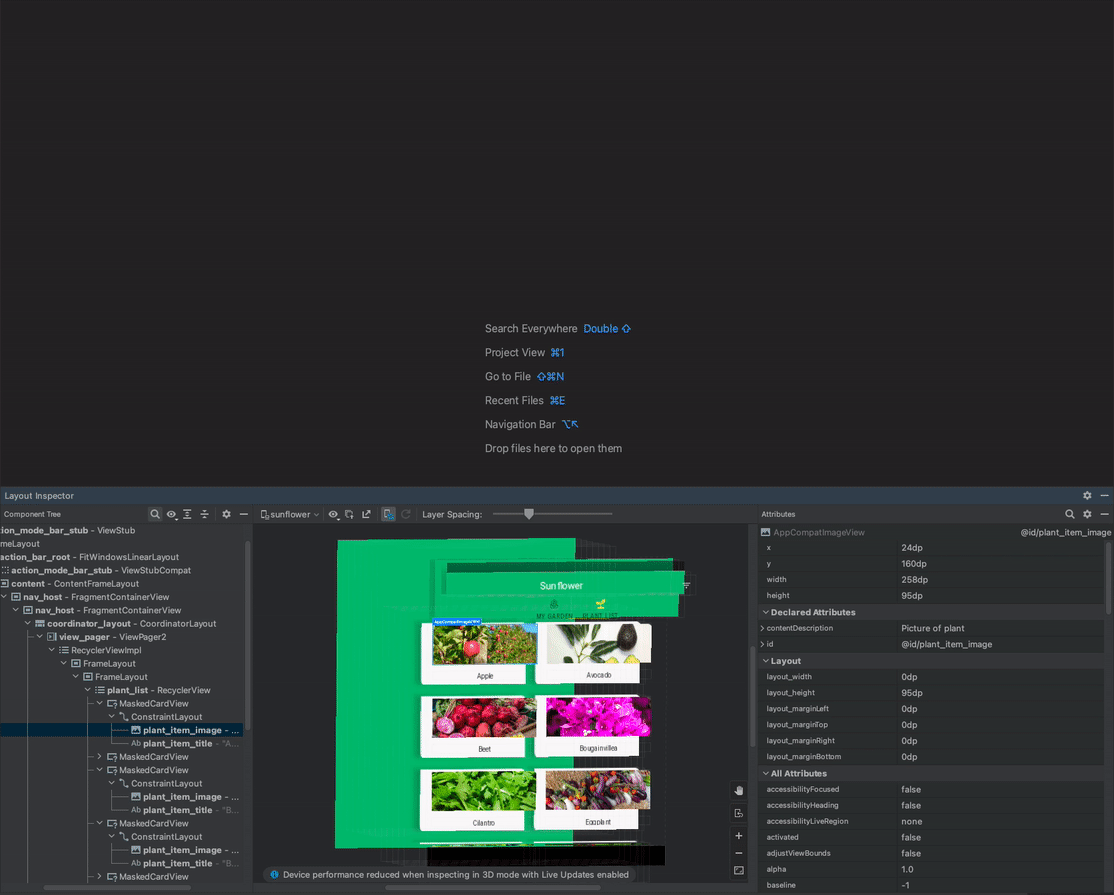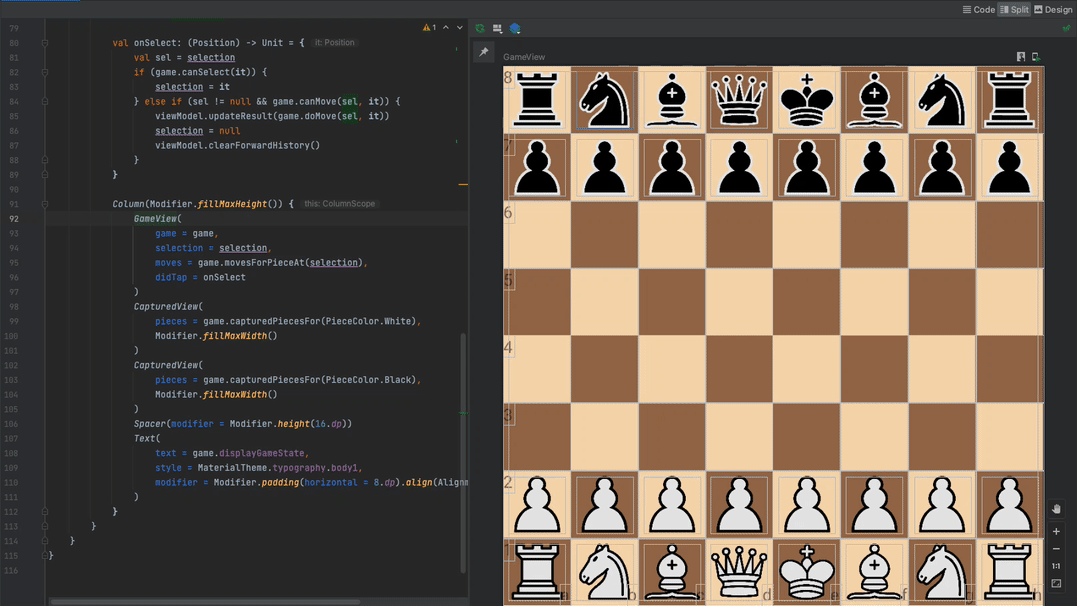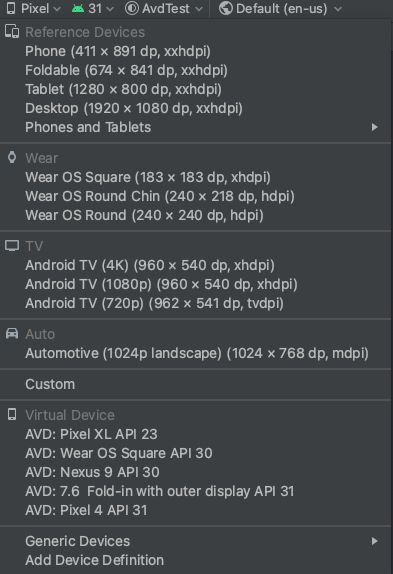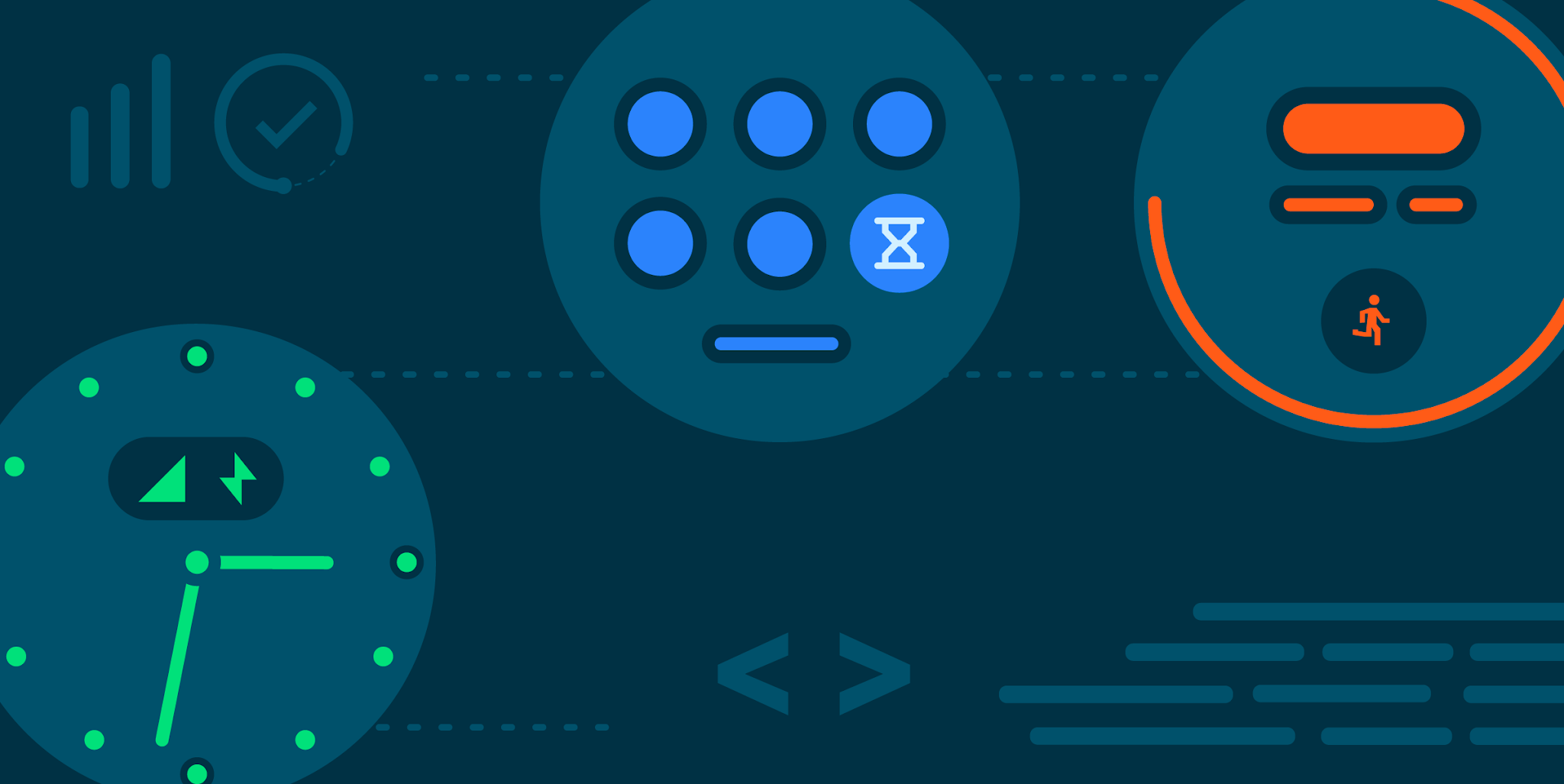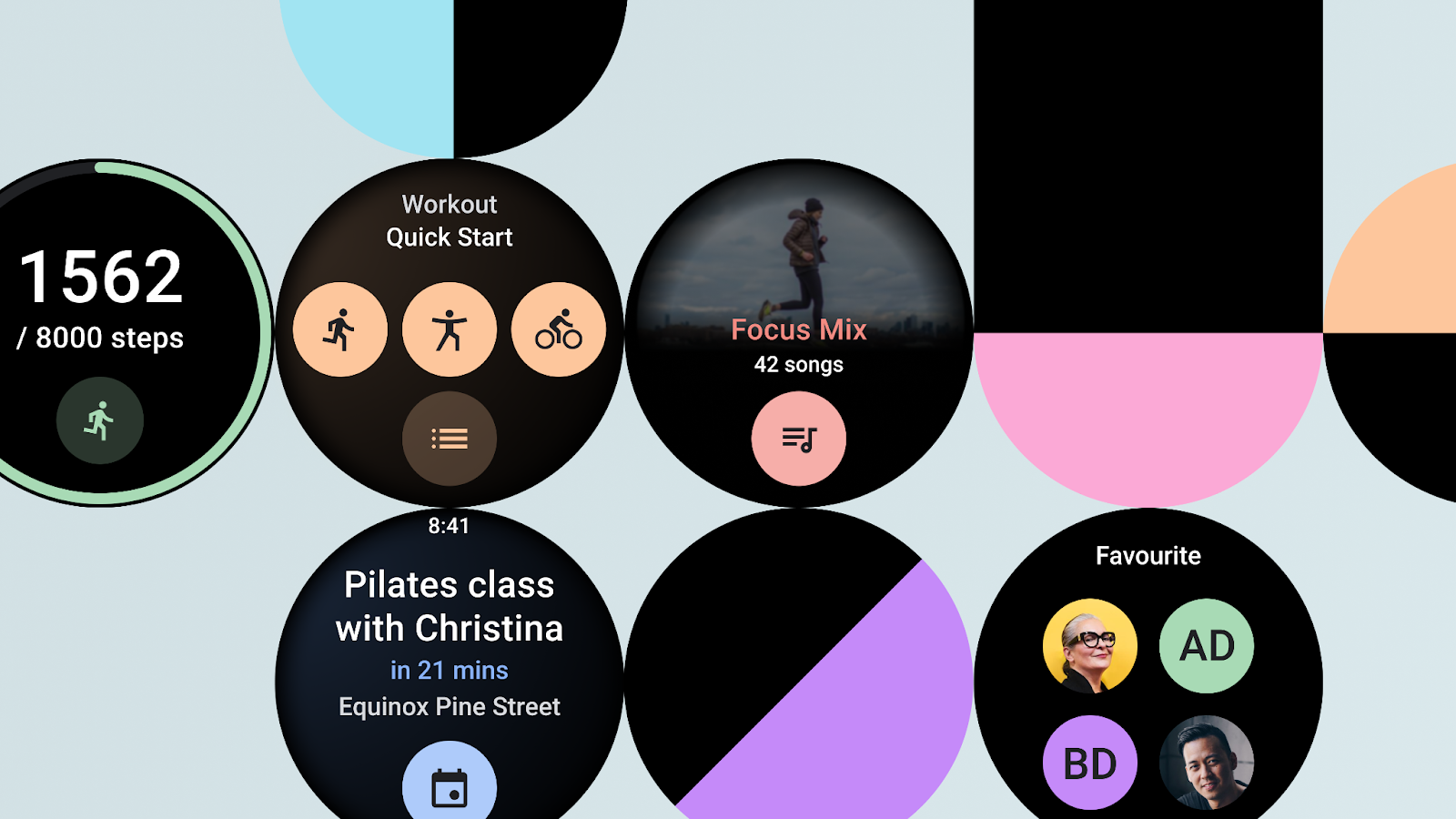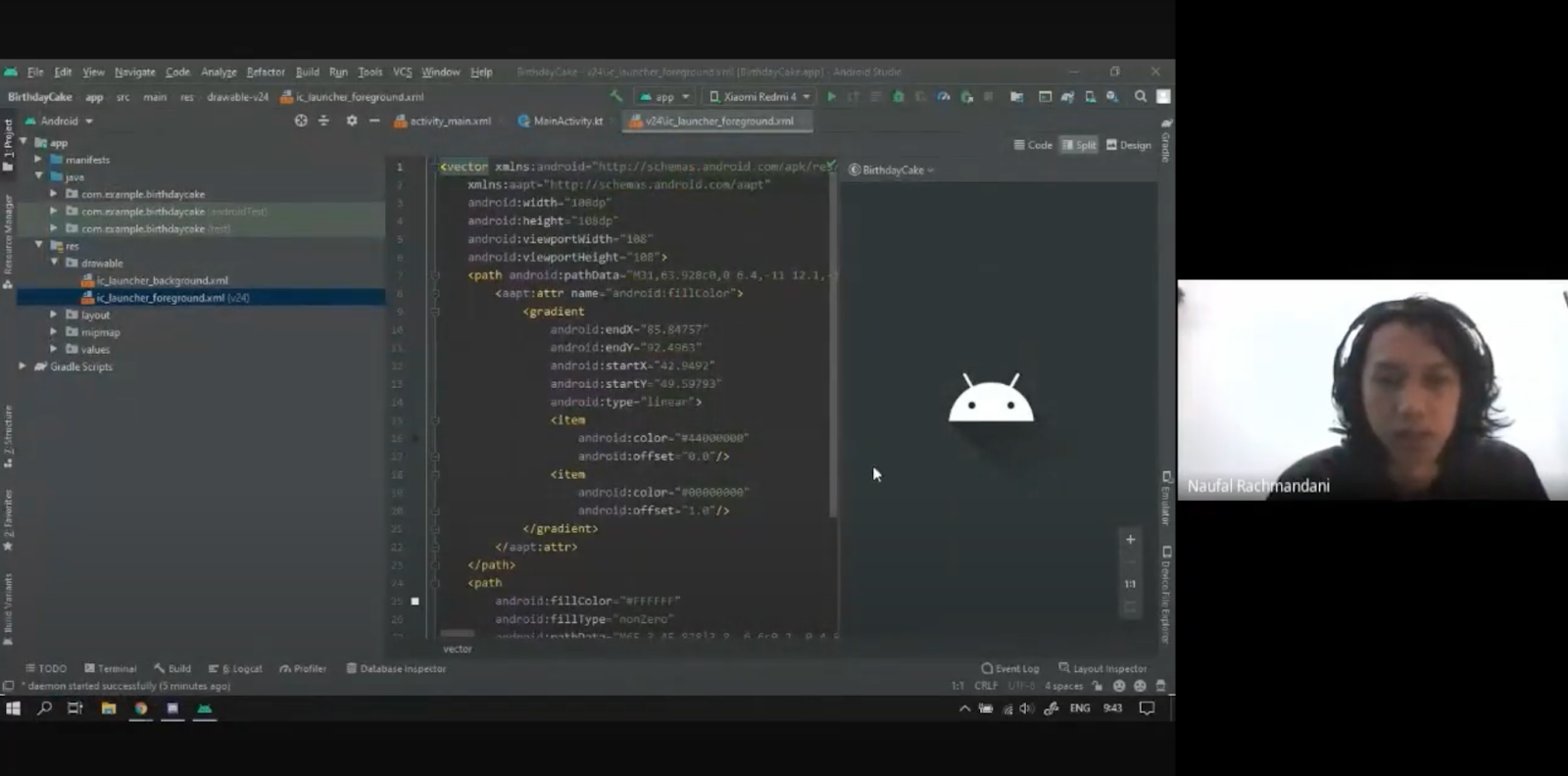Posted by Alex Rocha - Developer Relations Engineer Manager, Ryan Ausanka-Crues - Eng Manager, Multi-device development, Stella Loh - Product Manager, Multi-device development
Today we’re launching our Developer Preview of the new Cross device SDK for Android. First announced during the Google I/O ‘22 Multi-device development session, our Cross device SDK allows developers to build rich multi-device experiences with a simple and intuitive set of APIs. This SDK abstracts away the intricacies involved with working with device discovery, authentication, and connection protocols, allowing you to focus on what matters most—building delightful user experiences and connecting these experiences across a variety of form factors and platforms.
What’s in Developer Preview
This initial release contains a set of rich APIs centered around the core functionality of Device discovery, Secure connections, and Multi-device Sessions.
- Device discovery: Easily find nearby devices, authorize peer-to-peer communication, and start the target application on receiving devices.
- Secure connections: Enable encrypted, low-latency bi-directional data sharing between authorized devices.
- Multi-device Sessions: Enable transferring or extending an application’s user experience across multiple devices.
In turn, this will allow you to build compelling cross-device experiences by enabling and simplifying the following use cases:
- Discovering and authorizing communication with nearby devices.
- Sharing an app’s current state with the same app on another device.
- Starting the app on a secondary device without having to keep the app running in background.
- Establishing secure connections for devices to communicate with each other.
- Enabling task handoff where the user starts a task on one device, and can easily continue on another device.
Starting today with a Developer Preview for Android phones and tablets, the Cross device SDK will be available later for other Android surfaces and non-Android OSs.
Under The Hood
The Cross device SDK provides a software abstraction layer that handles all aspects of cross-device connectivity, leveraging wireless technologies such as Bluetooth, Wi-Fi, and Ultra-wide band; our SDK does all the heavy-lifting under the hood, offering you a modular,connectivity-agnostic API that supports bi-directional communication between devices and is backward compatible to Android 8. In addition, apps will not have to declare or request Runtime Permissions for any of the underlying connectivity protocols used (such as BLUETOOTH_CONNECT, BLUETOOTH_SCAN, ACCESS_FINE_LOCATION, etc.), and the user can allow apps to connect to only the device(s) they selected.
Getting started with Developer Preview
Head over to our developer guide to get started and try out the Developer Preview of the Cross device SDK for Android. Make sure to check out our Rock Paper Scissor sample app (Kotlin and Java) on GitHub for a demonstration on how to work with the various APIs and our Google I/O ‘22 Multi-device development session for a general overview of the SDK.
Feedback
We’d love to hear from you during this initial Developer Preview launch to help us shape the SDK and influence future roadmapping, so please share your feedback and let us know your experience with the SDK!