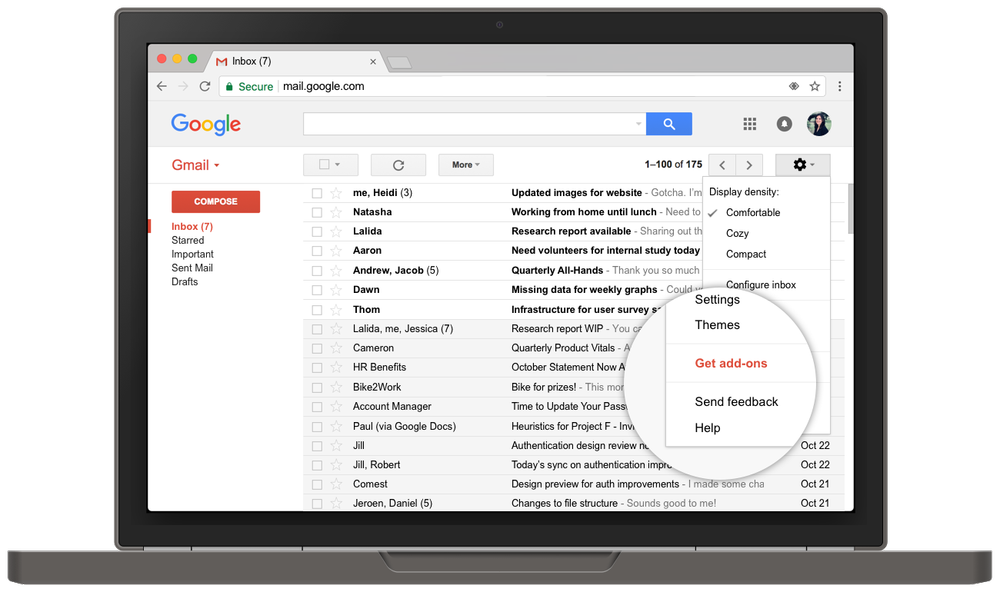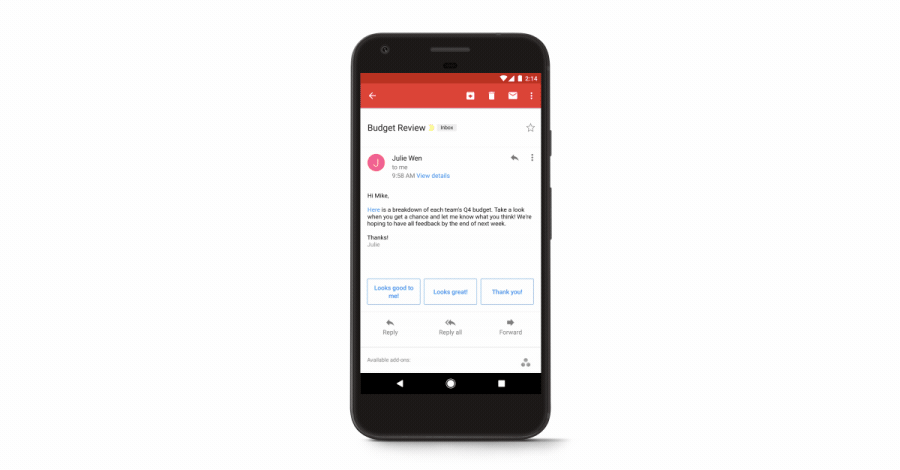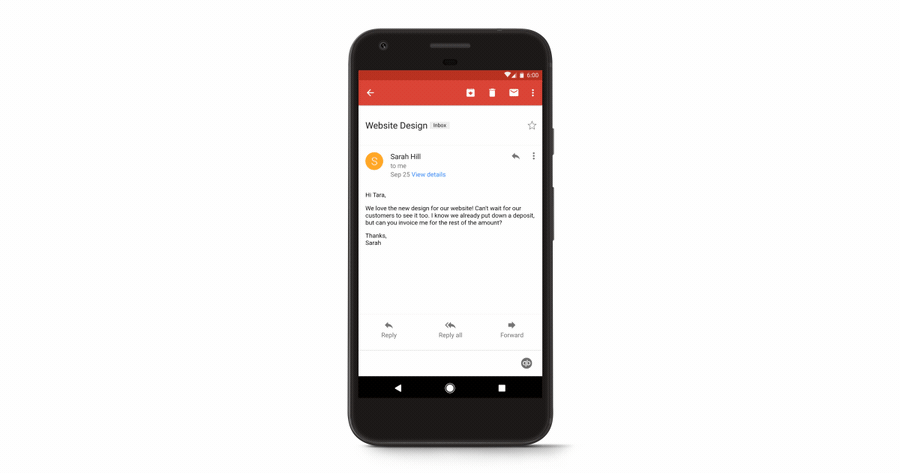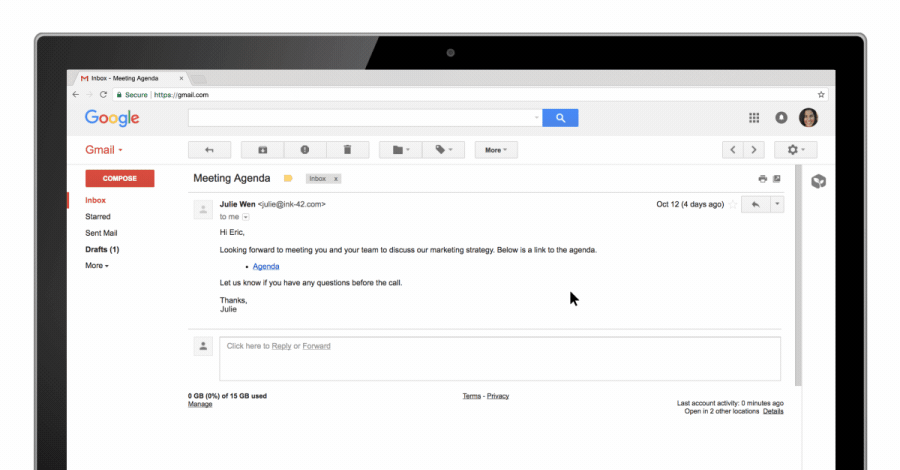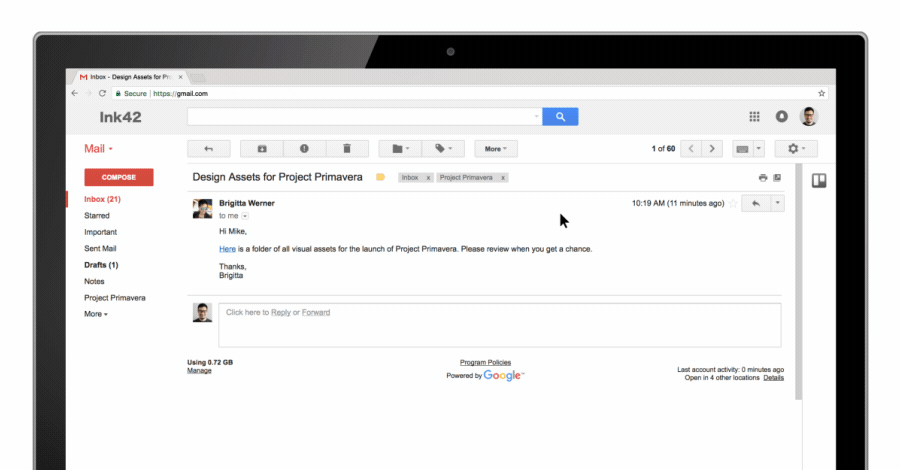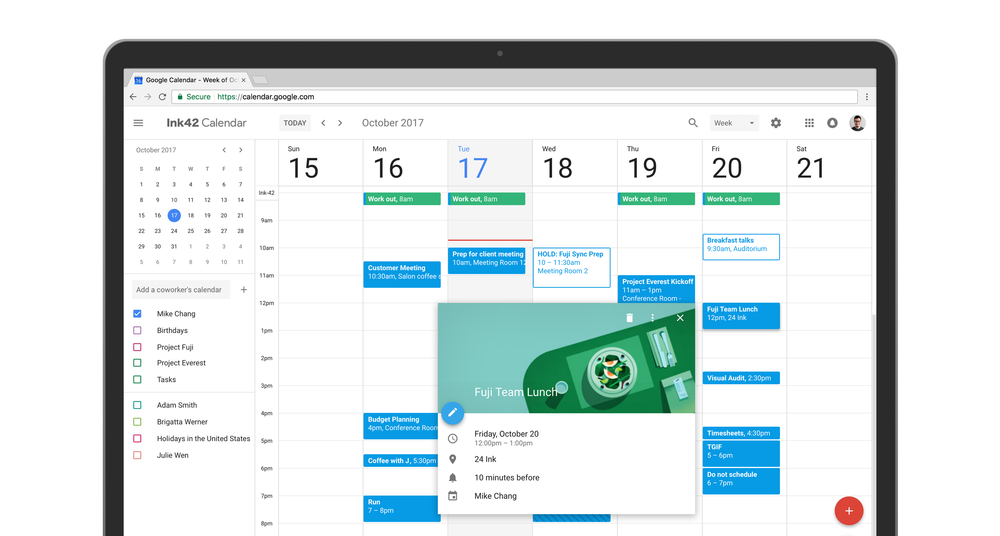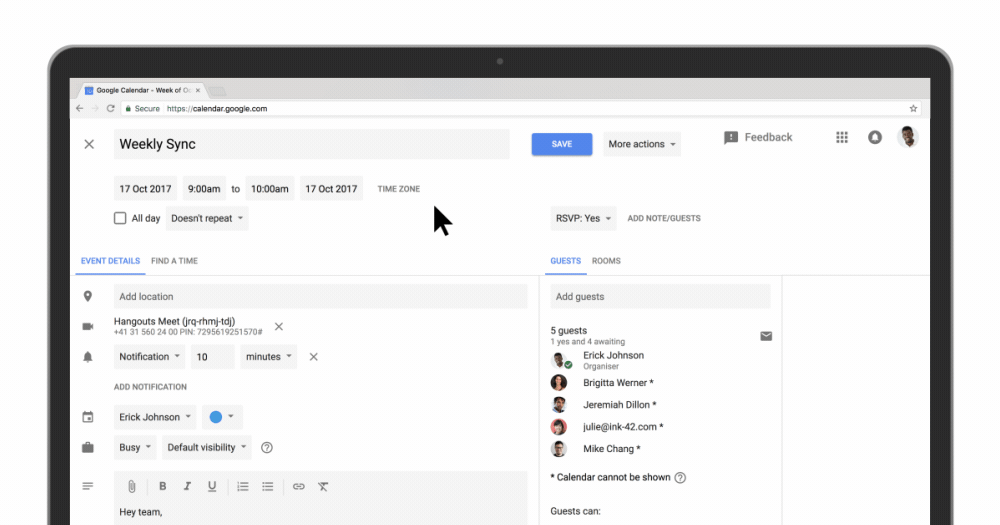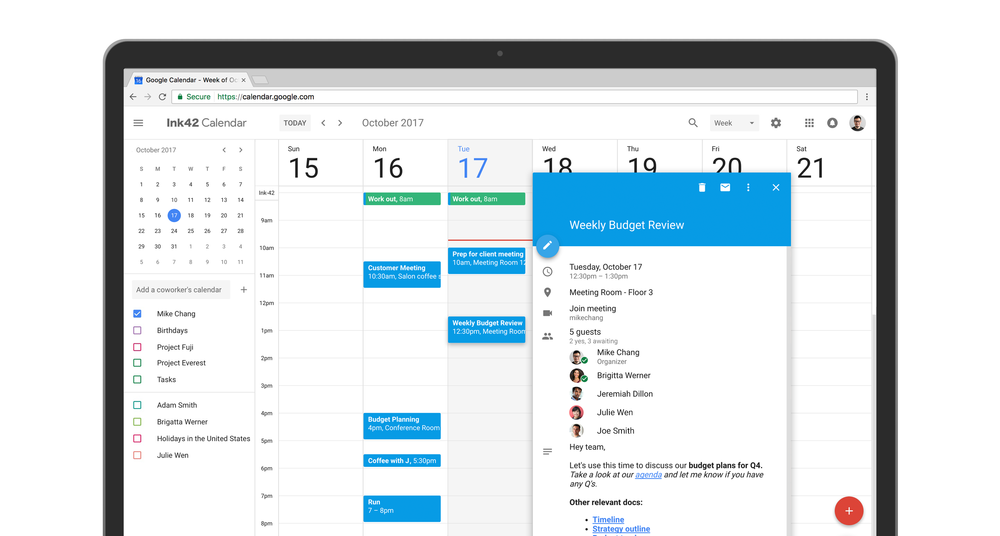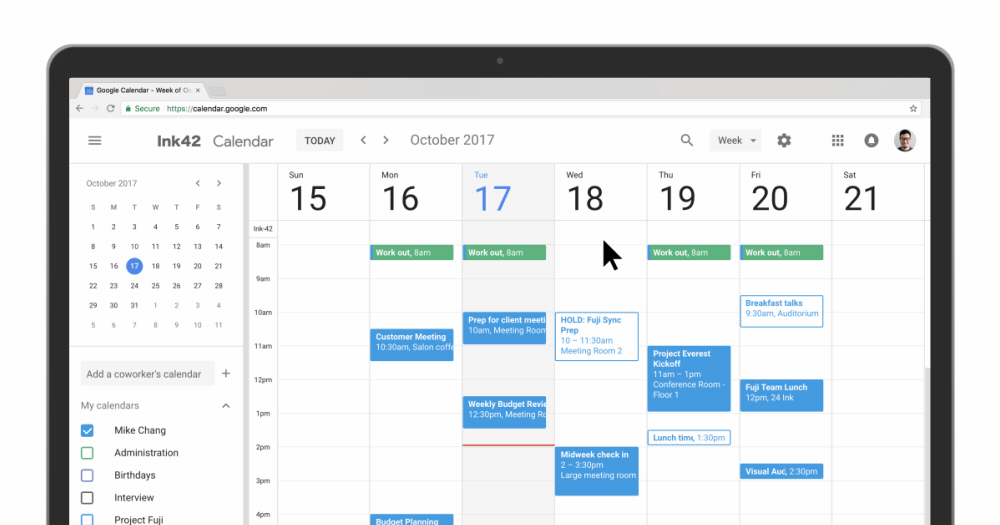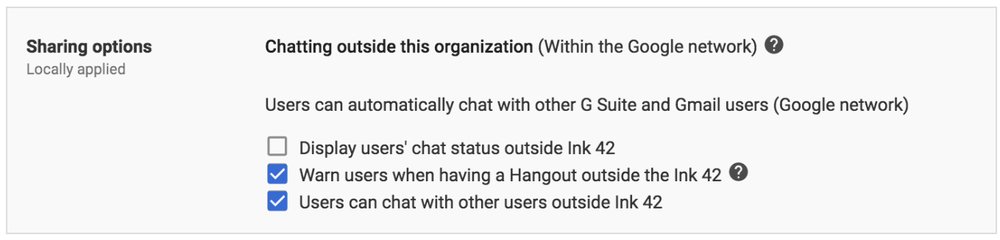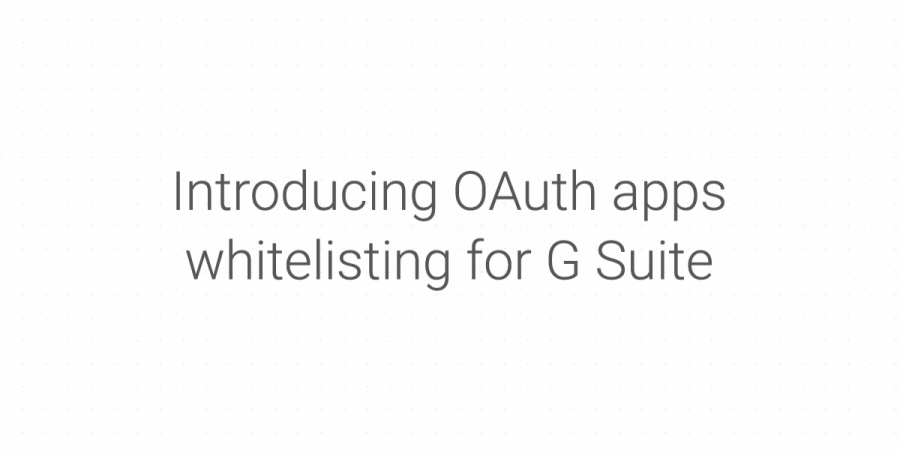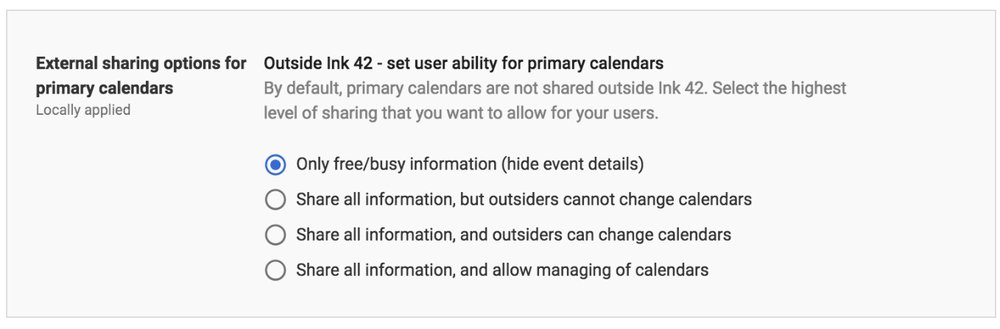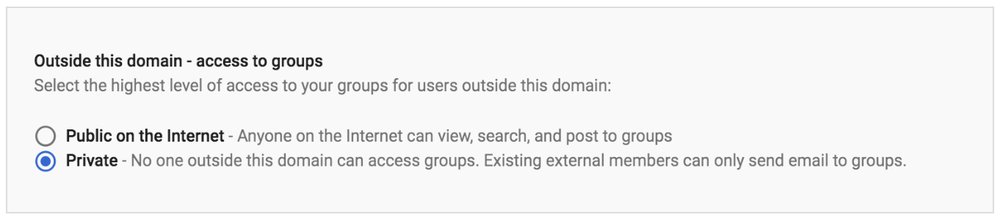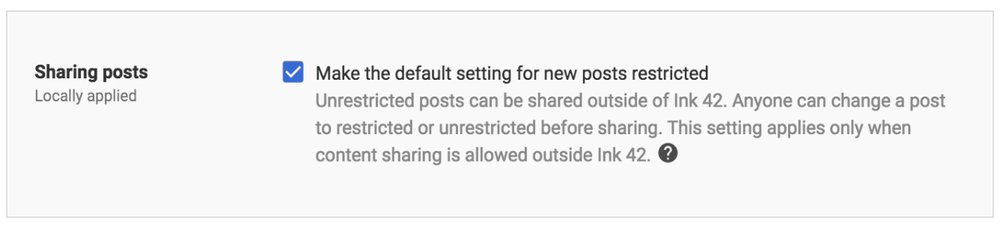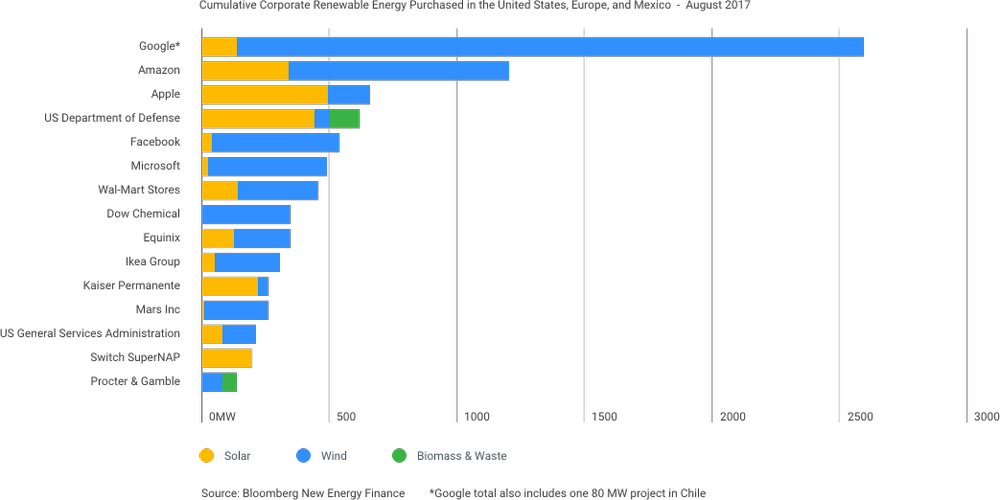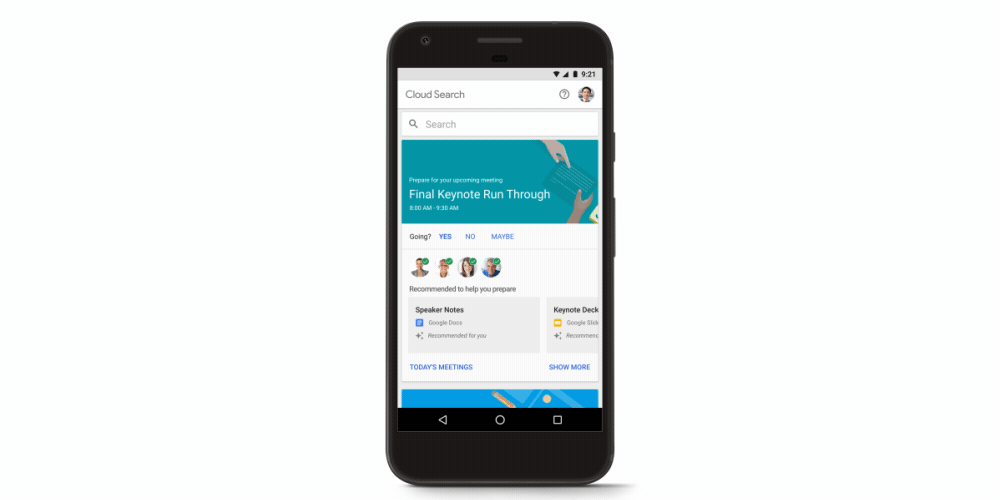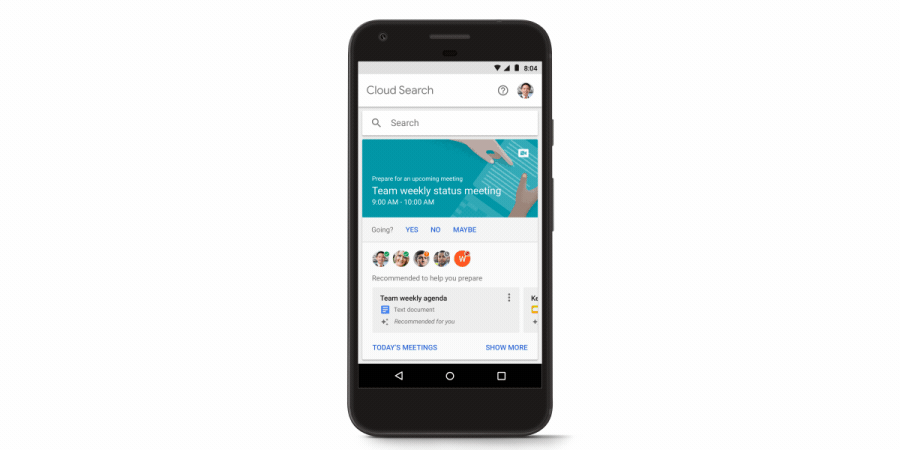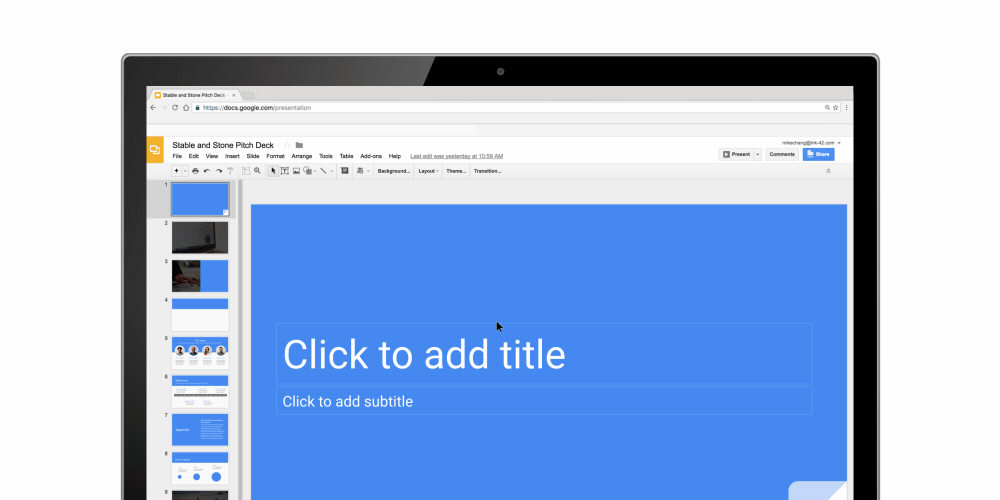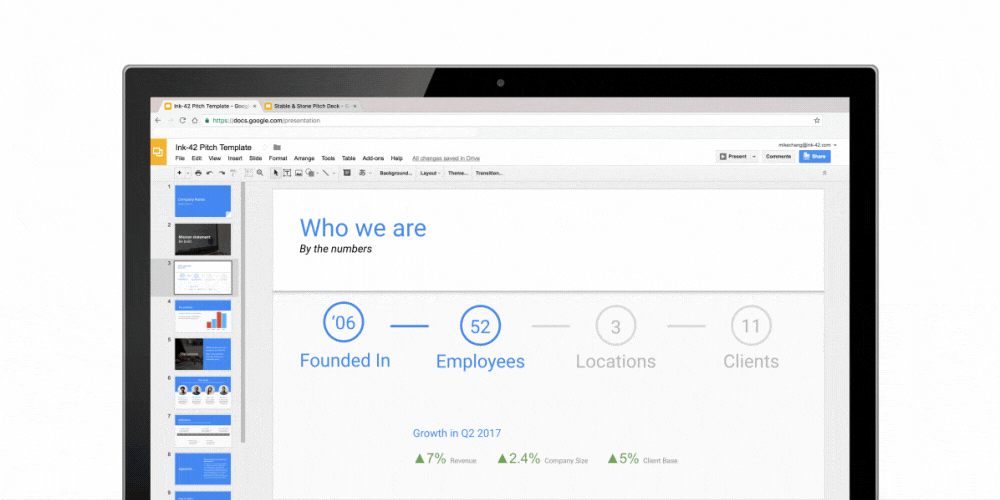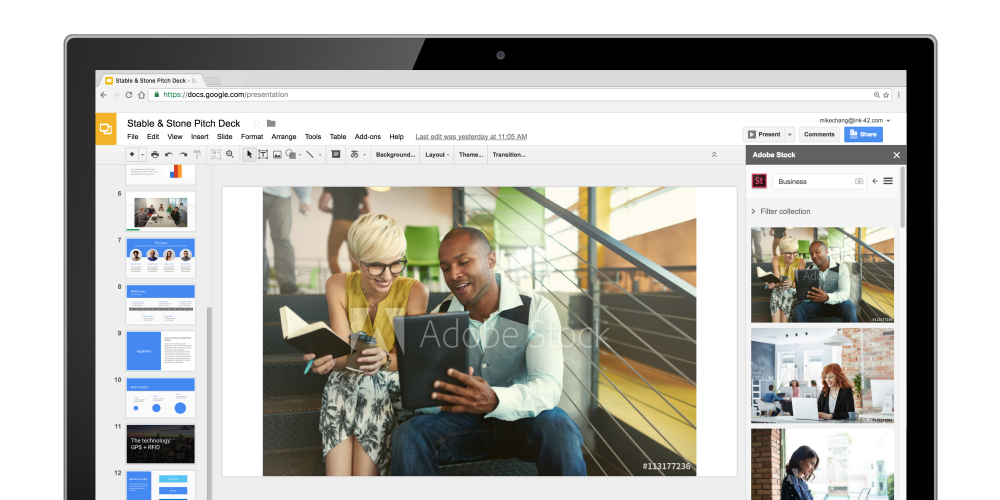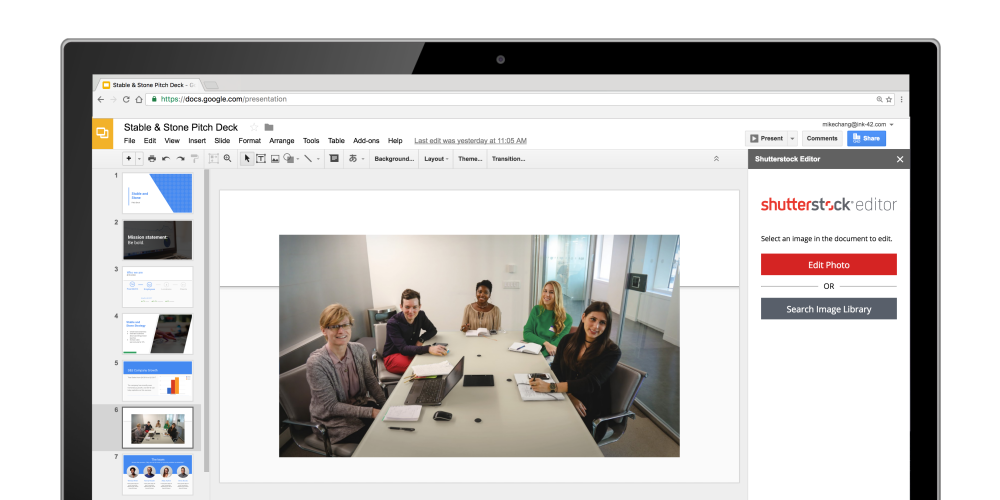Today, we’re announcing a new partnership with Cisco to help our customers improve agility and security in a hybrid world with a fully supported, open solution for developing and managing applications on-premises and in Google Cloud.
Together, we’re working on a complete solution to develop, run, secure and monitor workloads, enabling customers to optimize their existing investments, plan their cloud migration at their own pace and avoid lock-in. Developers will be able to create new applications in the cloud or on-premises consistently using the same tools, runtime and production environment.
At the heart of this architecture are open source platforms, Kubernetes and Istio. Customers will be able to accelerate on-premises app modernization using a Kubernetes-based container strategy that’s consistent with cloud-native technology. On-premises, Cisco’s hyper-converged platform, Cisco HyperFlex, will provide a cloud-ready solution for Kubernetes and containers, and management tools to enforce security and consumption policies.
We’re working together to deliver a consistent Kubernetes environment for both on-premises Cisco Private Cloud Infrastructure and Google’s managed Kubernetes service, Google Container Engine. This way, you can write once, deploy anywhere and avoid cloud lock-in, with your choice of management, software, hypervisor and operating system. We’ll also provide a cloud service broker to connect on-premises workloads to Google Cloud Platform (GCP) services for machine learning, scalable databases and data warehousing.
With Istio, an open source, container- and microservice-optimized technology that we launched with partners earlier this year, developers can use policy-driven controls to scalably connect, help secure, discover and manage services. Istio is an easy way to create a network mesh of deployed services with load balancing, service-to-service authentication and monitoring built in, without requiring any changes to the actual code running the services. Thus, Istio makes it easier for developers to implement new, more portable services, and creates a separate policy-based platform to configure and manage those services centrally.
This partnership to enhance existing on-premises infrastructure and extend it to the cloud addresses tough operational problems that enterprises have traditionally struggled to solve. It also takes advantage of Cisco’s best-of-breed capabilities, including the ability to extend Cisco’s network and security policies and configurations and monitor application behavior across hybrid cloud environments. Let’s take a look at some of the initial patterns we envision this solution addressing: existing on-premises services, hybrid services and local execution.
Existing on-premises services
Our work with Cisco enables app developers to build modern services that scale and can extend their customer reach while consuming data locked in existing systems that have not yet made the move to the cloud. This solution will extend the reach of existing on-premises systems with services running on Google Cloud that communicate using modern APIs. Google’s Apigee API management platform allows developers to quickly and more securely access legacy systems without all the complexity. This approach helps enterprises get up and running in the cloud at their own pace while preserving the value in their existing on-premises investments.
Hybrid services
Customers will be able to use the Cisco Private Cloud Infrastructure to deploy and manage container clusters powered by Kubernetes. Using a GCP service catalog, they'll be able to easily configure their applications to use remote services, without needing detailed knowledge about how those services are created or managed. Istio can be used to provide runtime metrics, operational insights and service dependency graphs across a hybrid environment.
The benefits for developer teams include:
The ability to discover available Google Cloud services using a local service catalog
Auto-authentication from on-premises to Google Cloud services
Future-proofing existing on-premises applications to be cloud ready
Local execution
Developers want to roll out changes quickly and build services that are easy to port and move across a hybrid environment. This pattern enables development teams to develop on Container Engine and roll out to production on-premises or vice versa, targeting the right environment for their application’s needs.
With this pattern, developer teams will get:
A single tool (Cisco Cloud Center) to deploy workloads across the hybrid environment
Flexibility to move stateless applications from on-prem to cloud and vice versa
A multi-cloud orchestration platform that's natively integrated into the deployment pipeline
Reduced application deployment times to hybrid cloud targets
A uniform experience for both development and operations teams
As with existing on-premises services, Istio can provide runtime metrics, operational insight and service dependency graphs.
Getting started with the Cisco-Google hybrid cloud
The joint Cisco-Google Cloud solution will include a number of components (hardware, software and cloud services) that can be tailored to the needs of each customer, purchased together or separately.
Cisco software components will be licensed on an annual subscription basis including one-, three- and five-year terms. The infrastructure components will be sold on a perpetual basis. Cisco Capital can provide flexible pricing options that fit into any buyer’s specific requirements.
For Google Cloud services, you can purchase them directly through Google or via authorized resellers. We offer a number of pay-as-you-go models for cloud services, with pricing models described on the Google Cloud pricing page and the Apigee pricing page.
Configurations targeted to specific business needs and developer kits will be available. Cisco’s Technical Assistance Center (TAC) will provide customers with a single source of support. The solution will be available to a limited number of customers during the first part of 2018, with general availability during the second half of the year.
To learn more about joint Google Cloud/Cisco offerings, connect with us here or reach out to your Cisco or Google Cloud representative.