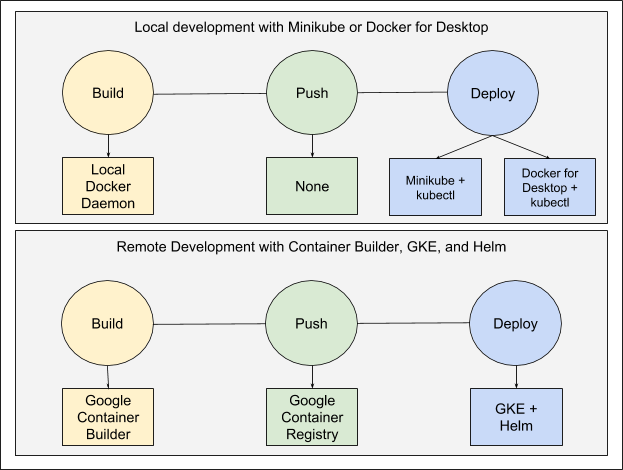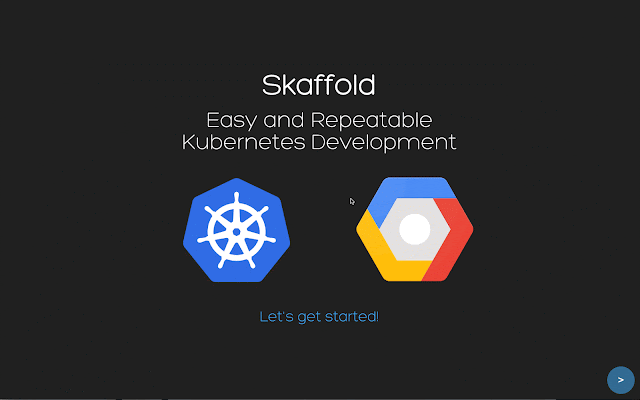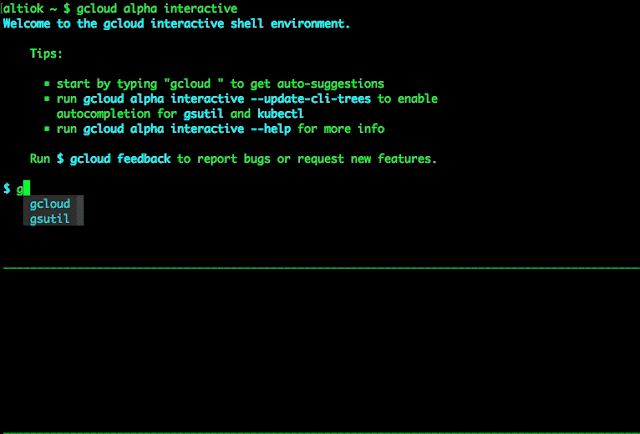By Nicholas Laferriere, Lead DevOps Engineer, Tamr
Editor’s note: If you recently migrated from one cloud provider to another—or are thinking about making the move—you understand the value of avoiding vendor lock-in by using third-party tools. Tamr, a data unification provider, recently made the switch from AWS to Google Cloud Platform, bringing with them a variety of DevOps tools to help with the migration and day-to-day operations. Check out their recommendations for everything from configuration management to storage to user management.
Here at Tamr, we recently migrated from AWS to
Google Cloud Platform (GCP), for a wide variety of reasons, including more consistent compute performance, cheaper machines, preemptible machines and better committed usage stories, to name a few. The larger story of our migration itself is worth its own blog post, which will be coming in the future, but today, we’d like to walk through the tools that we used internally that allowed us to make the switch in the first place. Because of these tools, we migrated with no downtime and were able to re-use almost all of the automation/management code we’d developed internally over the past couple of years.
We attribute a big part of our success to having been a DevOps shop for the past few years. When we first built out our DevOps department, we knew that we needed to be as flexible as possible. From day one, we had a set of goals that would drive our decisions as a team, and which technologies we would use. Those goals have proved themselves as they have held up over time, and more recently allowed us to seamlessly migrate our platform from AWS to GCP and Google Compute Engine.
Here were our goals. Some you’ll recognize as common DevOps mantras, others were more specific to our organization:
- Automate everything, and its corollary, "everything is code"
- Treat servers as cattle, not pets
- Scale our devops team sublinearly in relation to the number of servers and services we support
- Don’t be tied into one vendor/cloud ecosystem. Flexibility matters, as we also ship our entire stack and install it on-prem at our customers sites
Our first goal was well defined and simple. We wanted all operation tasks to be fully automated. Full stop. Though we would have to build our own tooling in some cases, for the most part there's a very rich set of open source tools out there that can solve 95% of our automation problems with very little effort. And by defining everything as code, we could easily review each change and version everything in git.
Treating servers as cattle, not pets is core to the DevOps philosophy. Server "pets" have names like postgres-master, and require you to maintain them by hand. That is, you run commands on it via a shell and upgrade settings and packages yourself. Instead, we wanted to focus on primitives like the amount of cores and RAM that our services need to run. We also wanted to kill any server in the cluster at any time without having to notify anyone. This makes doing maintenance much easier and streamlined, as we would be able to do rolling restarts of every server in our fleet. It also ties into our first goal of automating everything.
We also wanted to keep our DevOps team in check. We knew from the get-go that to be successful, we would be running our platform across large fleets of servers. Doing things by hand requires us to hire and train a large number of operators just to run through set runbooks. By automating everything and investing in tooling we can scale the number of systems we maintain without having to hire as many people.
Finally, we didn’t want to get tied into one single vendor cloud ecosystem, for both business reasons—we deploy our stack at customer sites—and because we didn’t want to be held hostage by any one cloud provider. To avoid getting locked into a cloud’s proprietary services, we would have to run most things ourselves on our own set of servers. While you may choose to use equivalent services from their cloud provider, we like the independence of this go-it-alone approach.
Our DevOps toolbox
1. Server/Configuration management: Ansible
Picking a configuration management system should be the very first thing you do when building out your DevOps toolbox, because you’ll be using it on every server that you have. For configuration management, we chose to use Ansible; it’s one of the simpler tools to get started with, and you can use it on just about any Linux machine.
You can use Ansible in many different ways: as a scripting language, as a parallel ssh client, and as a traditional configuration management tool. We opted to use it as a configuration management tool and set up our code base following
Ansible best practices. In addition to the best practices layed out in the documentation, we went one step further and made all of our Ansible code fully idempotent—that is, we expect to be able to run Ansible at any time, and as long as everything is already up-to-date, for it to not have to make any changes. We also try and make sure that any package upgrades in Ansible have the correct
handlers to ensure a zero downtime deployment.
We were able to use our entire Ansible code base in both the AWS and GCP environments without having to change any of our actual code. The only things that we needed to change were our dynamic inventory scripts, which are just Python scripts that Ansible executes to find the machines in your environment. Ansible playbooks allow you to use multiple of these dynamic inventory scripts simultaneously, allowing us to run Ansible across both clouds at once.
That said, Ansible might not be the right fit for everyone. It can be rather slow for some things and isn’t always ideal in an autoscaling environment, as it's a push-based system, not pull-based (like Puppet and Chef). Some alternatives to Ansible are the afore-mentioned Puppet and Chef, as well as Salt. They all solve the same general problem (automatic configuration of servers) but are optimized for specific use cases.
2. Infrastructure configuration: Terraform
When it comes to setting up infrastructure such as VPCs, DNS and load balancers, administrators sometimes set up cloud services by hand, then forget they are there, or how they configured them. (I’m guilty of this myself.) The story goes like this: we need a couple of machines to test an integration with a vendor. The vendor wants shell access to the machines to walk us through problems and requests an isolated environment. A month or two goes by and everything is running smoothly, and it’s time to set up a production environment based on the development environment. Do you remember what you did to set it up? What settings you customized? That is where infrastructure-as-code configuration tools can be a lifesaver.
Terraform allows you to codify the settings and infrastructure in your cloud environments using its domain specific language (DSL). It handles everything for you (cloud integrations, and ordering of operations for creating resources) and allows you to provision resources across multiple cloud platforms. For example, in Terraform, you can create DNS records in Google DNS that reference a resource in AWS. This allows you to easily link resources across multiple environments and provision complex networking environments as code. Most cloud providers have a tool for managing resources as code: AWS has
CloudFormation, Google has
Cloud Deployment Manager, and Openstack has
Heat Orchestration Templates. Terraform effectively acts as a superset of all these tools and provides a universal format across all platforms.
3. Server imaging: Packer
One of the basic building blocks of a cloud environment is a Virtual Machine (VM) image. In AWS, there’s a marketplace with
AMI images for just about anything, but we often needed to install tools onto our servers beyond the basic services included in the AMI. For example, think Threatstack agents that monitor the activity on the server and scan packages on the server for
CVEs. As a result, it was often easier to just build our own images. We also build custom images for our customers and need to share them into their various cloud accounts. These images need to be available to different regions, as do our own base images that we use internally as the basis for our VMs. Having a consistent way to build images independent of a specific cloud provider and a region is a huge benefit.
We use Packer, in conjunction with our Ansible code base, to build all of our images. Packer provides the framework to spin up machines, runs our Ansible code, then saves a copy of the snapshot of the machine into our account. Because Packer is integrated with configuration management tools, it allowed us to define everything in the AMIs as source code. This allows us to easily version images and have confidence that we know exactly what’s in our images. It made reproducing problems that customers had with our images trivial, and allowed us to easily generate changelogs for images.
The bigger benefit that we experienced was that when we switched to Compute Engine, we were able to reuse everything we had in AWS. All we needed to change was a couple of lines in Packer to tell it to use Compute Engine instead of AWS. We didn’t have to change anything to our base images that developers use day-to-day or the base images that we use in our compute clusters.
4. Containers: Docker
When we first started building out our infrastructure at Tamr, we knew that we wanted to use containers as I had used them at my previous company and seen how powerful and useful they can be at scale. Internally we have standardized on Docker as our primary container format. It allows us to build a single shippable artifact for a service that we can run on any Linux system. This gives us portability between Linux operating systems without significant effort. In fact, we’ve been able to Dockerize most of our system dependencies throughout the stack, to simplify bootstrapping from a vanilla Linux system.
5 and 6. Container and service orchestration: Mesos + Marathon
Containers in and of themselves don’t inherently provide scale or high availability on their own. Docker itself is just a piece of the puzzle. To fully leverage containers you need something to manage them and provide management hooks. This is where a container orchestration comes in. It allows you to link together your containers and use them to build up services in a consistent, fault-tolerant way.
For our stack we use Apache Mesos as the basis of our compute clusters. Mesos is basically a distributed kernel for scheduling tasks on servers. It acts as a broker for requests from frameworks to resources (cpu, memory, disk, gpus) available on machines in the Mesos cluster. One of the most common frameworks for Mesos is Marathon, which ships as part Mesosphere’s commercial DC/OS (Data Center Operating System), the main interface for launching tasks onto a Mesos cluster. Internally we deploy all of our services and dependencies on top of a custom Mesos cluster. We spent a fair amount of time building our own deployment/packaging tool on top of Marathon for shipping releases and handling deployments. (Down the road we hope to open source this tool, in addition to writing a few blog posts about it).
The Mesos + Marathon approach for hosting services is so flexible that during our migration from AWS to GCP, we were able to span our primary cluster across both clouds. As a result, we were able to slowly switch services running on the cluster from one cloud to another using Marathon constraints. As we were switching over, we simply spun up more Compute Engine machines and then deprecated machines on the AWS side. After a couple of days, all of our services were running on Compute Engine machines, and off of AWS.
However, if we were building our infrastructure from scratch today, we would heavily consider building on top of
Kubernetes rather than Mesos. Kubernetes has come a long way since we started building out our infrastructure, but it just wasn’t ready at the time. I highly recommend
Google Kubernetes Engine as a starting point for organizations starting to dip their toes into the container orchestration waters. Even though it's a managed service, the fact that it's based on open-source Kubernetes ensures minimized the risk of cloud lock-in.
7. User management: JumpCloud
One of the first problems we dealt with in our AWS environment was how to provide ssh access to our servers to our development team. Before we automated server provisioning, developers often created a new root key every time they spun up an instance. We soon consolidated to one shared key. Then we upgraded to running an internal
LDAP instance. As the organization grew, managing that LDAP server became a pain—we were definitely treating it as a pet. So we went looking for a hosted LDAP/Active Directory offering, which led us JumpCloud. After working with them, we ended up using their agent on our servers instead of an LDAP connector, even though they have a hosted LDAP endpoint that we do use for other things. The JumpCloud agent syncs with JumpCloud and provisions users and groups and ssh keys onto the server automatically for us. JumpCloud also provides a self-service portal for developers updating their ssh keys. This means that we now spend almost no time actually managing access to our servers; it’s all fully automated.
It’s worth noting that access to machines on Compute Engine is completely different than AWS. With GCP, users can use the
gcloud command line interface (CLI) to gain access to a machine. The CLI generates a ssh key, and provisions it onto the server and creates a user account on the machine (for example, here's a sample command is `gcloud compute --project "gce-project" ssh --zone "us-east1-b" "my-machine-name"`). In addition, users can upload their ssh-keys/users pairs in the console and new machines will have those users accounts set up on launch of a machine. In other words, the problem of how to provide ssh access to developers that we ran into in on AWS doesn’t exist on Compute Engine.
JumpCloud solved a specific problem with AWS, but provides a portable solution across both GCP and AWS. Using it with GCP works great, however if you're 100% on GCP, you don’t need to rely on an additional external service such as JumpCloud to manage your users.
8. Storage: RexRay
Given that we run a large amount of services on top of a Mesos cluster we needed a way to provide persistent storage to Docker containers running there. Since we treat servers as cattle not pets (we expect to be able to kill any one server at any time), using Mesos local persistent storage wasn’t an option for us. We ended up using RexRay as an interface for provisioning/mounting disks into containers. RexRay acts as the bridge on a server between disks and a remote storage provider. Its main interface is a Docker storage driver plugin that can make API calls to a wide variety of sources (AWS, GCP, EMC, Digital Ocean and many more) and mount the provisioned storage into a Docker container. In our case, we were using EBS volumes on AWS and persistent disks on Compute Engine. Because RexRay is implemented as a Docker plugin, the only thing we had to change between the environments was the config file with the Compute Engine vs. AWS settings. We didn’t have to change any of our upstream invocations for disk resources.
DevOps = Freedom
From the viewpoint of our DevOps team, these tools enabled a smooth migration, without much manual effort. Most things only required updating a couple of config files to be able to talk to Compute Engine APIs. At the top layers in our stack that our developers use, we were able to switch to Compute Engine with no development workflow changes, and zero downtime. Going forward, we see being able to span across and between clouds at will as a competitive advantage, and this would not be possible without the investment we made into our tooling.
Love our list of essential DevOps tools? Hate it? Leave us a note in the comments—we’d love to hear from you. To learn more about Tamr and our data unification service, visit our
website.