Author Archives: Rajan Patel
7 ways Google Lens can help during the holidays
This holiday season, your phone’s camera can do more than just capture your favorite moments. Whether you’re jet-setting off to a new place, brainstorming gift ideas, or learning a family holiday recipe, here are 7 ways Google Lens can help:
Get style recommendations
If you’re in need of style inspiration for your holiday festivities, look no further. Point Lens at a piece of clothing, like a dress or jacket, to get style ideas from across the web. Lens will show you how others are wearing—and pairing—similar pieces so you can make the most of your closet over the season.

Get style inspiration
Find gifts in a snap
Do you like something you see in the real world? Use Lens to identify products similar to it. You can even sort by prices to help you get the best deal. Just remember to ask before taking a photo of a random person’s shoes.
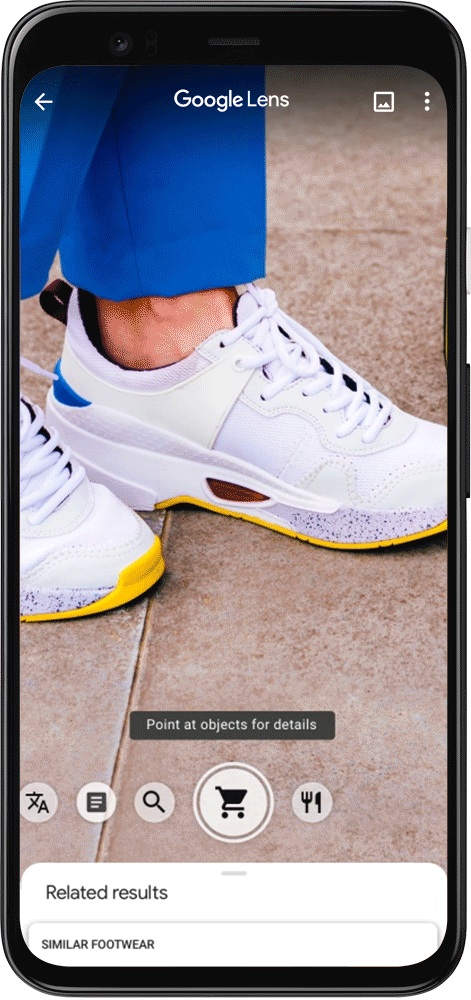
Find similar items
Track your packages
Gift shopping can be fun, but it can also be difficult to keep track of all your orders and be assured that they’ll arrive in time. Point Lens at a tracking number to quickly see the delivery status of your package.
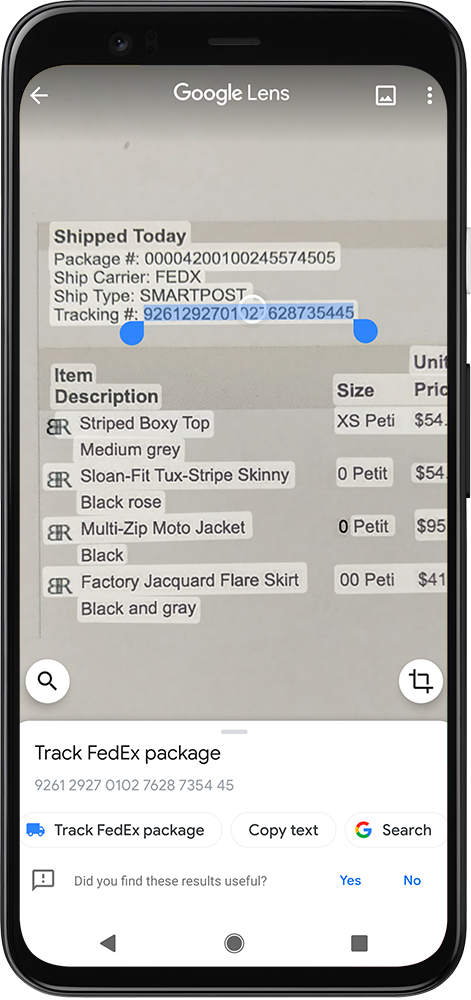
Easily track packages
Make your camera your travel companion
If you’re taking a holiday trip where you don’t speak the local language, Lens can instantly translate the text in front of you, whether you’re looking at a menu or street sign. Point Lens at any text and it will automatically detect the language and overlay the translations right on top of the original worlds—in more than 100 languages.
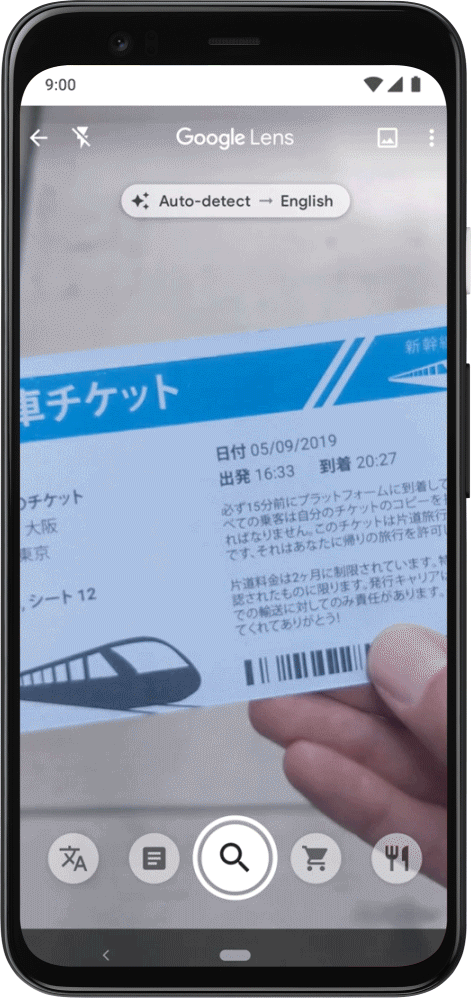
Quickly translate text
Don’t just snap food pics, get dish
recommendations too
When you’re out celebrating at a restaurant, Lens can help you decide what to order. Point your camera at a menu to see popular dishes highlighted. Tap on a dish to see what it actually looks like and what other customers are saying about it with photos and reviews from Google Maps.
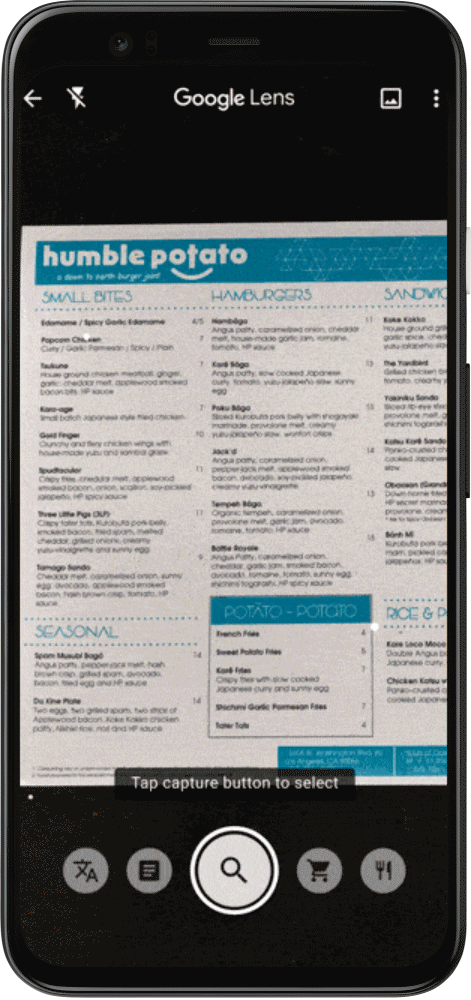
See popular menu items
Settle the bill with ease
Unless you’re playing credit card roulette, splitting the bill can be a pain. With Lens, you can easily figure out everyone’s share of the tab or calculate the tip by pointing your camera at the receipt.
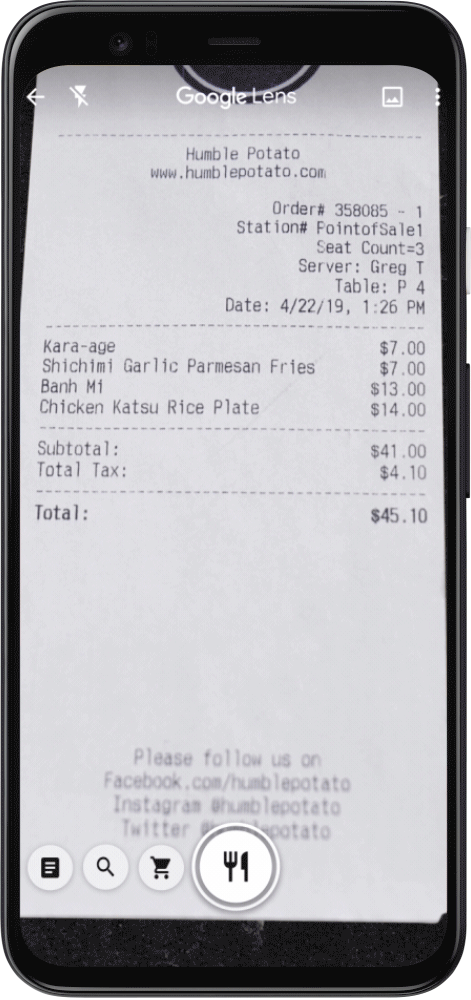
Split the tab
Copy and paste written text
If you don’t want to-do lists scattered everywhere, Lens makes it easy to copy handwritten or printed text directly to your phone. Whether you’re scanning a grocery list, a gift card code, a family recipe, or even a long Wi-Fi password you don’t want to manually enter, use Lens to copy it to your device.
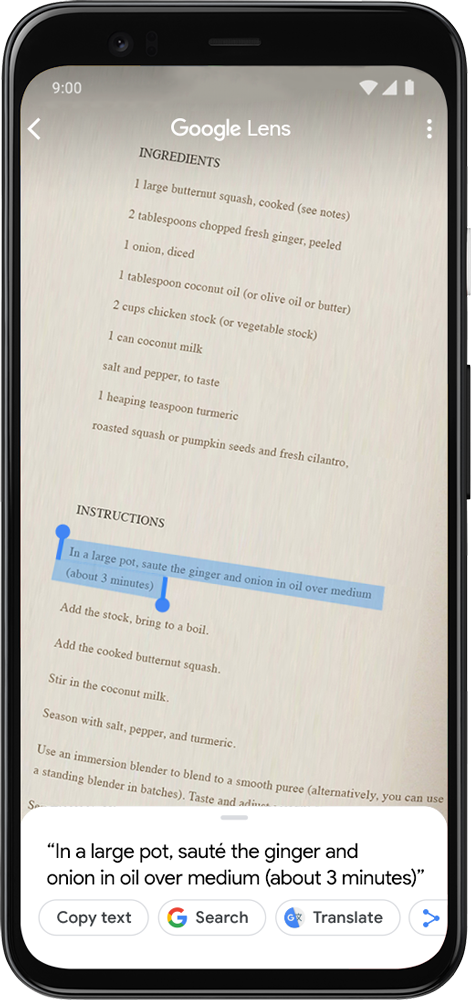
Copy text to your device
To check out these features, download the Google Lens app on the Play Store or the Google app on the App Store. You can also find Lens in your Google Assistant or Google Photos.
We hope these Lens tips provide you with new, fun ways to use your smartphone camera this holiday season and throughout the year.
Source: The Official Google Blog
Google Lens: real-time answers to questions about the world around you
There’s so much information available online, but many of the questions we have are about the world right in front of us. That’s why we started working on Google Lens, to put the answers right where the questions are, and let you do more with what you see.
Last year, we introduced Lens in Google Photos and the Assistant. People are already using it to answer all kinds of questions—especially when they’re difficult to describe in a search box, like “what type of dog is that?” or “what’s that building called?”
Today at Google I/O, we announced that Lens will now be available directly in the camera app on supported devices from LGE, Motorola, Xiaomi, Sony Mobile, HMD/Nokia, Transsion, TCL, OnePlus, BQ, Asus, and of course the Google Pixel. We also announced three updates that enable Lens to answer more questions, about more things, more quickly:
First, smart text selection connects the words you see with the answers and actions you need. You can copy and paste text from the real world—like recipes, gift card codes, or Wi-Fi passwords—to your phone. Lens helps you make sense of a page of words by showing you relevant information and photos. Say you’re at a restaurant and see the name of a dish you don’t recognize—Lens will show you a picture to give you a better idea. This requires not just recognizing shapes of letters, but also the meaning and context behind the words. This is where all our years of language understanding in Search help.
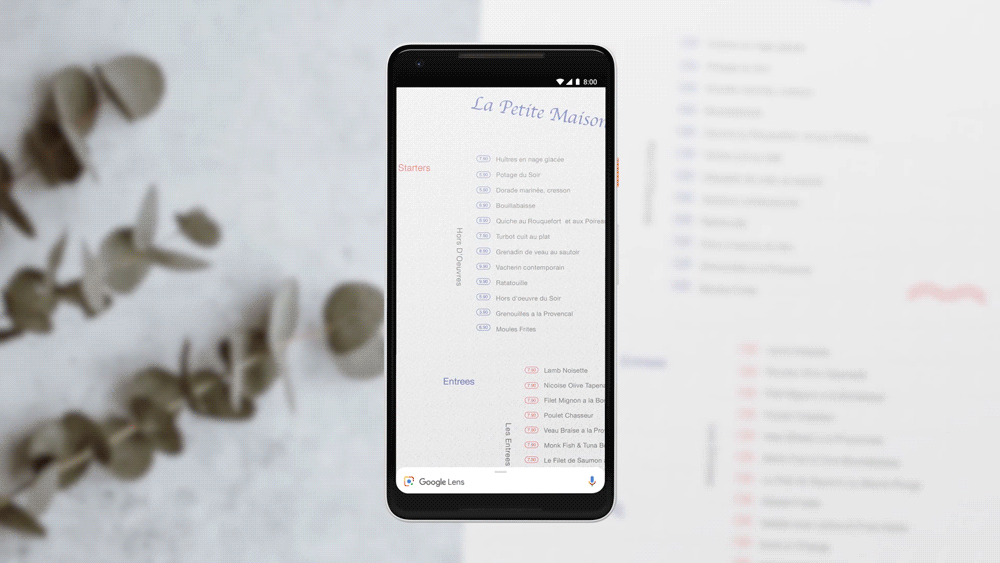
Second, sometimes your question is not, “what is that exact thing?” but instead, "what are things like it?" Now, with style match, if an outfit or home decor item catch your eye, you can open Lens and not only get info on that specific item—like reviews—but see things in a similar style that fit the look you like.

Third, Lens now works in real time. It’s able to proactively surface information instantly—and anchor it to the things you see. Now you’ll be able to browse the world around you, just by pointing your camera. This is only possible with state-of-the-art machine learning, using both on-device intelligence and cloud TPUs, to identify billions of words, phrases, places, and things in a split second.
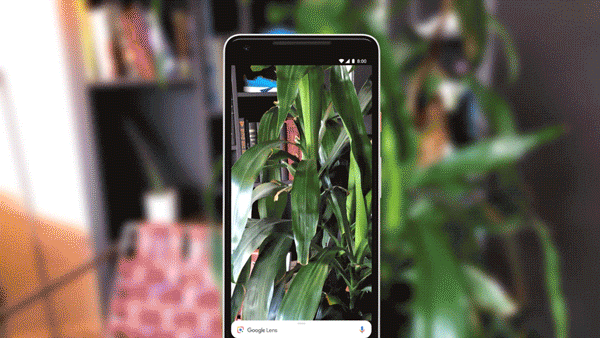
Much like voice, we see vision as a fundamental shift in computing and a multi-year journey. We’re excited about the progress we’re making with Google Lens features that will start rolling out over the next few weeks.
Source: The Official Google Blog
Olá Gboard: new languages, personal keyboards and more
Source: Search
Olá Gboard: new languages, personal keyboards and more
Bonjour, Hallo and Ciao from Gboard
Gboard is already available in English across the U.S., Europe, Canada and Australia. Starting today, Gboard is ready to start sending GIFs, searches, emojis and more for our friends who speak French, German, Italian, Portuguese (Brazil and Portugal) and Spanish (Spain).Gboard will default to your device language, so as long as it's set to one of these six languages you're good to go. If your phone uses a different language, Gboard will default to U.S. English. You can change the language in your Gboard settings.
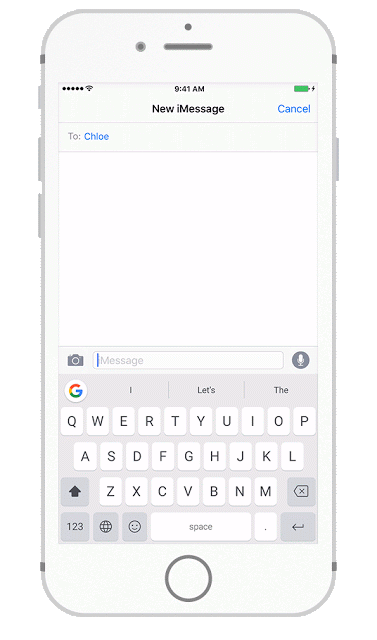
Smart GIF suggestions
Joining text, search and emoji suggestions, you’ll now see GIF suggestions too. Say you’ve got a reason to celebrate so you text your friend “let’s party!” — now, you’ll see a suggestion to search for relevant party GIFs with one tap.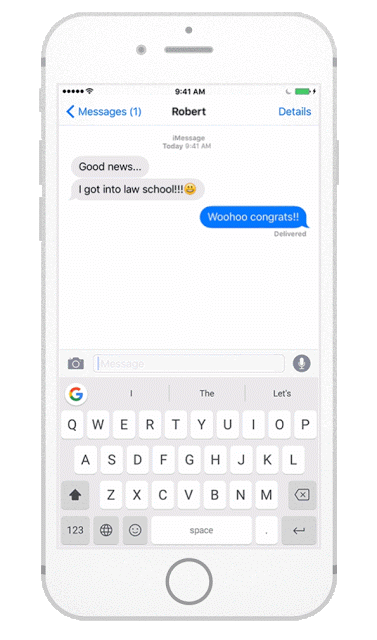
A personal keyboard
Whether you like a keyboard that blends into the background or shows your personal style, today’s update is for you. For those who like a more low-key style, in addition to the current light keyboard, we’re adding a dark keyboard so that Gboard can blend in with darker apps. We’re also introducing the ability to select a personal image from your camera roll to show behind your keyboard, so you’ll never be without your favorite picture from that trip to Crater Lake.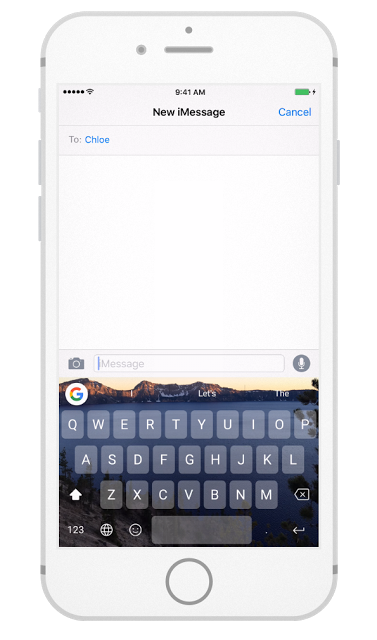
We hope our new friends around the globe love sharing GIFs, emojis and searching as much as we do. To try Gboard, go to the U.S. app store or to your local app store and try any of our six languages, with more coming soon.