Becky Tyler is a young adult with cerebral palsy. She cannot speak on her own and has difficulties controlling her muscle movements. But this hasn’t stopped her from doing what she loves. Becky is an avid gamer, she runs her own YouTube channel and loves acting and dancing. She’s also an advocate for equality and inclusion. With the support of assistive technologies for communication from companies like Tobii Dynavox, she’s able to express her creative voice and pursue her dreams.
For International Augmentative and Alternative Communication (AAC) Awareness Month, we’re bringing Google Assistant to Tobii Dynavox’s applications and services that will help people like Becky gain even more independence and empower them to do things like control smart devices and appliances around their homes.
Tobii Dynavox Snap Core First software—available on Tobii Dynavox’s dedicated tablets and mobile apps—has a preconfigured set of tiles for users to communicate about everyday things and is accessible through touch, eye gaze and scanning. By integrating Google Assistant with Tobii Dynavox’s technology, Becky can now easily assign a tile to a Google Assistant action, allowing her to control compatible smart home devices and appliances, like lights, thermostats, TVs and more, that have been set up in the Google Home app. Tiles can also be configured to get answers from Google Assistant to questions like “What’s the weather?” or “What’s on the calendar for today?”
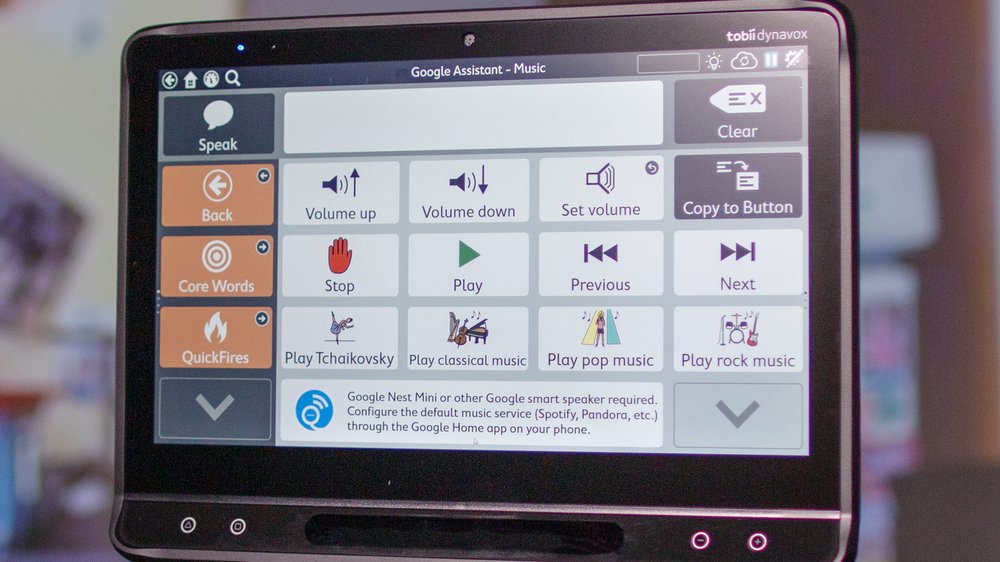
We’ve also worked closely with Tobii Dynavox to make this experience easy to set up. First, create a Google account and set up a smart speaker or smart display in the Google Home app on Android or iOS. After providing access to the Snap Core First app, you can then configure tiles by selecting a button in edit mode, tapping on “Add action” and then tapping on “Send Google Assistant command.”
Becky and others looking to use this technology can also benefit from Action Blocks, which rolled out last May. Action Blocks make it easier for people who have a cognitive disability to use Android phones and tablets with the help of Google Assistant by introducing customizable buttons on their home screens that can complete actions like calling a parent, turning on the lights, or watching a favorite show with one tap. Starting today, Tobii Dynavox’s library of tens of thousands of Picture Communication Symbols can now be used to create Action Blocks buttons, so that people who might be accustomed to assistive technology for communication can use a familiar interface on their Android phones and tablets.
Google Assistant has always been designed with accessibility in mind and to help everyone be more independent at home. You can find our series of how-to videos with visual and audible directions created for the accessibility community to get the most out of Google Assistant.