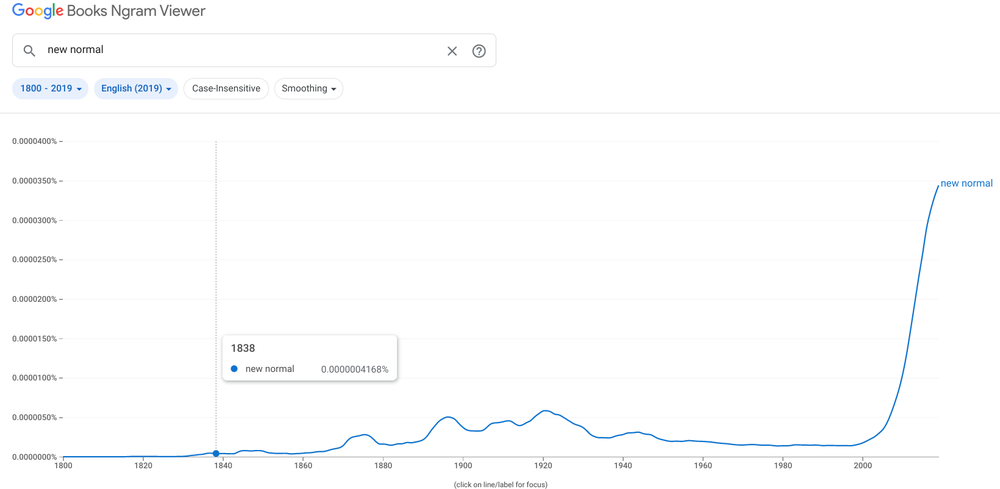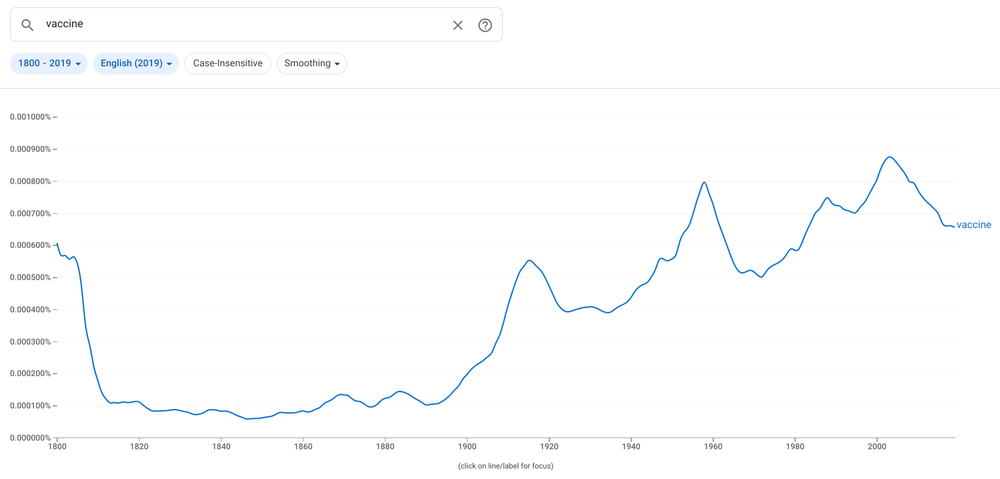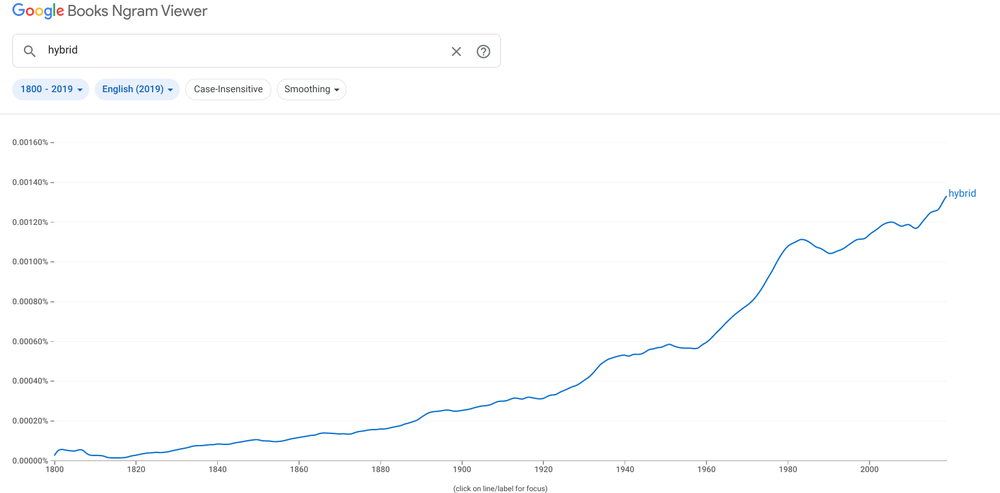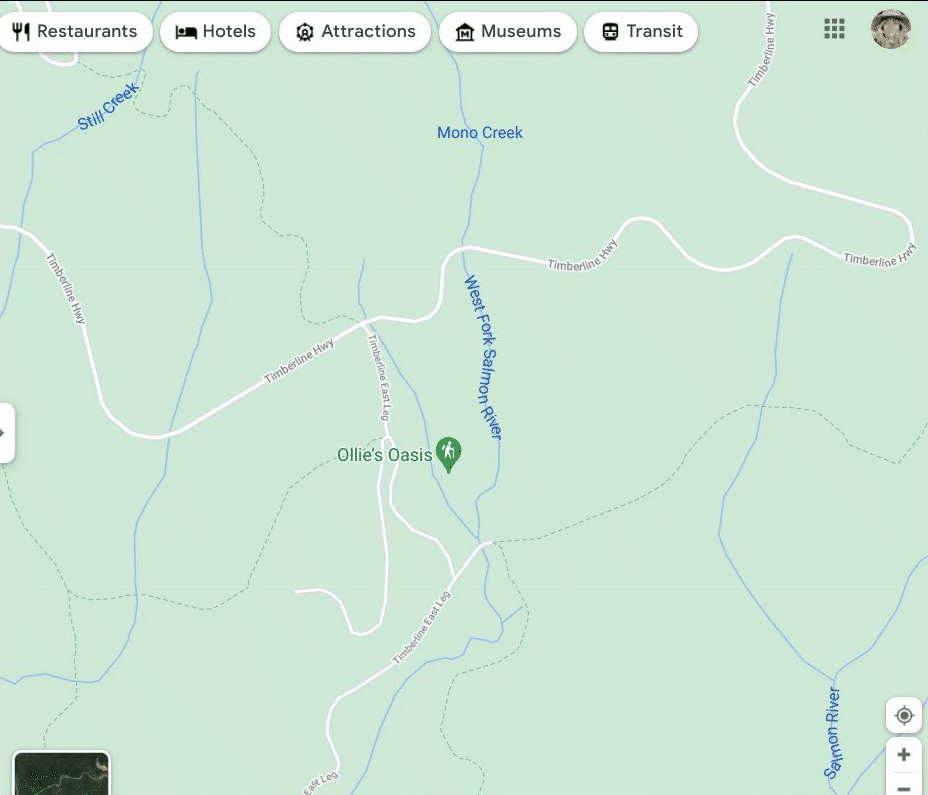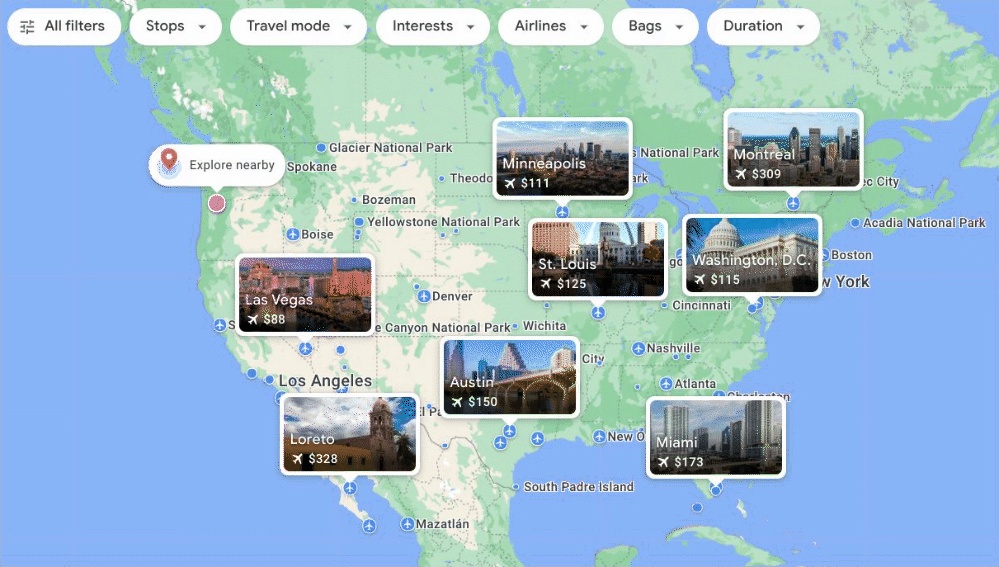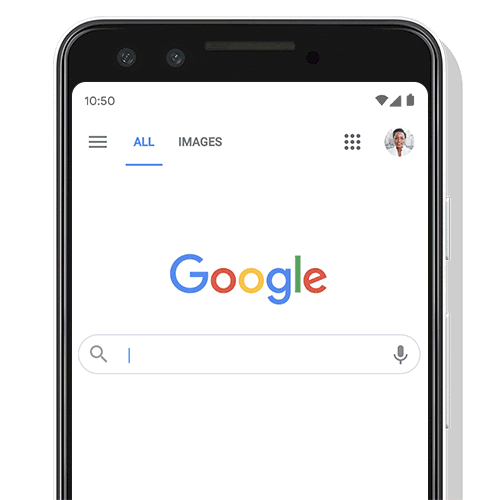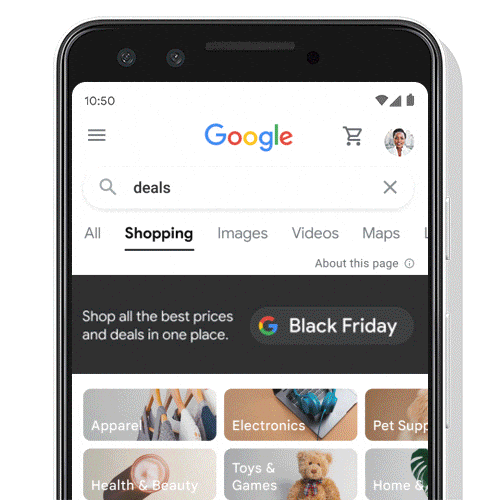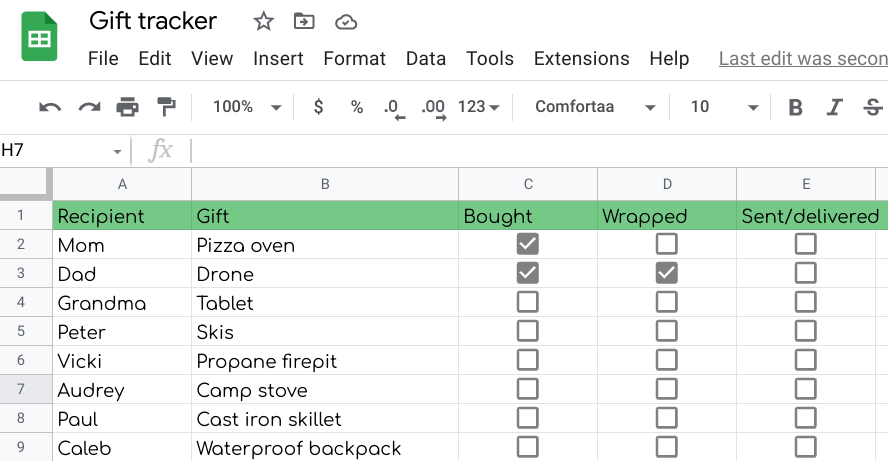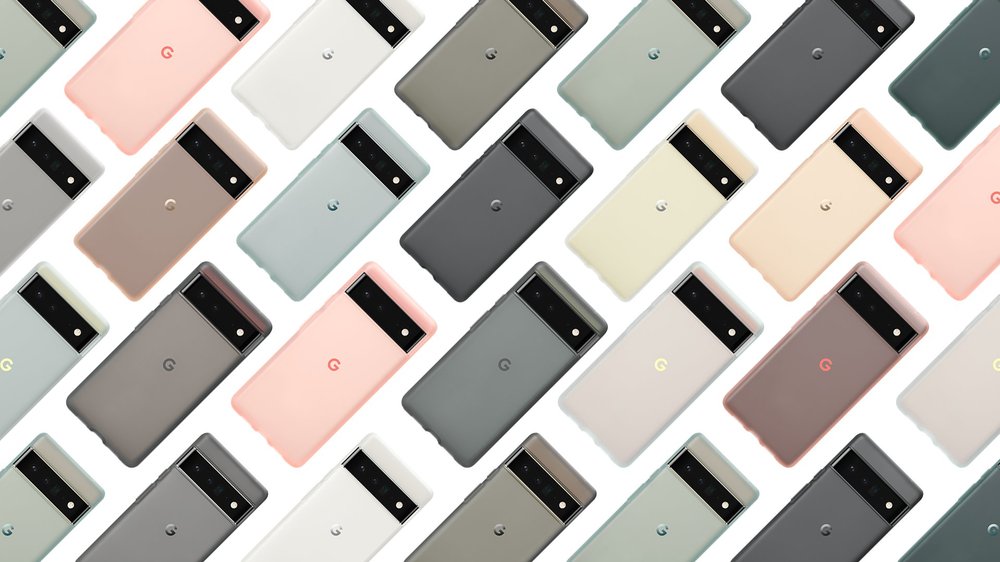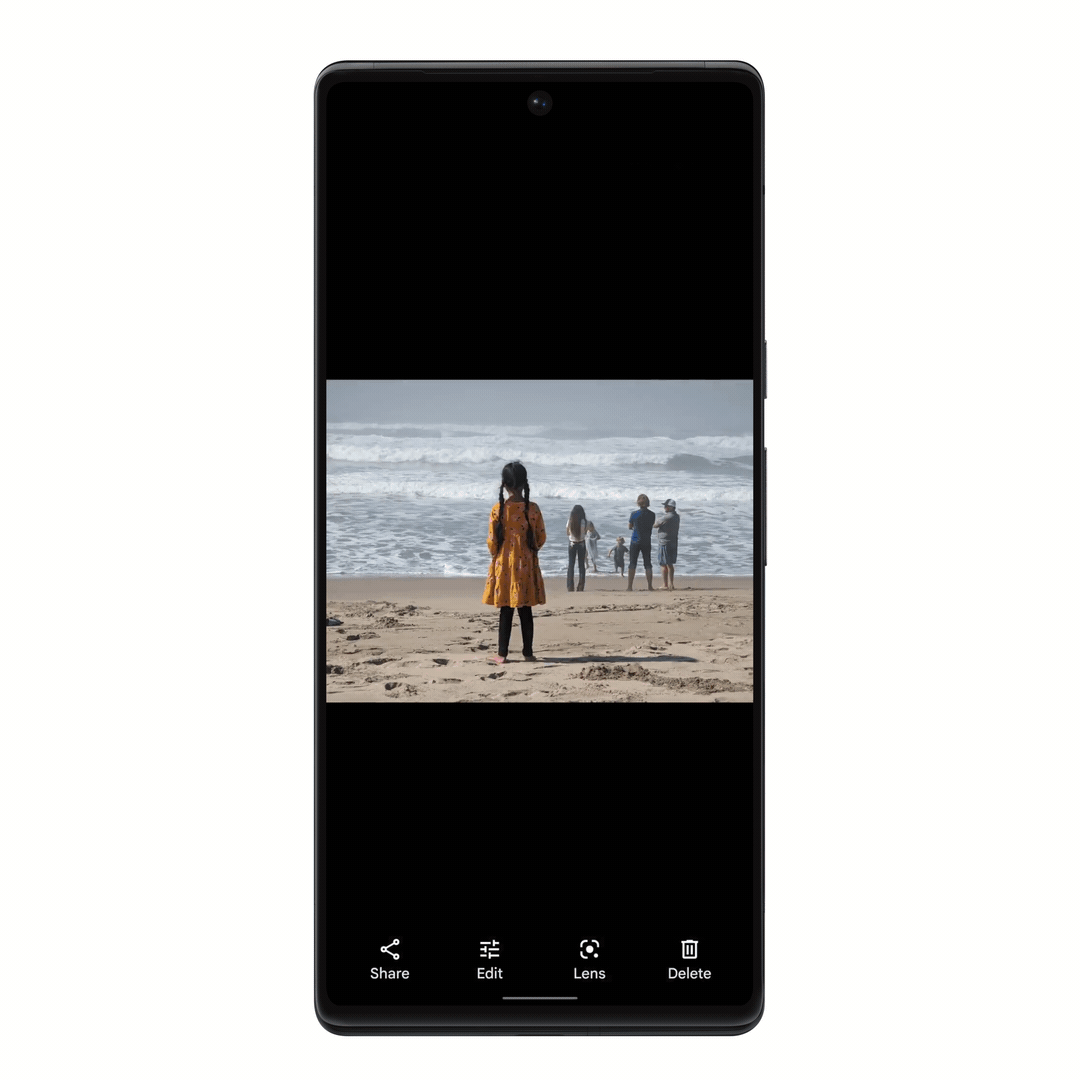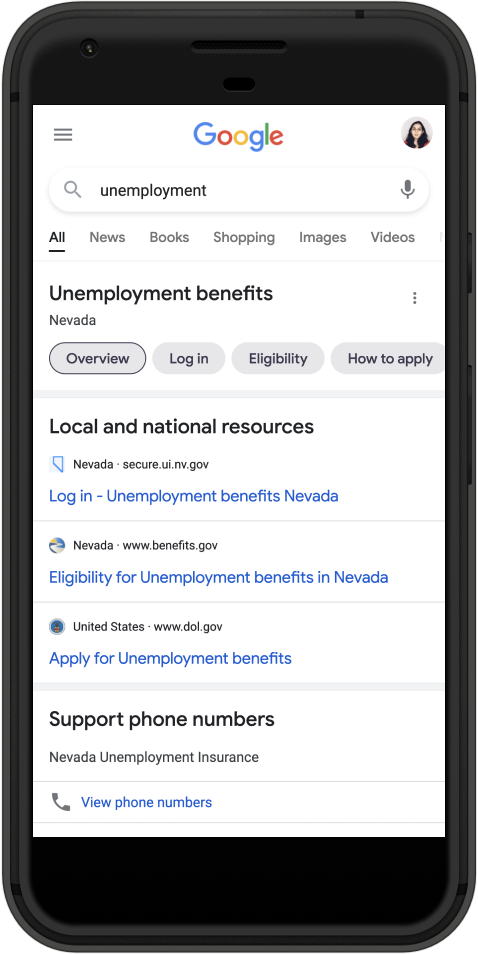I love New Year’s resolutions, and because of the pandemic, in 2020 and 2021, I had plenty of time to focus on them. In 2020, I decided I might as well finally train for and run a marathon…and then because, well, I still had the extra hours in 2021, I decided to try to do it again, only faster. I also resolved to give back, so I began fostering dogs (and when you already have two, trust me, it’s a challenge). My husband and I also finished remodeling our basement, turning it into a separate studio apartment.
Honestly, that’s a lot of doing. And as 2022 approaches, I think instead of using any extra time or spare motivation I have to come up with another challenge, maybe it’s time for a New Year’s non-resolution for me — a year where I focus on resting and recharging, instead of on constant doing.
I’m likely not the only one feeling this way. In 2021, search interest in “anxiety” and “therapy” reached all-time highs, as did “how to maintain mental health” and "self care ideas." And every year, “yoga” and “journaling” spike in January. In 2022, I want to do less and focus on taking care of myself, and here are a few tools I’m going to use to do that.
Rest more
2022 is going to be my year of sleep. The Nest Hub’s new Sleep Sensing will offer a better look at the quality of sleep I’m getting, and already the message I’ve received is: Get more of it. One piece of advice Sleep Sensing has given me based on my sleeping patterns is to try and get less light in my room — and I’m going to try waking up a little less abruptly by using Nest’s Gentle Wake Up feature, which slowly brightens my lights. And in stark comparison to my running goals from the past two years, in 2022 I’m going to try and run…less. Fitbit’s Daily Readiness feature tells me when it’s time for a rest day, a reminder I definitely need. (I blame running endorphins!)
Practice mindfulness
For me, mindfulness and meditation are more difficult than jumping up to physically do something. Search has a quick fix: Search “breathing exercise” and use the one-minute meditation.
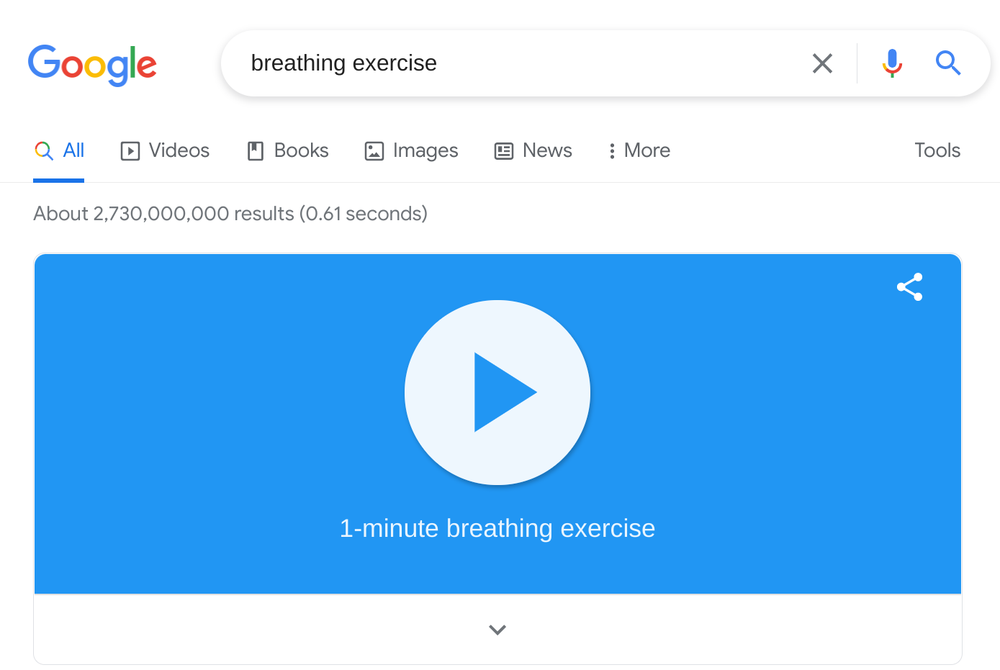
Take a solo trip
I tend to over-plan trips — ask my family (there are a variety of Google Sheets dedicated to my vacations). In 2022, I’m not sure I can drop the side hustle of being my own personal travel agent, but I’m going to do the planning for a solo vacay. I like to think of myself as a Google Flights power user, and since I only have myself to think about, I only have to take my calendar into consideration when I set up a price alert for destinations I’m interested in. And I’ll use the Explore feature to select “outdoors” to narrow it down.
Maybe I’ll decide on a low key break, though and just stay home. In 2021, searches for staycation reached an all-time high — if I truly want to “do less,” maybe I’ll consider that option instead…but the year is young, so I have plenty of time to decide.