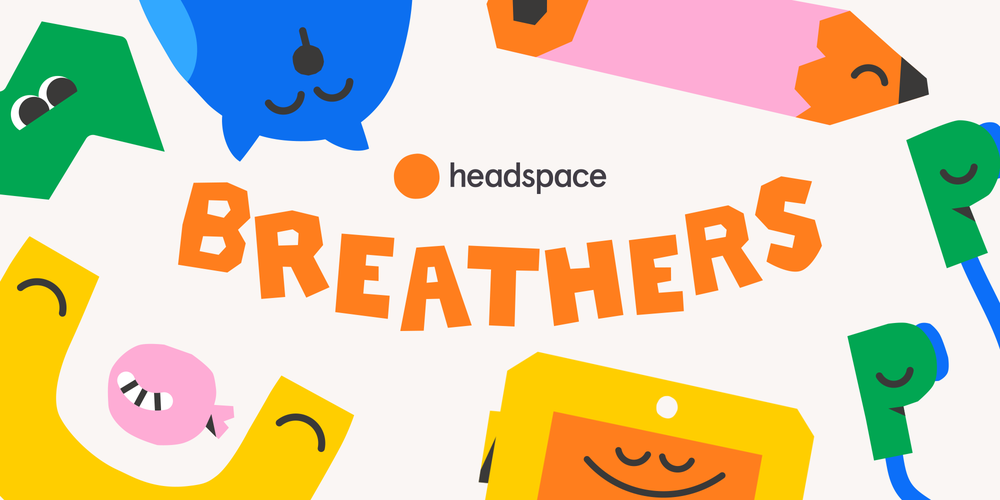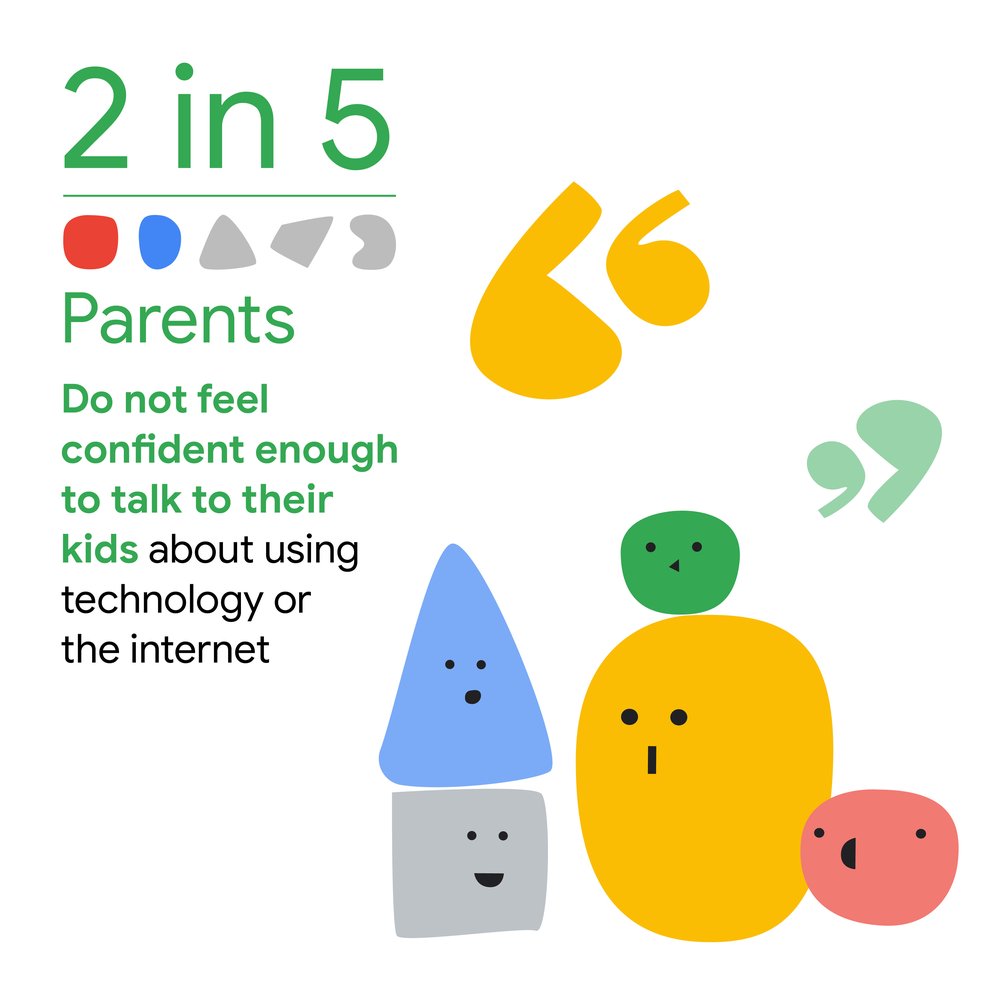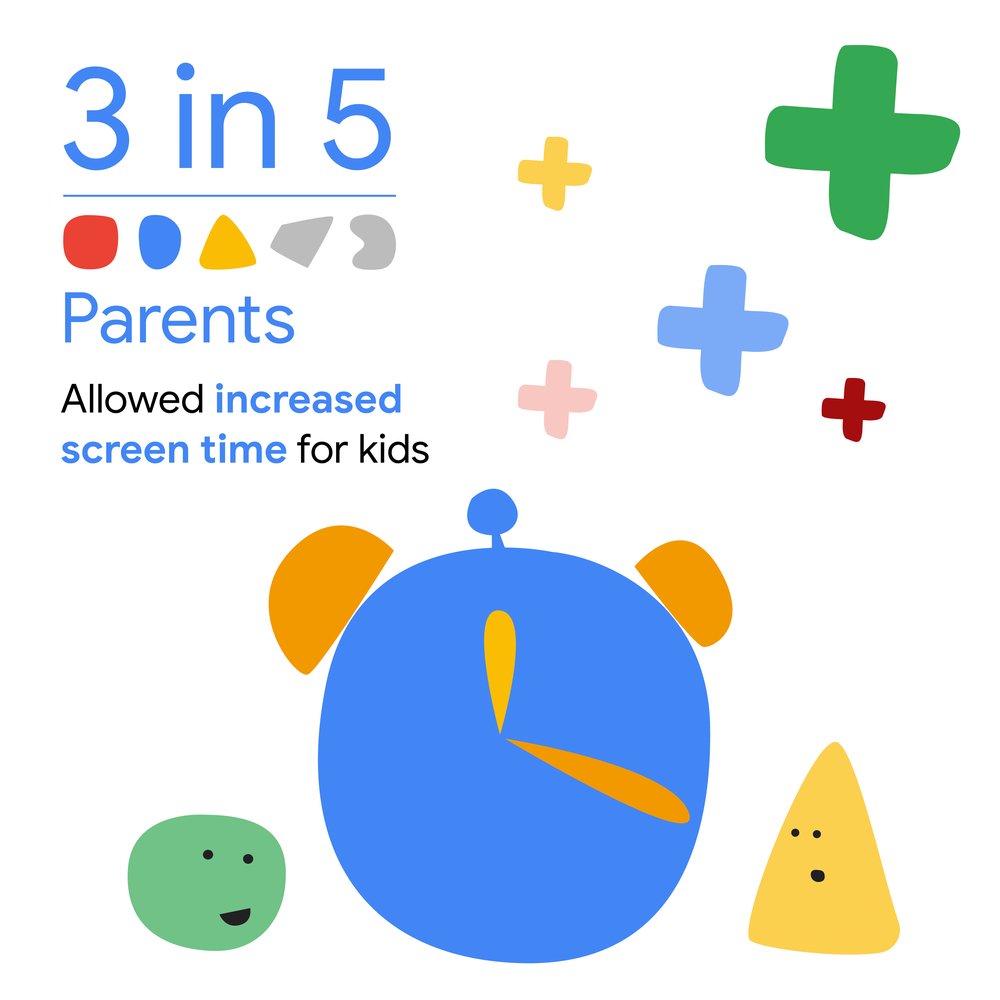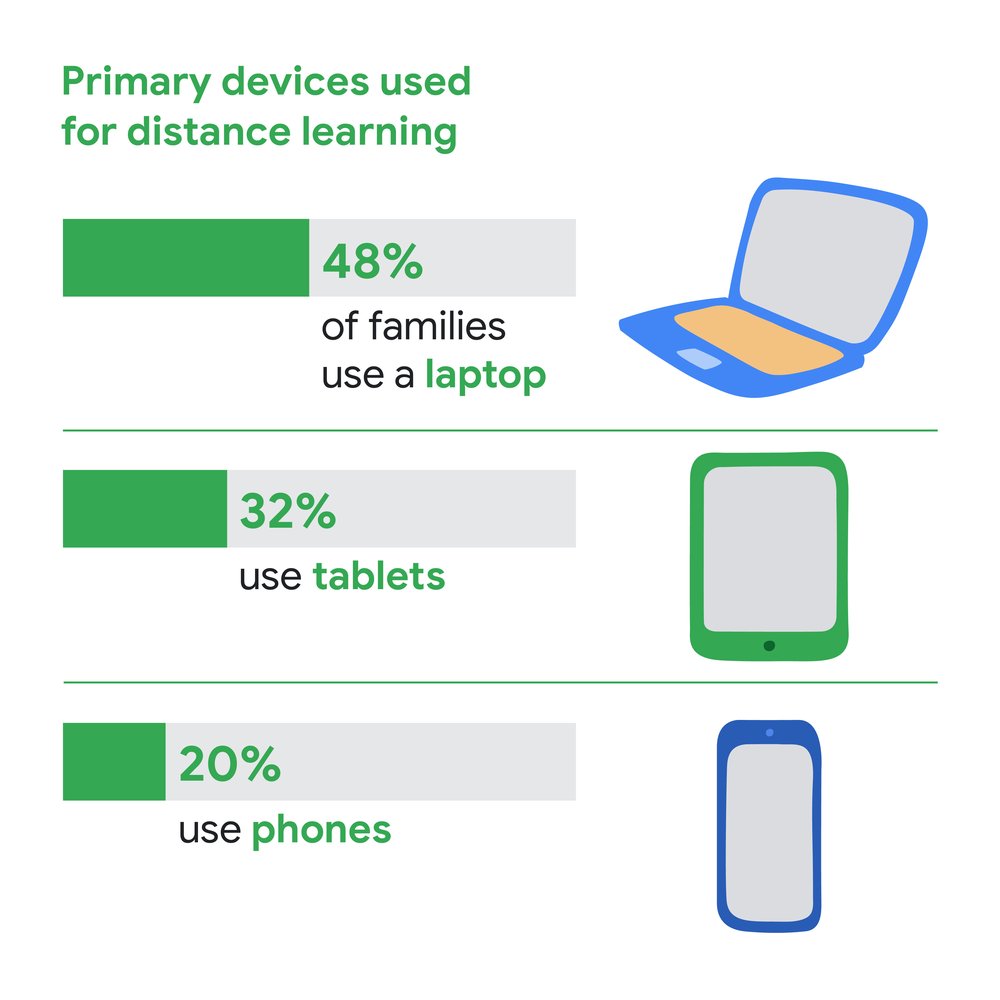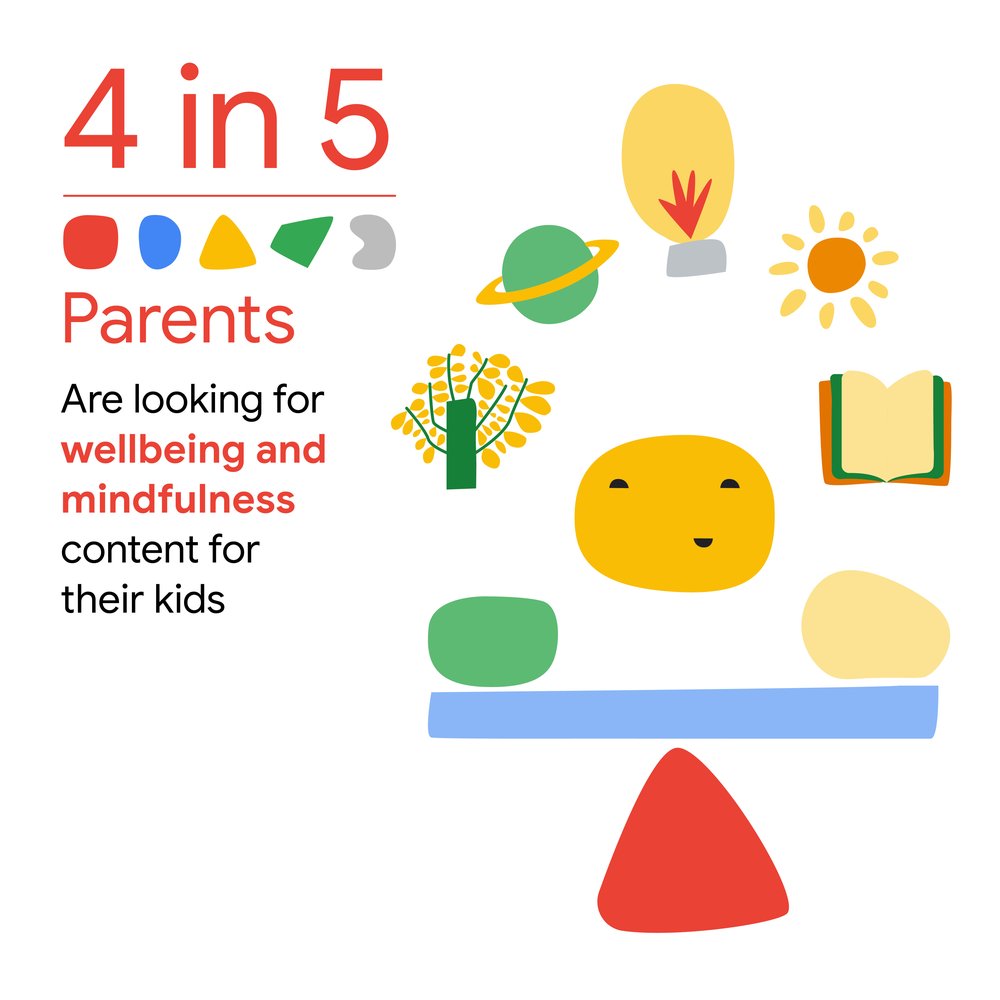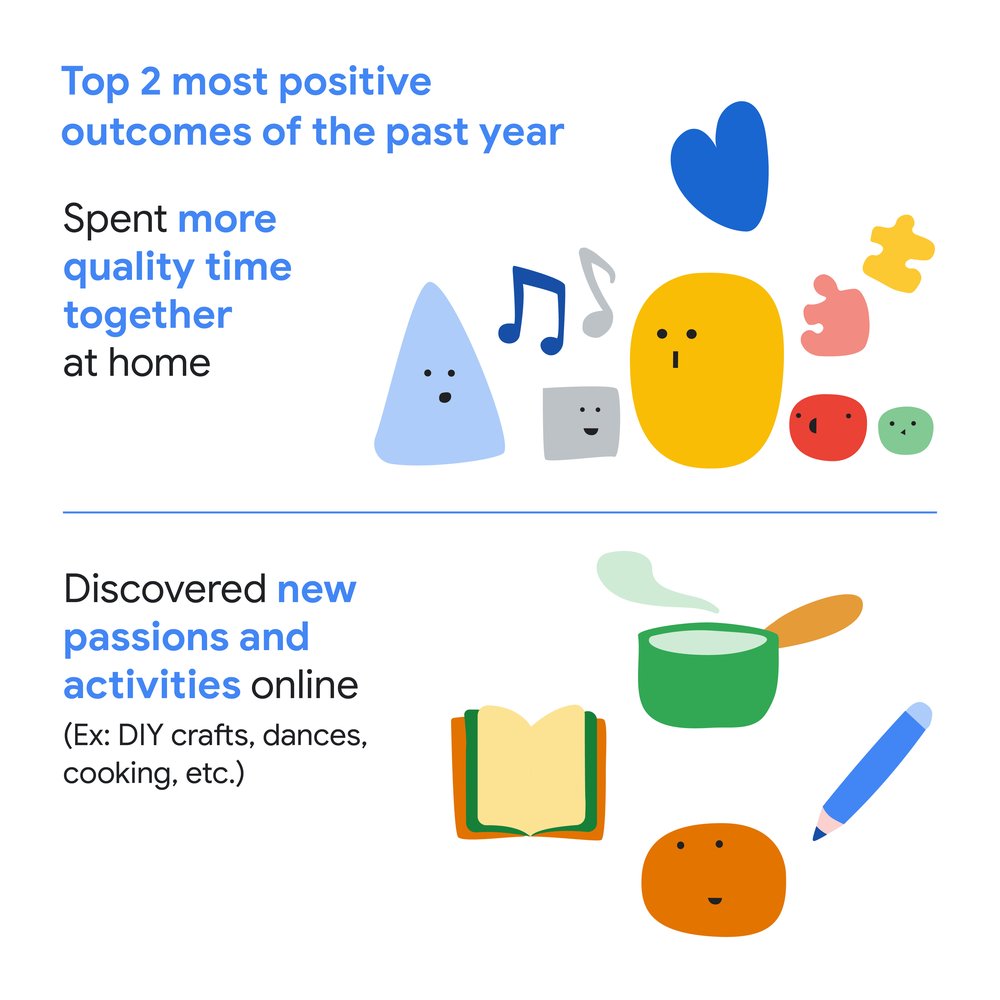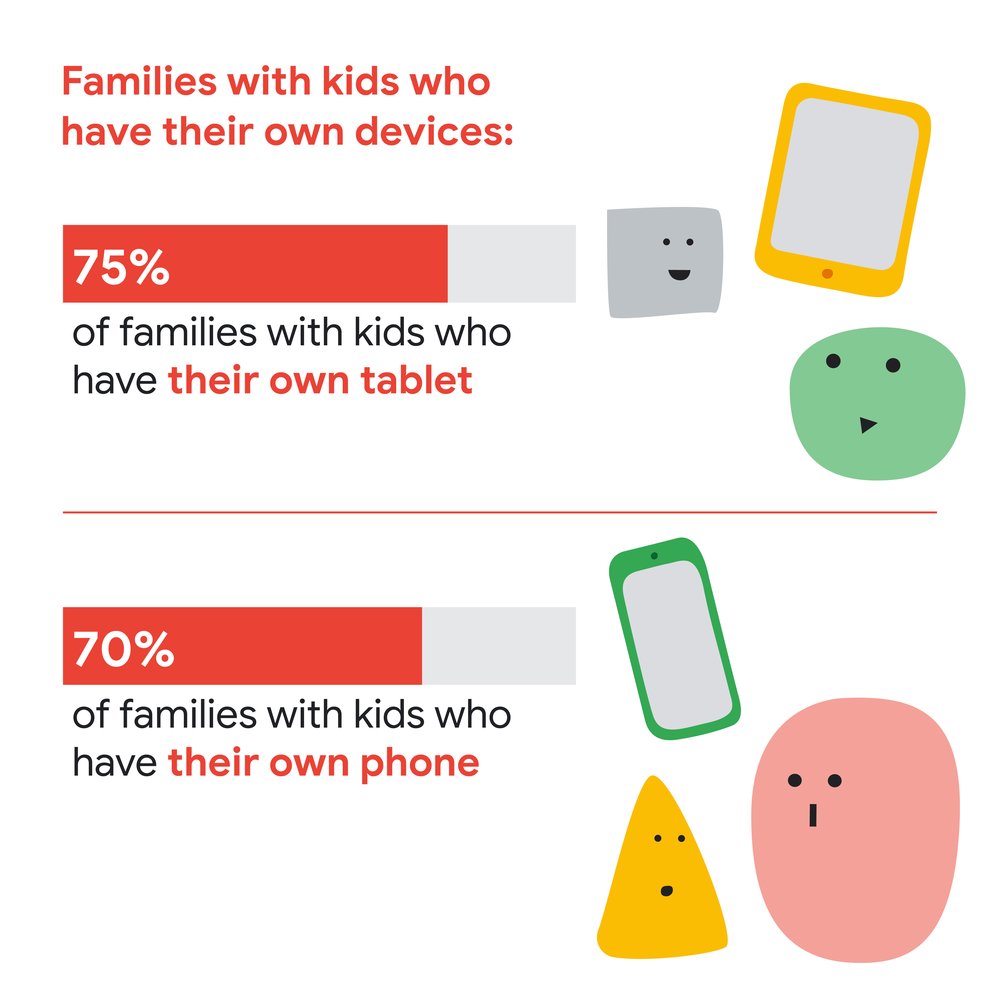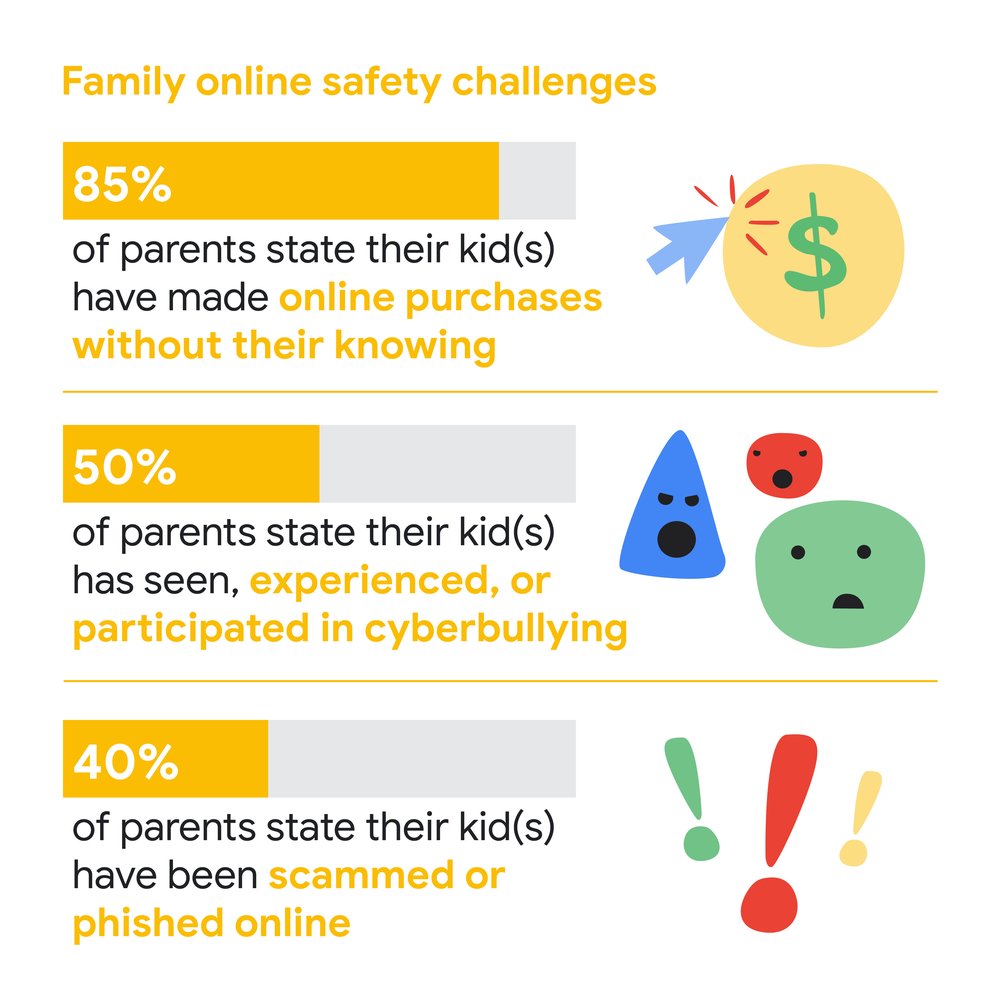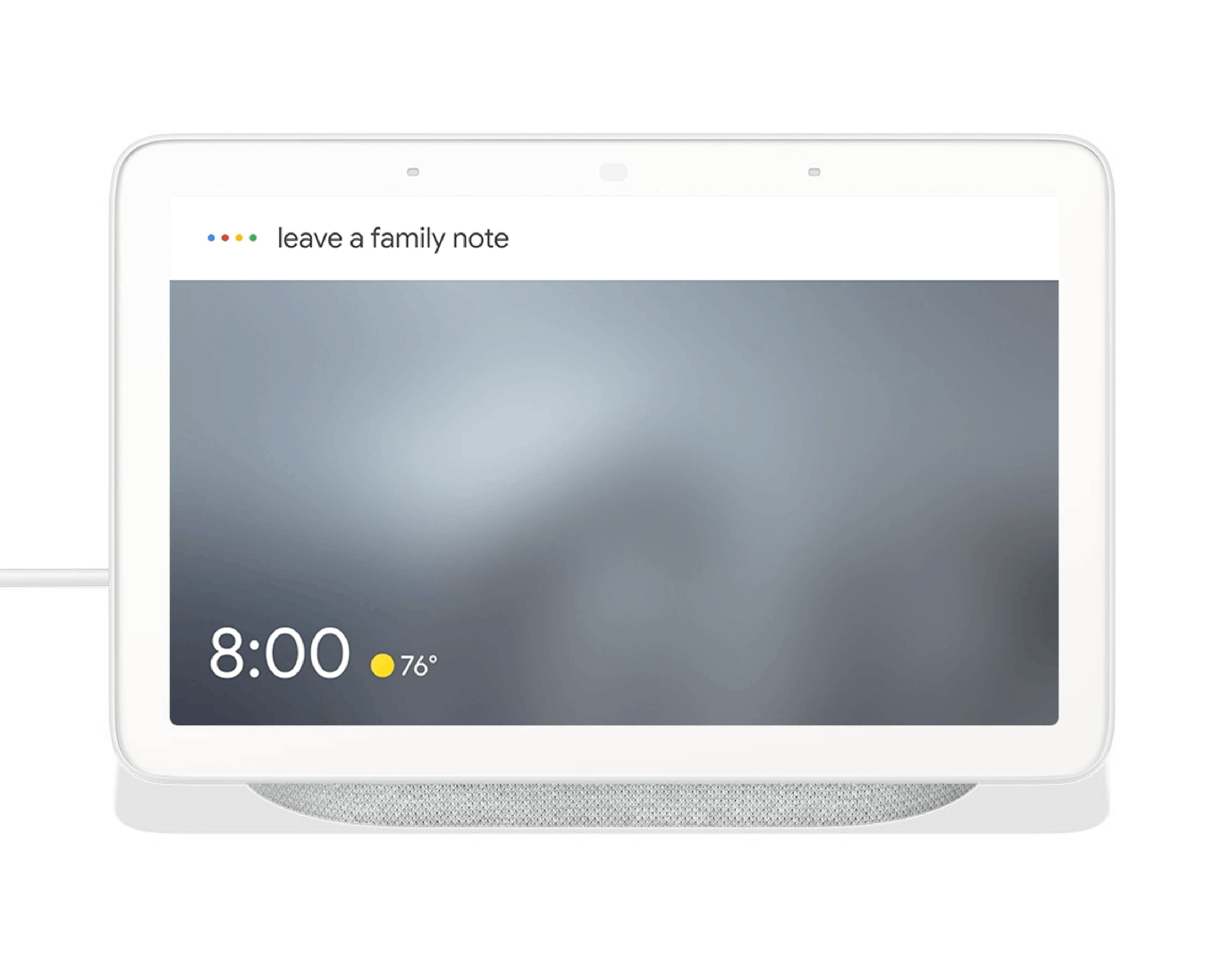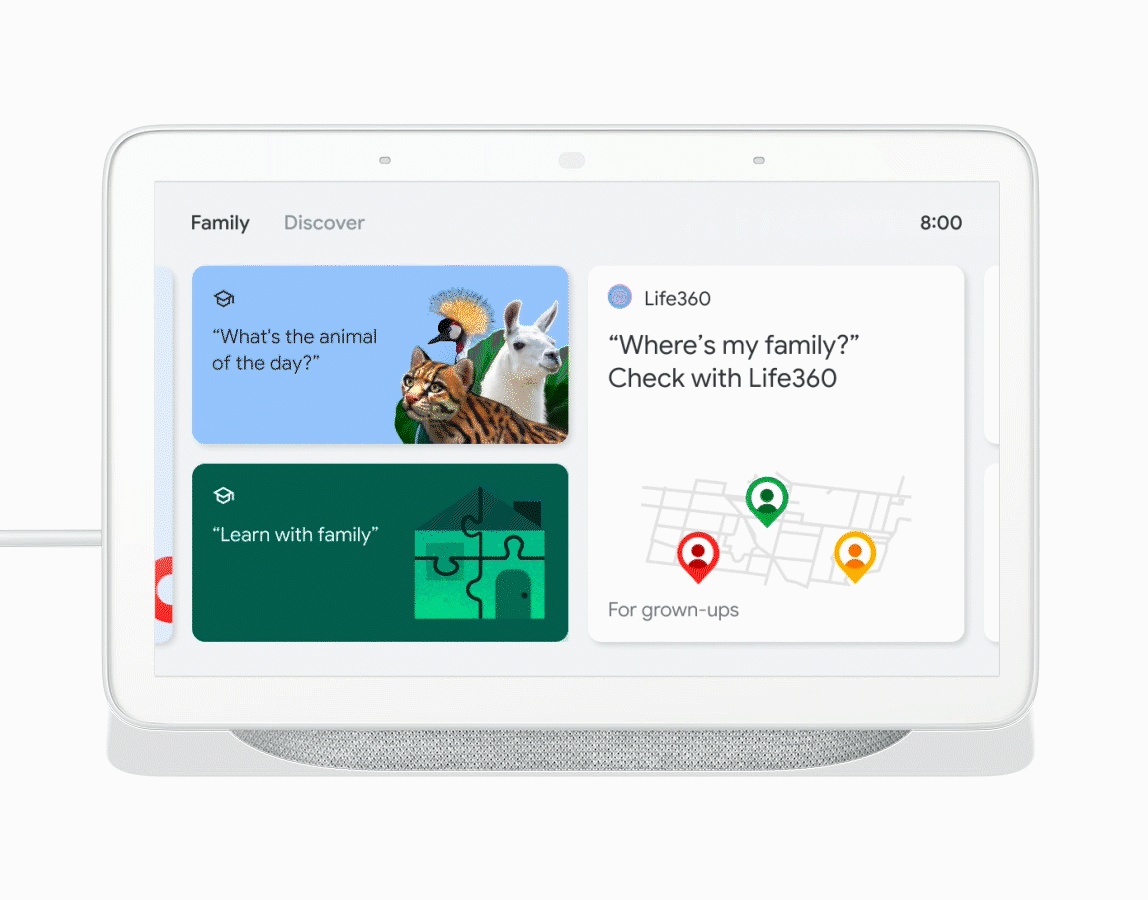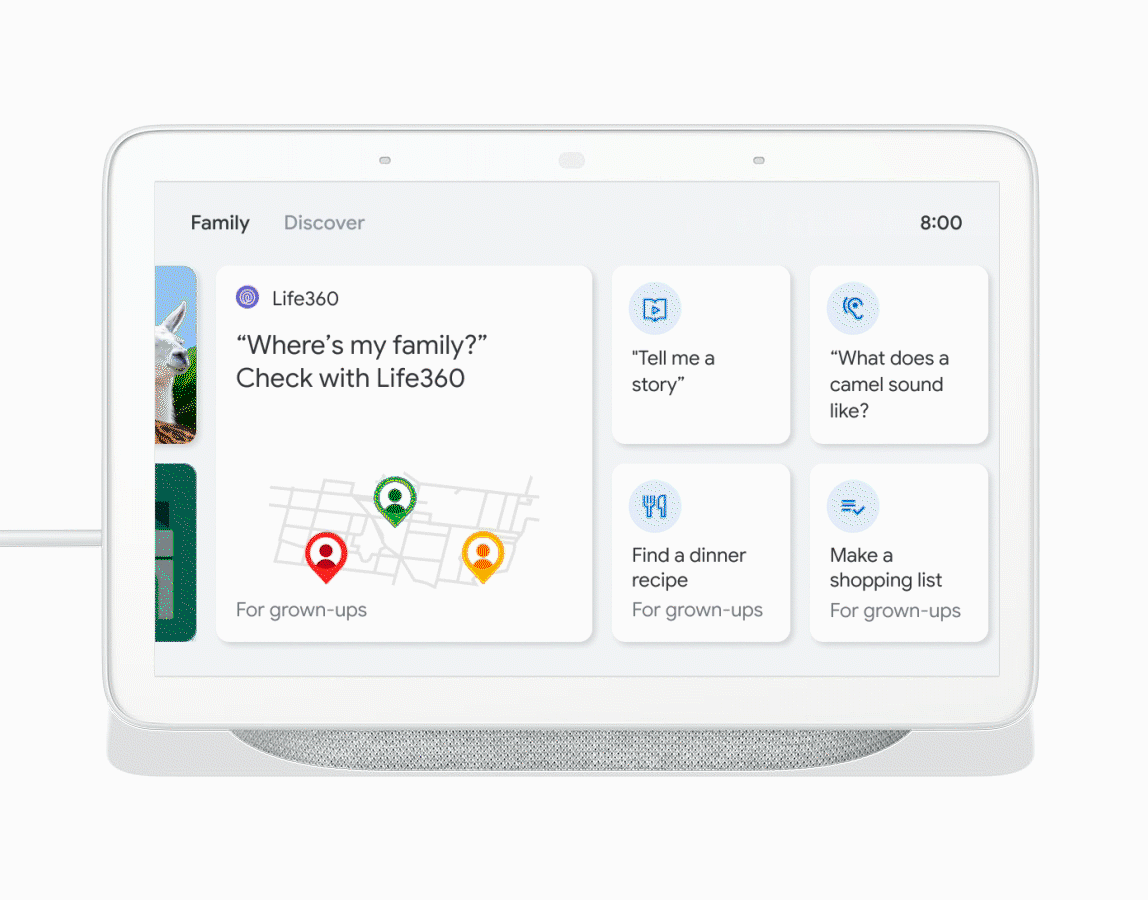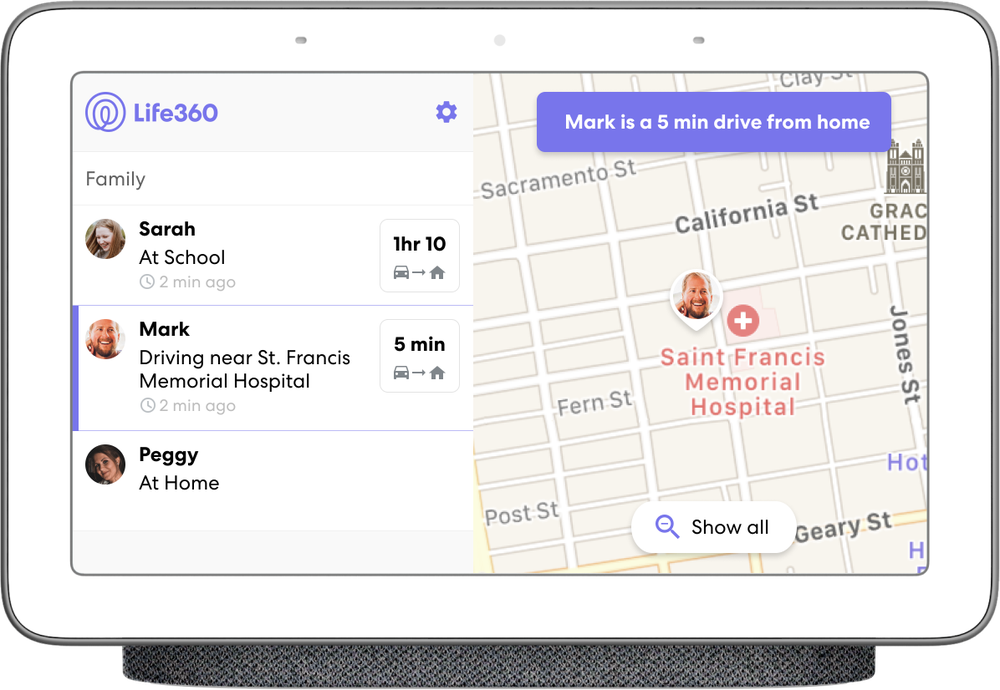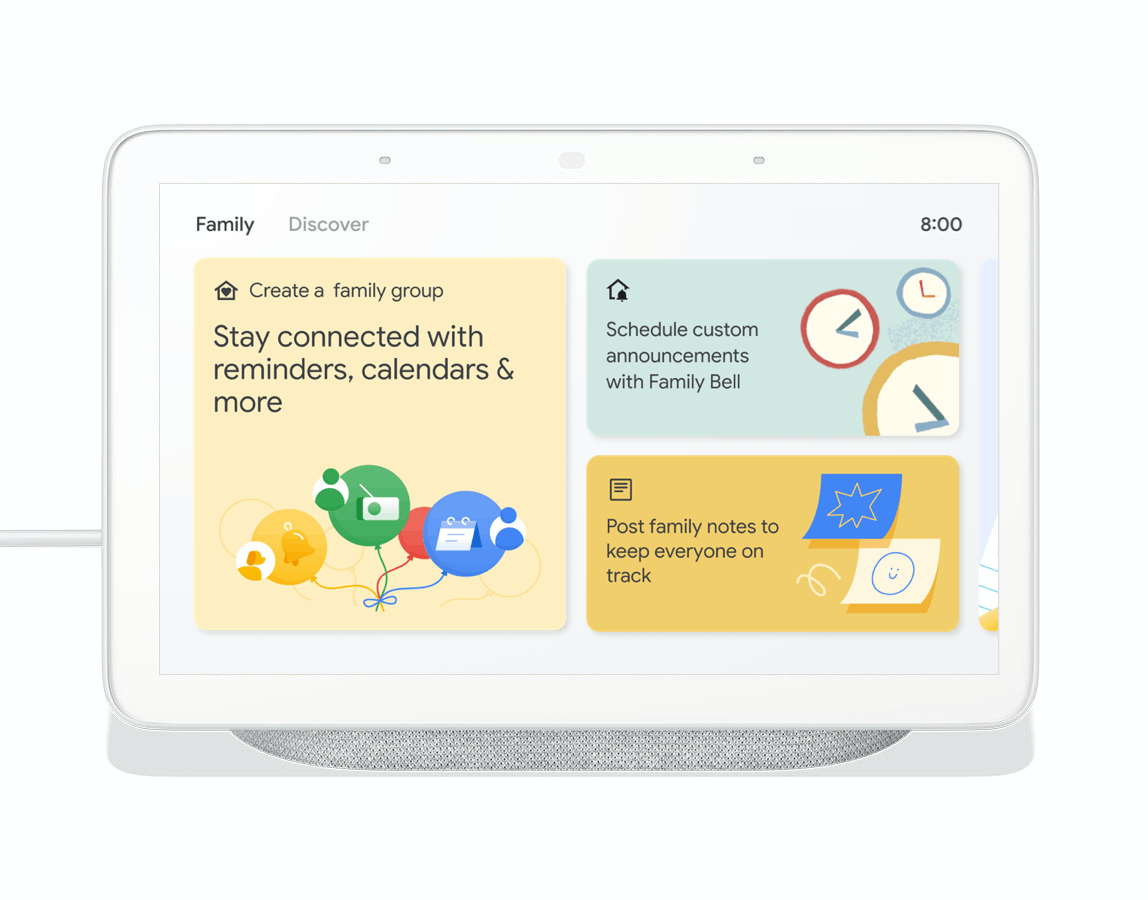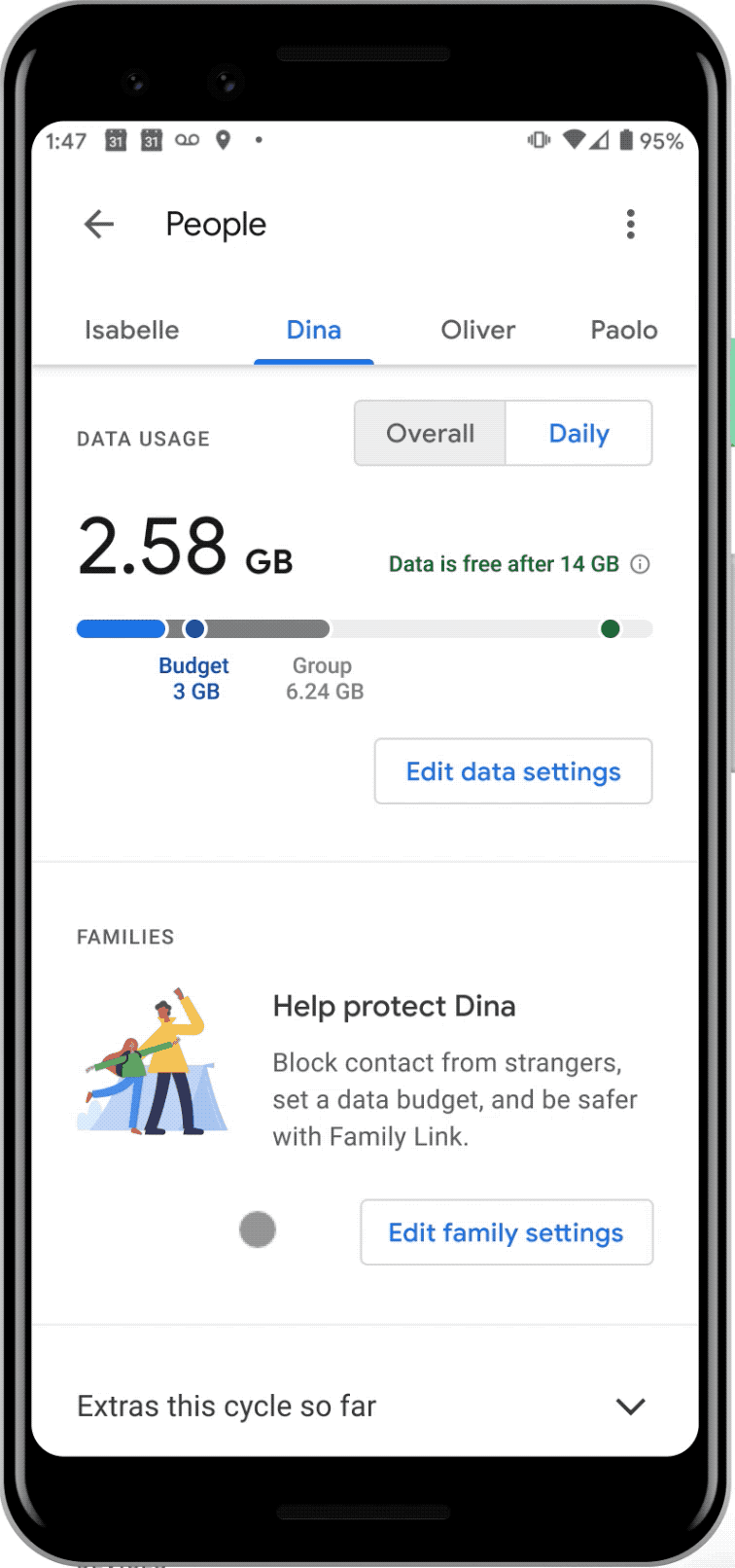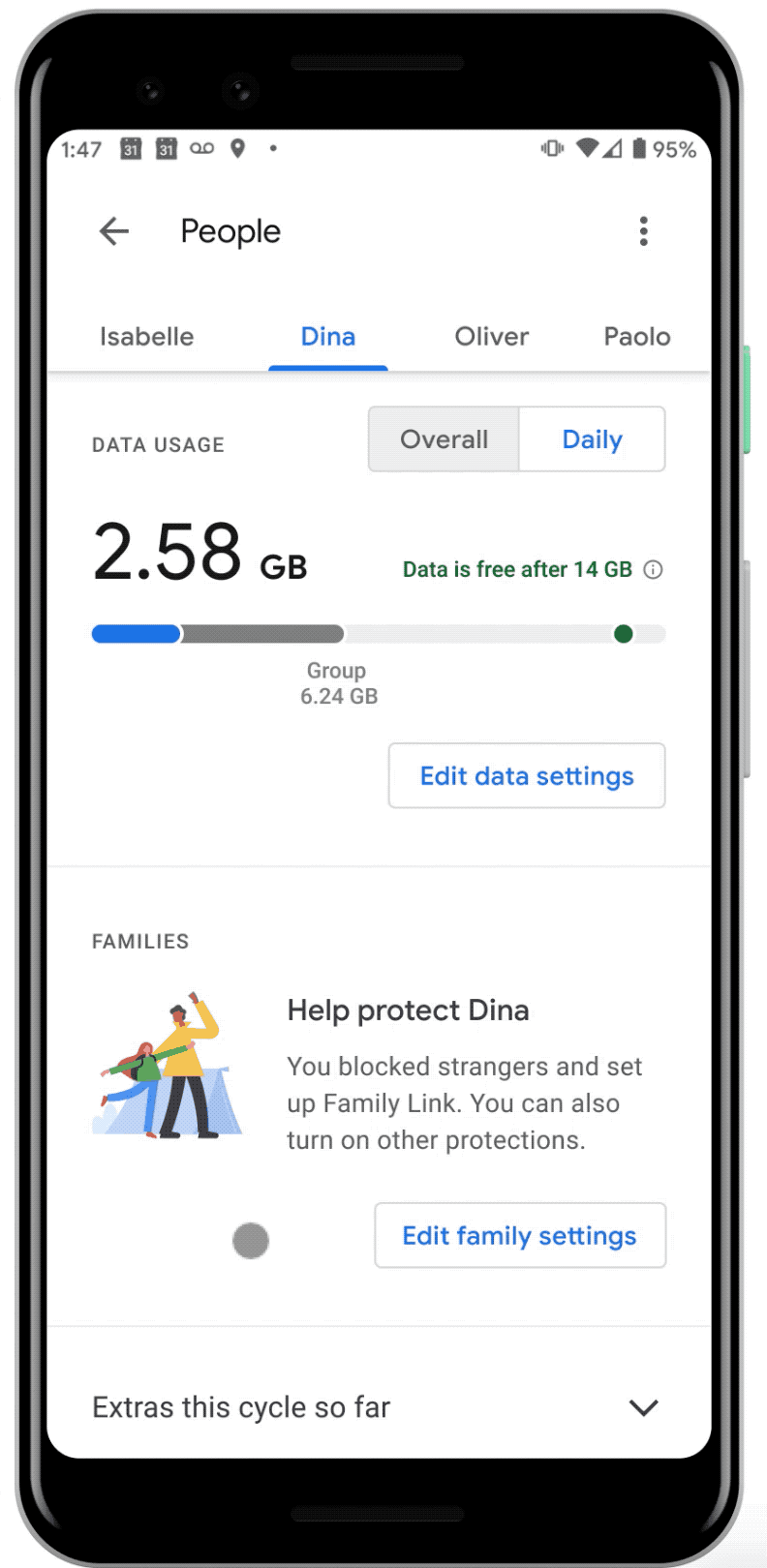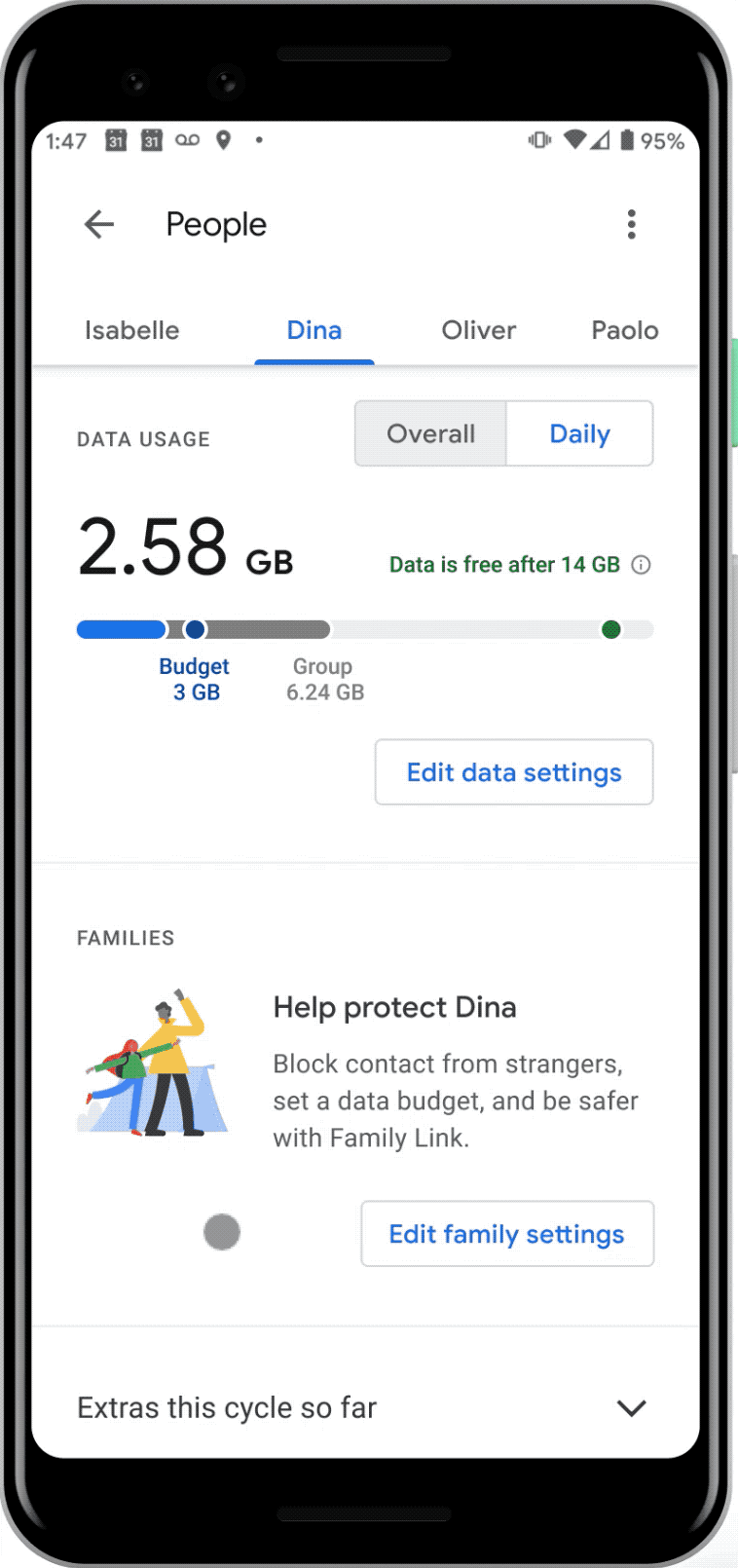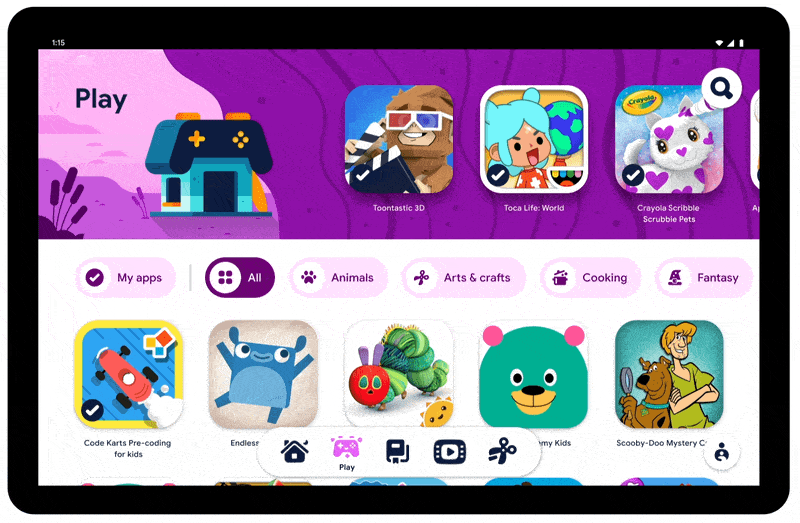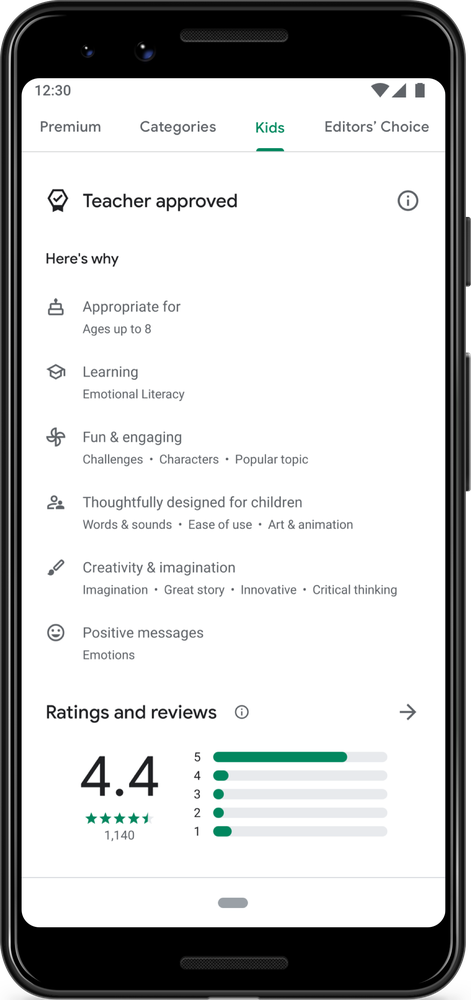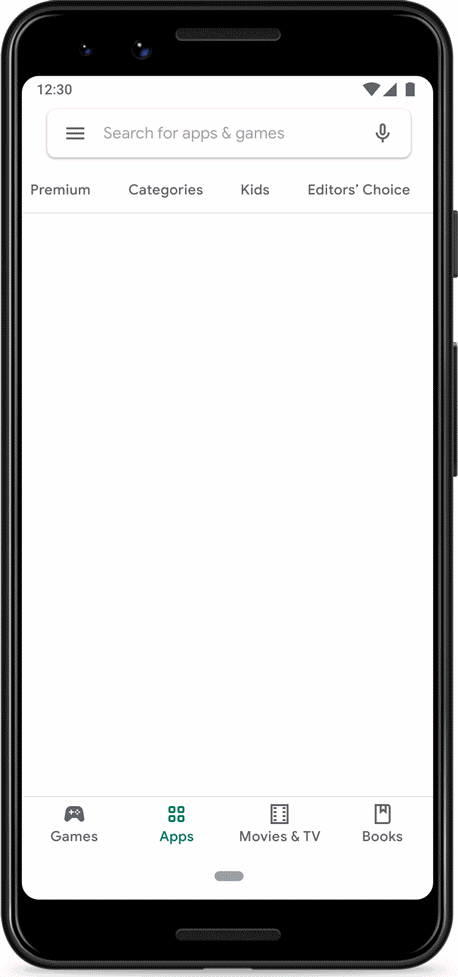We’ve heard from parents, educators and experts on ways to make technology safer for kids, and we continue to incorporate that feedback into our products. Whether it’s helping them find quality content, working to protect them from online harm or teaching them how to be good digital citizens, we’re committed to building family-friendly tools to help kids safely and confidently explore the online world.
Launching our new evidence-based Be Internet Awesome curriculum
Four years ago, we launched Be Internet Awesome as a program to help educators and parents teach kids the fundamentals of digital safety and citizenship. Since then, it’s expanded to more than 30 countries in 16 languages and has helped millions of kids around the world make safer, more informed decisions online. It's important to teach kids how to use the internet effectively, as family technology use in and outside of the classroom continues to grow -- and we’re constantly looking for ways to make Be Internet Awesome even better.
To ensure Be Internet Awesome helps students comprehend online safety and digital citizenship concepts, we commissioned the University of New Hampshire’s Crimes Against Children Research Center to do a rigorous independent evaluation of our program. The researchers learned that students who went through the Be Internet Awesome program improved their comprehension in areas such as being civil online, understanding which websites are safe and responding more confidently to cyberbullying. The research also recommended opportunities where kids could benefit from more guidance, which we’ve used to update our curriculum.
In partnership with online safety experts like Committee for Children and The Net Safety Collaborative, we’ve significantly expanded the Be Internet Awesome program, including 11 new lessons and more educator and family resources. We’ve developed content tailored to specific age groups and grade levels, included more guidance around online gaming, search engines and video consumption and added social-emotional learning lessons to help students address cyberbullying and online harassment. The program also provides an array of resources for families to help discuss online safety at home. We hope the updated curriculum gives educators and parents an even more helpful tool to teach kids about these important topics.
Navigating the world of online video
Building on our digital safety and citizenship work, we’ve also created more tools and resources to help kids explore the world of online video. For example, on YouTube, we introduced supervised experiences to give parents more choice over content settings and features, including special options for tweens and teens. We’ve also developed a comprehensive family guide and PSA videos as useful starting points for kids and families to learn how to browse and watch video content responsibly.
To help kids stay informed about what they’re seeing on YouTube, including content with commercial elements, we recently launched a new disclosure feature for all content that a creator has notified us contains paid promotions, when that content is “made for kids” or being viewed on a supervised account. This disclosure appears in easy-to-understand text on the left hand corner of the screen and links to a new family-friendly video and help center article to provide additional information.
Tools and resources for families
We’ve also created more resources to help families determine how to approach kids’ technology use. Earlier this year, we launched families.google, a one-stop technology hub that includes tips and tools about how to manage tech for your family. In addition, we introduced updates to the Family Link app that lets you set digital ground rules as kids learn, play and explore online. You can now enable your kids to spend time with apps you approve of by designating them as “always allowed,” and see added details via daily, weekly and monthly activity reports. All of this work is designed to equip parents and their kids with the resources they need to foster a healthy relationship with technology in the digital age.
We want parents and kids to have the tools they need to explore the internet confidently. We are committed to helping protect children online and will continue to share information about our ongoing work in this area.
Note: The University of New Hampshire’s study used a rigorous cluster randomized controlled trial (CRCT) evaluation methodology. Fourteen elementary schools across the U.S. were randomly assigned to either an intervention condition (Be Internet Awesome implementation) or a control condition (no or delayed Be Internet Awesome implementation). The full paper is currently under peer review.