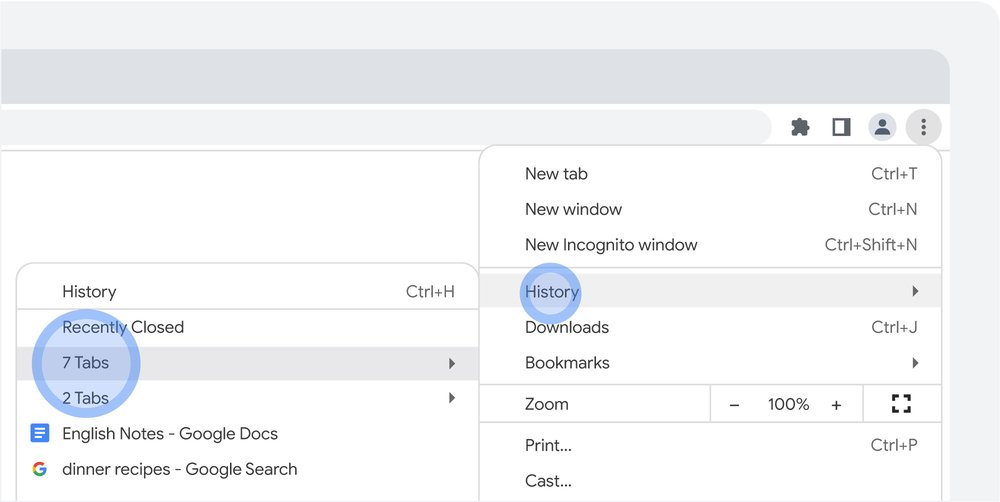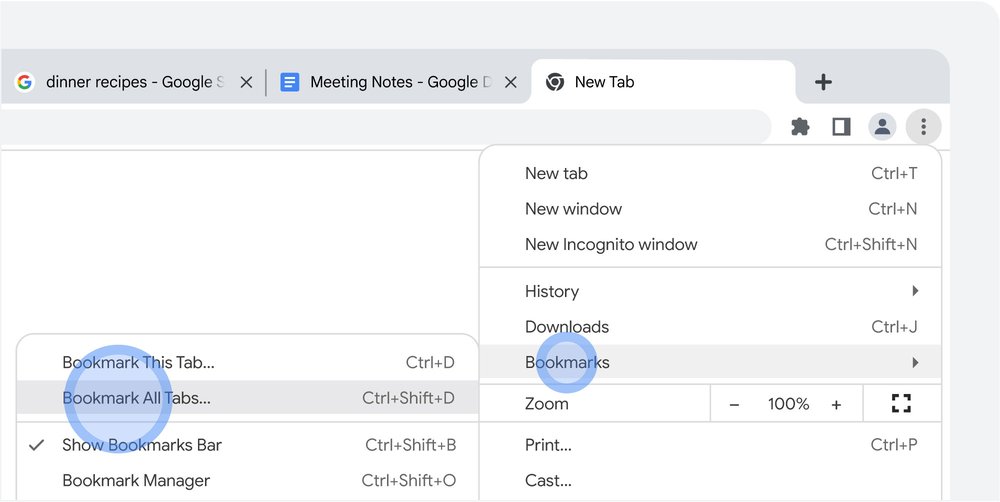Most browser tabs are full of good intentions, from articles you meant to finish reading to emails deserving of a reply. And it makes sense to feel anxiety over accidentally losing them: One wrong click or errant keystroke and you might trigger an extinction-level event on your precious tabs.
Chrome users, thankfully, have a built-in safety net designed to instantly reverse this panic-inducing outcome. Follow these simple steps to restore a recently closed browser window — and all of your tabs with it — that you may have shut by mistake:
- Click the three dots in the top right corner of an open Chrome window.
- Hover over “History.”
- Click the first option on the drop-down menu under “Recently Closed" to open the last window you shut. (If a recently closed window had multiple tabs, the number of tabs will show in the drop-down menu.)
- Click on “Restore Window.”
To make this process even simpler, you can use the keyboard shortcut Control/Command + Shift + T, which will bring up a window of all the tabs you just closed out.
 Over the course of a week, I wore my Fitbit Charge 6 everywhere from the gym to my favorite outdoor running routes. Here are a few of my favorite ways Fitbit’s most adva…
Over the course of a week, I wore my Fitbit Charge 6 everywhere from the gym to my favorite outdoor running routes. Here are a few of my favorite ways Fitbit’s most adva…
 Over the course of a week, I wore my Fitbit Charge 6 everywhere from the gym to my favorite outdoor running routes. Here are a few of my favorite ways Fitbit’s most adva…
Over the course of a week, I wore my Fitbit Charge 6 everywhere from the gym to my favorite outdoor running routes. Here are a few of my favorite ways Fitbit’s most adva…
 A roundup of Google’s best tips from 2023 for saving time and money, being more creative and putting AI to work in the New Year.
A roundup of Google’s best tips from 2023 for saving time and money, being more creative and putting AI to work in the New Year.
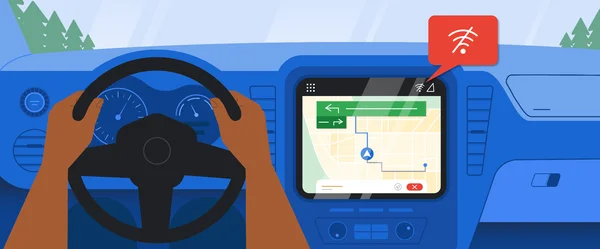 These simple steps will help you keep using Google Maps offline when you don’t have an internet connection.
These simple steps will help you keep using Google Maps offline when you don’t have an internet connection.