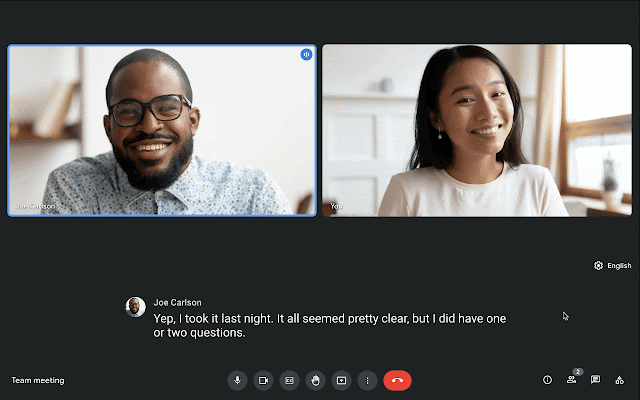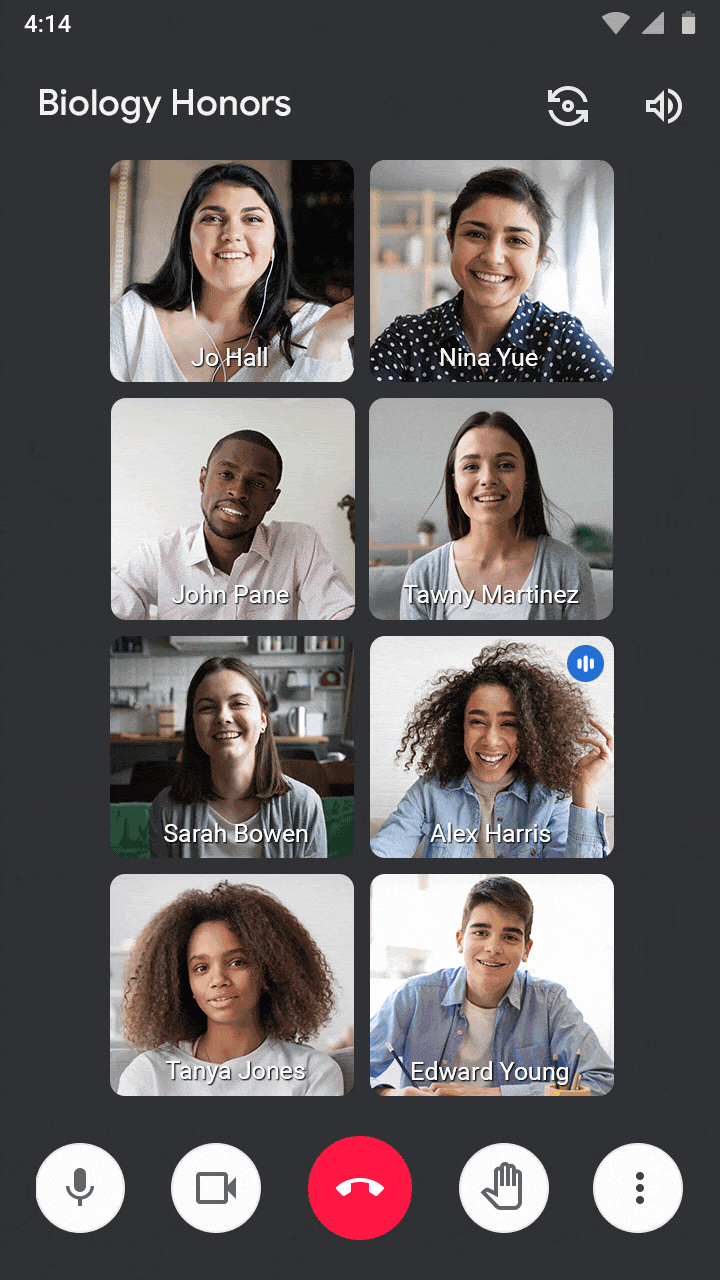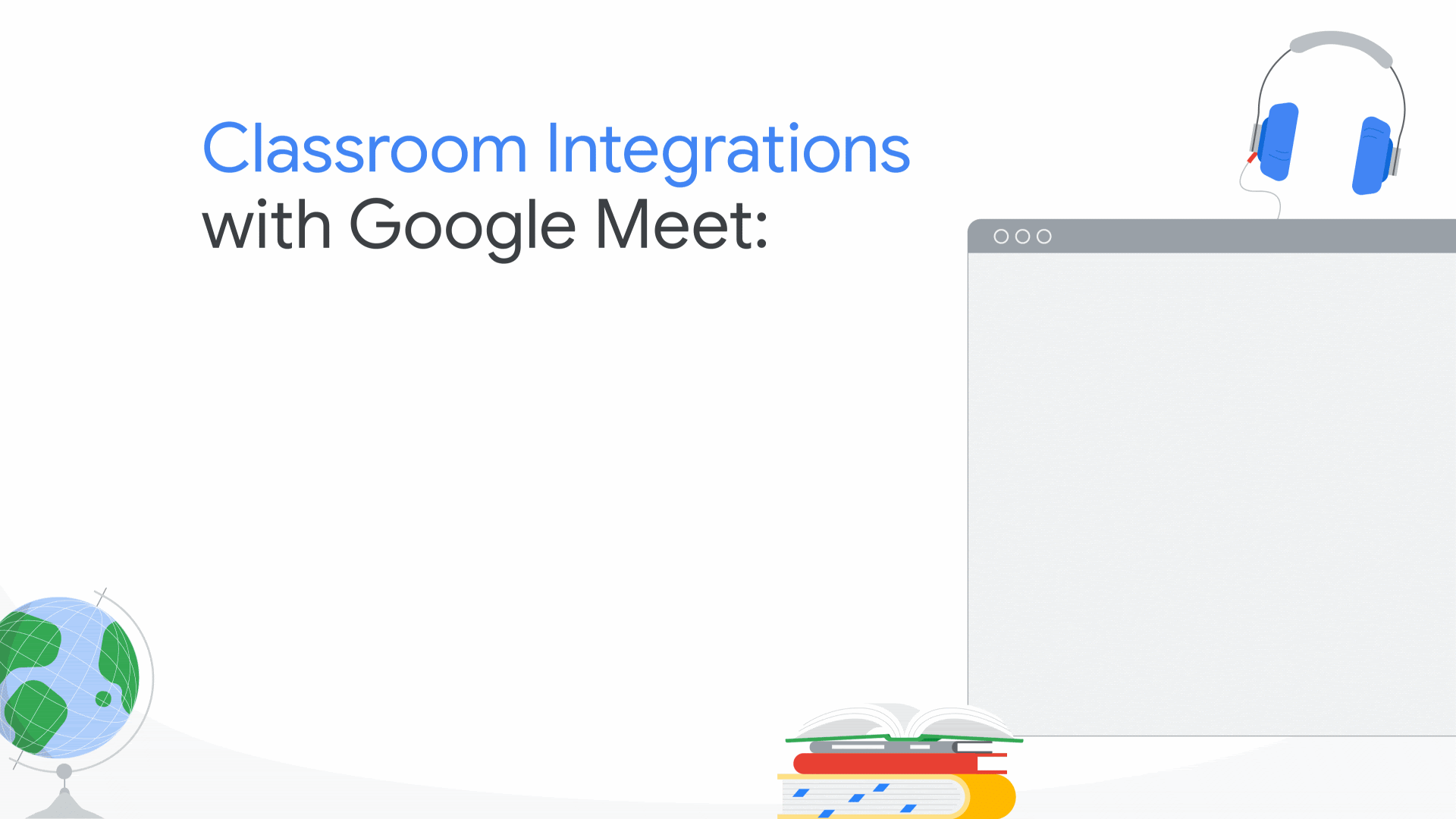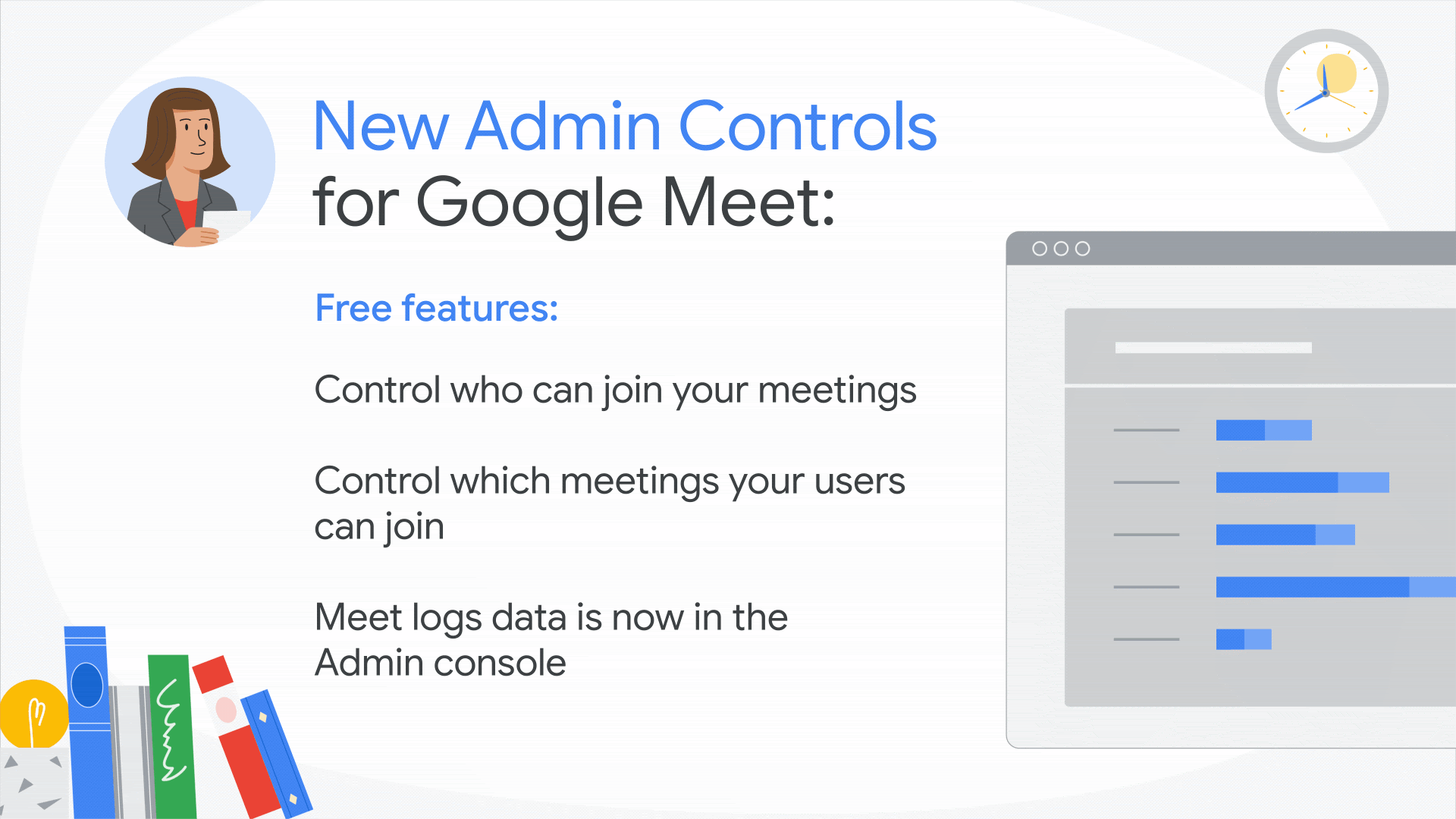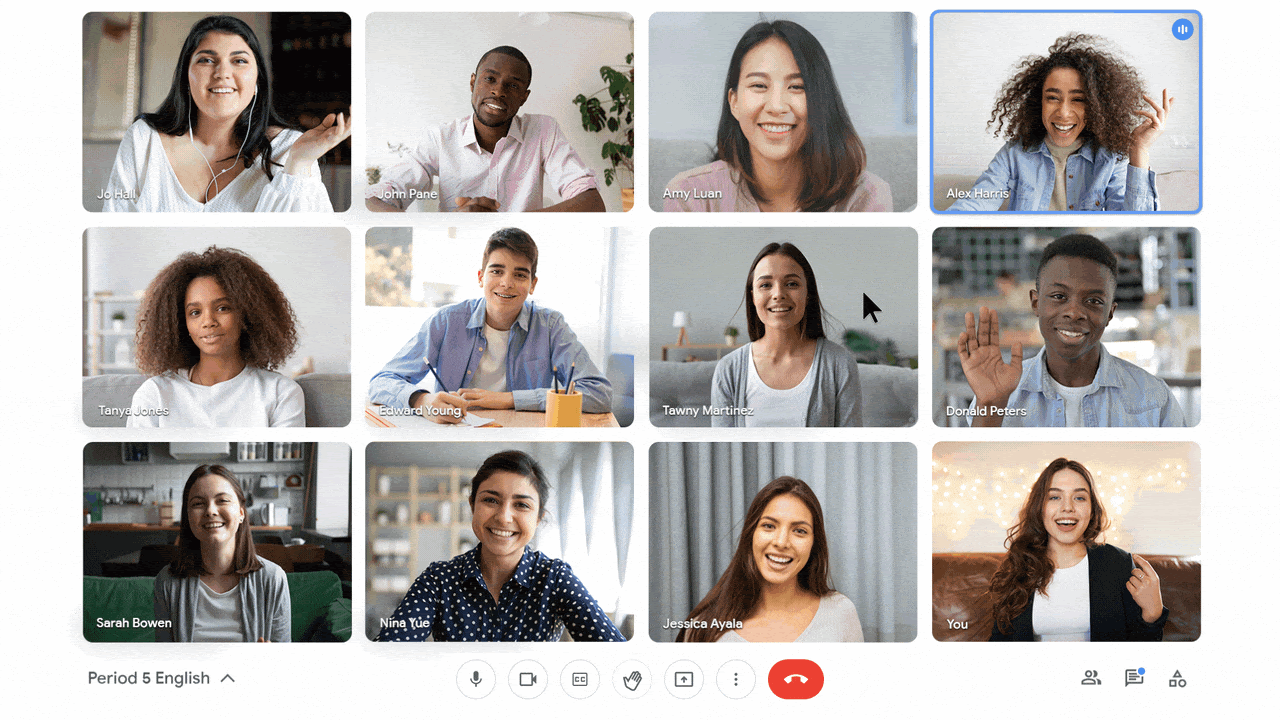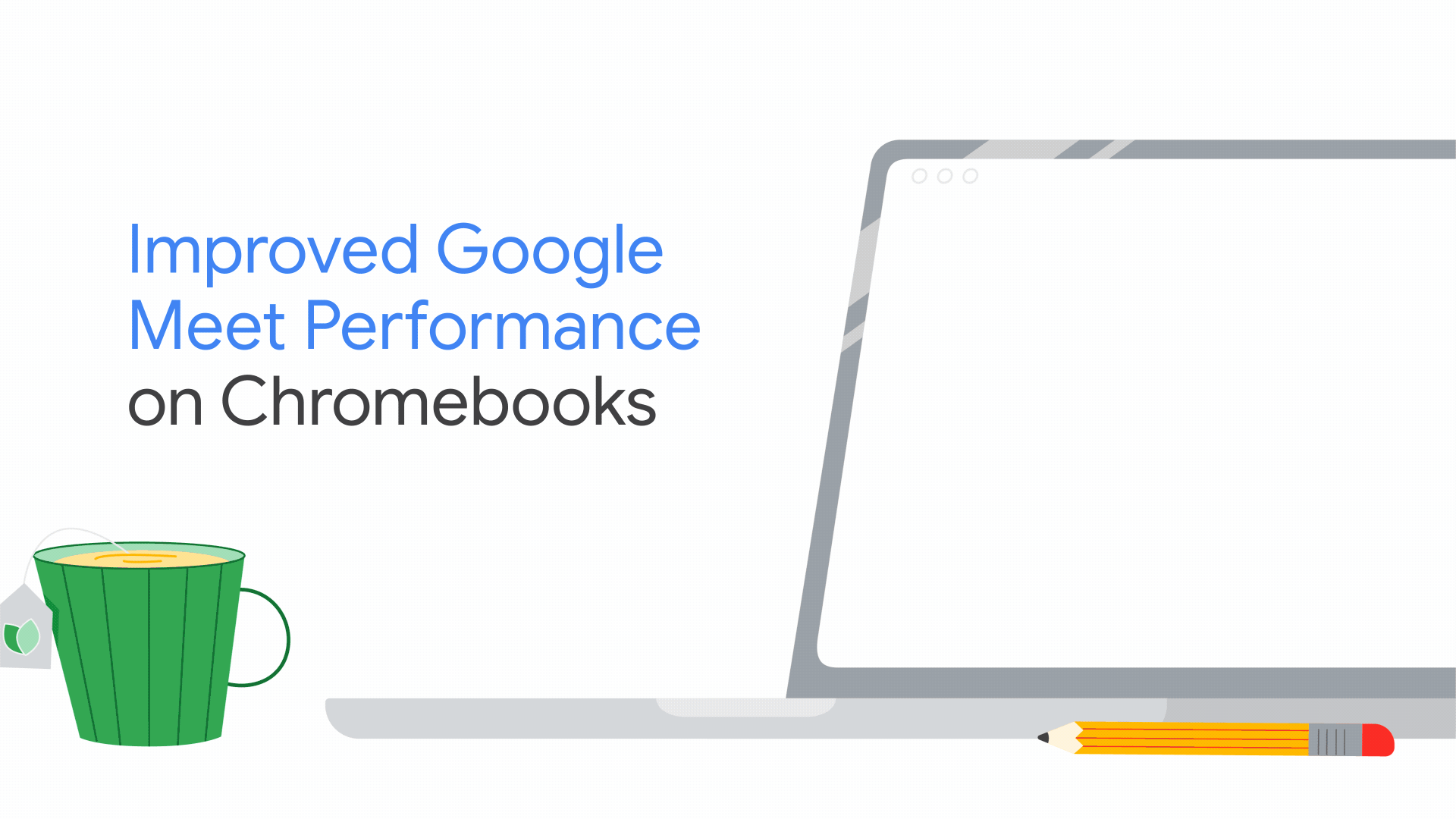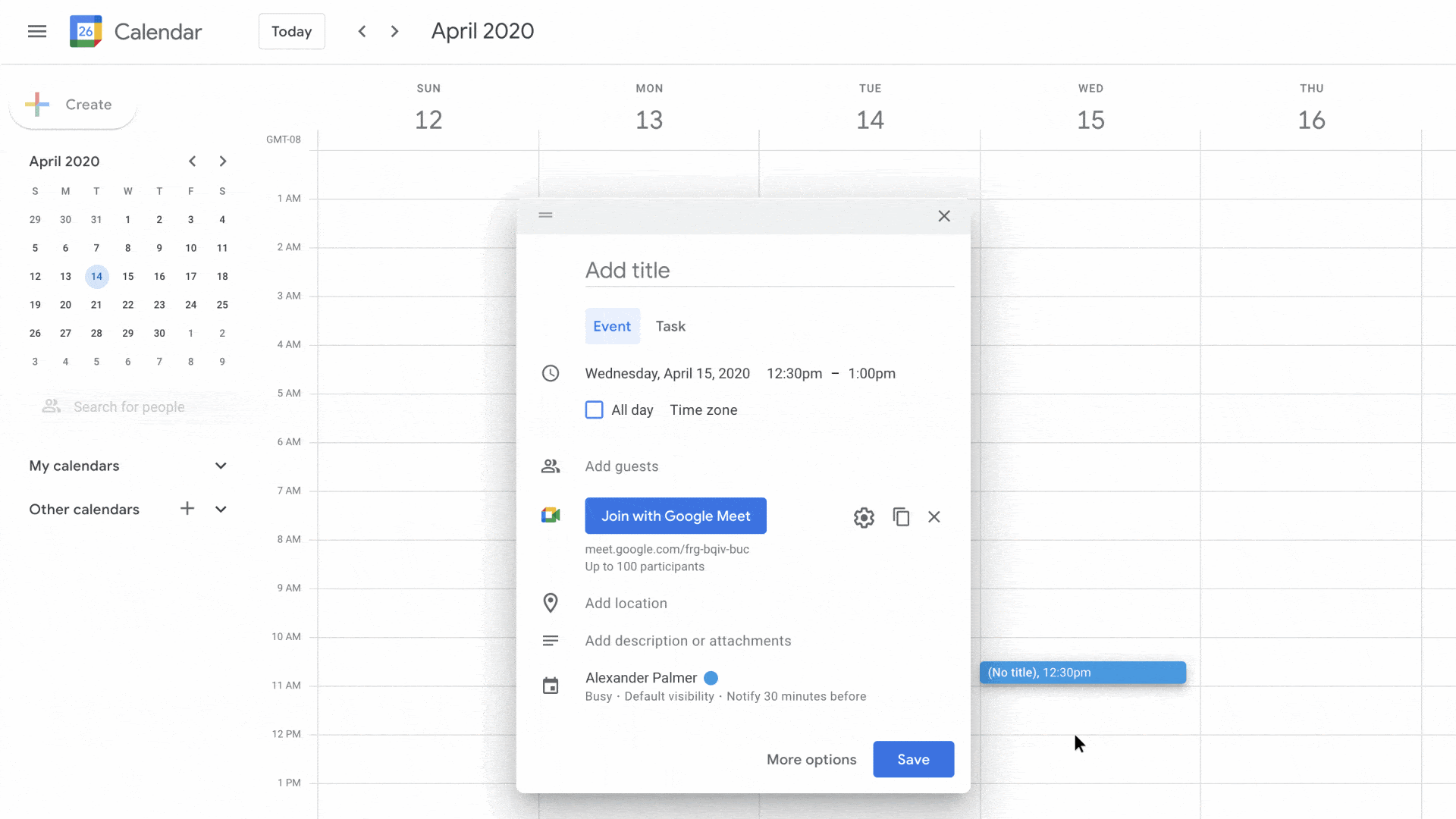Eight cousins. Six aunts and uncles. A couple of toddlers (both mine). Two (adorable) felines. Some of us will be together, while others will be staying home for the holidays this year.
Sound familiar? Thankfully, many of us have learned a thing or two about “hybrid” gatherings over the past two years. I figured if it could work for…well, work, why not for the holidays?
I’ll be using Google tools to help me host with ease no matter where my friends and family are this year, and I’ve come up with a list of tips so you can, too.
Ready to soirée? Follow these four steps to fête across technical devices and state lines.
Step 1: Draft up a pun-heavy holiday invitation in Gmail. Tailor it for your party and include a Google Calendar invite and link to the Google Meet in the invite. And if you want to keep things extra organized as responses come in, you can make a group and label it “Holiday Party 2021.” Pro tip: Set up an automated reminder to go out to your guests 24 hours before the party.
Step 2: Ahead of party time, send a note to guests attending via Google Meet about the itinerary and let them know what they’ll need to participate. For instance, if you’re hosting a cookie-making party, send the recipe ahead of time. Or if you’re going to vote on ugly sweaters, let them know about Meet’s hand raise feature and polling features so they can be sure to get their vote in (available with Google Workspace Individual).
Step 3: Make everyone feel like they’re together. Whether you host the Google Meet call from your laptop, Pixel or Google Nest Hub Max, you can cast the party to your TV using Chromecast so everyone who’s there IRL can get a good view. Ahead of party time, scope out a good spot for the device that’s hosting the meeting so those on the other end of the call can see and hear everyone. (And so your virtual guests feel present, include the instructions for casting a call to a TV in the note you send before the big day, too.)
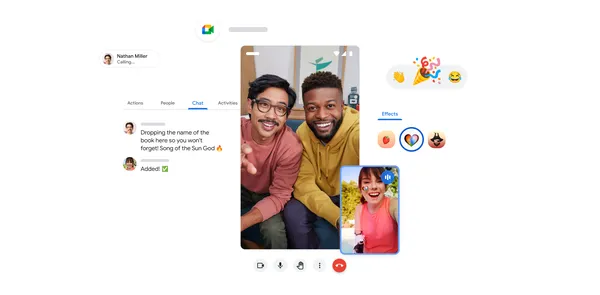 An updated calling experience and new features in Google Meet make connecting with friends and family more fun.
An updated calling experience and new features in Google Meet make connecting with friends and family more fun.
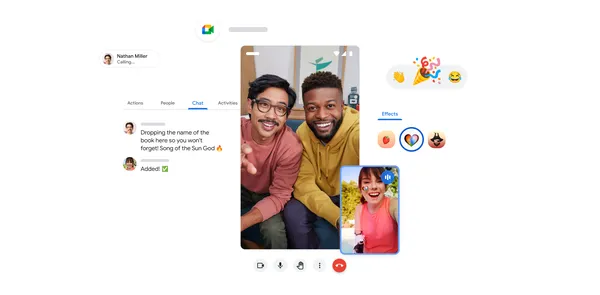 An updated calling experience and new features in Google Meet make connecting with friends and family more fun.
An updated calling experience and new features in Google Meet make connecting with friends and family more fun.