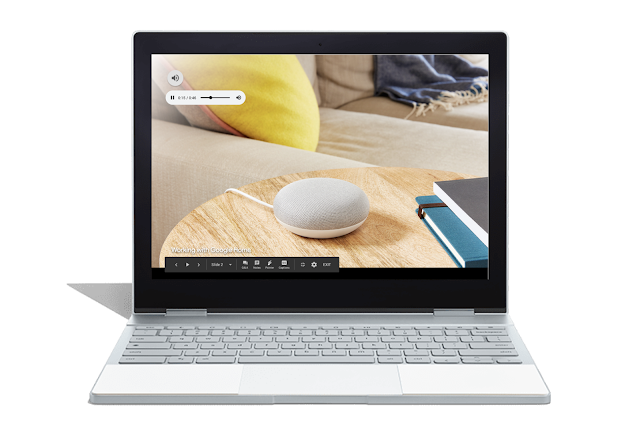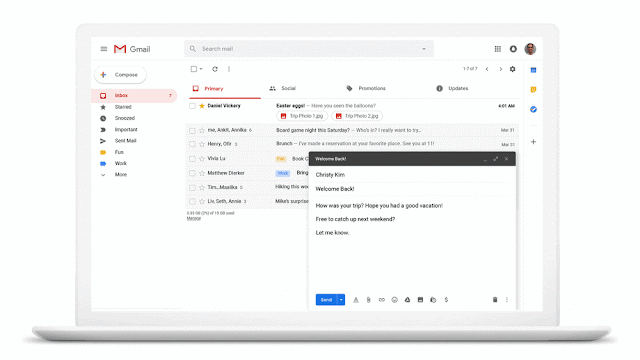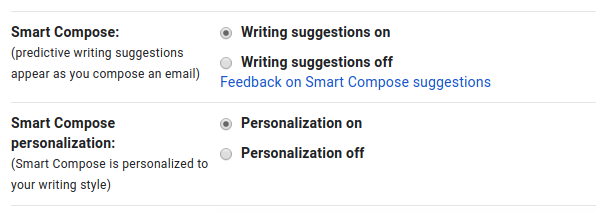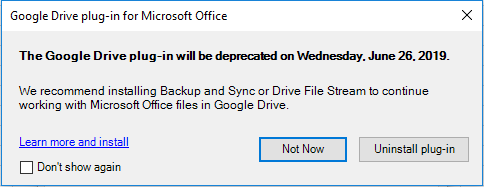What’s changing
We’re updating
Drive File Stream to replace the functionality of the “
Google Drive plug-in for Microsoft Office.” As a result, the outdated plugin will be shut down on June 26, 2019. This only impacts users of the Google Drive plug-in for Microsoft Office. Those users will notice two key changes:
- New Drive / Outlook integration: The update to Drive File Stream will include a plugin to manage Google Drive files from Microsoft Outlook. This will make it easier for users to use Google Drive without leaving the Outlook interface.
- New process to save to, or open from Drive: Drive File Stream users can save and open Drive files through the regular menu, rather than using the Google Drive plug-in for Microsoft Office interface.
- To save to Drive, use File > Save, then choose a destination in Drive File Stream.
- To open from Drive, Open through the File > Open menu and find the file you want.
If your organization uses the Google Drive plug-in for Microsoft Office, you should make sure your users are using the latest version of Drive File Stream before June 26, 2019 to ensure continued access to this functionality.
The new plugin will bring Drive to the Outlook interface
Who’s impacted
Admins and end users
Why you’d use it
Drive File Stream offers an easy way to integrate Microsoft Office and Google Drive. The latest versions (30.1 and up) will include the new Outlook plugin that will make it easier for users to:
- Save attachments from Outlook to Drive
- Attach Drive files to Outlook messages
- Ensure recipients always have access to Drive links sent in Outlook emails
Drive File Stream already makes it easy to save to the local Drive File Stream folder through the regular “Save” menu.
By ensuring your users are using the new plugin before June 26, 2019, there will be little to no disruption to their workflows.
How to get started
Additional details
Users of the Drive for Office plugin will see an in-product notification, pictured below, starting on March 27, 2019. This will encourage them to update to the new plugin to continue using Drive from Outlook.
Helpful links
Availability
Rollout details - Rapid Release domains: Available in Drive File Stream version 30.1 and up, which will become available on March 27, 2019.
- Scheduled Release domains: Available in Drive File Stream version 30.1 and up, which will become available on March 27, 2019.
G Suite editions Available to all G Suite editions.
On/off by default? This feature will be ON by default.
Stay up to date with G Suite launches