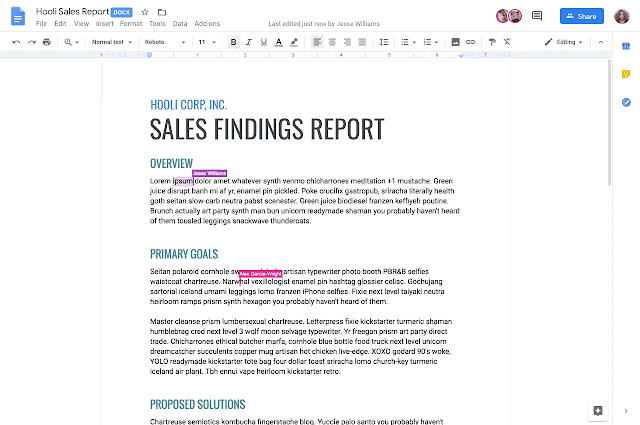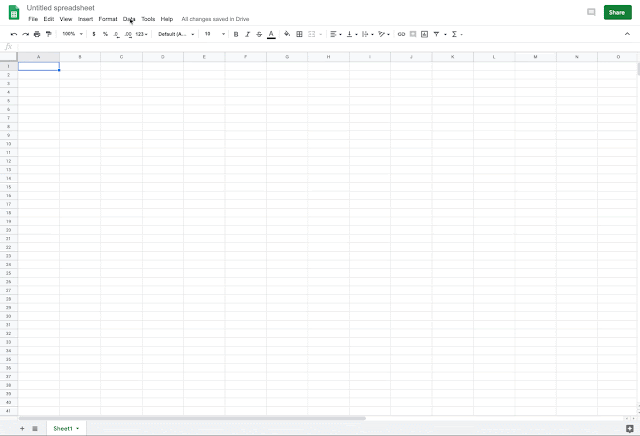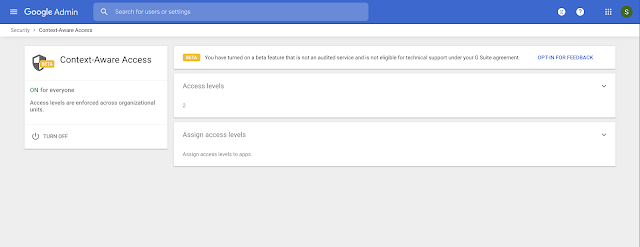This announcement was made at Google Cloud Next ‘19 in San Francisco. Check out Next OnAir to tune into the livestream or watch session recordings following the event.
Additionally, we've heard your feedback, and we want to give you early access and more time before the general availability of these features. Therefore, we’re extending the previously announced timelines to give you more time to manage change in your organization. See below for more information.
For more information about the additional benefits of this program, check out the Acceleration Transition Program Help Center.
Note: If you are a Google Vault customer, you still must set Chat retention rules and holds before April 16, 2019. You must continue to create new holds in both Mail and Hangouts Chat if you need to preserve chat messages during this migration period.
Stay up to date with G Suite launches
What’s changing
We’re announcing an Accelerated Transition Program to give a first wave of organizations a head start on migrating to Hangouts Chat and get early access to new features.Additionally, we've heard your feedback, and we want to give you early access and more time before the general availability of these features. Therefore, we’re extending the previously announced timelines to give you more time to manage change in your organization. See below for more information.
Who’s impacted
Admins onlyWhy you should apply to the Accelerated Transition Program
Simplify communications by disabling classic Hangouts apps and migrating all users to the newest enterprise-grade Chat product on a faster timeline. As a part of this program, you’ll receive early access to new Chat features such as Chat integration with Gmail and the ability to chat with external users.For more information about the additional benefits of this program, check out the Acceleration Transition Program Help Center.
How to get started
- Admins: G Suite admins can express interest in this program.
- End users: No action required.
Upcoming changes to the Chat and Vault transition schedule
Some changes originally scheduled to happen starting on April 16, 2019, such as Chat retention rules and holds applying to your messages in Hangouts Classic, and enabling Chat for all users that are using classic Hangouts, will now take place over the next few months. We'll also be giving you more time before we transition all domains from classic Hangouts to Chat. More notices and details will be shared on the G Suite Updates blog as they approach.Note: If you are a Google Vault customer, you still must set Chat retention rules and holds before April 16, 2019. You must continue to create new holds in both Mail and Hangouts Chat if you need to preserve chat messages during this migration period.
Helpful links
Availability
G Suite editions- All G Suite editions are welcome to apply to this program.
Stay up to date with G Suite launches