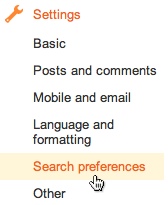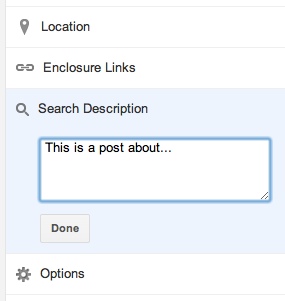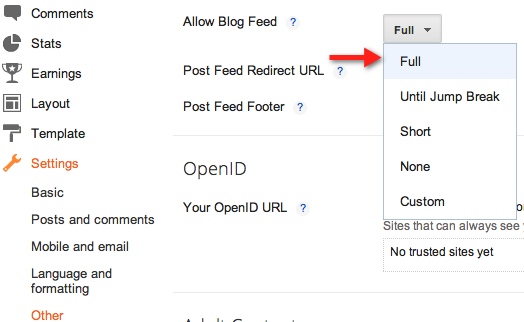This is a new way for you to monetize your blog, giving you control over the advertisers and products you promote, and better connecting your readers with the things you love.
When you post about a brand or product from a featured advertiser, the Google Affiliate Ads for Blogged widget will help you to display an affiliate ad in your blog, which can be a text link, a product image, or a banner. You may earn commissions when someone clicks on your ads and makes a purchase on the advertiser’s site, going beyond “payment per click” to “payment per action” and extending the influential relationship you have with your audience.
Get started with Google Affiliate Ads for Blogger today to monetize your blog and bring your readers to the products you love.