The announcements below were published on the Workspace Updates blog earlier this week. Please refer to the original blog posts for complete details.
Use Gemini in Google Classroom to generate questions or a quiz based on specific text
We're adding a text-dependent question generation tool to further our efforts for AI to help educators save time, create captivating learning experiences, and inspire creativity. | Learn more about
text-dependent questions in Classroom.
Google Docs code blocks now available in additional programming languages
Google Classroom is expanding to 7 additional languages
Last month, we announced the ability to use the Google Classroom mobile app in additional languages, and today we’re excited to announce the same languages are also now available with the web experience: Afrikaans, Assamese, Estonian, French Canadian, Icelandic, Kazakh and Swahili. | Learn more about
new languages in Classroom.
Introducing silent reading mode in Google Classroom’s Read Along
We’re introducing a new feature that allows students to read a book in silent reading mode. | Learn more about
silent reading mode.
Control Workspace Business and Enterprise users’ access to new Google Workspace with Gemini features before general availability
In the coming weeks, Google Workspace Business and Enterprise admins will be able to turn on access to Workspace with Gemini alpha features for their users. Turning this on gives your users a head start on leveraging our latest AI features and the opportunity to provide Google with helpful feedback as we develop new features. | Learn more about
access to new Gemini features before general availability.

 We're sharing the latest Google Play Console updates that make it easier for developers to gain actionable performance insights and deliver better user experiences. High…
We're sharing the latest Google Play Console updates that make it easier for developers to gain actionable performance insights and deliver better user experiences. High…
 Learn more about the Fitbit app’s running features that can track and analyze your running performance.
Learn more about the Fitbit app’s running features that can track and analyze your running performance.
 It’s festival season across the U.S.! Many of you are looking for who’s performed, what to wear and even how to camp at these iconic events. Here are some of these top t…
It’s festival season across the U.S.! Many of you are looking for who’s performed, what to wear and even how to camp at these iconic events. Here are some of these top t…
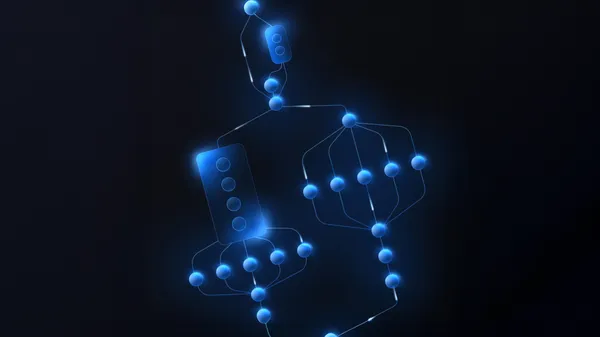 We’re excited to roll out an early version of Gemini 2.5 Flash today in preview in the Gemini API via Google AI Studio and Vertex AI. Building upon the popular foundatio…
We’re excited to roll out an early version of Gemini 2.5 Flash today in preview in the Gemini API via Google AI Studio and Vertex AI. Building upon the popular foundatio…